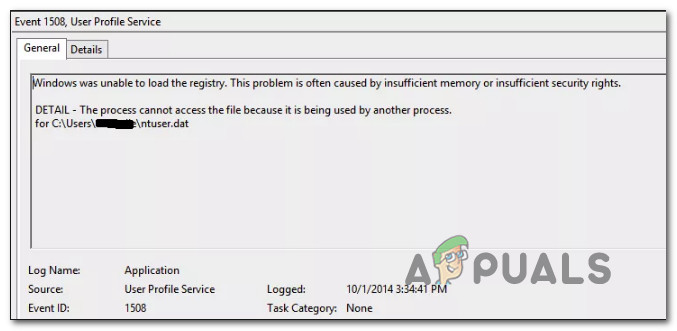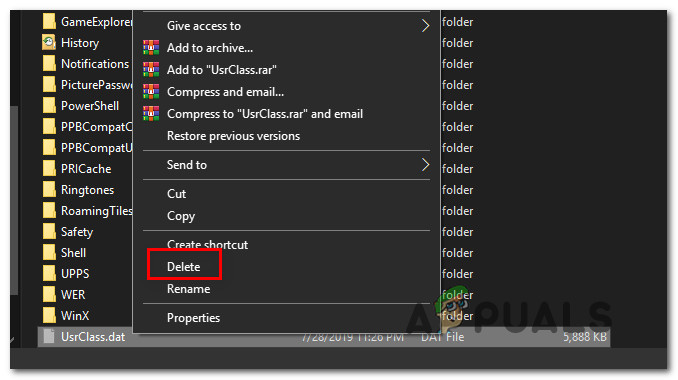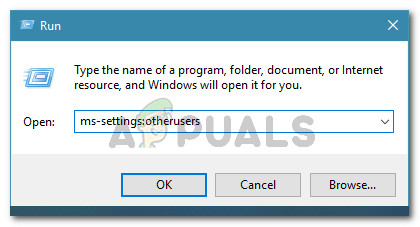What is causing the “Windows was unable to load the registry”?
We investigated this particular issue by looking into various user reports and the repair strategies that are most commonly being used to fix this particular behavior. As it turns out, there are several different culprits that might be responsible for this error message. We went ahead and created a list with the most likely elements that might end up causing this issue: If you’re currently looking for ways to resolve this error message, this article will provide you with several different troubleshooting steps. Down below, you’ll be able to find a collection of methods that other users in a similar situation have successfully used to resolve the “Windows was unable to load the registry” error. In order to remain as efficient as possible, we advise you to follow the potential fixes below in the order that they are presented since we ordered them by efficiency and severity. Eventually, you should stumble upon a fix that will resolve the issue regardless of the culprit that’s causing it.
Method 1: Removing malware infections (if applicable)
If you suspect that the “Windows was unable to load the registry” error might be caused by some type of malware, adware or spyware that ended up corrupting some system files, it’s important to ensure that the virus infection is completely removed before you try to repair the corrupted files. The quickest and most effective way to do this (in our experience) is to deploy a Deep Malwarebytes scan and let it inspect your whole system and all of your peripherals (not just the Windows drive). If you’re not exactly sure on how to do this, refer to this article (here) for step-by-step instructions on running a Deep Malwarebytes scan. Once you complete this process and you ensure that all virus traces have been removed, move down to the next method below.
Method 2: Repairing System File Corruption
Since most culprits that might end up causing the “Windows was unable to load the registry” error inevitably lead up to System File corruption, you need to take the steps necessary to resolve any type of corruption that might affect your operating system. In this case, the easiest and most effective ways to repair any degree of System File corruption is with utilities like System File Checker (SFC) and Deployment Image Servicing and Management (DISM). Both of these built-in tools have virtually the same capabilities, but they do things in various different ways. The first one (SFC), uses a locally stored cache to replace corrupted system files with fresh copies while DISM relies on Windows Update to download fresh copies in order to replace corrupted items that it manages to detect. Since DISM was designed as sort of a backup plan in case SFC fails to remove the corruption, we advise you to run both utilities in order in order to fix the corruption and resolve the “Windows was unable to load the registry” error. Here’s a quick guide on running SFC and DISM scans from an elevated Command Prompt: If you’re still seeing new events with the “Windows was unable to load the registry”, move down to the next method below.
Method 3: Deleting the UsrClass.dat file
Some users that have been encountering this issue on Windows 10 with symptoms like malfunctioning search function or Start menu not expanding have to manage to resolve the issue by deleting the UsrClass.dat file from the AppData folder. Under certain circumstances, this procedure deletes some corrupted registry key, which forces Windows 10 to create a new healthy copy that will not have the same issue. Here’s a quick guide on deleting the UsrClass.dat file: If you’re still seeing new Event Viewer errors with the “Windows was unable to load the registry” message, move down to the next method below.
Method 4: Creating a new user profile
Since in most cases, the issue is caused by a corrupted user profile, in most cases you’ll be able to resolve the issue by creating a new profile for your Windows computer. Upon completing this procedure, any corrupted dependencies associated with the current user profile will be replaced with healthy copies. Several affected users have reported that they managed to resolve the issue by creating a new user profile. The “Windows was unable to load the registry” error no longer occurred once they made the switch to the new account. Here’s a quick guide on creating a new user account on Windows 10: If you’re still experiencing the same symptoms, move down to the next methods below.
Method 5: Using a previous restore point
If you noticed that the issue only started to occur recently, you might be able to work around the issue by restoring your computer to a healthy point where the “Windows was unable to load the registry” error was not occurring. All recent Windows versions will allow you to return your system to a healthy state by using restore points that were previously saved. If you’re lucky enough to have a restore point saved prior to when the issue started occurring, you should have no issues resolving the error. But keep in mind that this procedure will also revert any other modifications that have been made since the restore point has been saved. If you want to go ahead with this potential fix, here’s a quick guide on doing a system restore: If you still see new events with the “Windows was unable to load the registry” error, move down to the next method below.
Method 6: Performing a repair install
If none of the methods above have allowed you to resolve the issue, this procedure should allow you to resolve any scenario that is occurring due to system file corruption. The preferred approach would be to use a repair install to reset all Windows components including all related booting-related processes. The beauty of this method is that this procedure will not touch anything else other than Windows components. As opposed from a clean install, you’ll be able to keep all your personal data including applications, personal media (photos, videos, music files). If you decide to go for a repair install, follow the instruction on this guide (here) to learn how to do it (even if you don’t have an installation media.
How to Fix “Unable to Load Photo" Error on iPhone?How to Fix “Unable to Load Persistent Data’ Error on BattleField 2042Fix: Unable to load Directory Results in SkypeFix: Chrome error “failed to load extension” He’s dead, Jim!