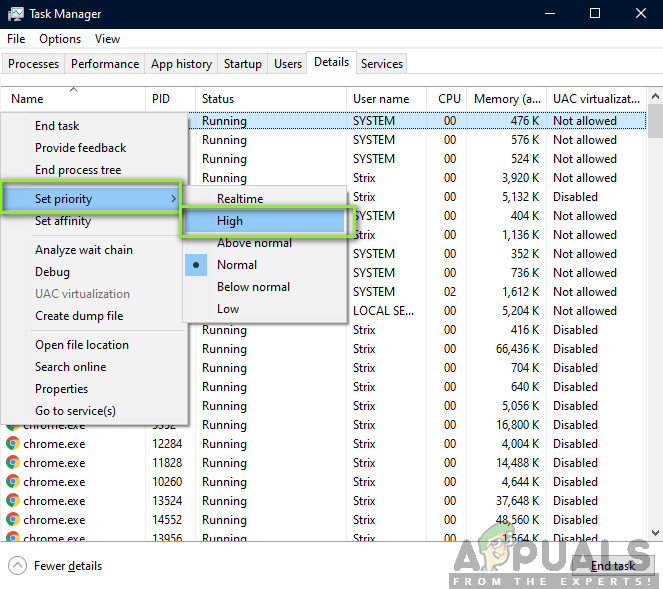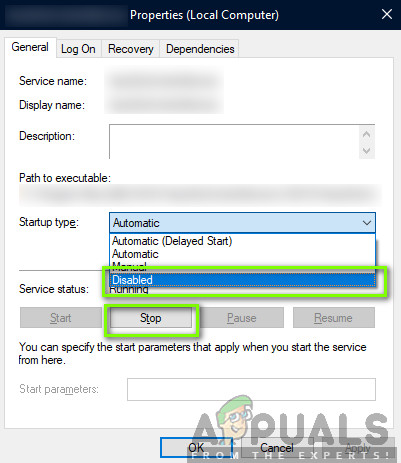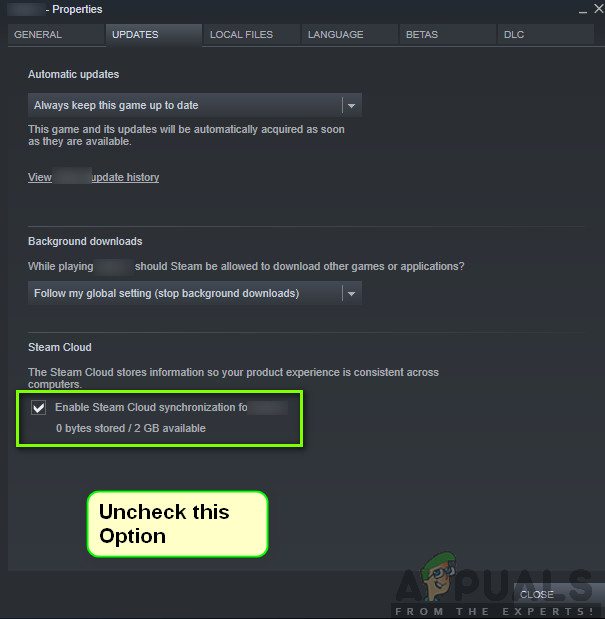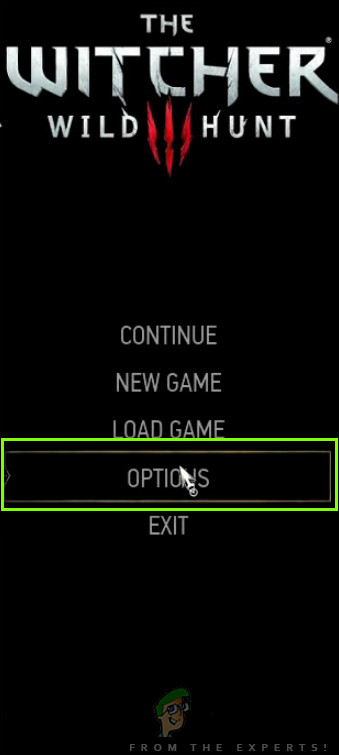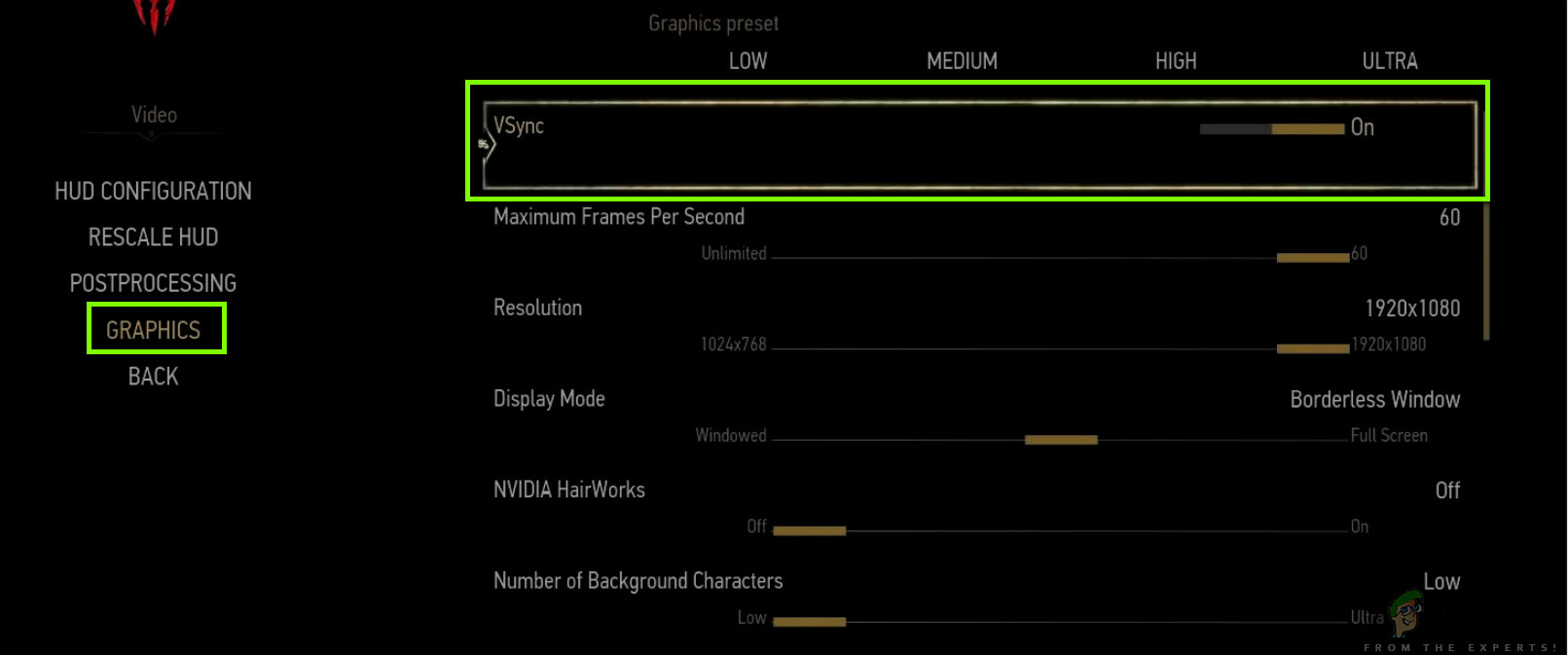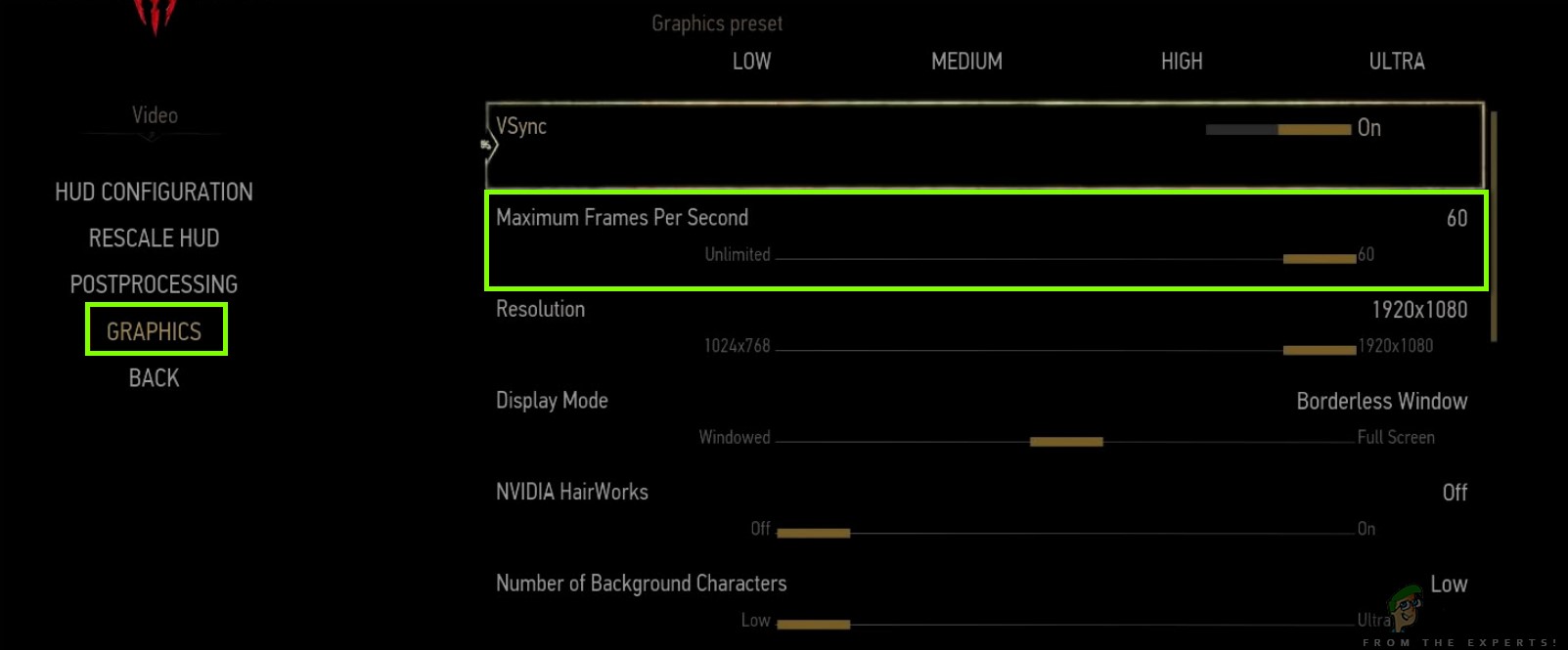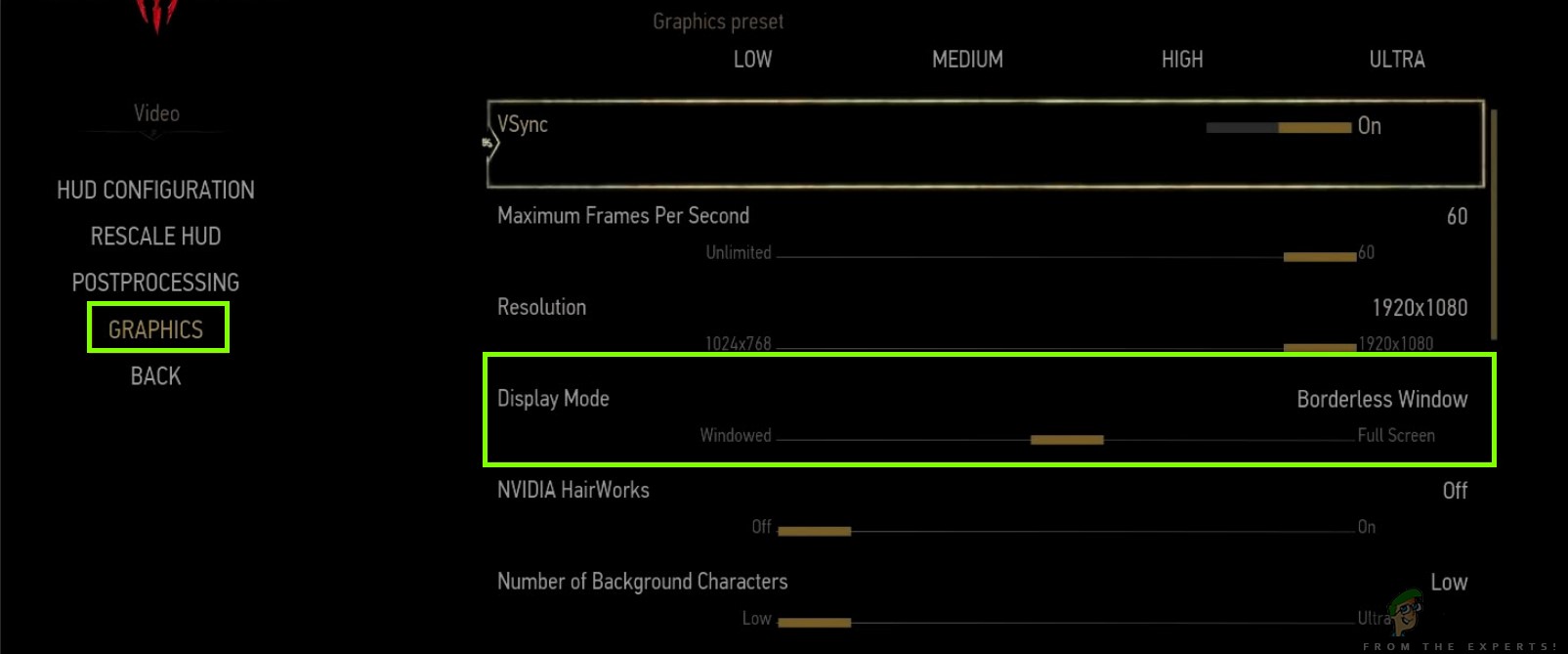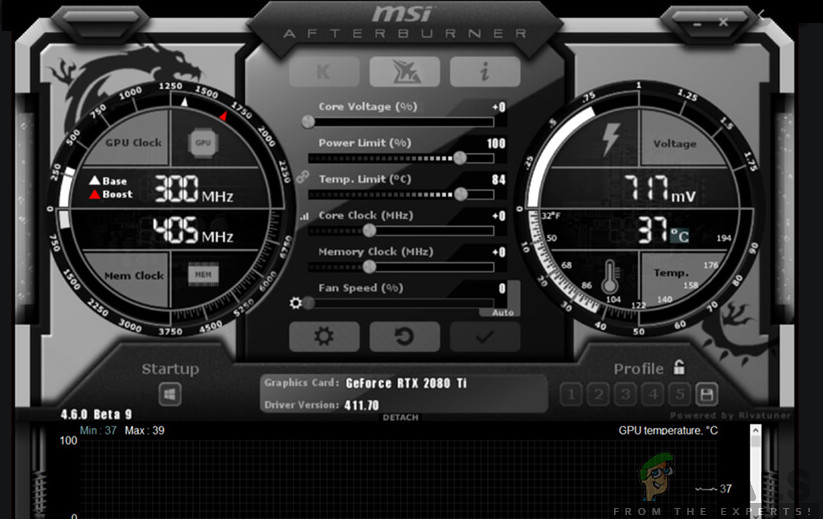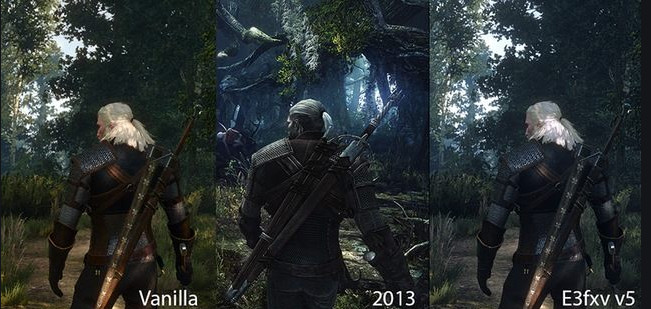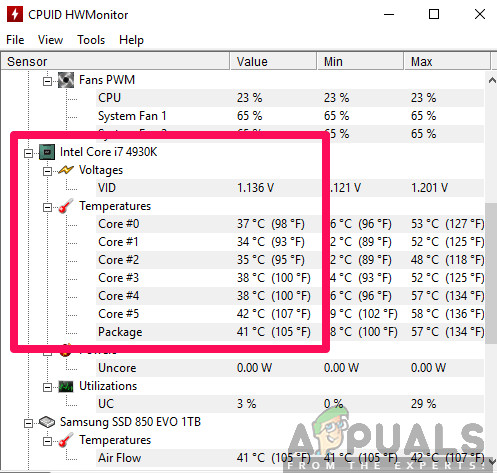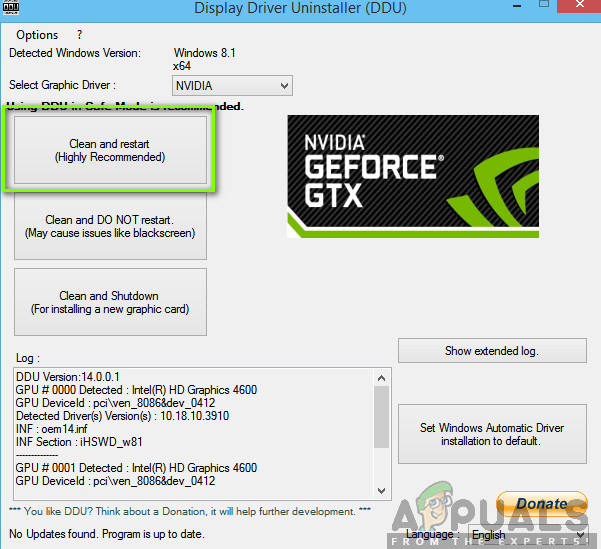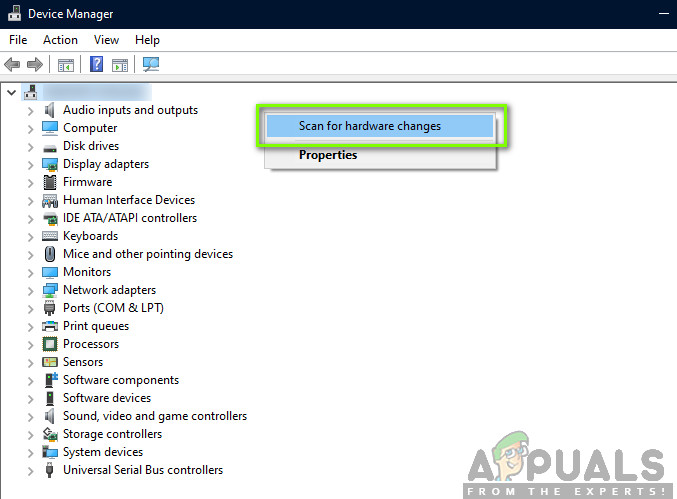Despite the popularity of the game, we came across a specific issue where the game crashed during the gameplay or cinematics. After the game crashed, there wasn’t any type of error message and the user was redirected back to the Desktop. This becomes frustrating because there no error message at all and the cause of the issue isn’t determined as well. In this article, we will go through all the causes as to why this issue occurs and the workarounds involved to solve the problem.
What causes Witcher 3 to Crash?
After analyzing all the user reports and experimenting on our computer, we concluded that the issue occurred due to several different reasons ranging from software problems to hardware issue. Some of the reasons as to why you might experience this issue are but not limited to: Before we start with the solutions, make sure that you are logged in as an administrator and also save your work beforehand as we will be restarting your computer frequently.
Pre-requisite: System Requirements
Before we start with the solutions, you should first check whether your computer even meets the system requirements of the game.
Wild Hunt Minimum System Requirements
Wild Hunt Recommended Requirements
It should be noted that you should have at least the recommended system requirements to play the game smoothly.
Solution 1: Verifying Integrity of Game Files
Before we try technical troubleshooting methods, we will first check whether you have a valid game installation or not. We came across several cases where the game files were either corrupt or had incomplete installations. Users might experience this issue if an update process was interrupted or the game files were moved between folders. In this solution, we will open Steam and use the built-in function to verify the integrity of game files. If the application finds something, it will be replaced. Note: If you are using another publishing software to play the game, you should perform similar steps in it as well.
Solution 2: Changing the priority of the game
The priority of a process or applications tells the computer the importance and whether it should be given precedence over others when allocating resources. Be default, the priority of all applications is normal except system processes. If Witcher 3 isn’t getting enough resources, it will crash indefinitely. In this solution, we will navigate to the task manager, search for The Witcher 3 process and then change the priority to High Priority and see if this works for us.
Solution 3: Disabling NVIDIA Streamer Service
NVIDIA Streamer service comes bundled with the latest graphics cards released by NVIDIA. It runs as a background service on your computer all the time and comes into play when you are streaming using NVIDIA’s application. We saw that this service conflicted with Wither 3 a lot and cause several issues including the crashing. In this solution, we will navigate to your Services and disable the service manually.
Solution 4: Disabling Steam Cloud Saves
The Steam Cloud is a platform which allows games and users to save their progress and data over the Steam cloud so whenever a user logs into the client, the client automatically downloads and updates the progress and preferences. This is a pretty nifty feature which makes Steam more preferable to other engines but is also known to cause several issues. In this solution, we will navigate to the Steam settings and turn the synchronization off.
Solution 5: Disabling VSync
Vsync (Vertical Sync) allows users to synchronize the frame rate of the game with the monitor refresh rate for better stability. This feature is embedded in Witcher 3 and is usually enabled by default. Even though this mechanism is quite nifty, it is known to cause issues with the gameplay and induce crashing. In this solution, we will navigate to the settings of the game and disable the option. Note: You can also tweak other graphics settings from here if this doesn’t work.
Solution 6: Disabling Frame Rate Cap
Witcher 3 also provides an in-game option which allows you to set the maximum frame rate. However, even though this allows you to manage your frame rate, it causes issues with the game. In this solution, we will navigate to graphics settings and remove the cap.
Solution 7: Playing in Full Screen
Another thing to try before we jump into more technical methods is changing the game type to Fullscreen. It seems that the borderless window causes more load on the CPU as the Desktop is also running in the background. In this solution, we will navigate to Witcher 3 settings and tweak the changes.
Solution 8: Disabling Overclocking
All high-end PC builds nowadays have the option of Overclocking which can help in outputting more juice than what your specifications already have. Overclocking means running the graphics card/processor faster than its default clock speed. When this occurs, the hardware reaches its threshold temperature in a while. The computer detects this and reverts to the normal clock speed until the hardware cools off. When the hardware is cool enough again, the clock speed is increased again. This act increases your computer’s performance a lot and helps if you don’t have a powerful computer with good processing/graphics capability. The thing to note here is that not all games support overclocking in their mechanisms. The same is the case with Witcher 3. Hence you should try disabling all overclocking on your computer and then try launching the game. If things go well, you will not experience the crashing anymore.
Solution 9: Disabling Mods
Mods are third-party plugins which are meant to enhance the experience of users by changing the graphics a little bit and adding more features than the stock game. This gives players a whole new level of customization to create a better and enjoyable gaming environment. However, since Mods are third-party, they are known to conflict with the game’s very engine and cause several issues. Also, if the mod’s version and the game’s version are not in sync with each other, the game will crash whenever the mods try to change something in the game. Hence, in this solution, you should try disabling all types of mods on your computer and then see if the issue gets solved. Consider copy-pasting the mod content to another location until we complete the troubleshooting process. After removing the mods, restart your computer and check if the issue is resolved.
Solution 10: Checking for Overheating
Computers often get overheated when they used extensively or when they are performing heavy computations. Similar cases were seen to occur with Witcher 3. It seemed that whenever the computer overheated, the users were given no warning of any such and the game automatically crashed. Here, you should check your components whether the cooling system is indeed working properly and dust isn’t blocking anything. You can also download temperature checking utilities and measure the temperature when the game is running. Make sure that no components (especially the graphics card) are overheating.
Solution 11: Checking Connectors:
Another thing to try is making sure that the connectors connecting the graphics card, RAM, etc. are properly connected with the hardware. This was a very common occurrence with various users. If the connection is not stable, the data will not be transmitted properly and hence, your game might crash. You can even try placing the hardware on other connectors and see if this fixes the problem at hand. Press the hardware gently into the connectors to make sure.
Solution 12: Updating Graphics Drivers
If all the above methods don’t work, there is a possibility that you don’t have correct graphics drivers installed on your computer. Drivers are the main components which facilitate the interaction between the game and the hardware. If the drivers are outdated or corrupt, the game might not display correctly and cause lagging. In this solution, we will first remove the current drivers using DDU and then install fresh copies. Note: Also consider uninstalling NVIDIA GeForce Experience from your computer. This is known to cause issues. Also, we saw several cases where rolling back the driver fixes the problem. Make sure that you try it.
Witcher 3 Complete Edition Slated for Late 2022, Witcher 4 in the Works!Fix: Witcher 3 Script Compilation ErrorThe Witcher 3 vs SkyrimWitcher 3 Switch Patch 3.6: Improved Graphics and the option To Import Saves…