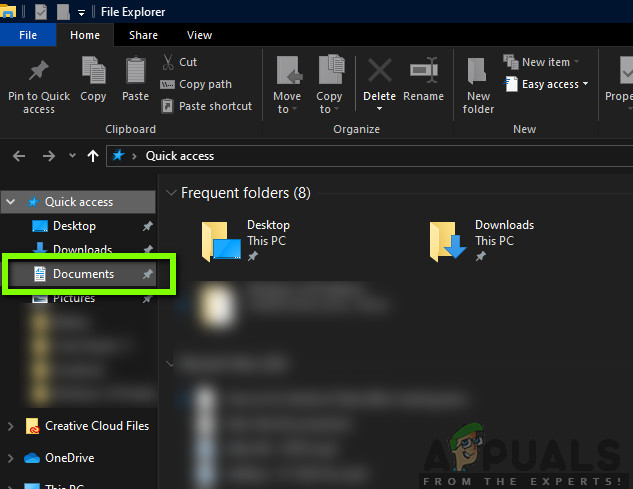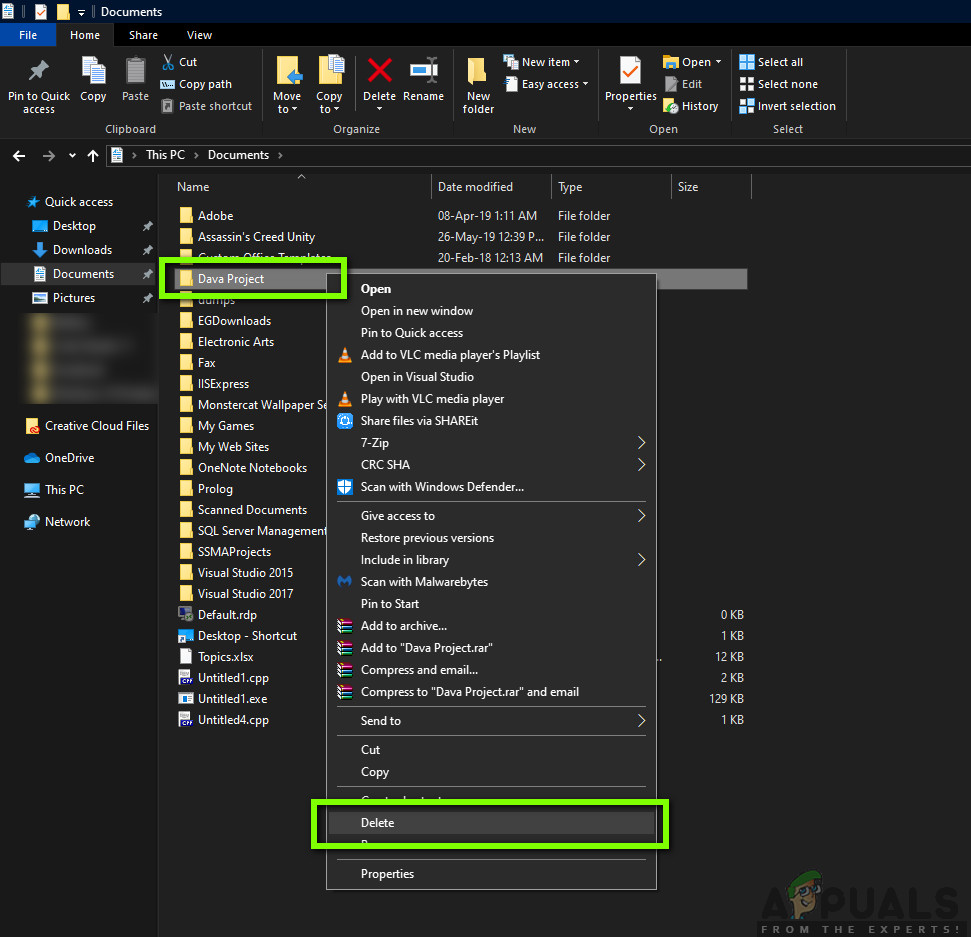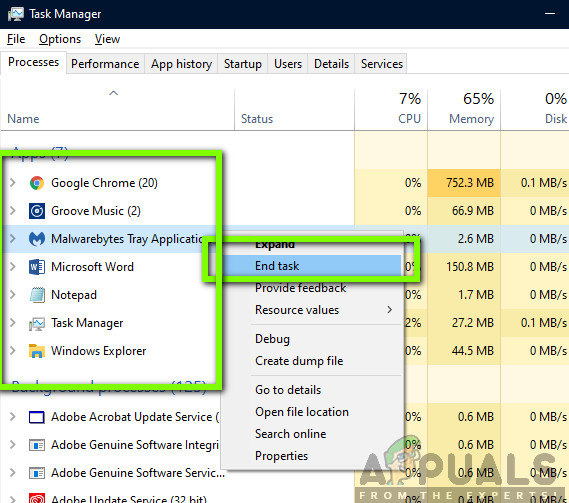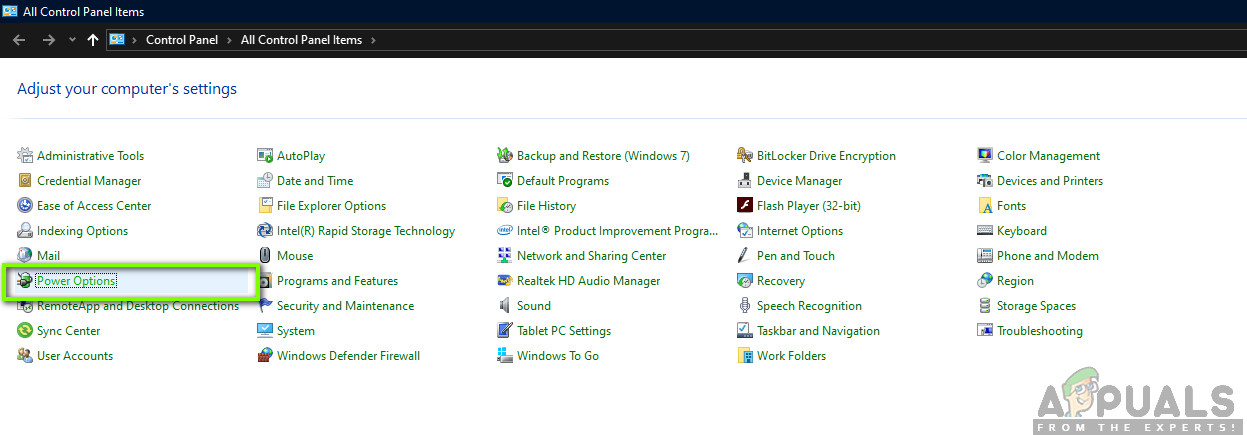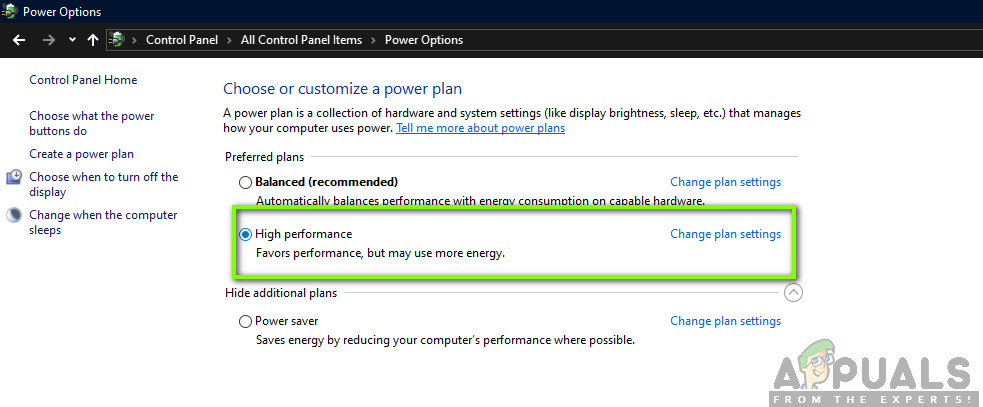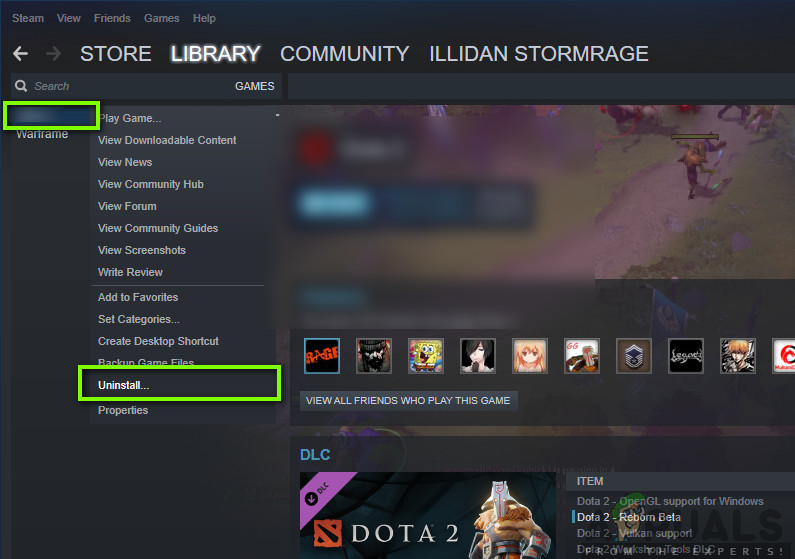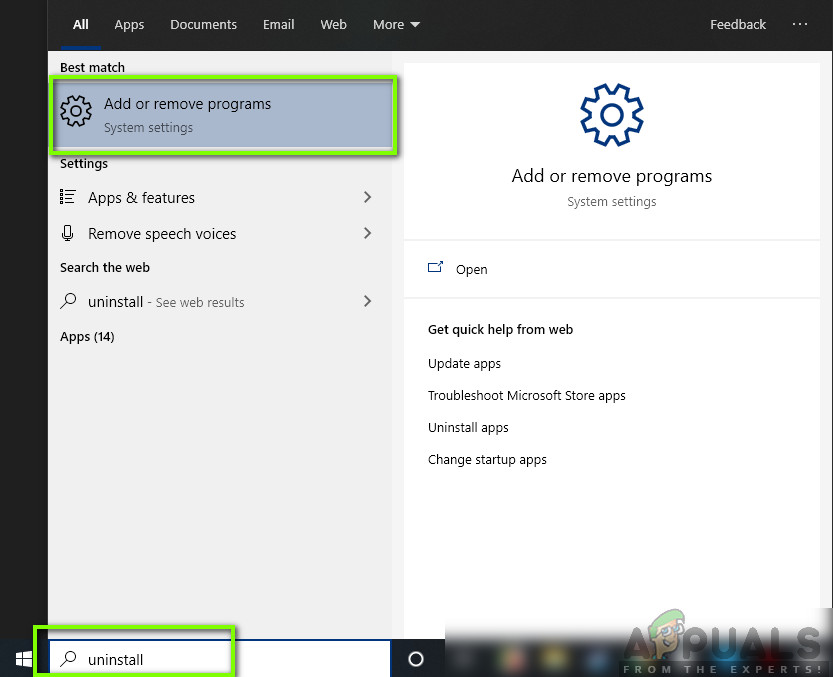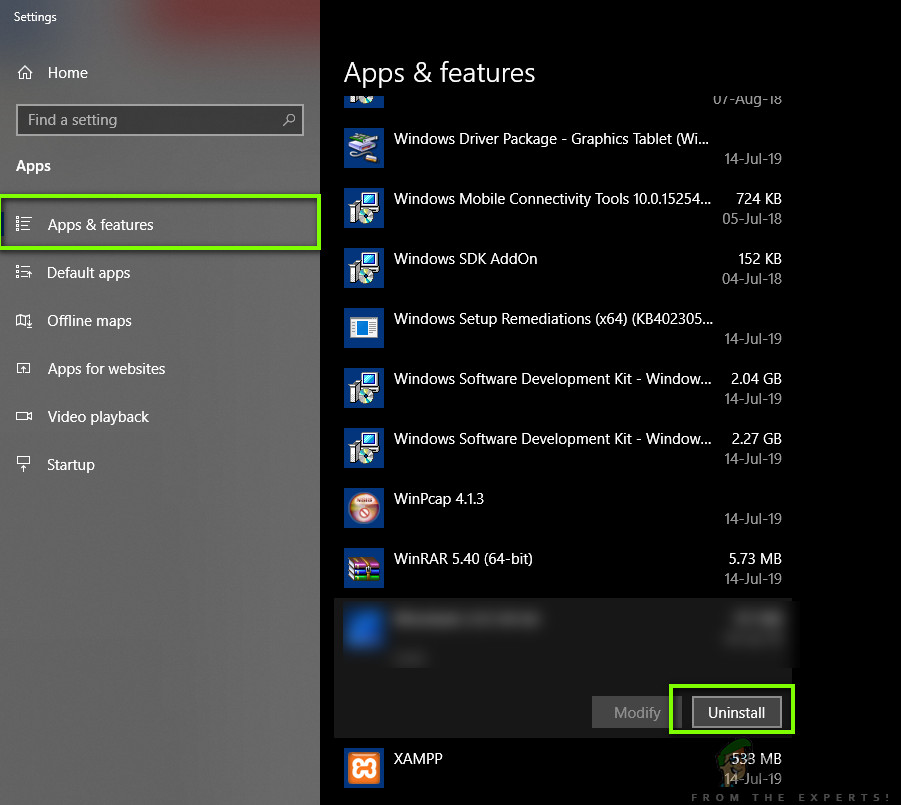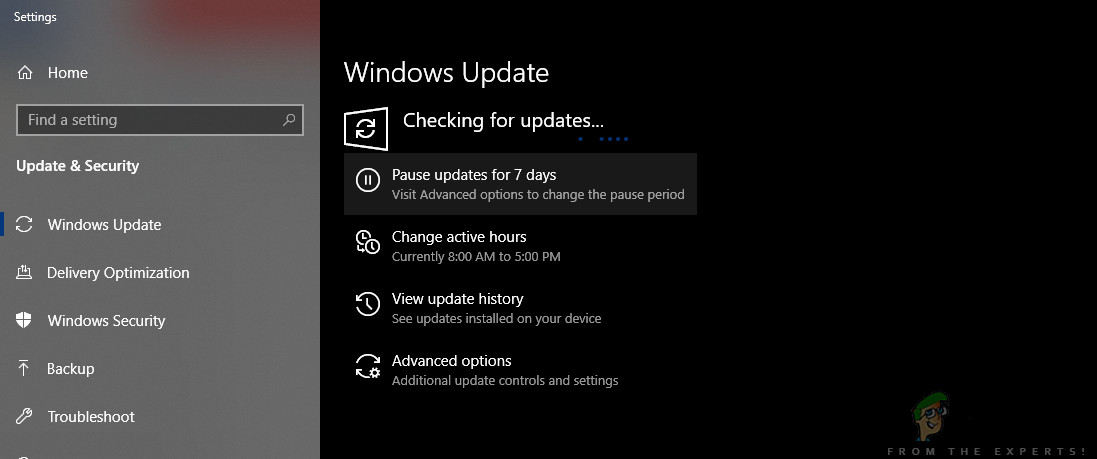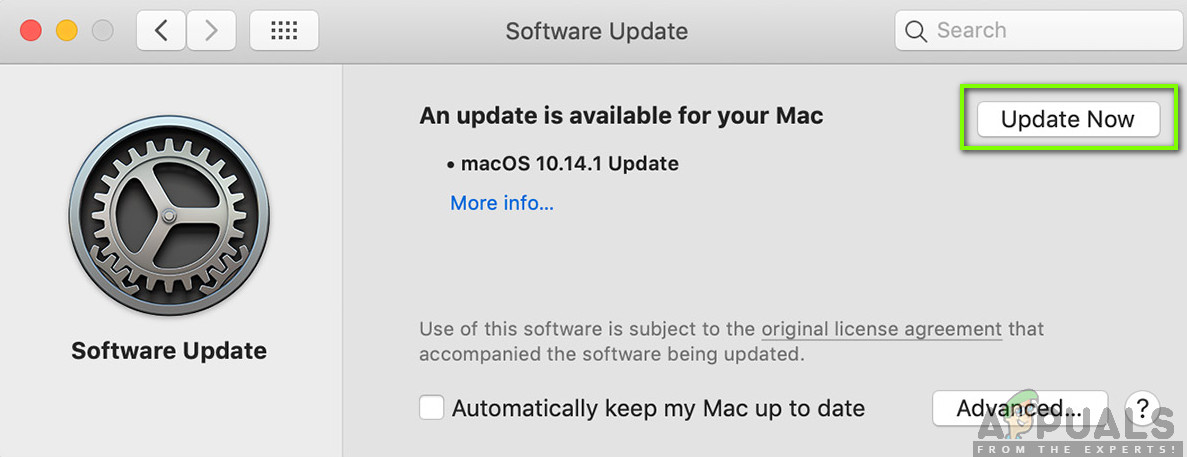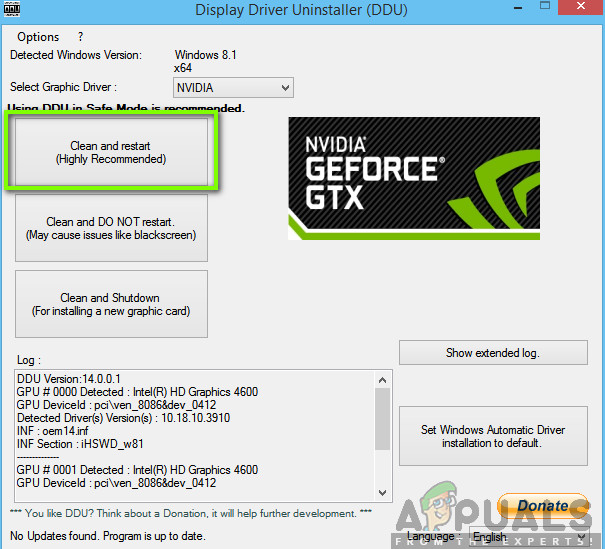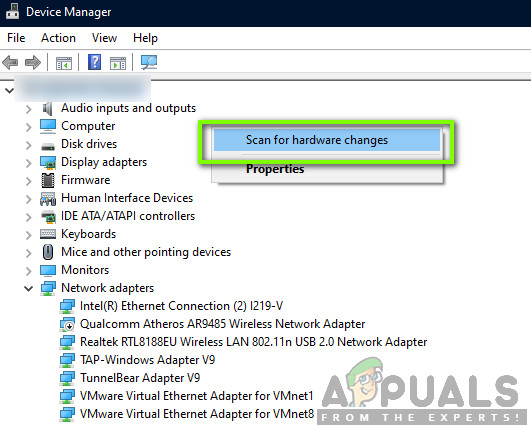Despite the popularity of the game, we came across numerous instances where the game was crashing. The variation occurred where either the game crashed upon startup or in-game. In some cases, the game keeps crashing, again and again, no matter what you do. In this article, we will go through all the reasons as to why this occurs and what the possible workarounds are to fix the problem.
What causes World of Tanks Blitz to Crash?
One of the core reasons why the game crashes is its support for multiple platforms and where they can play together. Currently, the game is available on Windows, macOS, Android, and iOS. After combining several user reports and doing our own research, we came to the conclusion that the issue occurred due to several different reasons. Some of the reasons why you might experience the crashing are but not limited to: Before we move on with the solutions, make sure that you have an active internet connection and are also logged in as an administrator.
Pre-requisite: System requirements
Before starting our troubleshooting, it is essential that you check whether your system meets all the requirements of the game. This applies to all operating systems. Minimum requirements are a must even though we urge users that they should have more advanced specifications than them. Here are the minimum requirements of the game: Only if you are sure your device meets all the requirements, should you proceed.
Solution 1: Deleting Temporary Settings
The very first step in the troubleshooting process is deleting all the temporary settings of the game. Temporary settings/configurations store the necessary instructions which include your details, preferences, and game files as well. These are loaded when the game loads for the first time and even when the game is running, constant instructions are being fetched. If these configurations/settings somehow become corrupt or incomplete (most probably because of moving of files and folders), the game will attempt at fetching the instructions but will fail. In this solution, we will navigate to the directory and delete the settings.
Solution 2: Stopping Background Processes
Game of all sorts require full attention of your CPU and GPU. Even though the minimum requirements should be met, the communication between the game and the hardware should be lightning fast which is only possible if World of Tanks is running solely on your computer. If you have additional programs/processes running in the background, you will experience numerous problems including the crashing. Now there are two types of processes; one which is visible to you on your Desktop (like Microsoft Word etc.) and those which are not visible on the foreground but are running in the background. In this solution, we will navigate to the task manager and ensure no extra processes are running.
Solution 3: Changing Power Settings
The Power settings on any computer dictate how much energy should be provided to your hardware components in order to function. In power saver mode, the processor and the GPU cannot perform as good as in high-performance mode. In this solution, we will navigate to your power settings and change the performance to the maximum and see if this helps our cause. Save changes and exit. Restart your computer and launch World of Tanks again and check if the issue is resolved for good.
Solution 4: Checking Server Status
Before we move to more intensive and technical solutions, you should check whether the game’s servers are actually running as required. We came across numerous instances where the servers seemed that they were working okay but when the users started playing, the game crashed. This situation occurred numerous times. Here, what you can do is check relevant forums of World of Tanks and see if other people are also experiencing the crashing. If they are and everything else seems to working good, it probably means that the servers are malfunctioning. You can wait the issue out and check back after a couple of hours.
Solution 5: Reinstalling the Game
World of Tanks releases frequent updates which target all sorts of bugs and when the developers need to introduce new features. These updates are usually downloaded automatically and installed in platforms like Steam but we cannot say for sure if you have downloaded the game from Windows Store. You should first check whether your game is updated to the latest build or not. If your game is updated and you are still experiencing the crashing, we will try to reinstall the game completely and see if this fixes the problem. Make sure that you save your progress and have your credentials at hand as you will be required to input them again.
Using Steam Client:
If you installed the game through Steam, follow the steps below. Note: Before you download the game, make sure that you delete all the game files manually as well to make sure there are no remnants.
Using the Windows Store:
If you downloaded the game through Windows Store, follow the steps below:
Solution 6: Updating the Operating System
If none of the above methods work, we will check and make sure that your operating system is updated to the latest version. Microsoft engineers launch frequent updates for its products every now and then to introduce new features and fix existing bugs. Same is the case with Apple. Whenever an OS update is done, the game also releases an update to cater to the changes. If you are holding back from an update, we recommend that you update as soon as possible.
For Windows:
Here is the method on how to update Windows to the latest version.
For macOS:
Below is the method on how to update your Mac device to the latest version.
Solution 7: Updating Graphics drivers
As our last solution, we will attempt at updating your graphics drivers to the latest version. We came across numerous instances where because of the drivers outdated or missing, the game was crashing. Graphics drivers are the main components which transmit commands from your game to the computer. Furthermore, if updating the drivers don’t work for you, you should consider rolling back the drivers to a previous build. It is not a surprise to know that newer drivers are sometimes not stable or conflict with the operating system. First, we will attempt at uninstalling your current drivers completely and install default ones. If they don’t work, only then will we proceed to update them to the latest version. To update, right-click on your hardware and select Update driver. Now select any one of the two options according to your case.
Riot Games Has Acquired Wargaming Sydney, the Company Behind World of TanksHow to Fix Monster Hunter World Crashing on Windows?Fix: WOW World of Warcraft High LatencyFix: World of Warcraft Error 132