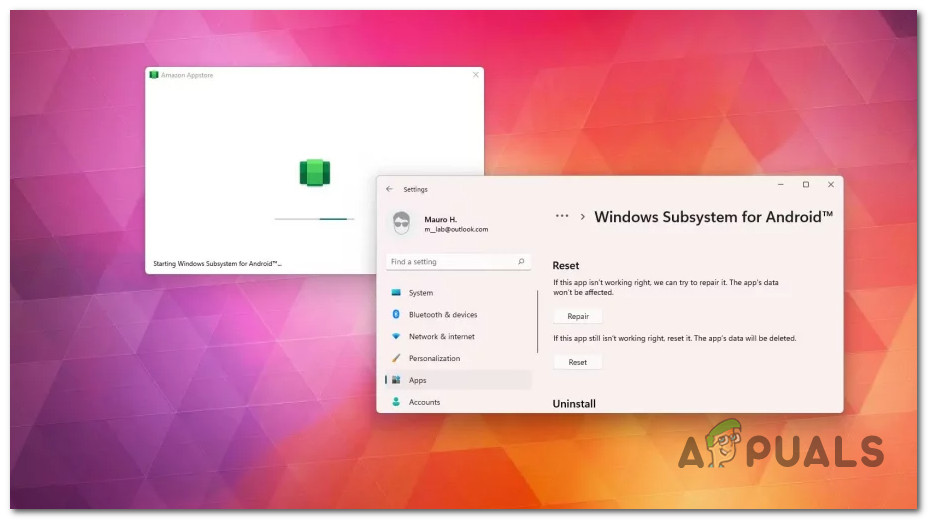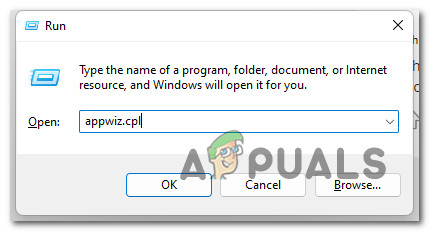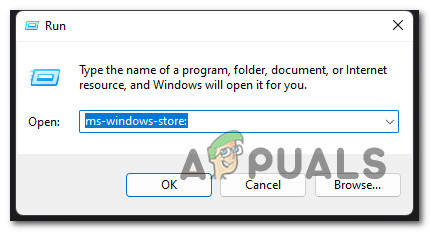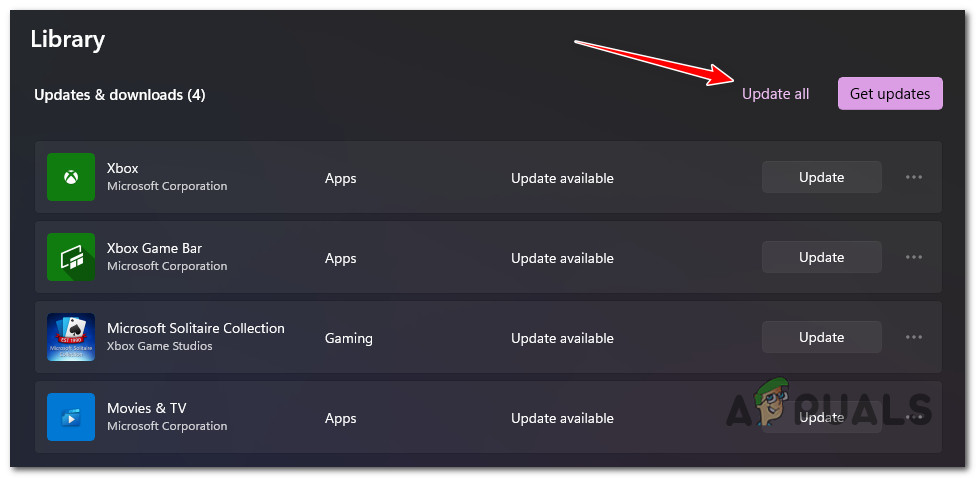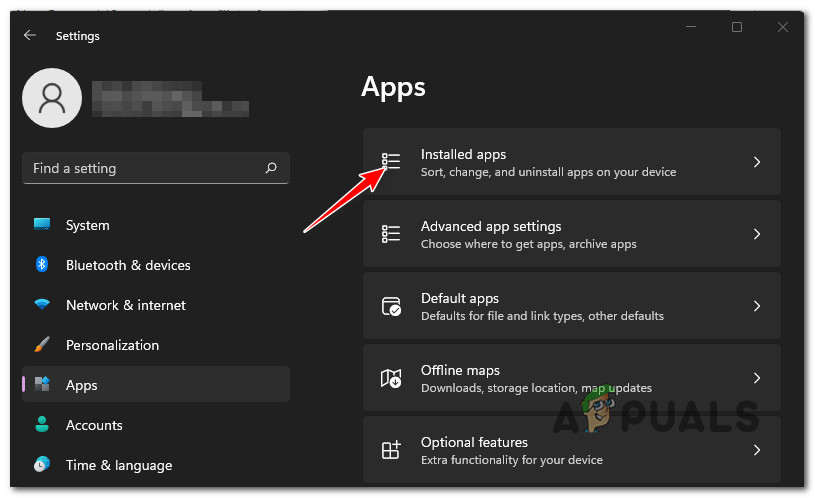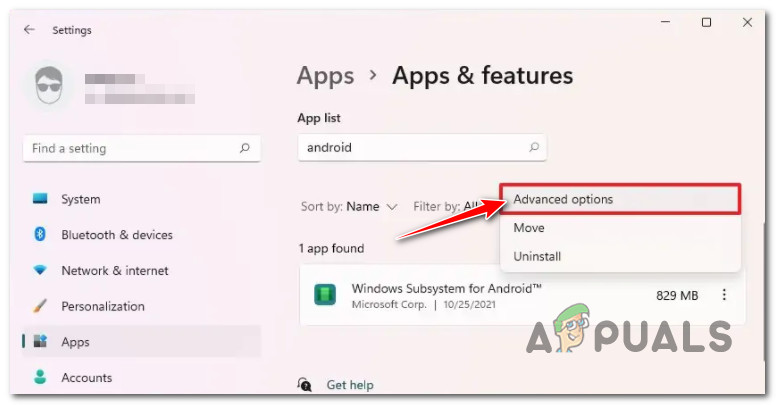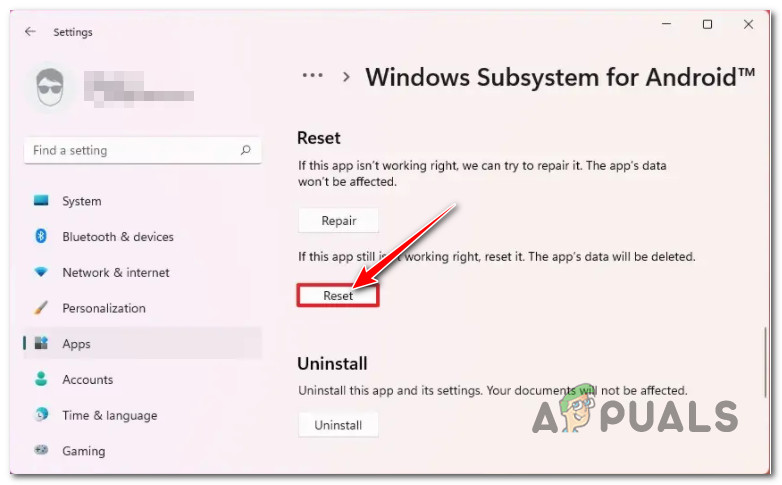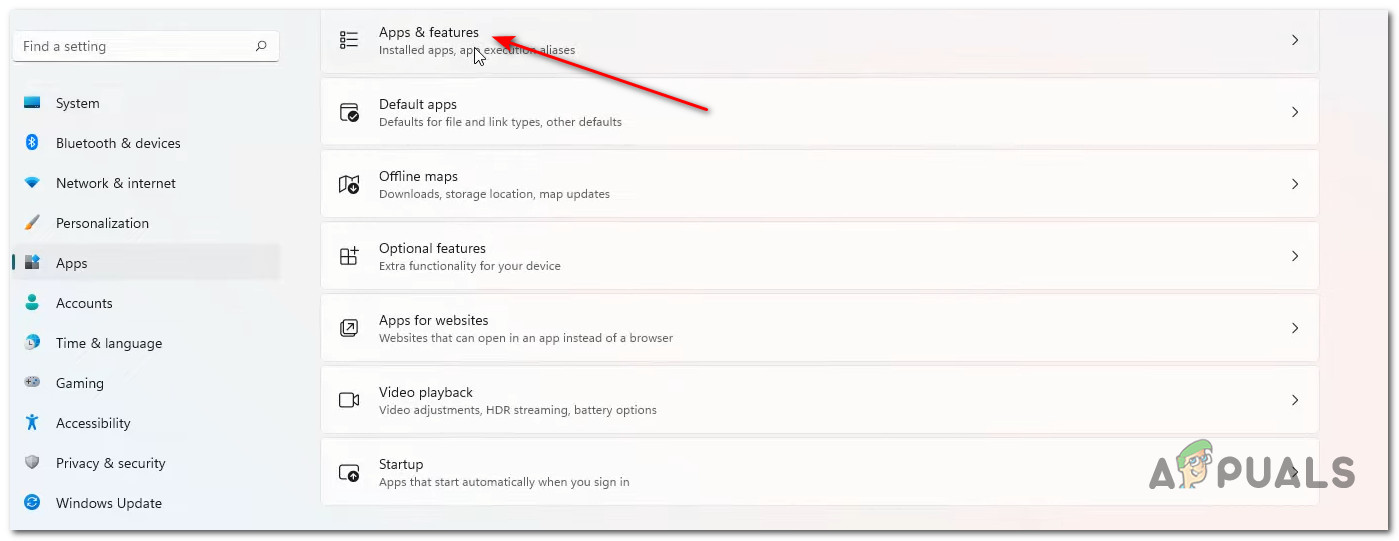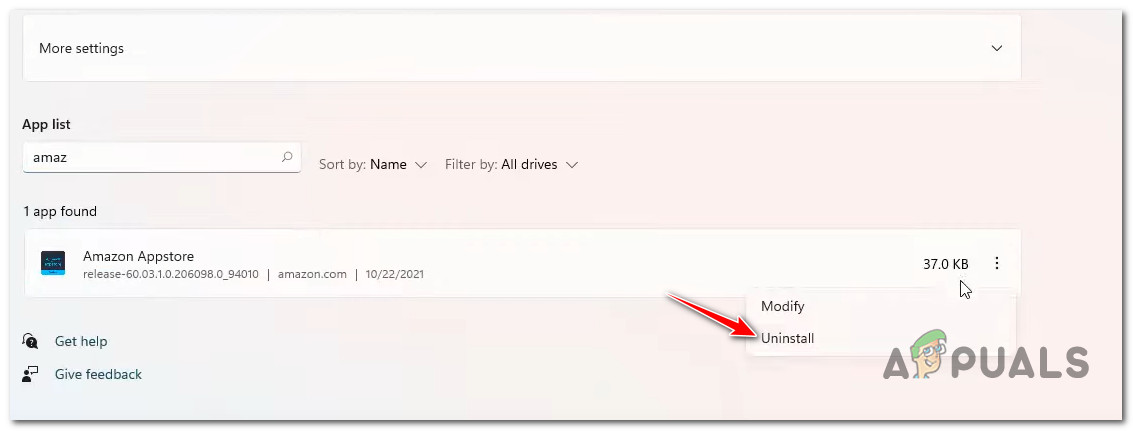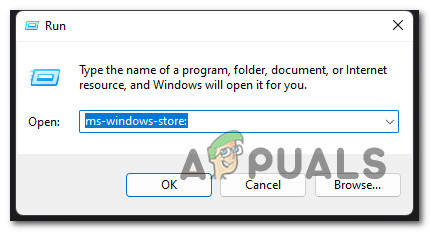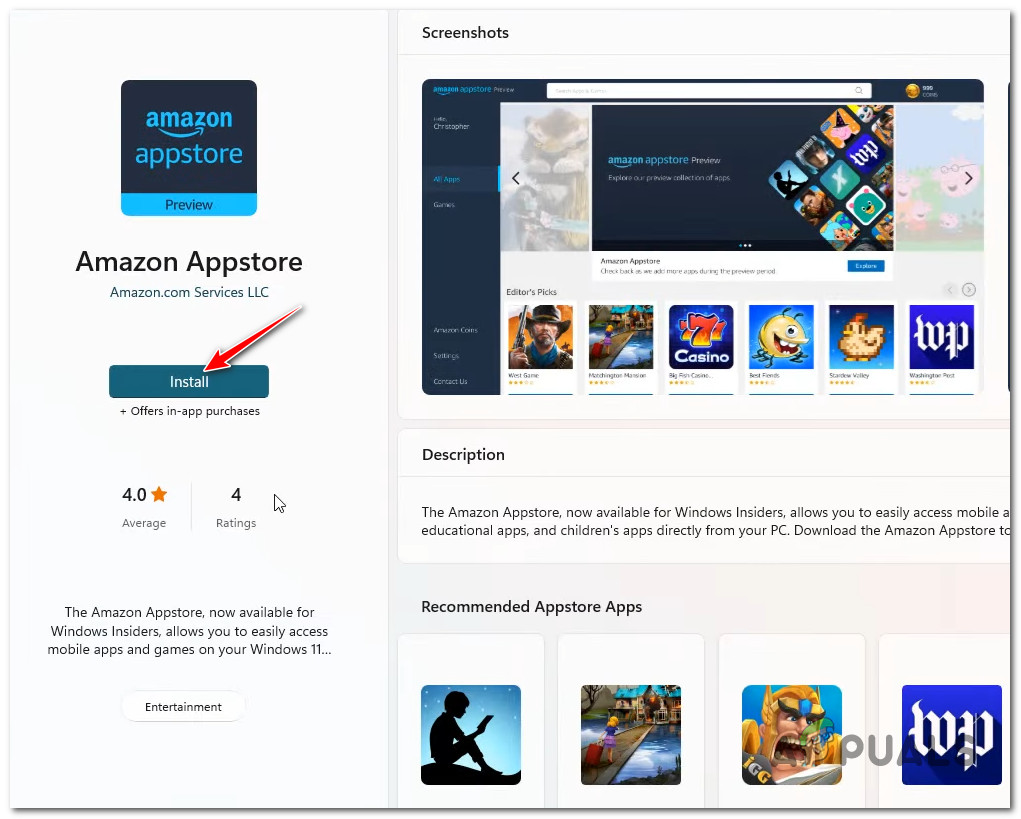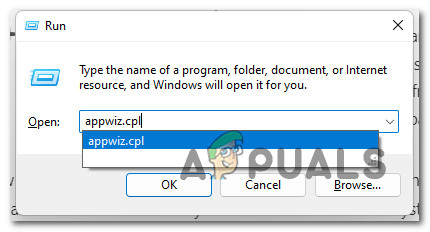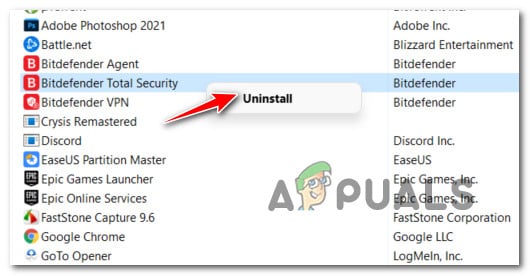After investigating this particular issue thoroughly, it turns out that there are actually multiple potential scenarios that might ultimately cause this type of behavior on Windows 11. Here’s a shortlist of scenarios that might end up breaking the WSA (Windows Subsystem for Android) functionality on Windows 11: Now that we weren’t over every potential scenario that might be responsible for this type of issue, let’s go over the actual fixes that should allow you to fix the Windows Subsystem for Android on Windows 11:
Resolve VPN conflict (if applicable)
If you’ve been using a VPN (virtual private network) tool keep in mind that there’s a high chance that it’s conflicting with the WSA functionality on Windows 11. Note: Most commonly, NordVPN is reported for being responsible for this particular type of conflict. We don’t have an official explanation from Microsoft on why this problem is occurring, but the connection is clear since we found dozens of affected users reporting that the problem was fixed immediately after they uninstalled the VPN suite. I’m sure this type of conflict will eventually get patched by Microsoft eventually, but until that happens, the only viable fix is to simply uninstall the conflicting VPN software to ensure that the Windows Subsystem for Android is not interfered with. If this scenario is applicable, follow the instructions below for specific instructions on uninstalling the VPN app that is most likely conflicting with the WSA infrastructure: If the same kind of issue is still occurring even after you uninstalled the VPN tool (or this method was not applicable), move down to the next potential fix below.
Update the Microsoft Store Framework
If the first method was not applicable in your case or it didn’t allow you to fix the issue, the next thing you should troubleshoot for is a potentially outdated Microsoft Store framework. Keep in mind that just recently, Microsoft has released a critical framework infrastructure update that essentially makes using the WSA integration impossible if it’s missing from your Windows 11 installation. If you have updated your Windows 11 computer up to date but you have postponed the updates available for the Microsoft Store, that’s probably the reason why you’re experiencing issues with the Windows Subsystem for Android. If you’re looking for specific instructions on how to update your Microsoft Store framework, follow the instructions below: If the same kind of problem is still occurring even after you installed the pending Microsoft Store framework updates, move down to the next potential fix below.
Reset the Android Subsystem
As it turns out, this particular issue can also be caused by a couple of temporary files that were generated after you deployed Android games via the WSA infrastructure. Note: This method is only applicable to the WSA functionality used to work on your PC before stopping abruptly. We managed to uncover a lot of user reports confirming that in their case, the problem was actually being caused by temp files related to the Android Subsystem. Upon resetting the entire WSA infrastructure, they managed to fix the problem permanently. To reset the Android subsystem, you’ll need to do it from the Installed Apps tab of the Settings menu. For specific steps on how to do this, follow the instructions below: If you’re still dealing with the same kind of issue, move down to the next potential fix below. As it turns out, this type of issue can only be resolved by uninstalling the entire WSA infrastructure, rebooting your system, and reinstalling the full component once again. This type of fix has been confirmed for being successful by a lot of users that were previously able to use the subsystem for Android on Windows 11 before the component completely broke. If you find yourself in this particular scenario, follow the instructions below:
Uninstall 3rd party antivirus suite (if applicable)
If you’ve come this far without a viable fix, one last thing that you should absolutely troubleshoot for is a potential interference caused by an overprotective 3rd party antivirus suite. Unfortunately, there is no way to exclude the WSA files from the scope of your 3rd party AV (since a lot of kernel dependencies are used), so the only way to fix this problem (if it’s applicable) is to simply uninstall the overprotective suite. Follow the instructions below to uninstall the overprotective 3rd party antivirus suite that’s supposedly interfering with the Windows subsystem for Android:
How to Install Google Play Store on Windows 11 WSA?[Fixed] Squad Game Mic Not Working (9 Working Methods)Windows Defender Not Working in Latest Windows 11 Preview Build: Here’s How To…How to Fix Windows Hello not Working on Windows 10