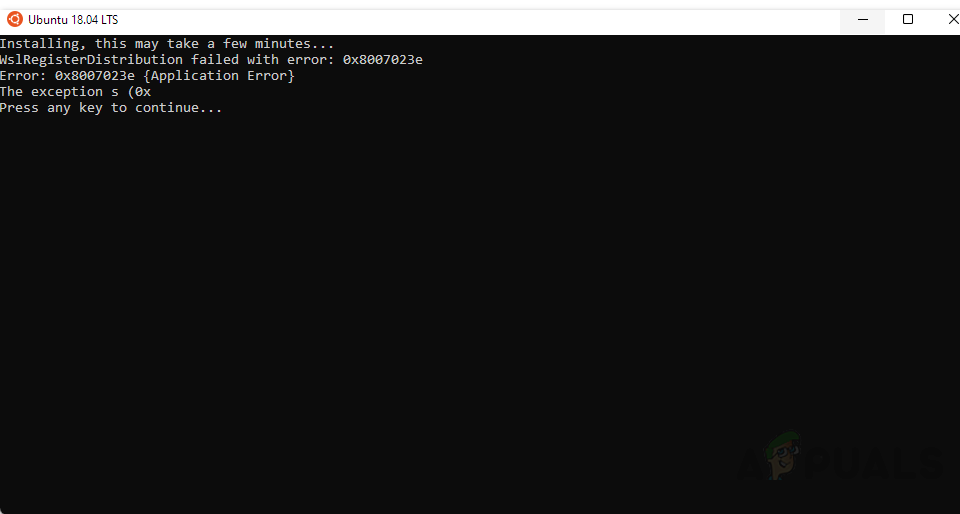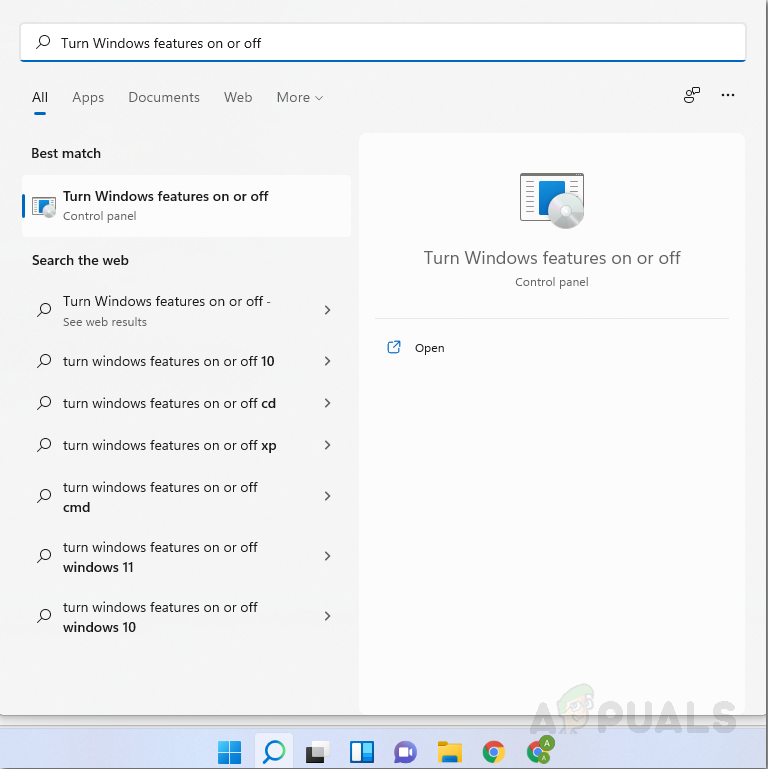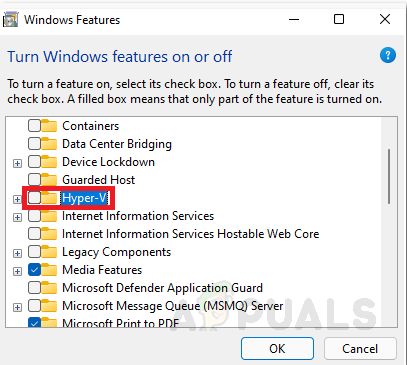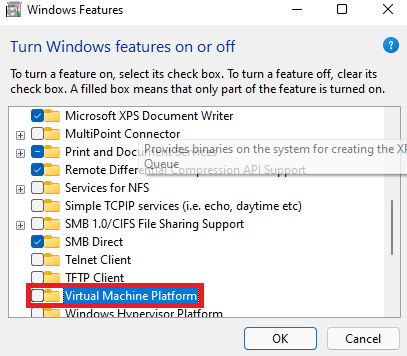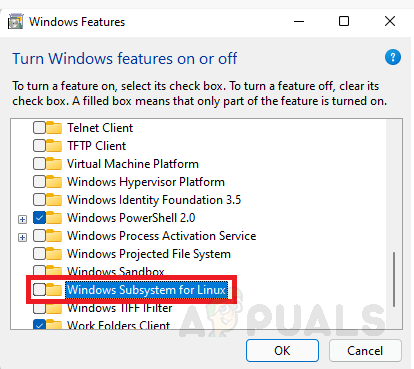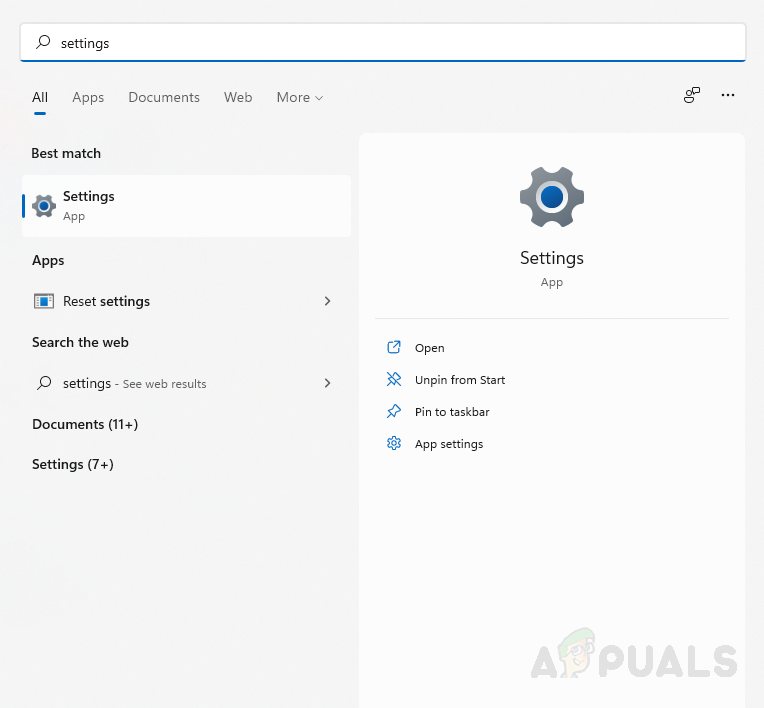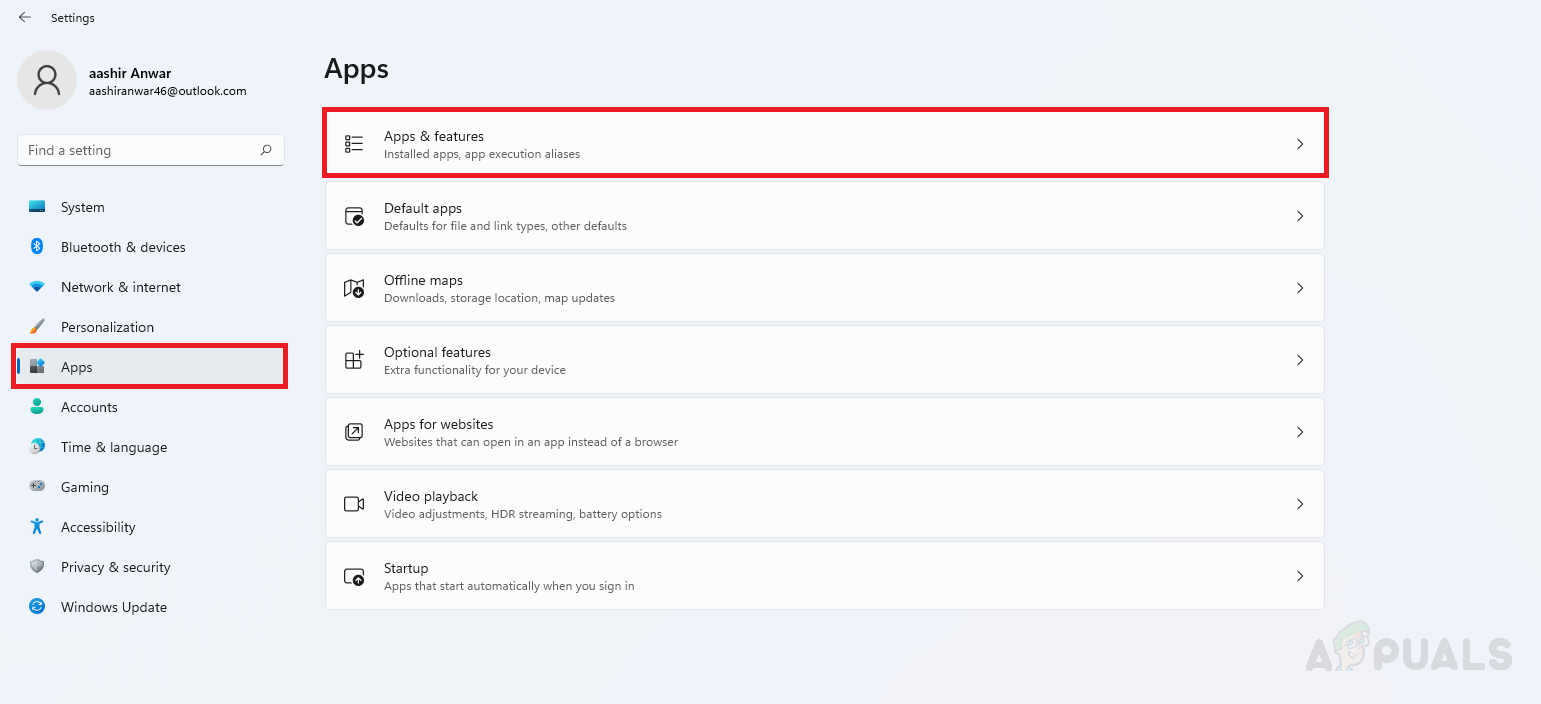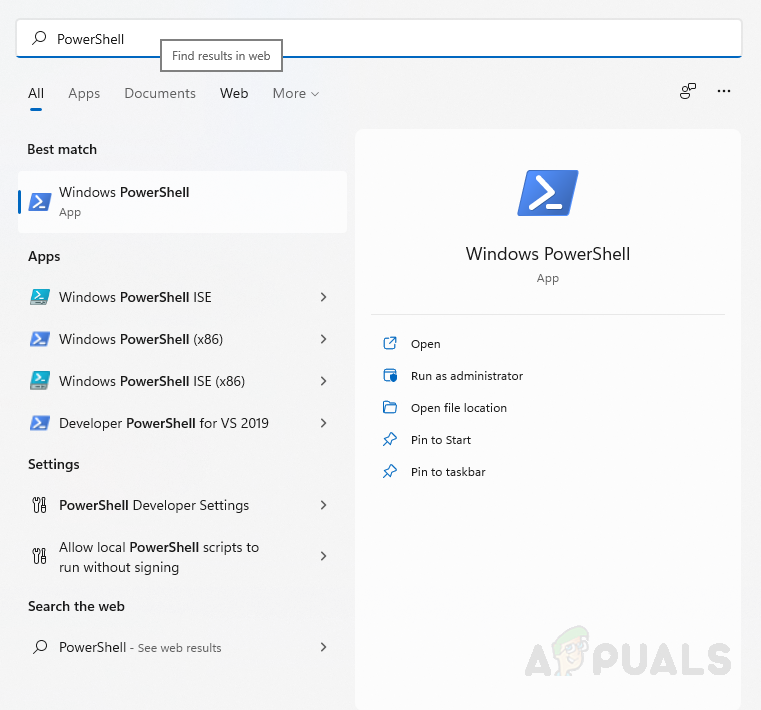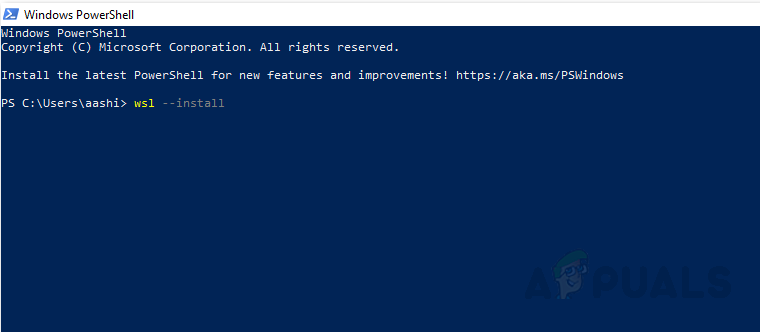The Wslregisterdistribution error is a common and well-documented error, lets go over the potential causes for this issue.
Virtual Machine settings – Virtual Machine options such as WSl and VM platforms that allow Linux Distros to work can also sometimes prove as a detriment and cause errors such as WslRegisterDistribution Failed.Faulty WSl installation – If the windows subsystem itself is corrupted it will cause many issues including the WslRegisterDistribution Failed error when launching any Linux distro.Faulty Windows Update – If something during your windows updates to version 2004 (Build 19041 and higher) and higher it can cause issues with the windows subsystem for Linux and cause WslRegisterDistribution Failed error.
Now that we know the most probable causes of Wslregisterdistribution error let’s go over how to fix them.
Disable and Re-Enable Virtual Machine settings
Many users reportedly fixed WslRegisterDistribution error 0x8007023e by Disabling all virtual machine-related settings and then Re-enabling them after rebooting their computer. This can be done through the “Turn Windows features on or off” feature via the control panel: Provided this doesn’t solve WslRegisterDistribution error, simply move on to the next Fix.
Faulty WSL installation
Considering that the previous Fix didn’t work it’s possible your WSL itself is at fault, which requires us to do a fresh install on your device meaning we must first uninstall WSL.
How to uninstall WSL
Before you uninstall WSL it is important to uninstall any and all Linux distros before. After all Linux Distros are uninstalled we can begin the uninstallation process for WSL. After completing these steps, we can move to remove WSL components disabling WSL and Windows Hypervisor platform in ‘Turn Windows features on or of’ as done previously. This completes the uninstallation meaning we can now move onto doing a fresh install of WSL for windows.
Install WSL for Windows
If you are running windows 10 version 2004 and higher (Build 19041 and higher) or Windows 11, then installing WSL is an extremely simple process.
This command will enable the required optional components and download the latest Linux kernel. After completion reboot, your device, install the Linux Distro of your choice, and launch to see if the error still persists. If However, you are running an older build of Windows or just prefer not to use the install command then you can do it manually by following the steps below. After completing the steps launch the newly installed Linux Distro and check if the WslRegisterDistribution error has been resolved. If the issue still persists however simply move on to the next fix.
Reinstall Windows
Many users reported that Reinstalling their windows fixed their WslRegisterDistribution Failed Error. This unfortunately may be the only applicable fix for you. Before you perform a clean install for your windows make sure you have a backup in hand in case you need to revert back to your previous windows. After reinstalling windows, install and run Linux Distro hopefully without WslRegisterDistribution error.
Fix: WSLRegisterDistribution Failed with Error: 0x8007019eFix: ‘WslRegisterDistribution Failed with Error: 0x80070050’Fix: Chrome error “failed to load extension” He’s dead, Jim!Fix: Outlook crashes with error 0x80000003 (Failed to Initialize)