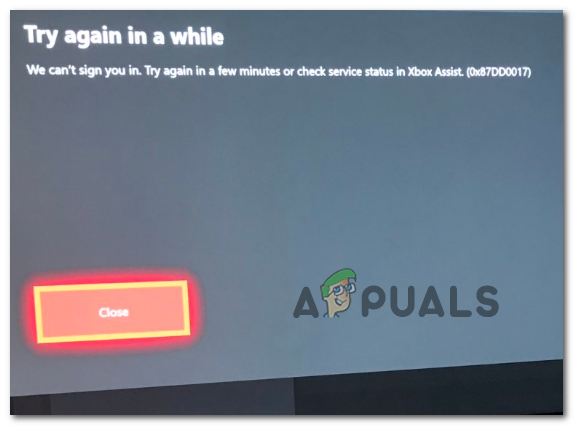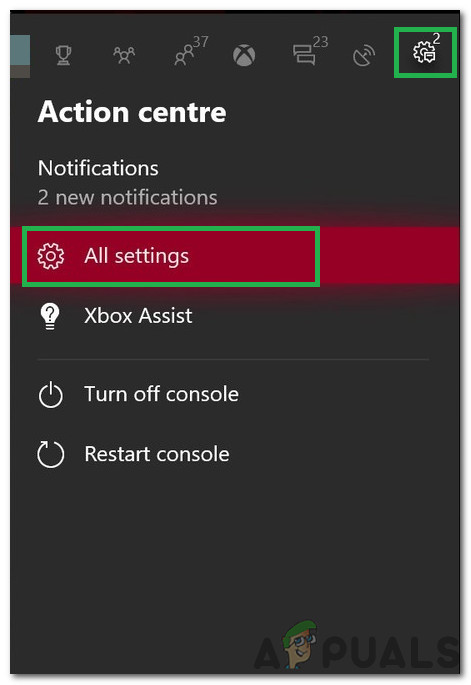When troubleshooting this issue, you should start by verifying the status of every relevant Xbox Live service. In case you discover a server problem, try setting your console to Offline mode and see if this allows you to circumvent the issue for the time being (until the server issue is resolved). In case your investigation reveals that the problem is exclusive to your local scenario, try rebooting or resetting your router and see if the 0x87DD0017 error is fixed. If that doesn’t work, you are likely dealing with some kind of firmware inconsistency – In this case, a power-cycling procedure should end up clearing the temporary files that are causing this problem.
Verifying the status of Xbox Live
Before you try any other fixes, you should start by investigation to see if the problem is not facilitated by a server issue that you simply can’t repair. As it turns out, this error code can also appear in instances where one or more key Xbox Live service (particularly the Xbox Live Core services) is currently down or is going through a maintenance session. If you suspect this scenario might be applicable, you should check the status of the most important Xbox LIVE servers to see if they are currently experiencing any problems that might lead to the Error 0x87DD0017. To do this, access this link (here) and see if Microsoft is currently experiencing any issues with one or more Xbox Live service. Note: In case the investigation reveals that there’s indeed a problem with some of the services used by Xbox One, you can either set your console to Offline Mode or wait until Microsoft resolves the issue. In case, the investigation revealed that there are no server issues currently, skip the next section and move directly to the part where we show you how to reboot or reset your router.
Using Offline Mode
In case you previously confirmed that some Xbox Live servers are affected, you should try switching your console to Offline Mode to bypass the online verification of your MS account. While this operation will bypass the ownership verification procedure and this should allow you to access your game library without re-connecting with your account, you will lose the ability to play multiplayer games and access any online-only features. Here’s a quick step by step guide that will show you how to enable Offline Mode: In case the same problem is occurring or this method was not applicable, move down to the next potential fix below.
Reboot / Reset router
As it turns out, a network inconsistency can also be responsible for the apparition of the 0x87DD0017 error. Several affected users have confirmed that in their case, the problem was caused by an IP / TCP issue which they managed to fix by forcing a network reboot or reset (in more serious cases). You should start with a reboot since this is the less intrusive procedure that will not reset any custom credentials or network settings. To do a network reboot on your router, simply press the dedicated power button on the rear or disconnect the power cable from the power outlet and wait for a full minute or so. After this period passes, power ON your router again, restart your console and see if you’re still encountering the same 0x87DD0017 error when attempting to connect with your Xbox Live account or download your profile locally. If the problem is persisting, you should go for a router reset. But before you do this, keep in mind that this operation will clear any personalized network settings (including ports that you formatted manually or custom login credentials) To perform a router reset, look for the reset button on the rear of your networking device. In most cases, it will be inaccessible if you don’t use a sharp object like a needle or a toothpick. Once you have access to it, press it and keep it pressed until you see every front LED flashing at the same time. Once you manage to reset your router successfully, repeat the action that was previously causing the error on your Xbox One console and see if the problem is now fixed. In case the 0x87DD0017 error code is persisting, move down to the final fix below.
Performing a power cycle
If none of the methods below have allowed you to take resolve the 0x87dd0017 error and you previously confirmed that there are no on-going server issues, you’re likely dealing with some kind of firmware inconsistency that is rooted locally. In this case, you should follow through with a power cycle procedure – This method will end up draining the power capacitors on your Xbox Console, eliminating any firmware-related temporary files that might be causing this problem. To do a power cycle, follow the instructions below:
How to Change Windows 10 Quiet Hours (Focus Assist) Automatic RulesWhat is Intel Security Assist and Should it be Disabled?AI v Covid-19: How can AI assist with Covid-19 Tracking and Research?Unable to Turn Off Focus Assist? Try these fixes