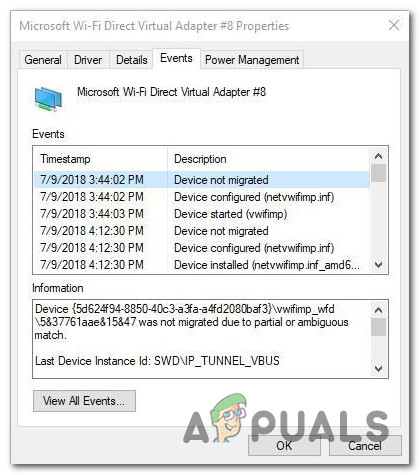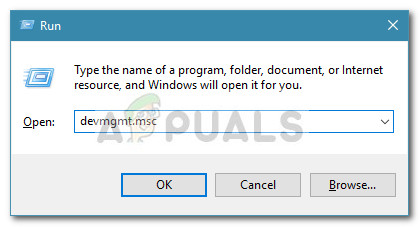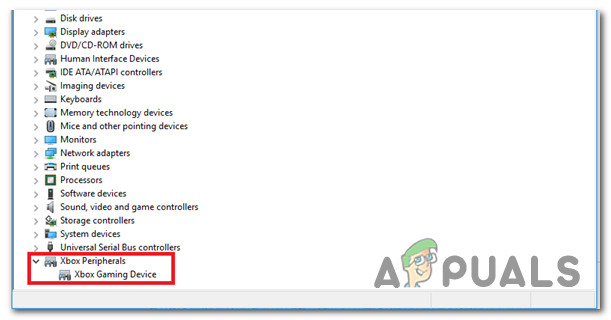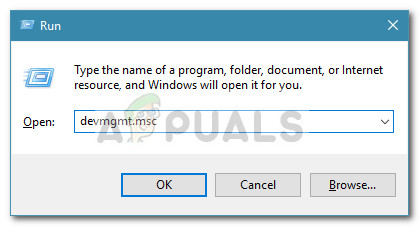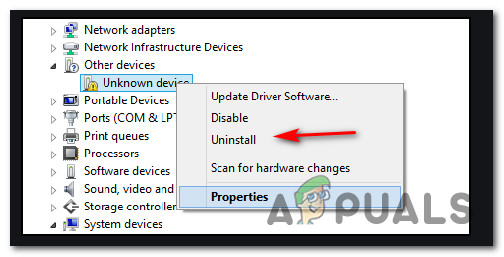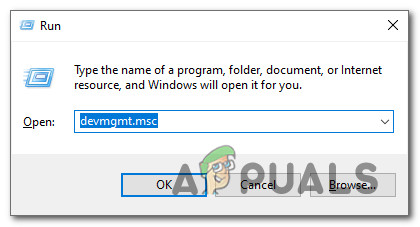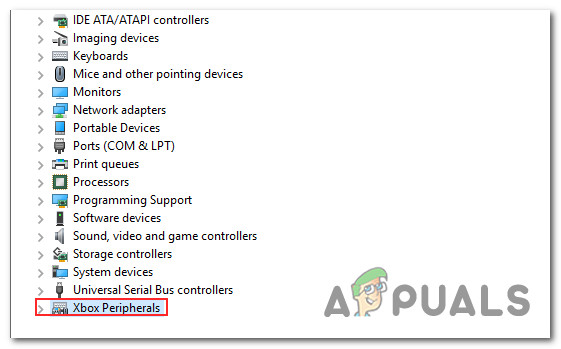After investigating this particular issue thoroughly, it turns out that there are several different common scenarios that might be triggering this particular error code. Here’s the full list of potential culprits that might be responsible for the apparition of the ‘Device could not be migrated’ error with Xbox controllers:
Method 1: Updating the Driver Firmware of Xbox One Controller
If you’re encountering this issue while trying to connect the Xbox One Controller or the newest Xbox Series S controller via a wireless connection, the first thing you should do is make sure that the controller is using the latest available driver. This can be done by utilizing Device Manager to scan for newer driver software and choosing to install the latest available version. Several affected users have confirmed that utilizing this method was the only thing that allowed them to resolve the ‘Device Could not be migrated‘. Keep in mind that Microsoft has released a driver update to make the connection with the newer Xbox Series X controllers easier, so you shouldn’t skip this method if you’re trying to use the newer controller from Microsoft. Here’s what you need to do: In case the same problem is still occurring even after you updated your Xbox controller driver version to the latest version, move down to the next potential fix below.
Method 2: Remove the ‘Unkown Device’ Listing
As some affected users are reporting, you can also expect to see the ‘Device Could not be migrated‘ error with your Xbox One / Xbox Series S controller if the driver was previously uninstalled incorrectly or the installation operation was interrupted. If this scenario is applicable, you should encounter the Xbox controller driver labeled as ‘Unkown Device’ inside Device Manager – Several affected users that have previously dealt with this problem have confirmed that in their case, deleting this entry before re-connecting the Xbox controller has successfully allowed them to fix the issue completely. If you haven’t tried this yet, follow the instructions below to successfully remove the ‘unknown device‘ listing from Device Manager before retrying the installation of the Xbox controller: In case the same problem is still not fixed, move down to the next potential fix below.
Method 3: Roll-back the Xbox Peripheral Driver
If you followed the method above and you ensured that there are no pending updates for the Xbox controller driver, you can also attempt to roll back the current driver and see if the problem is now fixed. Several affected users have confirmed that they were finally able to connect their Xbox Controller without the same ‘Device Could not be migrated‘ error occurring after they rolled back their current driver to an older version. As it turns out, there are a lot of reported occurrences with users facing these kinds of issues when attempting to connect an Xbox Series X controller via the wireless adapter. Until Microsoft corrects this driver issue, you’ll be better off rolling back the Xbox peripheral driver to an older, more stable version. To do this, follow the instructions below: If the ‘Device Could not be migrated‘ error is still not resolved, move down to the next potential fix below.
Method 4: Update BIOS version to the Latest
If none of the methods above have worked in your case, you can also attempt to fix this particular issue by updating your BIOS version to the latest version available. As it turns out, you can also expect to see this particular issue in those instances where a BIOS (Basic Input and Output System) inconsistency can inhibit your PC’s ability to accommodate new peripherals. More often than not, these types of issues can be resolved by installing the latest BIOS firmware version that’s compatible with your motherboard. However, keep in mind that the exact steps will vary from configuration to configuration, so you need to ensure that you are following the official documentation to the letter in order to prevent any unexpected result. Here are some links to the official documentation for updating BIOS on the most popular motherboard manufacturers:
DellAcerLenovoAsus
Note: If your motherboard manufacturer is not included above, search for specific steps on updating your motherboard BIOS firmware.
Fix: Device Not MigratedHow to Pair Xbox One S Controller with Xbox One Controller DongleFix: An Active Directory Domain Controller for the Domain Could Not be ContactedHow To Configure An XBOX One Controller For Gaming With Your Mac Device