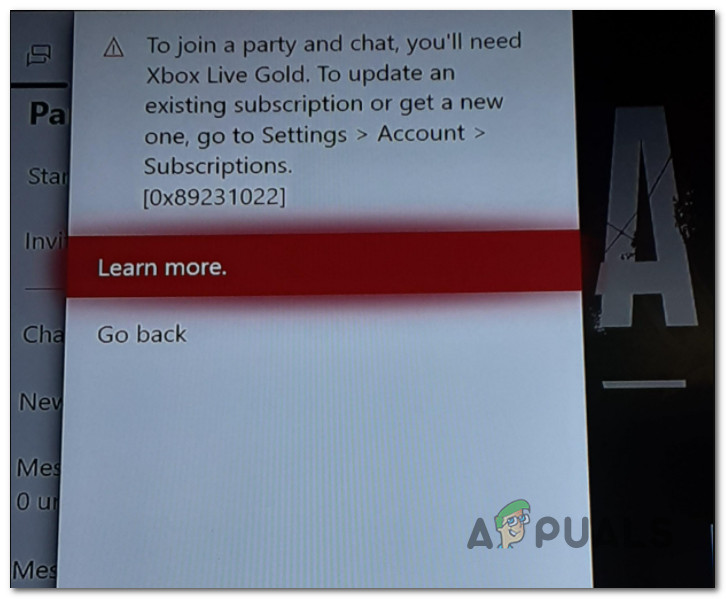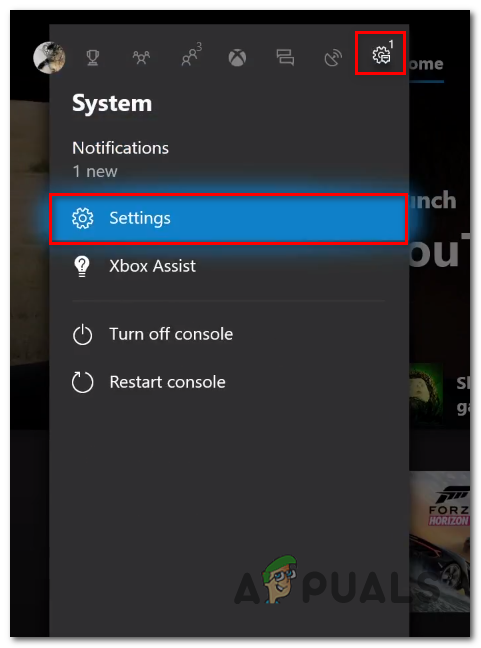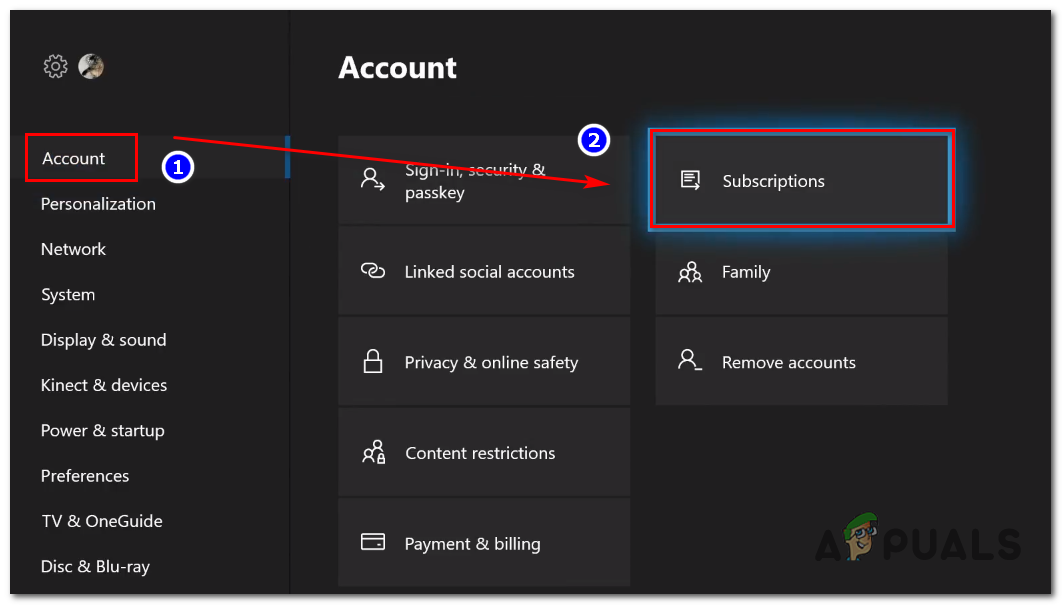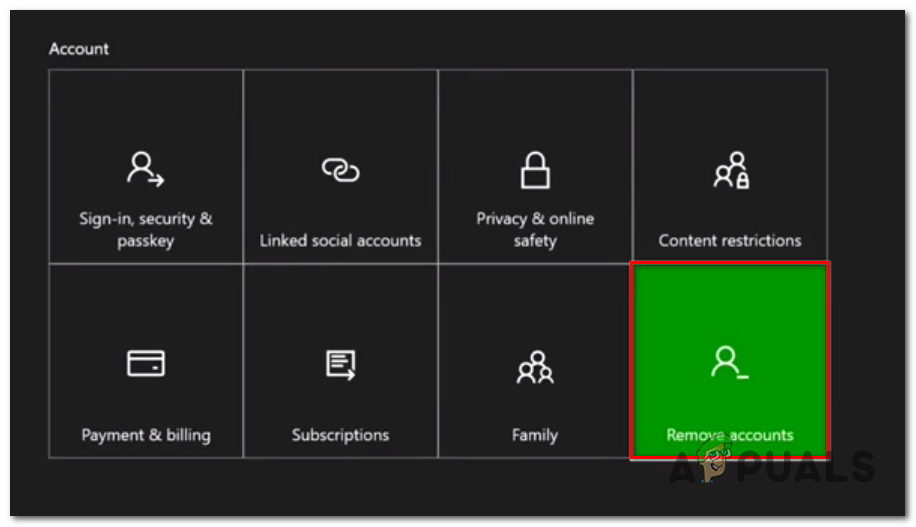After investigating this particular issue, it turns out that there are several different causes that might end up causing this particular error code. Here’s a shortlist of potential culprits:
Method 1: Investigating a Server Issue
If you’re certain you have a valid Xbox Live Gold subscription (or Game Pass subscription), you should start your troubleshooting quest by checking the status of Xbox Live services. In some cases that we documented, the 0x89231022 error code ended up appearing due to the fact that the Xbox Live services were down or experiencing an outage period, so the ownership of your premium subscription might not be able to get verified. In the past, this has happened due to a temporary problem with an Xbox Live subcomponent or due to a DDoS attack deployed on Microsoft’s server. Fortunately, Microsoft provides us with the means to determine if this is true or not. To check whether this problem is caused by a server issue, access the official status page of Xbox Live and see if any services are currently affected. Note: This particular issue is frequently associated with a problem with the Xbox Live Core Services. In case your investigation didn’t reveal any underlying server problem, chances are the issue is occurring due to something that is occurring locally. However, if see an exclamation point next to certain services on the status page, it’s clear that the 0x89231022 error is being caused by a server issue (in this case, the issue is entirely beyond your control). If you made sure that the problem is not server related, move down to the next methods below to identify and fix the problem.
Method 2: Updating Xbox Live Gold or Game Pass subscription
If you previously made sure that the Xbox Live servers are largely unaffected, the next thing you should investigate is your Xbox Live subscription. As some affected users have confirmed, it’s possible to see this 0x89231022 error code in situations where the Gold subscription has just expired – As it turns out, Xbox One won’t always prompt you when this happens. In case you’re not sure whether your Xbox Live Gold membership is still active or not, follow the instructions below to check the availability of this service via the built-in menu of Xbox One: In case you’ve just determined that your Xbox Gold subscription is still active and you’re still seeing the same 0x89231022 error code, move down to the next potential fix below.
Method 3: Power-cycling Console
If none of the methods above have worked for you, you should also investigate a potential issue having to do with the temp files that your console stores for your Xbox profile. A few users that were also encountering the 0x89231022 error code have managed to get the issue resolved by power-cycling their console and clear it’s power capacitors. This operation will resolve the vast majority of issues caused by firmware inconsistencies and corrupted temp files. Here’s a quick step by step guide that will allow you to power-cycle your Xbox One console: In case you’re still seeing the same 0x89231022 error code, move down to the next potential fix below.
Method 4: Re-adding your Xbox Profile
If you’ve just made sure that your Xbox Live Gold membership is still active and the issue was not caused by some type of firmware glitch, it’s likely that you’re seeing this problem due to an issue with the locally stored files of the Xbox profile that is currently active. As some affected users have reported, the 0x89231022 error code might also occur due to some kind of corrupted data belonging to your local profile. If this scenario is applicable, you should be able to fix the problem by forcing your console to clear your profile files before signing in with your account once again. If you don’t know how to do this by yourself, follow the instructions below:
How to Fix Error 0x803f9008 on Xbox One and Xbox Series X/SHow to Fix ‘UPnP Not Successful’ on Xbox One / Xbox Series XFix Xbox Stuck on Green Loading Screen? ‘Green Screen of Death’ on Xbox OneHow to Pair Xbox One S Controller with Xbox One Controller Dongle