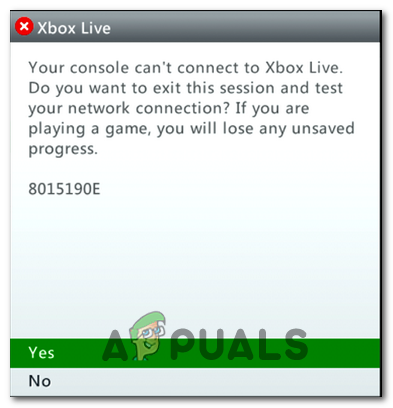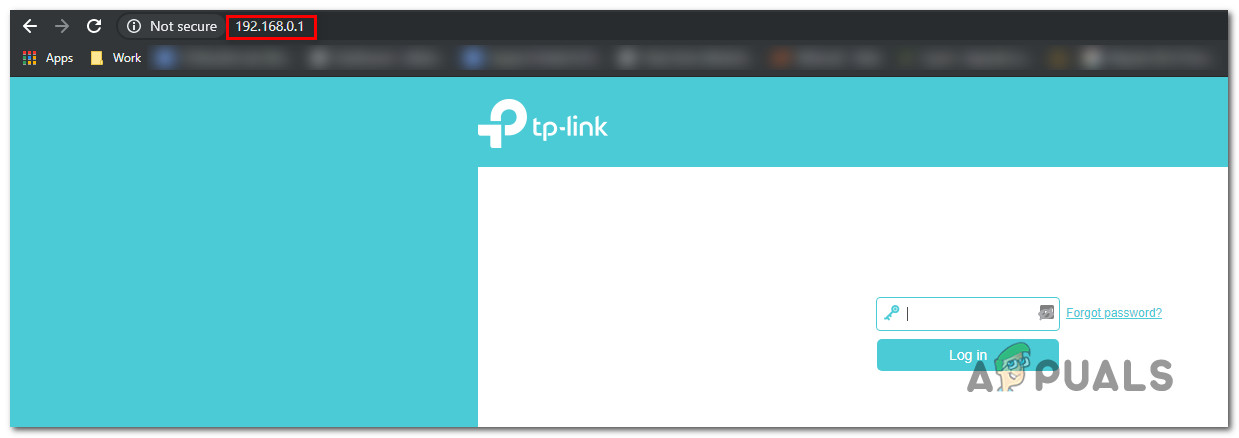What’s causing the 8015190E error code on Xbox One and Xbox 360?
We investigated this particular issue by looking at various user reports and by trying out the various repair strategies that some affected users have successfully used to get to the bottom of this issue. As it turns out, several different culprits might be responsible for the apparition of the 8015190E error code. Here’s a list of potential scenarios that might cause this problem:
Method 1: Verifying the status of the Xbox Live Servers
Before we advance to other potential fixes, let’s do the necessary investigations to ensure that the issue is not beyond your reach. Keep in mind that when researching this particular error code, we managed to identify past instances where the problem was caused because multiple Xbox core services were not functioning normally. In most cases, this will occur due to scheduled maintenance or due to an external factor that caused an outage period (power outages, DDoS attacks, etc.). To verify whether this is occurring in your case, access this official link (here) and verify all services for inconsistencies. If all services on the Xbox Live status page have a green mark, it means that the 8015190E error code is not being caused by something beyond your control – It’s being caused by something in your local configuration (either on your router or console). In case the investigation has cleared the Xbox Live servers from the blame, you should start pursuing the other repair strategies below (starting with Method 3) for step by step instructions on mitigating the issue. However, in case the investigation has revealed some server issues, you should continue with Method 2 which will show you a way of bypassing some validation steps that might end up causing the 8015190E error code.
Method 2: Using Offline Mode (Xbox One Only)
If the investigation above has revealed that there’s an Xbox Live server issue going on currently, you’re likely preventing from launching certain games because the sign-in procedure cannot be completed normally. If this scenario is applicable, you should be able to resolve the issue by switching your console mode in Offline Mode. This mode will bypass the server verification chores, allowing you to play your games without encountering the 8015190E error. Of course, you’ll lose the ability to play online, but at least you will be able to use your console until the server issues are resolved. Here’s a quick guide on switching your console network mode to Offline mode: If you followed the method to no success or it didn’t apply to your situation, move down to the next method below.
Method 3: Enabling UPnP on your router
According to various user reports, this issue can also occur because the Network Address Translation (NAT) is not opened for the network that your console is connected to. Several Xbox One and Xbox 360 users that also struggled with this problem have reported that they finally managed to fix the 8015190E error by enabling the UPnP option from the router/modem settings. After doing this and restarting their mode, most of them have reported that the issue was entirely resolved and they were able to sign in to the Xbox Live servers. If this scenario is applicable, follow the instructions below to enable the UPnP (Universal Plug and Play) option on your router/modem. This will allow your networking device to forward the ports required by your Xbox console and avoid unpleasantries like the 8015190E error. Note: In case your router doesn’t support UPnP, skip this method and move down to the next potential fix below. Here’s what you need to do: If you’re still encountering the same 8015190E error code while trying to sign in with your Xbox account, move down to the next method below.
Method 4: Performing a power cycle
If none of the instructions above have allowed you to resolve the issue and you previously confirmed that the issue is only occurring locally, you’re likely facing some kind of temporary file system corruption. In case this scenario is applicable, it’s probably due to a firmware glitch that can be resolved quite easily via a power-cycling procedure. This operation will end up resetting the power capacitors and erasing any temp data that might be causing the 8015190E error code. A lot of users have already confirmed this method for being effective in allowing them to sign into their Xbox account once again without encountering the error. Here’s a quick guide on performing a power-cycling procedure on both Xbox One and Xbox 360:
How to Fix Xbox Live Error 8015402B?[FIX] Microsoft Solitaire Collection ‘Xbox Live Error Code 121010’How to Fix Xbox Live Error Code 80151909How to Fix “Error Code: 80151006” on Xbox Live?