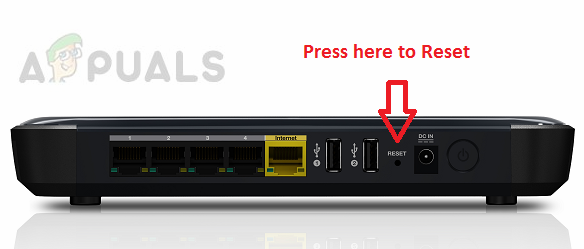What is causing the 0x87e107e4 error?
We investigated this particular issue by investigating various user reports and the troubleshooting guides they followed to get to the bottom of the issue and fix the problem. As per our analysis, there are several different scenarios with the potential of triggering this error message. Here’s a shortlist of potential culprits: If you’re also encountering the 0x87e107e4 error and you were searching for a fix online, this article will provide you with a complete list of troubleshooting steps. Down below, you’ll find a collection of methods that other affected users have successfully used to resolve this error message. To remain as efficient as possible, we encourage you to follow the potential fixes below in the same order that we arranged them in. We tried to order the methods by their efficiency and severity. Let’s begin!
Method 1: Verifying the status of Xbox servers
Before you try any other fixes, we encourage you to start by verifying if the issue is not beyond your control. The most common cause for the 0x87e107e4 error is a problem with the Xbox Live services. It’s likely that you’re trying to access your library in the middle of a scheduled maintenance. Another possibility is that Microsoft’s servers are experiencing a DDoS attack. This has happened a few times before. However, in the event of a server problem, you should be having problems accessing all your game titles, not just one game or so. To verify if there’s a problem with the Xbox Live core services, access this link (here) and check to see if any services are currently unavailable. If your investigation has revealed that the issue is wide-spread, it’s clear that the problem is not limited to your console. In this event, it’s not worth it follow any of the other repair strategies below because they won’t be effective. Instead, wait a couple of hours and check the status of the services again in a couple of hours to see if the issue has been resolved. In case you determined that there are no undergoing problems with the Xbox Live services, move down to the next method below to try out a few other repair strategies that were used by other Xbox One users to fix the 0x87e107e4 error.
Method 2: Performing a power circle
If you used Method 1 to determine that the issue is not being caused by a sever issue, the next logical step would be to try and resolve the 0x87e107e4 error by performing a power cycle on your console. Some users that have also attempted this have reported that the issue was resolved after they followed the procedure below. This procedure is more efficient than a regular restart because it completely drains the power capacitors of your Xbox One console. This will end up resolving a lot of firmware-related issues that might occur on Xbox One. Here’s a quick guide on performing a power circle on your Xbox One console: If this method didn’t allow you to resolve the issue, move down to the next method below.
Method 3: Performing a soft reset
If the power-cycling wasn’t successful, let’s take the appropriate steps to resolve any firmware glitching that might end up causing the 0x87e107e4 error. At least a dozen of affected users have confirmed that they were able to access all their game titles after performing a soft reset. This method will end up resetting all files belonging to your operating system which will also end up erasing any potentially corrupted data. But don’t worry about looking the data on your HDD/SSD, the reset is only applicable to the firmware files – all your installed applications, games and media will remain intact. Here’s a quick guide on performing a soft reset on your Xbox One console: If you’re still encountering the 0x87e107e4 error, move down to the final method below.
Method 4: Reset your router/modem
If none of the methods above have allowed you to resolve the issue, chances are you’re encountering the 0x87e107e4 error due to a modem/router issues. Some users that we’re also struggling to fix this problem managed to restore the normal functionality of their console by forcing the network connection to refresh. The ideal way to start this process is to perform a simple network restart since it’s a lot less intrusive and it will not produce any other effect on your network credentials. To do a simple router or network reboot, all you have to do is press the On/Off button once, wait 20 seconds or more and then press the button again to restart. Additionally, you can simply disconnect the power cable physically. If you did this already and it didn’t fix the problem for you, the next step would be to do a router/modem reset. But before you do this, keep in mind that by doing so you’ll also reset the custom credentials that you previously set for your login – they will be reverted to the default values. With most manufacturers, your login will be reverted back to admin (for bot username and password). To perform a router/modem reset, simply press the Reset button and hold it pressed for more than 10 seconds. In most cases, you’ll notice the LEDs flashing once the reset is complete. But keep in mind that with most models nowadays, you’ll need a needle or a toothpick in order to press the Reset button.
How to Pair Xbox One S Controller with Xbox One Controller DongleDevil May Cry 5 Demo Performance and Graphics Analysis on Xbox One X and Xbox…How to Fix Error 0x803f9008 on Xbox One and Xbox Series X/SMicrosoft Cuts Xbox One X and All-Digital One S Production Ahead of Series X…