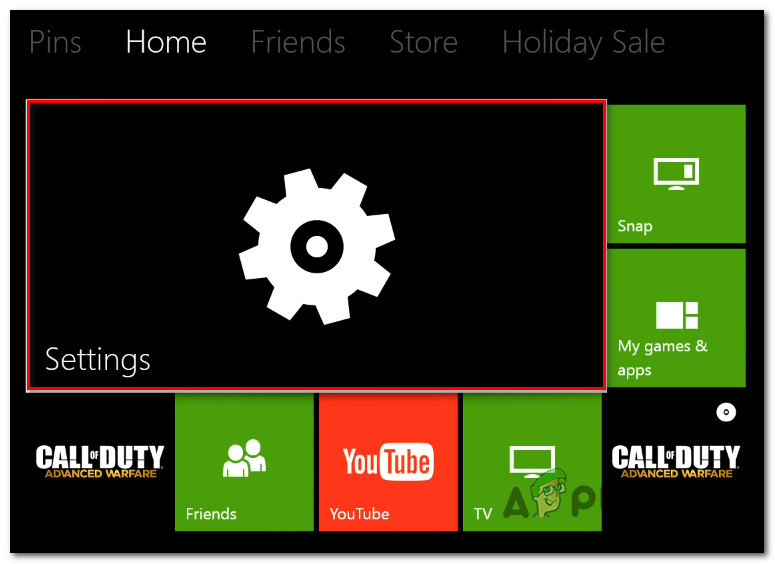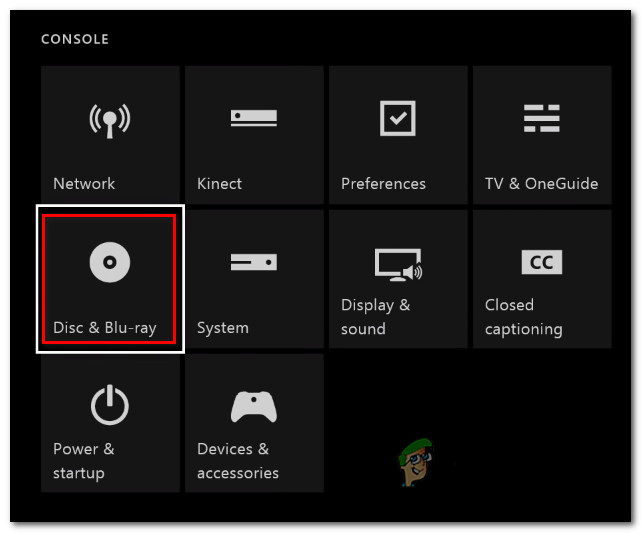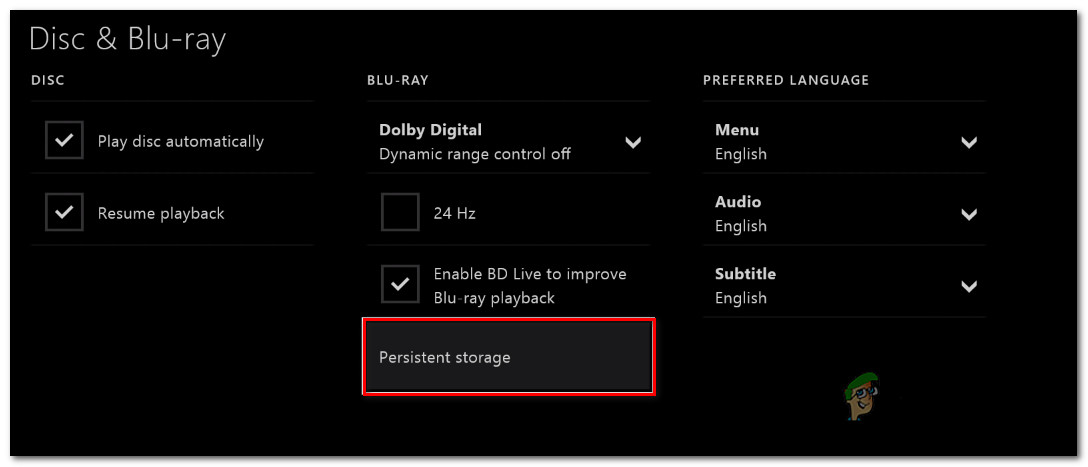What’s causing the 0x91d70000 error?
We investigated this particular issue by looking into various user reports and by analyzing the various repair strategies that are commonly being used to fix this problem. As it turns out, several different scenarios will trigger this error code. Here’s a shortlist with culprits that might produce this error: If you’re currently struggling to resolve this same issue, this article will provide you with several different troubleshooting guides that might just resolve the issue. Down below, you’ll find several different repair strategies that other affected users have successfully used to resolve this error message. For the best results, we advise you to follow the methods below in the same order as we arrange them in. Eventually, you should stumble upon a fix that will resolve the issue regardless of the culprit that’s causing it. Let’s begin!
Method 1: Performing a Hard Reset & network restart
The majority of affected users have managed to get around the 0x91d70000 error code by performing a hard reset (power cycling) coupled with a network restart. This will be effective in scenarios where the issue is being caused by either a glitch or a temporary network problem. On top of refreshing every Xbox component, this procedure will also drain the power capacitors, which will end up resolving most firmware-related issues. Here’s a quick guide on performing a hard reset to resolve the 0x91d70000 error code: If you’re still seeing the 0x91d70000 error code, move down to the next method below.
Method 2: Cleaning the BluRay disc
Another potential culprit that will trigger the 0x91d70000 error is a dirty or damaged disk disc. As several affected users have reported, this particular error might occur if the disc is dirty or is simply not supported by your Xbox One console. If the format of the disc is not supported, there’s nothing you can do about it. But if the disc worked before or you know that your Xbox One console should be able to play it, you should consider cleaning your disc for dust that might be preventing the optical block from reading it. The ideal way of cleaning a dirty disc is to use isopropyl alcohol and a soft cloth. Isopropyl alcohol dries up quickly, so you don’t have to worry about leaving behind any by-products that might damage the optical block. Keep in mind that in case you’re dealing with a deep scratch, this solution will not be effective. But in case the issue is occurring due to a superficial scratch or dirty section, the instructions below should resolve the issue: If you’re still encountering the 0x91d70000 error, move down to the next method below.
Method 3: Clearing the Persistent Storage
Several Xbox One users that we’re also encountering the 0x91d70000 error exclusively with BluRay discs managed to resolve the issue by accessing their console’s settings and clearing the persistent storage. The Persistent Storage is a space that Xbox one automatically creates to store content that’s related to the Blu-Ray disks that you insert. In most cases, it will contain extra features for your movies. Clearing the persistent storage is an official fix that is recommended by Microsoft in situations where the user is encountering the 0x91d70000 error. Here’s a quick guide on clearing the persistent storage on an Xbox One Console:
Method 4: Performing the Gripping Method
There is one unconventional method that seemed to work for several affected users. The error code is essentially signaling that the formatting of the disk was not recognized. Some users have discovered that if they grab the disk as soon as they insert it and prevent it from entering, the Blue-Ray Disk will get recognized without the apparition of the 0x91d70000 error. Although several different users have confirmed that this method has worked for them, the procedure is somewhat tricky. You want it to grab the disk, but you don’t want to overdo it since you run the risk of damaging or stressing the optical drive motor. Important: This issue typically starts to occur during the early stages of a failing optical drive. If you’re still protected by warranty, you should first contact customer support before trying out this method. If you want to try this method, perform it at your own risk. But keep in mind that’s always the risk of damaging the optical motor and even scratching your BluRay disk.
How to Pair Xbox One S Controller with Xbox One Controller DongleDevil May Cry 5 Demo Performance and Graphics Analysis on Xbox One X and Xbox…How to Fix Error 0x803f9008 on Xbox One and Xbox Series X/SMicrosoft Cuts Xbox One X and All-Digital One S Production Ahead of Series X…