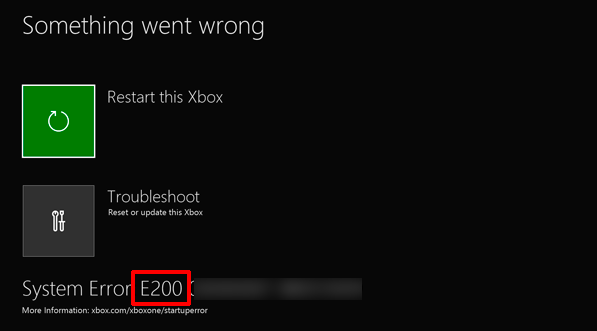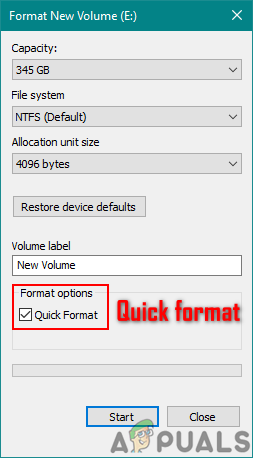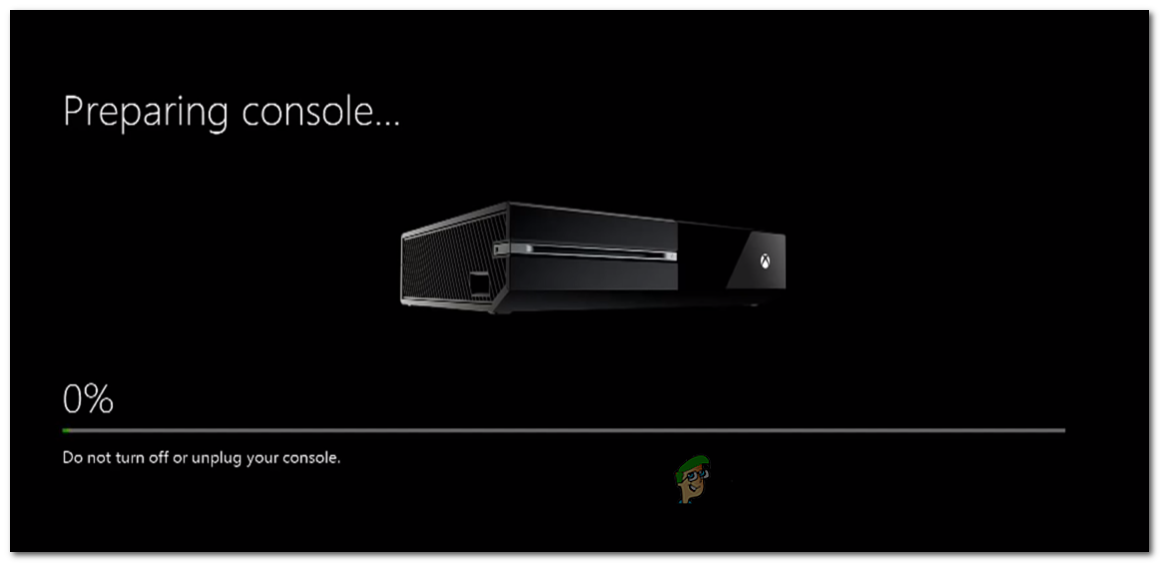After investigating this particular issue, it turns out that there are several different causes that might trigger this startup error on Xbox One:
Method 1: Power-cycling your Console
One of the most common fixes that are known to fix the system error e305 is to power cycle the console and allow it to boot without any leftover data left behind by a previous startup. This operation will end up clearing the majority of issues that are caused by firmware issues or temp file inconsistencies. What this does is it removes every file that’s currently stored in the temp folder of the console. If you haven’t tried this yet, follow the instructions below to perform a power cycle procedure on Xbox One: If the same problem is still occurring, move down to the next potential fix below.
Method 2: Resetting your Console
If a simple power cycling procedure didn’t fix the issue in your case, the next thing you should do is to go for a console reset. However, since you are most likely not able to get bast the initial boot-up screen, you’ll need to do it from the Xbox Startup Troubleshooter menu. Several affected users have confirmed that by doing this reset procedure and wiping every firmware file they managed to allow their Xbox One console to boot up without the 305 error code. If you want to go this route, follow the instructions below to reset your console to their factory defaults:
Method 3: Performing an Offline Update
If none of the methods above have helped you resolve the 305 system error code, you should start considering an issue that’s affecting the onboard console flash – This usually occurs when the OS version stored on your HDD or SSD drive is newer than the recovery flash drive. If this scenario is applicable, you should be able to fix this problem by visiting the Xbox Support website and download the newest OSU1 files, then use them to reformat your hard drive. However, in order to be able to do this, you need to put the new $SystemUpdate folder on your recovery flash drive so that the console OS can boot from it instead. As soon as you do this, you should be able to perform an offline system update and should fix the issue. Here is some step by step instructions on how to perform an offline update:
Method 4: Submitting a Repair Request
If none of the methods above have allowed you to fix the issue, you might need to start considering the fact that you might be dealing with a hardware issue. In this case, the only thing you can do is turn your console in for repairs (if you’re still under warranty) or you can submit a repair request.
How to Pair Xbox One S Controller with Xbox One Controller DongleDevil May Cry 5 Demo Performance and Graphics Analysis on Xbox One X and Xbox…How to Fix Error 0x803f9008 on Xbox One and Xbox Series X/SMicrosoft Cuts Xbox One X and All-Digital One S Production Ahead of Series X…