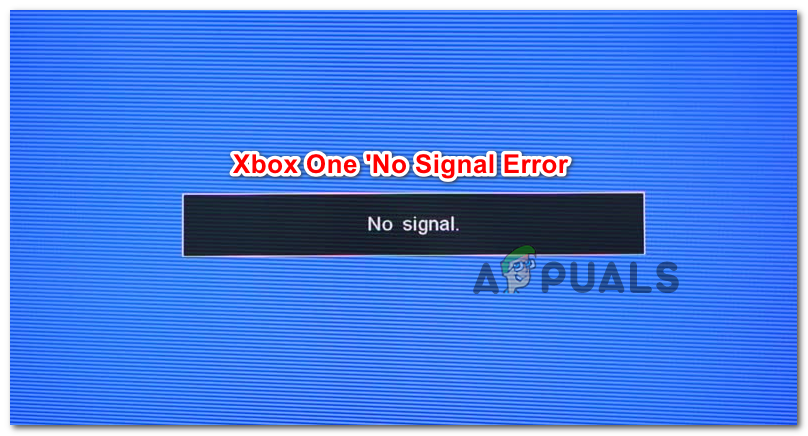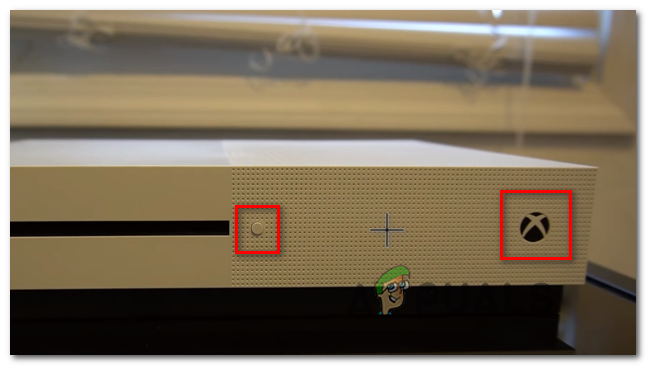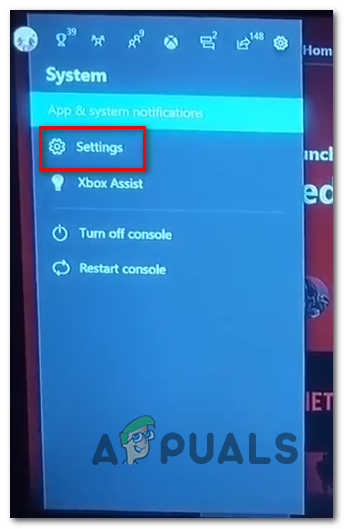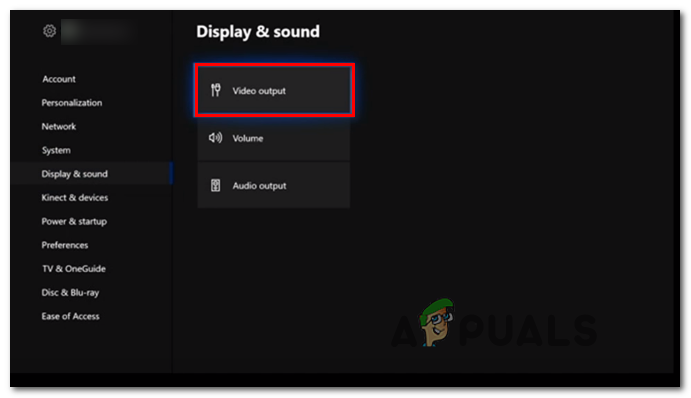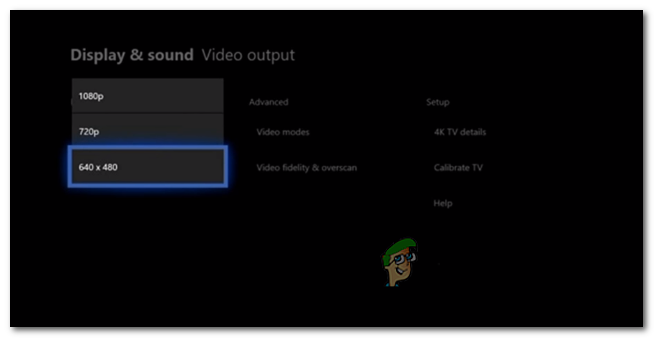In some cases, the ‘No Signal’ error can end up being caused by a firmware glitch that’s inhibiting the console’s ability to override the TV resolution. In this case, you should be able to fix the issue by power cycling your Xbox console in order to clean any temporary data that might be causing the issue. However, you might also see this error due to the fact that you mistakenly plugged the TV into the HDMI In port instead of HDMI Out. Either that or you’re dealing with a faulty HDMI cable that needs to be replaced. Another potential scenario is that the current resolution for your Xbox One exceeds the maximum resolution supported by the TV or monitor you’re trying to use. In this case, you need to force your console to launch in low-resolution mode before you can use the Settings menu to change to the maximum resolution allowed. In case you are encountering the problem on Xbox One X (Scorpio), you might be dealing with a manufacturer defect due to a bad soldier. In this case, you should use your warranty to send it for repairs or contact a console technician.
Power Cycling your Xbox Console
Since this problem can be caused by a firmware glitch that is inhibiting the console’s ability to force switch the TV resolution, if the TV resolution is Higher than the on your Xbox, you might end up seeing the ‘No Signal’ error. If this scenario is applicable, you should be able to fix the by resolving the firmware glitch with a power cycling procedure. This operation will end up draining the power capacitors of your console, clearing any temporary data that might trigger these problems. Here’s a quick guide on power cycling your Xbox One Console: In case your TV/monitor screen still shows a ‘No signal’ error, move down to the next potential fix below.
Connecting using HDMI Out slot
Both Xbox One X and Xbox One S have two HDMI slots on the rear – HDMI Out and HDMI In. The HDMI Out is designed to be used to connect a display source to the console and HDMI In should be used when connecting an SAT/Cable device to watch TV directly on your console. One of the most common reasons that will actually spawn this ‘No Signal‘ error is users mistakenly plugging their display into the HDMI In slot (typically happens after they clean their console). To make sure that’s not the case in your scenario, turn your console off and unplug your console from the power outlet. Next, take a look at the back and see in which port does is the HDMI display plugged in. If it’s plugged into HDMI In, connect it to HDMI Out to fix the issue. As soon as you do so, your Xbox One console will be able to send the signal to your TV or monitor. In case the HDMI cable was already plugged into HDMI Out, move down to the next potential fix below.
Cleaning / Changing the HDMI cable
If you previously determined that the HDMI cable was plugged into the correct slot, you should proceed by investigating if you’re not dealing with a faulty HDMI cable. In case there’s an underlying problem with the HDMI cable that you’re using, your Xbox One console might be unable to establish and maintain a connection with the displaying device – This is very likely if you experiencing screen flickering prior to the apparition of the ‘No Signal’ error on your TV/monitor. You can also inspect your HDMI cable and see if you notice any bent pins that might cause the connection interruption. If you suspect that your HDMI cable might be responsible for this issue, change it with a different one and see if the problem is still occurring – In case you don’t have one that’s not used for anything, take one from a different device just for testing purposes. Note: You can also try turning the cable around and using the opposite ends to see if the connection resumes. If you confirm that the problem was indeed caused by a faulty HDMI cable, order a replacement in order to fix the issue.
Launching Xbox One in Low-Resolution Mode
You might also see the ‘No Signal’ error with an Xbox One console in a scenario in which you plug your console into a TV that doesn’t support the current resolution currently set for your Xbox console. If this is applicable, you should be able to fix the issue by forcing your Xbox One console to launch in a low-resolution model. Fortunately, Microsoft has implemented an elegant solution for situations like this one, so you don’t have to try and change it blindly without a display. On both Xbox One S and Xbox One X, you can force the console to start in the lowest resolution possible by using a combination of buttons during startup Follow the instructions below to launch your Xbox one console in resolution mode and fix the “No Signal” issue: In case the same problem is still occurring, move down to the final fix below.
Sending it for repairs
If none of the potential fixes above have allowed you to fix the issue, it’s very likely that you are dealing with a hardware issue that cannot be resolved conventionally. There is also an ongoing problem with some old Xbox One X (Scorpio) revisions where a bad solder eventually leads to the HDMI Out port to lift off its pad. This will prevent it from making contact so the signal with the image will not arrive at your display device. If you’re still under warranty, send it for repairs. Else, take it to a console technical and he’ll reseat the pads with a heat gun/soldering iron and press the port legs back down.
How to Increase Signal Strength for Weak Wifi Signal on LinuxHow to Fix ‘Error 11: GPS signal not found’ on Pokemon GO?Fix DirecTV ‘Error Code 771’ (Signal Loss)Troubleshooting Complete Signal Loss Error on DISH