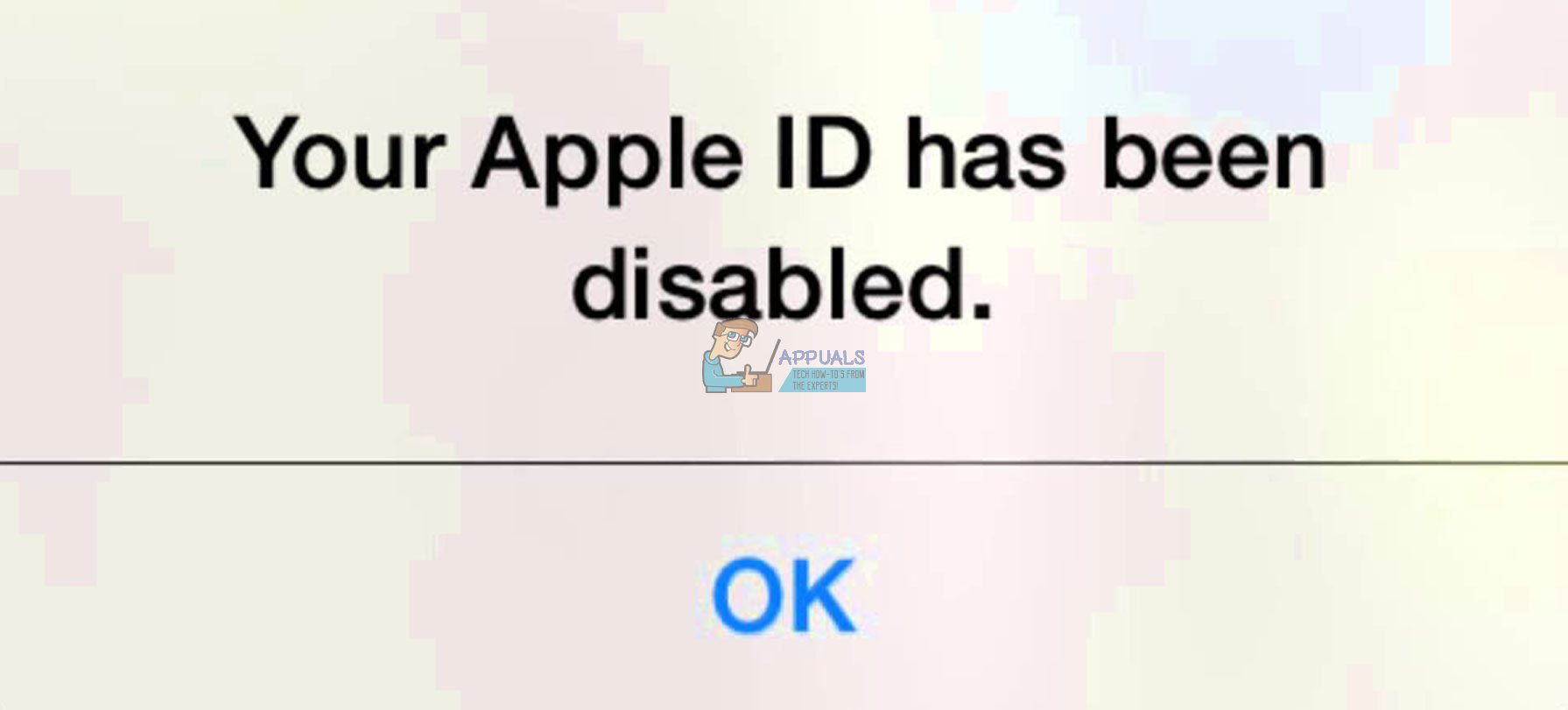It shows up whenever you try to purchase music, or download apps and movies, from the Apple App Store. And, It doesn’t allow you to complete your action giving you just a simple explanation, that your Apple ID has been disabled. Frustrating right? Well, believe it or not, Apple does this for your own security. They disable users’ accounts to protect their personal data from being stolen and sometimes even force users to enter their passwords to get into their iPhone backup. If Apple notices suspicious activities that might lead to hacking your Apple ID, they will automatically disable your account. Now it sounds more logical, right? However, while Apple does a great job protecting your information, you are usually uninformed of the problem. Furthermore, in this entire story, you are the one who cannot access your own Apple ID account and download a single app from the App Store. So, what’s the point in protecting your data when you don’t have access to it either? And, even more important, how to restore your disabled Apple ID? First, let me tell you that you are not the only one dealing with this annoying problem. These questions bother many Apple users around the world. I also have faced the same scenario recently. However, the most important information here is the fact that you can restore your disabled Apple ID. I have made a little research and decided to explain the restoring procedure with you, in this article. So, if you want to restore your disabled Apple ID account, here you can find the solution.
Disabled Apple ID Symptoms
Before we jump into the procedure for restoring your disabled Apple ID, let’s examine the symptoms that your iDevice has to make sure that you are on the right track. Here is how disabled Apple ID should behave. Your iDevice requires your Apple ID password as usual, but when you enter your Apple ID password, it doesn’t work. Instead of performing the action you expect (downloading apps, purchasing songs), you get the message that your Apple ID is disabled. You haven’t’ used your id for quite a while. You haven’t noticed any strange behavior of your iOS devices and Mac computers. However, when you use some of the Apple services that require login information, you get the same message. Your Apple ID is disabled. If you try to enter your Apple ID too many times using the wrong password, your account will be automatically locked for some time. The worst thing is that even if you enter the right password, you will not be able to access your account. Once Apple finds suspicious actions on your account and disables it, you can’t use it. And, I know how simple and frustrating it sounds.
Disabled Apple ID Alerts
Here are the most common alerts that Apple users around the world usually get.
Why Apple Disabled Your Apple ID
The very first reason why Apple disabled your Apple ID may be entering the wrong password too many times. And, the second possible reason is that you haven’t used your Apple ID for a long time. These are the usual causes for the majority of locked or disabled Apple accounts. And, most likely, there is nobody trying to hack your Apple ID. However, we all are human beings, and we all made mistakes. Other than that, Apple timely changes the requirements and rules for App IDs, verification steps, security questions, and passwords. So, if your account doesn’t meet Apple’s needs, it will end disabled until you update all your information. Another reason may be awaiting payments. If you have any unpaid or disputed charges on Apple App Store or iTunes, Apple might disable your account until you finish the payments. Usually, unpaid charges are resulting from a debit or credit card expiration. So, make sure that your card information is valid. If this is the case with your Apple ID, you may need to call Apple’s iTunes Support to find and solve the problem. Once you finish the payment, Apple will restore your Apple ID.
Unpaid or Disputed Apple ID Charges Solution
Recent Apple Charges Dispute
If you have a recent Apple charges dispute, it might be the reason why your Apple disabled your Apple ID. Usually, you can solve this kind of problem by calling Apple, but Apple keeps your account closed until you resolve the charging issue. This high level of protection that Apple uses, keeps your credit cards secure from unauthorized use.
Unpaid Bills
In many cases “Apple ID has been disabled” means that you have unpaid bills in App Store or iTunes. If you can access your Apple ID, check your payment method and verify your billing information. Also, make sure all the info is up-to-date. If you don’t have access to your Apple ID, contact Apple Support and make sure you ask them to check your payment and billing information.
Too Many Times Entered an Incorrect Password
If you enter an incorrect password for your Apple ID too many times, your account automatically locks, to keep your information safe. Additionally, you can’t even sign in to any Apple service that requires your Apple ID. That includes iCloud, Apple App Store, Apple Music, iTunes, etc. After you verify your identity with Apple, you can start using all the services regularly. For that purpose, go to I forgot Apple Service and unlock your Apple ID with your existing password or reset it. For more details about the procedure, check the “Reset Password” section below.
Login to Apple ID Through a Browser
If you try to login into your Apple ID through a browser and you get some of the messages mentioned above, it means that Apple needs to do a security check on your account. You can try logging into your Apple ID after 8 hours, to check if there are any changes. Usually, this trick works if you have entered a wrong password too many times.
Check Your Apple ID Restrictions
If you can’t use your iDevice for purchasing apps and music, check your Apple ID Restrictions. iOS devices offer restrictions for times when other people use your devices. These restrictions are really handy when your kids are playing with your iDevice, and prevent purchasing goods from Apple by mistake. However, sometimes they might stop you from using Apple services as well. To check your Apple ID restrictions, get your iOS device and go to Settings. Then enter the General section and choose Restrictions. Make sure that you disable your restrictions. For that purpose, you will need your restrictions passcode. Keep in mind that this code is not the same as your Apple ID password. It is a special digital passcode that you created when first enabled the restrictions.
Reset Your Apple ID Password
To reset your Apple ID password, you must visit Apple Support Site for forgotten passwords. There you need to follow the instructions to set your new password. Check the following part of the article for more information about the Apple Support website. If you managed to finish the procedure successfully, sign out from your iTunes or iCoud and then sign in again.
Sign Out Procedure:
Sign In Procedure:
Visit iforgot.apple.com
If you still haven’t managed to access your Apple ID, you should visit iforgot.apple.com. On this site, Apple offers you a recovery service which allows you to reset your password. The process requires you to either answer your security questions or authenticate your Apple ID by email. If you know the needed information, this method will successfully reset your password. However, if you don’t remember the security questions that you set up before, or you don’t have a verified rescue email connected, you can’t confirm your identity using this service. In that case, you need to contact Apple Support and get further information for unlocking your account.
For 2-Step Verification Users
If you use 2-Step verification, you will need to use both, one of your trusted iOS devices and your recovery key. For those of you who use 2-factor verification, you will need your trusted phone number OR your trusted device to unlock your Apple ID.
For Users Who Lost Their Recovery Key
If you lost your Recovery Key but still remember your Apple ID password while having access to one of your trusted devices, you shouldn’t be concerned. You can use your trusted iDevice and create a new Recovery Key. However, keep in mind that when you generate a new recovery key, the only way to reset your password and access to your Apple ID is to use that recovery key.
Still Getting the “Your Apple ID has been disabled” Alert?
If you tried the methods for unlocking your Apple ID from above, and you are still getting the “Your Apple ID has been disabled” Alert, your account might still be under investigation by Apple. And, probably you have more serious security problems. In this case, you should contact Apple Support straight away. Keep in mind that solving your security problem may take several days. So, prepare to be patient.
If you Forgot Your Apple ID Account
We are human beings, and we forget things. So, if you can’t remember your Apple ID account here is what you should do to find it out.
Check if your Apple ID is stored on your iDevices
Check if your Apple ID is stored on your Mac
Check if your Apple ID is stored in iTunes
Wrap Up
Apple ecosystem has a high level of security. Because of that, sometimes, you may experience difficulties in accessing your Apple ID. And, inability to access your Apple ID means inability to use any of the Apple services. I’ve made this article with a primary idea to help you restore your disabled Apple ID. So, feel free to try the method that is most appropriate for your case. Also, after resetting your password, make sure to update that password in any Apple service and app that requires Apple ID. That includes services like App Store, iCloud, Mail, iTunes FaceTime, iMessage, Photos, etc. If any of the methods explained in this article can’t solve your problem, do not doubt to follow my instructions for contacting Apple Support. That is the safest way for restoring your disabled Apple ID. Tell us your experience about which of these methods works the best for you. Also, if you are familiar with any other procedures for restoring Apple ID don’t be shy to share them with us.
FIX: Account has been disabled. Please see your System AdministratorFix: The CPU has been disabled by the guest operating systemSending Messages to this Channel has Temporarily been Disabled error on DiscordHow to Fix “Your organization has disabled the ability to change some options”…