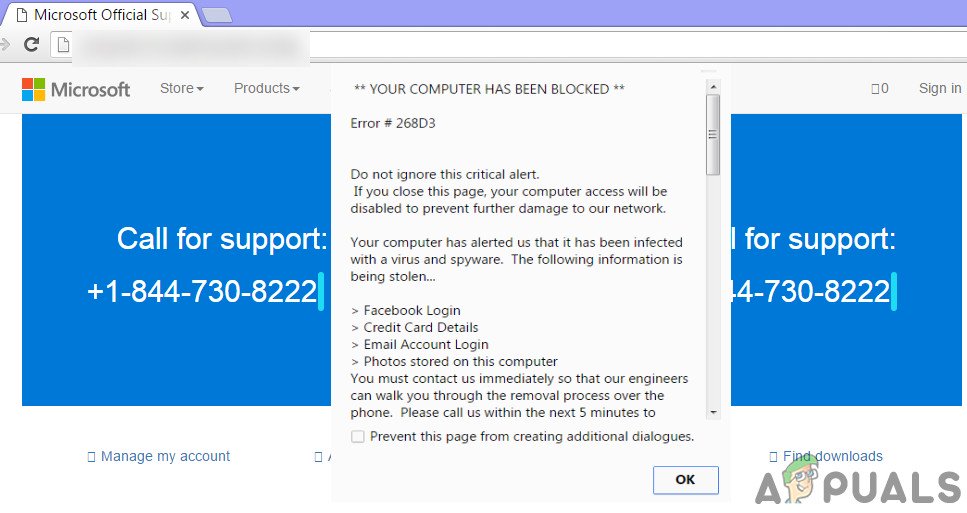Oveview of Error 268D3 or 268D3 XC00037?
Error 268D3 is all fake. It’s a kind of browser hijacker that doesn’t harm your computer unless you let it do. In a majority of cases, it generates ads based on your preferences collected by itself. When you click over a particular ad, you are prompted to download a free-ware program that can definitely harm your computer if you download and install it on your PC. As it also displays a contact number inside the popup that is designed to make it seamless as it is an actual warning by microsoft, you may want to call the number for their support. When you would call them, instead of solving your problem, they would offer you to buy fake softwares. In worst case scenarios, a fake MS technician would ask you to access your computer in order to gather your most secret info for bad purposes.
Solutions to Fix Error 268D3 or 268D3 XC00037?
To solve this problem, you need to follow the steps mentioned below.
Step # 1:
In most cases, this error comes up when you have downloaded and installed malicious programs on your computer. So, in this case, you have to clean any of the unwanted programs and their registry entries. To do so, you need to download trusted utility software called Malwarebytes AwdCleaner that scans for adwares and other malicious programs causing the problem.
Step # 2:
After cleaning your PC with Malwarebytes AwdCleaner, you need to scan your PC again with your own security software (antivirus program) for any undetected malwares/ viruses affecting it. You can also use HitmanPro which is designed to remove adwares/ ransomwares from an infected PC. Download the aforementioned software based on your version of Windows.
Step # 3:
As it is a browser hijacker, you need to reset your default browser. To do so, follow the steps below.
Google Chrome:
If you are using Google Chrome, go to Menu icon located at the top right and click Settings. Scroll to the bottom and click Reset settings
Firefox:
When using Firefox, open the Menu, Help menu button with a question mark and click Troubleshooting Information. Inside this window, click on Refresh Firefox.
Microsoft Edge:
To reset Microsoft Edge, follow our detailed guide i.e. Reset Microsoft Edge in Windows 10.
Step # 4:
At the end, you need to delete temporary files present on your PC.
Type Disk Cleanup inside Cortana and left click on the program to open it.Select the drive which you want to delete the temporary files and hit OK. It will start scanning for the files and display a list of files to be deleted. Click on OK button to delete the selected files. Do the same for all of the other drives and restart your PC afterwards.
Fix: This App has been Blocked for your ProtectionHow to Fix ‘The Software For This Device Has Been Blocked From Starting Because…Fix: Application has been blocked from accessing graphics hardwareFix: This app has been turned off and is not monitoring your computer