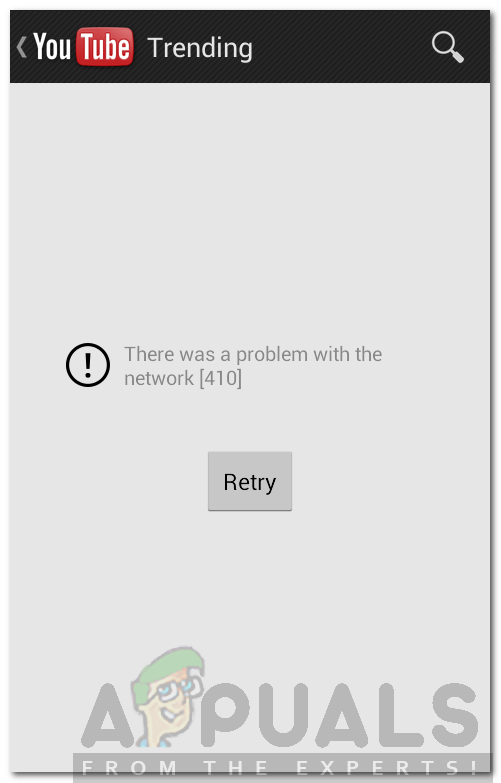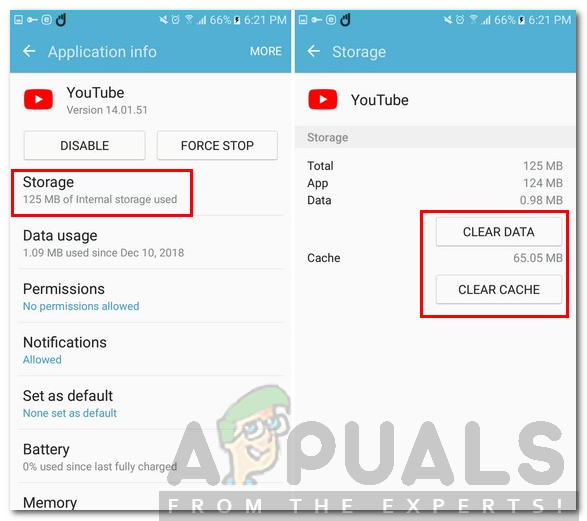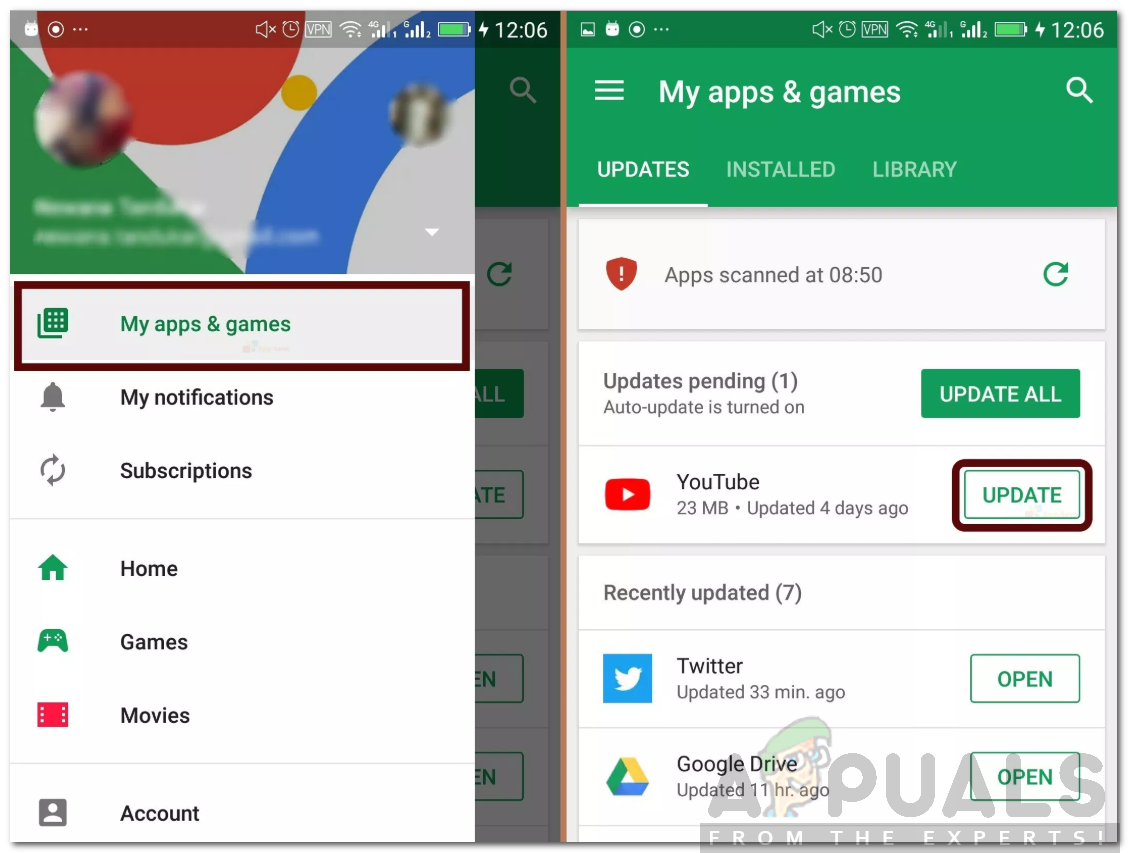Let us discuss the causes of this error first and then we will move towards the solutions.
What causes YouTube Error 410?
The main reason for this problem is a bad internet connection and having something wrong with the network of your device but you can face this error by some other causes as well which are discussed below. You can try out the solutions listed below to fix the YouTube error 410 and hopefully, one or the other might work for you as the solutions depend upon the cause of the error and vary from scenario to scenario.
Solution 1: Clear YouTube Cache and Data
The first thing you can do to get going is to clear the YouTube app’s cache and data on your device. To clear the cache and data stored by YouTube app on your android device, you need to do the following: Note: On some android devices, the Apps section might be named different i.e. Manage apps, etc. depending on the version of Android.
Solution 2: Logout and Login again
Sometimes, logging out and logging back into your YouTube or Google account in the YouTube app might fix the issue. Here’s how to do it: To logout, tap your account photo in the YouTube app, then tap on Switch account and select “Use YouTube Signed out”. If you can play YouTube videos after you have signed out then you can log in again and see if you can play videos when logged in. If you are not, then you can logout again and use YouTube without signing in. Alternatively, you can try to login with another Google account to see if the problem persists or not. As using YouTube signed out will not have all the features, such as your playlists and videos from subscribed channels, etc. so it’s always recommended to use YouTube with your Google account logged in to get more features and get the videos of the channels you have subscribed to on YouTube.
Solution 3: Reinstall YouTube app
If clearing data and cache of the YouTube app does not fix the problem for you, then you should reinstall the YouTube app on your Android or iOS devices. To uninstall the YouTube app, tap and hold on the YouTube app icon on your android device and drag it to the top where a trash icon or “Uninstall” is written. The procedure for uninstalling an app may vary from one Android version to another. After you have uninstalled it, go to Play Store and search for YouTube and install the app.
Solution 4: Update YouTube App
If the YouTube app on your device hasn’t been updated for a while, then you need to update it if a new version is available for your device. If the problem at your end was caused by YouTube app being outdated, then updating it to the latest version for your device may fix it. Updating an app on android device is quite simple, here’s how:
Solution 5: Try switching to Data Mode
If you are using YouTube app on your WiFi and are not able to play videos then you should switch to Data mode and see if the problem persists. There might be some blockades on your wireless connection or the network you are using is behind a firewall or proxy which has restricted access to YouTube. Thus, you can try switching to Data mode to see if playing videos on YouTube work on it. If it does, then there might be something wrong with your WiFi connection and not with the YouTube app. Hopefully, one or the other solution would work for you and will fix the YouTube error.
How to Activate YouTube using Youtube.com/activateFix: YouTube 500 Internal Server ErrorFix: An Error Occurred ’try again’ Playback ID on YouTubeHow to Fix Network Error 503 on YouTube