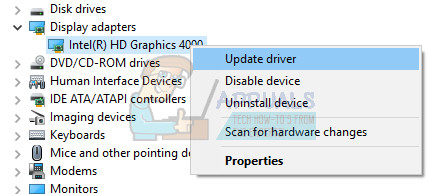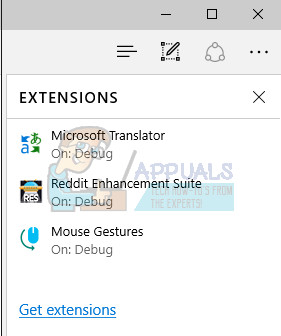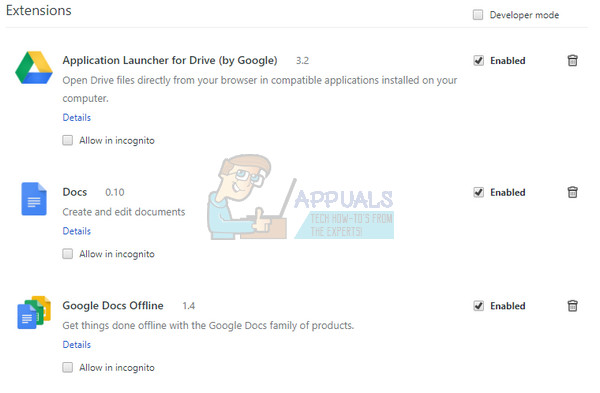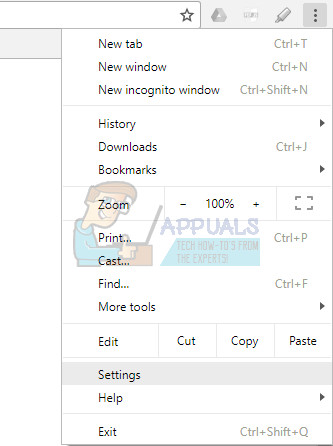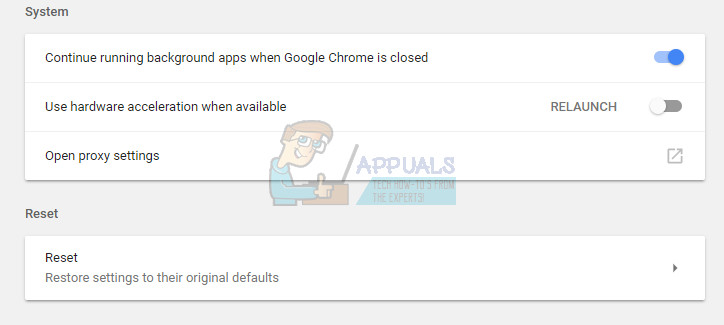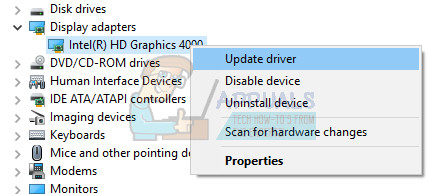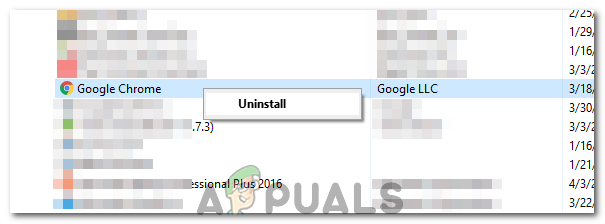The solution to this problem may not always be obvious but you should definitely try various methods before coming to a conclusion. The solutions provided should work for most people and for most browsers and make sure you don’t skip anything.
Solution 1: Update Your Graphics Driver
Updating the graphics drivers seems to have fixed the problem for most users as certain versions of the graphic card drivers were somewhat incompatible with new features of Youtube. Apart from this, updating the graphics driver can fix some of the issues you never even knew you had so it can only be a positive aspect. Follow the steps below in order to update your graphics driver:
Note: You can also visit the site of the manufacturer which made your graphics card and download the latest driver from their site. They usually provide assistance when it comes to choosing the correct driver for your system.
Solution 2: Login and Out of Your Google Account
This is a particularly weird solution but users have reported that simply logging in and out of their Google Account fixed the issue for them completely. Your Google Account is associated with Youtube so that you can create a playlist and receive a personalized hub.
Solution 3: Restore to the Old Version of Youtube
The new design of the Youtube website has caused stability and performance issues for plenty of its users and it probably has to deal with the fact that the new version is not well-optimized for low-end computers or for users who want to run videos parallel with some other resource heavy-task. However, you can restore the old version of YouTube quite easily if you follow the instructions below:
Solution 4: Disable Some Unwanted Plugins and Extensions
Certain plugins and extensions are known to diminish the performance of any of the browsers you might have been using. Their plugins are often unwanted and undesired and were probably installed by mistake or by adware. Also, disable any and all adblockers that you might have on your computer. Follow the steps below in order to get rid of it.
Microsoft Edge:
Google Chrome:
If you still wish to use an adblocker, you can try Stands Fair Adblocker because it doesn’t reportedly trigger any issue with Youtube.
Solution 5: Turn Off Hardware Acceleration
Turning off hardware acceleration in your browser is definitely the top-recommended solution for this particular problem and it’s definitely no coincidence. Plenty of users were able to fix this issue after they disabled hardware acceleration so make sure you try this one out.
Solution 6: Update Your Computer’s Drivers
Updating drivers is an important habit on its own but it’s also important to do it in order to prevent problems like this one from happening at all. Once you get used to keeping your drivers, updated, you will learn to check regularly and often. Luckily, you can simply update all of your drivers which may be outdated and that will definitely fix your issue if it is driver-related.
Solution 7: Increase Disk Cache Size
In some cases, the browser might be running out of cache space due to which it might not be able to cache any more files. Therefore, in this step, we will be increasing the Disk Cache size. For that:
Solution 8: Perform System Restore
In some cases, the error might be due to a glitch with the operating system. Therefore, it is recommended to use a system restore point to restore Windows to an earlier date where the issue didn’t exist. This should get rid of the freezing issue with almost all browsers and you should be able to play your Youtube videos normally.
Solution 9: Using Workarounds
Apparently, restarting the Graphics Driver fixes the issue but most users report that it only does so for a short period of time. This, however, fixes the issue and many users are able to get back Youtube functionality. Therefore, in order to restart the Graphics Driver:
Solution 10: Reinstall Chrome
In certain situations, you might actually have to reinstall Chrome to fix this issue because it seems to go away only if the installation is processed again. In order to do so: Note: You can do this for any browser but you will have to search for their respective download link. Some common ones are listed below. Firefox Opera Safari
Solution 11: Disabling Ethernet Driver
In some cases, the error message goes away if the ethernet driver is disabled by the user. Therefore, in this step, we will be using the network control panel to disable the ethernet driver. For that:
How to Activate YouTube using Youtube.com/activateHow to Enable and Disable YouTube Restricted Mode in Microsoft Edge?Moto Edge 30 Neo and Edge 30 Fusion European Prices Tipped Ahead of Launch Event[FIX] Google Chrome Not Showing YouTube Comments