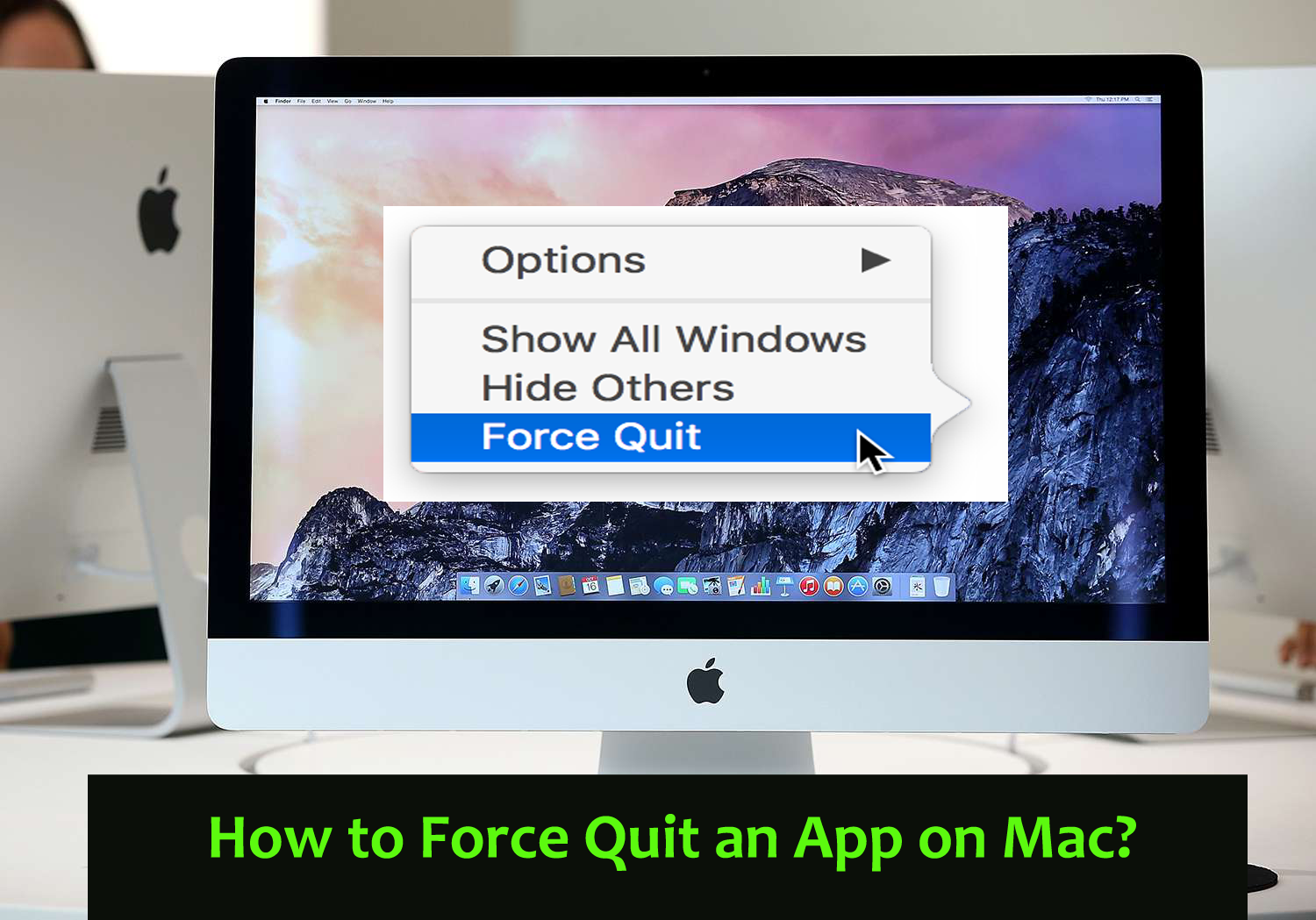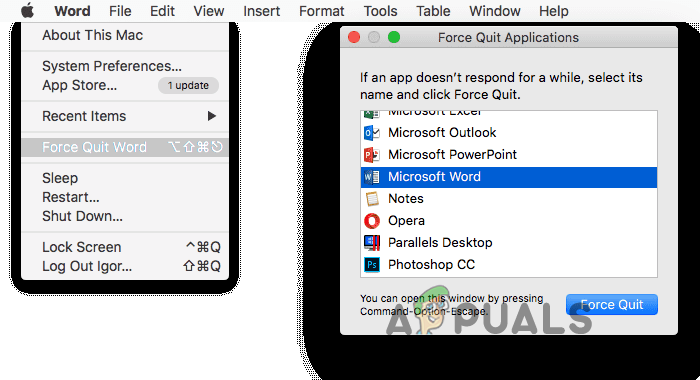Mac users described that the rainbow wheel start spinning also called as wait cursor and this signifies that the system is struggling for handling the current tasks. And when the application won’t respond, all you need to wait for the screen to unfreeze. And there is no time limit, how long you need to wait. So, the easy way to tackle this problem is to force quit the app on Mac. Here in this article, we will show you the different easy and quick ways to force quit the freezing application or games on Mac OS. And, there are many different reasons due to which face this app not responding problem. So, before proceeding towards the steps it is important to have a look at the common culprits that trigger the problem in your case.
What Causes the Apps to Freeze or not Responding?
Inadequate RAM – RAM (Random Access Memory) is stored in your device. The computer utilizes RAM for storing the opened applications but you are having limited space. So, if in case you are having many apps opened at once, this can slow down everything and sometimes might cause the apps to freeze and stop responding.Apps Incompatibility – If the app is incompatible with your Mac system, then it starts causing issues. When the app becomes incompatible, it refuses from opening and many times freezes. So, it is best to keep the apps updated.Issues with the App – Make sure to download the apps from the Mac app store instead of the third-party websites. Downloading apps from 3rd party apps come bundled with bugs and virus infection and can also cause while running or opening.
So, these are some of the common culprits that cause the app to crash and stop from running, so in this situation, the force quitting feature works for you to quit the unresponsive or freezing applications on Mac. Please note – Before using the force quit feature it is important to understand, that if the work is not saved then you might lose it while force quitting the application or any games.
How to Force Quit on Mac Via Apple Menu?
Moreover, there is another option, that allows you to force quit the app easily on Mac.
How to Force Quit App on Mac Via Keyboard?
If in case you face any issue in accessing the Taskbar in the Apple icon then quickly type the keyboard shortcuts like Option + Command + Esc, and choose the Force Quit option.
How to Force Quit App on Mac Via Activity Monitor?
In Mac OS there is an Activity Monitor which allows to easily locate the problematic applications and check the CPU power as well as the energy power used by the apps, and force quit the energy-consuming or problematic app. Follow the steps given to do so: Then you can see the popup window showing the message if you really want to quit the process and choose the “Force Quit” option from the list and the app will close immediately. So, these are some of the easy ways that allow you to force quit an app on the Mac OS when it freezes or gets unresponsive. But if in case, you are unable to force quit the app then try to force restart the Mac OS by pressing the Control+Command+Power buttons. On the other hand, you can also press the Power button.
How to Use the Force Quit Command on a MacHow to Quit SyncServicesAgent on Mac When Updating Office 2011How to Force Restart a Mac?Fix: Exchange administrator has made a change that requires you to quit and…