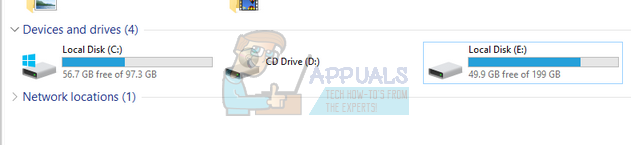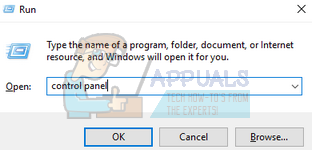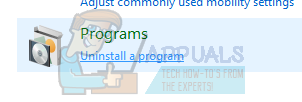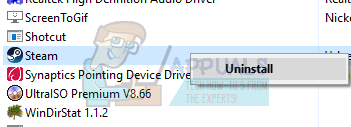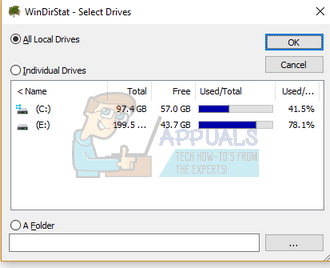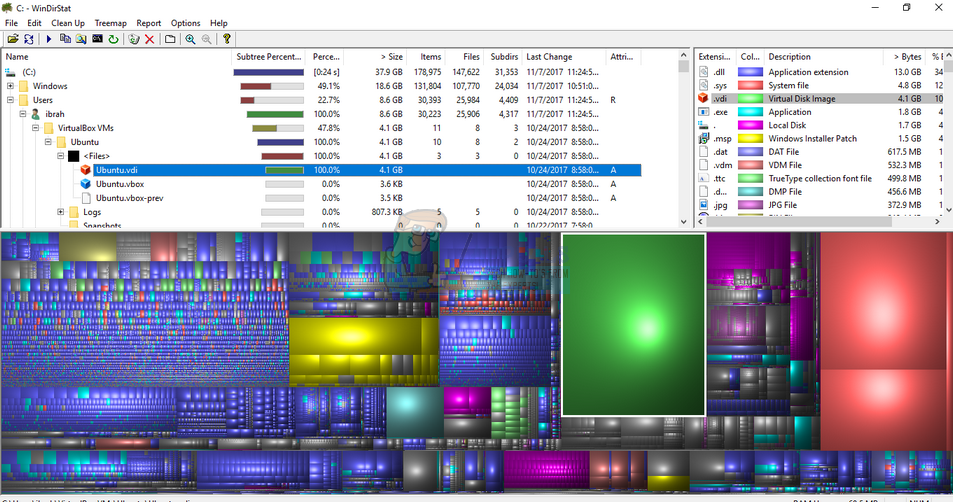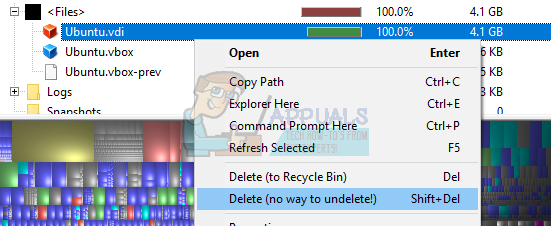Because of all the installations and downloads being directed to C by default, the storage might get full and prove to be a problem. We will guide you on how to delete unnecessary programs from your computer and delete unnecessary files to free up space. First, you should check if you have more than one drive on your computer. Open “This PC” by searching it on your taskbar (Windows + S). On the main screen, your disk drives are listed. In this example, there are two drives present (Local disk C and E).
If you have another drive, try keeping C empty by copying all your data into the other one. However, if you only have one drive and that too is full, you can go through the solutions which can help free up storage space. Otherwise, you can purchase a bigger drive and clone your old drive.
Method 1: Uninstalling Programs
The most efficient way to free up space without searching and deleting files is to uninstall programs which you don’t really need.
Only keep the ones you use and uninstall all the ones accordingly. There is really no point in keeping heavy applications if you don’t plan to use them in the future.
Method 2: Using Windirstrat
Windirstat is a free open-source disk usage analyzer developed for Microsoft Windows. It shows you all the files present on your computer which are consuming all the space. Using this utility, you can easily identify the files consuming the most space and delete them so your Disk C gets some space free. Note: Appuals doesn’t have affiliations with any third-party applications. All the applications mentioned are for the information of the reader.
Now WinDirStat will start scanning all your files present and list them accordingly. Do note that this might consume some time as each and every file/folder is being scanned so be patient.
The modules present at the bottom of the screen represent the different files/application on your computer. The bigger the module is, the more space it is consuming. Furthermore, on the top right side of the screen, you are given details of all the different file type present and the amount of space they are consuming. If you spot any file too big and not of use for you, you can easily delete it by right-clicking it and selecting “Delete (no way to undelete!)”.
Note: Always be careful which deleting things you have no knowledge about. Your Local Disk C consists of different operating system and application files. Deleting essential computer files might render your computer unusable. Only target files which are made by you and you are the sole owner (such as spare os images, movies, music etc.)
How to Fix Windows Reporting Wrong Hard Disk Free SpaceOffice Returns Free Space and Disk Insertion Error 30088-1021 (0) [Easy Fixes]What Does the Linux Mint Dual Boot Automatic Install Utility Mean When it Asks…What is HP_Tools Drive and How to Fix It When Full?