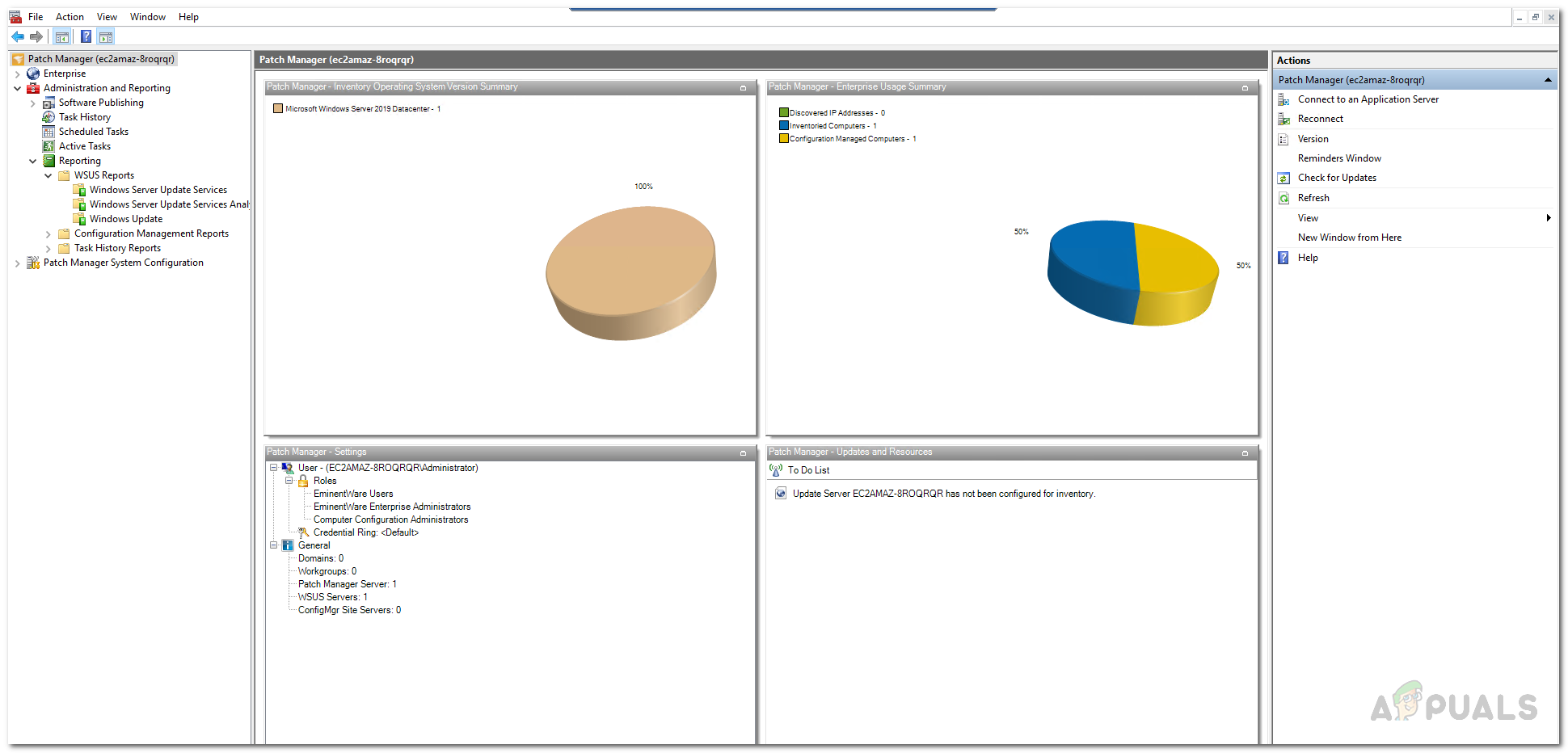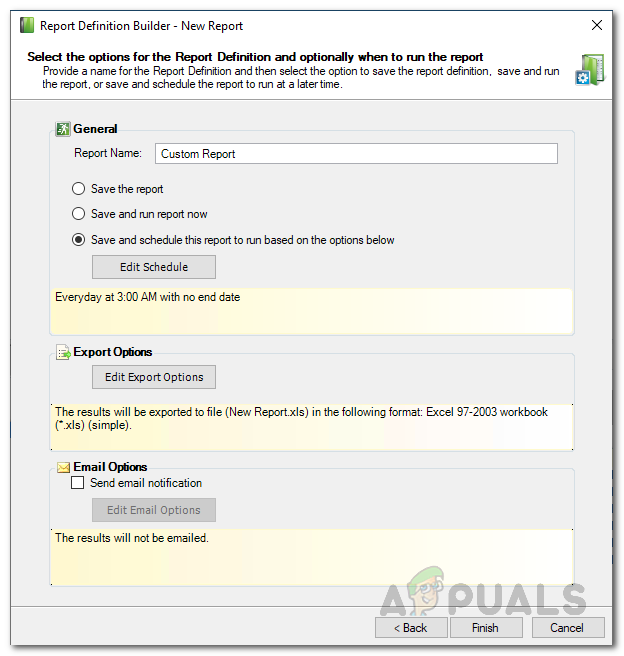To do this, of course, you will have to deploy updates that are released by Microsoft to ensure your system has all the needed security updates. As the number of computers in a network increases, managing all of this becomes more difficult. However, fortunately, the tasks of a network administrator are way easier than what it used to be. This is because of the tools that have been developed by several tech companies that make the daily networking way easier. Patch Manager is no exception to this and is something that every network administrator needs to deploy in their network. Patch Management software enables you to automate the process of deploying updates to your computers by scheduling the task to run at a specified time period. Doing all of this manually in this modern world is a nightmare to say the least considering the sheer amount of devices that are now present in a network. Long story short, networks are now way more complex than they used to be and therefore, sysadmins have to adhere to the requirements of the modern world. When you deploy updates to a list of computers, it is important that you also generate a report of the said task so that you are aware of your updates deployment. This helps in better managing the network overall.
Downloading Solarwinds Patch Manager
From the long list of patch management software available on the internet, choosing the right one might give newcomers a tough time. This is exactly why, we have a best of article available that lists the best solutions available which you can find above. The software that tops the list is developed by none other than Solarwinds, a company known for their products in the network and system management field. Solarwinds Patch Manager (download here) is a software that makes updates deployment way easier and automatic for your computers than it is along with many more features. Patch Manager also comes with a Vulnerability Management system which scans your computers for any flaws as well as reports any critical updates that are missing from your machines. Other than that, there is a reporting functionality as well which helps you report all the deployed updates as well as stores additional details about your systems and the WSUS server so you can keep an eye on the scheduled deployments. We will be using the Solarwinds Patch Manager in this guide for the extended functionalities that it offers, so go ahead and download the tool from the link provided. Once you have downloaded the tool, extract the .zip file to any location and then run the installer. During the installation, you will be asked to install the administrator console and the Patch Manager server components. For this, we recommend you install the administrator console only on the systems that you access easily so that you can manage the other computers easily. For the server components, they are to be installed on every computer that you wish to use the Patch Manager on.
Creating a Custom Report
With the help of Patch Manager, you can create your own custom reports along with the pre-defined reports that come in the software. This can be done via the Report Definition Builder feature that comes with the Solarwinds Patch Manager. Using Report Definition Builder, you can create a custom report which includes whatever information you want to include along with any filters that you might want to apply. To create a custom WSUS report, do the following:
Generating a Report
Now that you know how to create custom reports, you can generate them to get the details. For this, you will have to use the Run Report option found in the Actions pane. Once you run a report, it will open up in the Report Window where you can go through multiple reports at once and not worry about closing the window again and again just to view another report. You will still have to use the Run Report option for every report you wish to generate though. To generate a WSUS report, follow the below instructions:
How to Manage and Synchronize WSUS Server with Microsoft Updates?Your browser is being managed by your organization? Here’s how to fixHow to Transfer Files Securely using Serv-U Managed File Transfer ServerFix: Can’t See Other Computers on Network