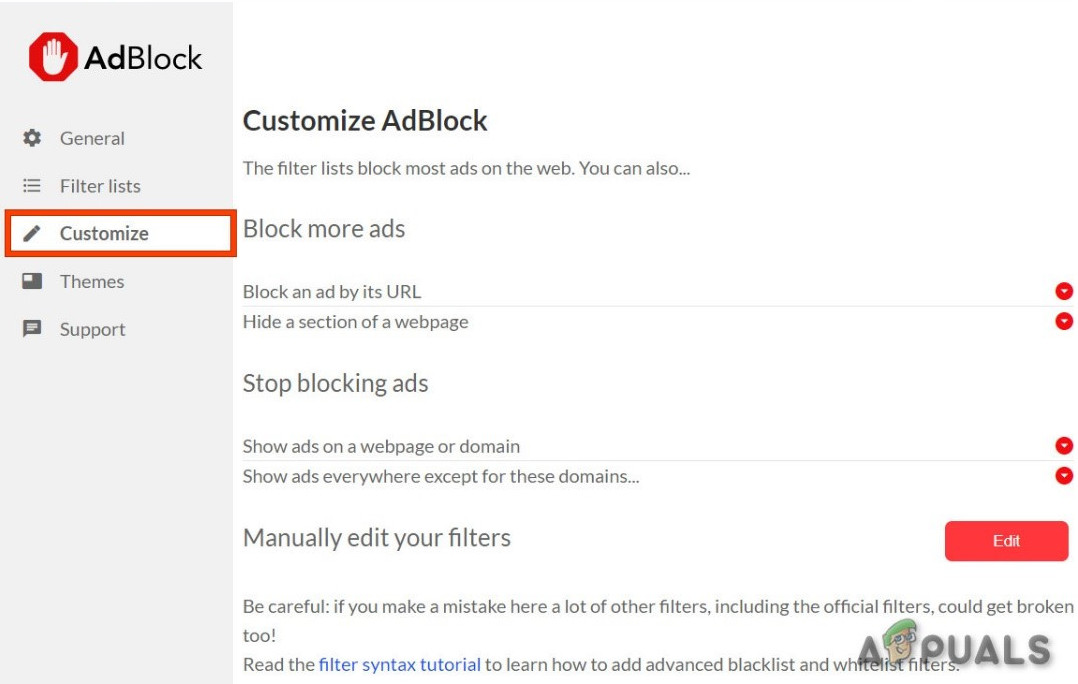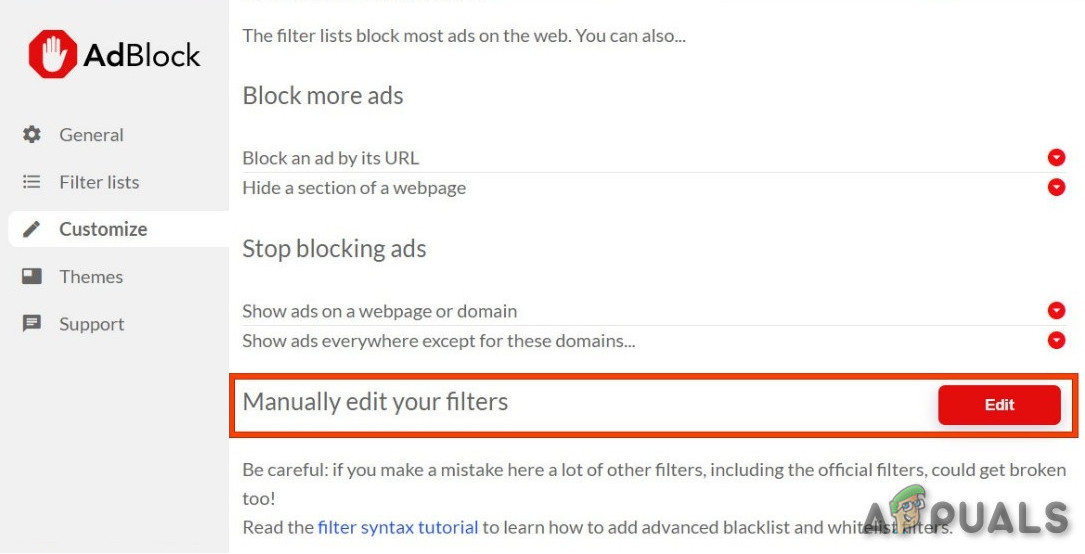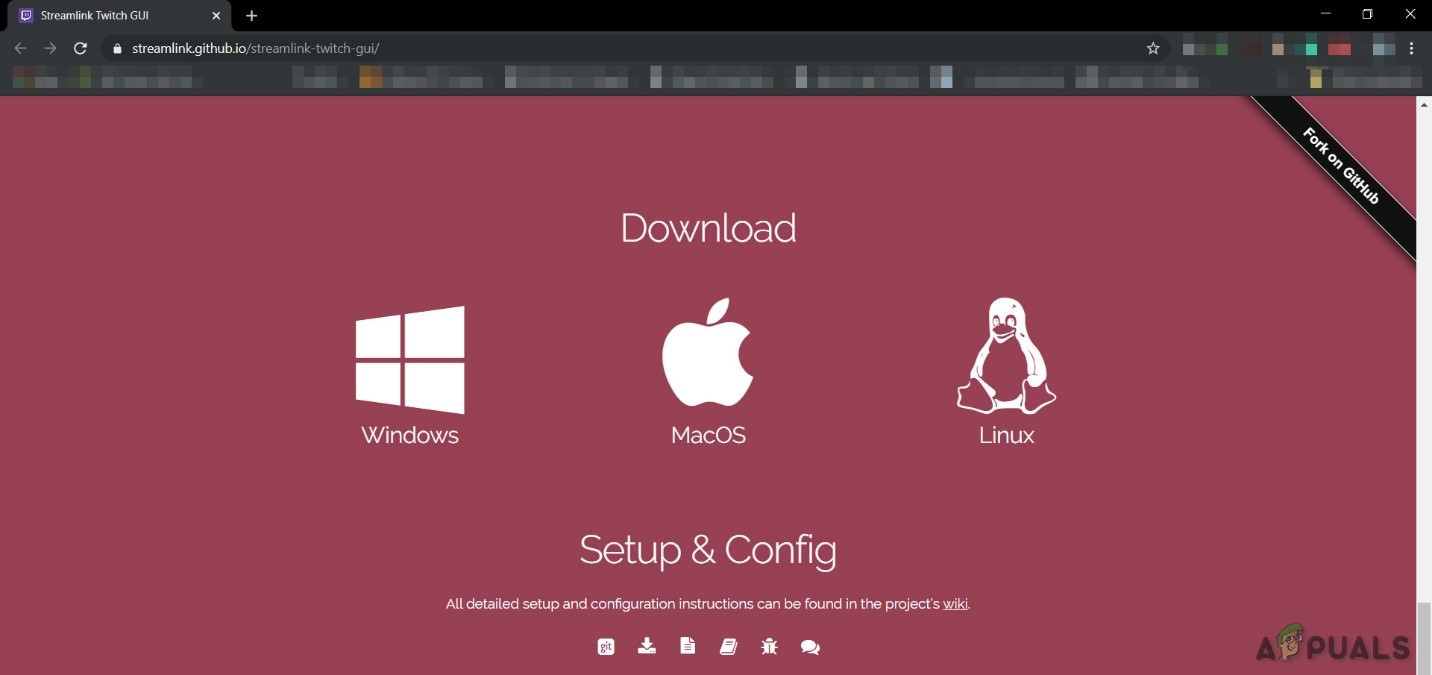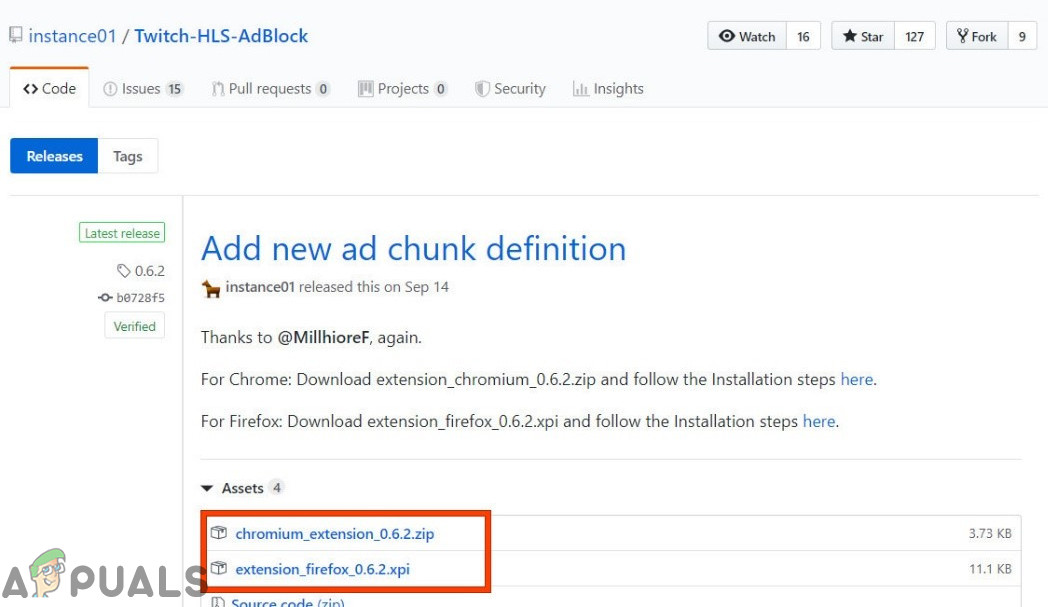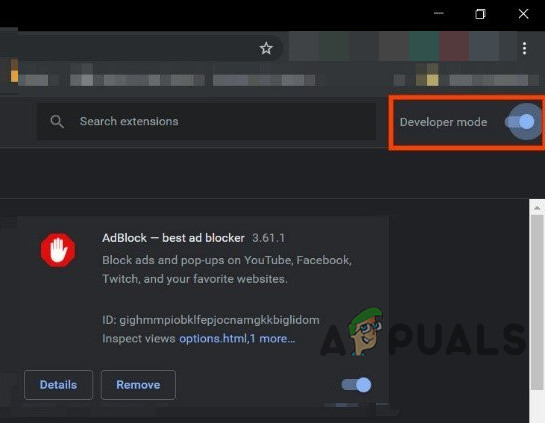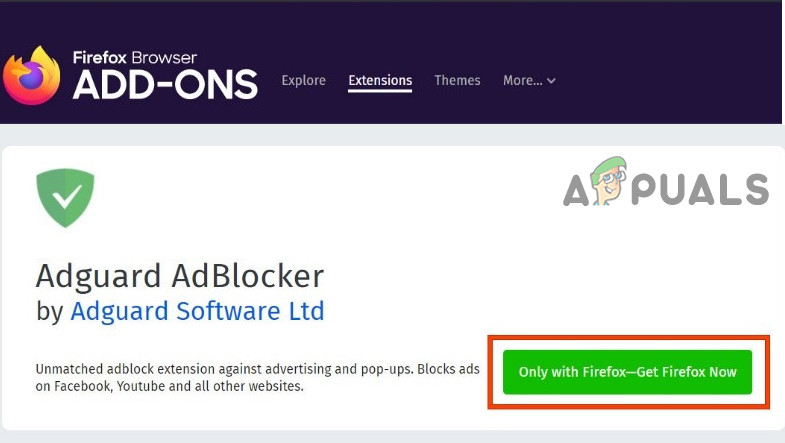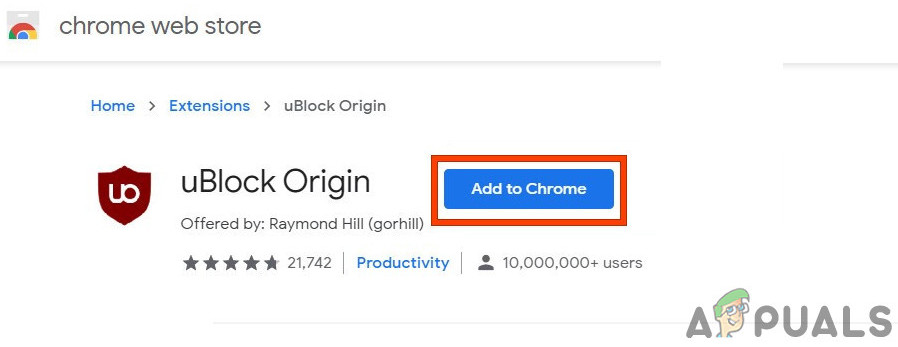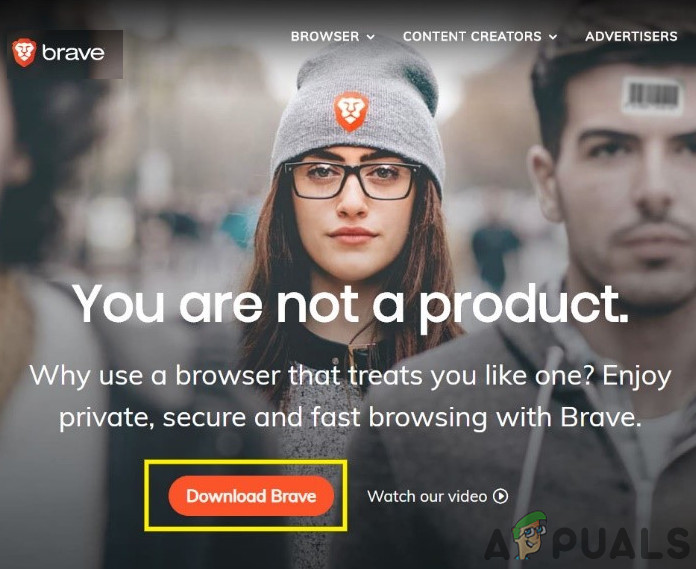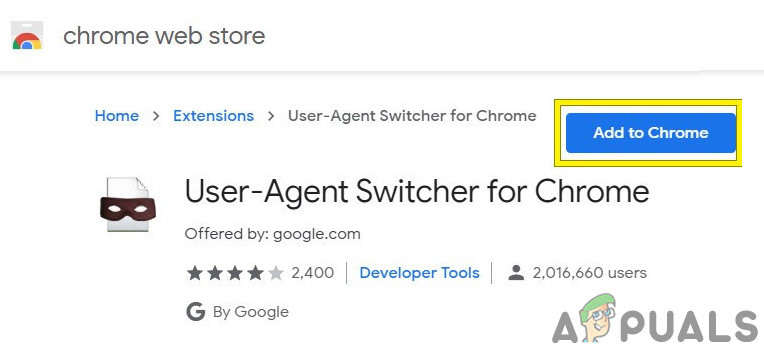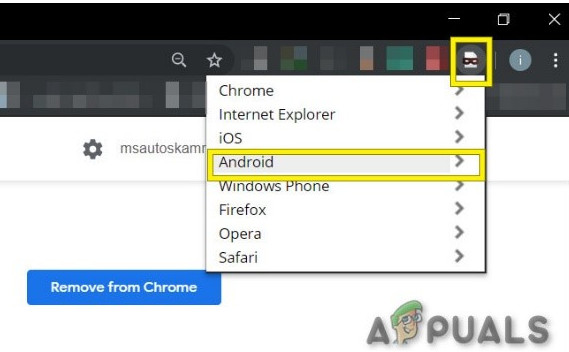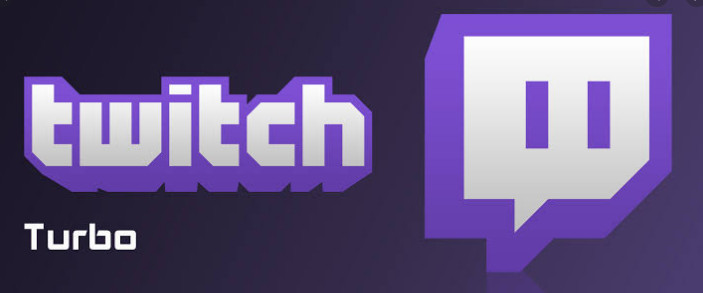Adblocking browser extensions are software, capable of removing or altering online advertising in a web browser/application. But these extensions sometimes fail to block the ads by Twitch as Twitch has inserted the ad directly into the stream. The following are the ways in which one can block the Twitch ads:
Solution 1: Make sure that your AdBlock extension is up to date
Technology is evolving day by day and if you do not update your browser extensions regularly then you can get yourself in a lot of troubles. So, if you are using an outdated AdBlock extension then that particular extension may not be able to block ads on Twitch. For illustration purposes, we will use Google Chrome with the AdBlock extension installed. If ads by Twitch are still there then move to the next solution.
Solution 2: Enable Setting in the Browser Extension
Many AdBlock extensions start to block ads right away after being added to the browser but have a separate setting to control ads by Twitch and this setting is not enabled by default and you must enable the setting to block Ads on Twitch. So, enabling the setting may solve the problem. We will use Google Chrome and AdBlock for illustration purposes. If you are still facing the ads by Twitch then proceed to the next solution.
Solution 3: Change advanced settings in Chrome
Network service in the chrome runs a separate process that is not accessible to the Ad blocking extensions added to Google Chrome. Making this service accessible to the Ad blocking extension may solve the problem. If the problem is still there then try the next solution.
Solution 4. Try Alternate Player for Twitch.tv
The extension Alternate Player for Twitch.tv previously known as Twitch 5 strips most ads from live streams. The player’s settings can be tuned to your internet connection. It allows you to continue viewing the broadcast in another player, for example, Media Player Classic, VLC Media Player, or MX Player, etc which makes it quite useful. So, using it may solve the problem. If you are still bombarded with ads then move to the next solution.
Solution 5: Use Filters
Every AdBlock extension comes with filters lists. Filters list can be a white list, blacklist and custom list. These lists can be added manually or can be referred to online available lists. We can add Twitch ads stream to the blacklist of the extension and this addition may solve the problem. Now access the Twitch and see if the problem is solved, if not, move to the next solution.
Solution 6: Workaround on Android Device
Twitch is not only available for the web but it has its Android app as well. There is a small workaround that can be performed to avoid the ads on the Twitch Android app. Remember that you can use an Android Emulator e.g. BlueStacks on the PC if you want to use the solution.
Solution 7: Use Streamlink
Streamlink Twitch GUI is a web application written in JavaScript (EmberJS), HTML (Handlebars) and CSS (LessCSS) and is being run by a Node.js powered version of Chromium. With Streamlink Twitch GUI you’re not dependent on the web browser of system and streams can be watched in any video player as per your liking, which will enable smooth video playback. Moreover, Streamlink Twitch bypasses any ad by the Twitch.tv. If you are still in the line of ads, move to the next solution.
Solution 8: Using HLS AdBlock
Twitch plays advertisements whenever the user starts watching a new channel. Twitch staff injects advertisements into the HLS stream directly. HLS AdBlock extension patches the technique which Twitch uses and edits the m3u8 playlist that is requested every few seconds to simply remove segments that are marked as advertisements. So, installing HLS AdBlock can solve the problem.
Download the latest release (xpi file)Go toabout:addons& load the HLS AdBlock addon from the downloaded file
If you are still facing the problem, move to the next solution.
Solution 9: Use Adguard
AdGuard is an ad-blocking extension that effectively blocks all types of ads on all web pages including video ads, rich media advertising, unwanted pop-ups, banners and text ads, etc. AdGuard can handle most of the AdBlock circumvention scripts, the technique used by Twitch. If not, move to the next solution.
Solution 10: Using uMatrix
By uMatrix you point & click to allow or restrict requests made by the browser. It can be used to block iframes, scripts, ads, etc. uMatrix puts you in control of the connection, downloading and execution of data types. If the problem is still there, proceed to the next solution.
Solution 11: Ublock Origin
Ublock origin is an efficient ad blocker that is easy on memory and CPU and can load & enforce thousands of filters than other popular blockers. It’s more of an “adblocker” as it can also create filters from host files. If the problem persists, move to the next solution.
Solution 12: Use Brave Browser
Brave is an open-source& free web browser developed by Brave Software, Inc. Brave is based on the Chromium web browser. The browser blocks website trackers & ads. If the problem is not solved, move to the next solution.
Solution 13: User-Agent Switcher
In this solution, we will use the same technique as mentioned for android users but with a different approach. We will use a Chrome extension User-Agent Switcher, by which we will convert the user agent in Brave Browser to be Android or iOS. And this may solve the problem. But before proceeding further, make sure you have Brave Browser installed with Ublock origin and Umatrix extensions added to it, which is explained in the above solutions. If the problem is not solved, proceed to the next solution.
Solution 14: Twitch Turbo:
If you hate ads during watching streaming and can afford to pay the fee then Twitch’s subscription service called Twitch Turbo is a good option to consider. Twitch Turbo comes with ad-free Twitch viewing with other features as well. Hopefully, you can now watch Twitch without ads.
How to Whitelist a Website in AdBlock and AdBlock PlusHow to Get Adblock to work with Crunchyroll?Twitch Will Only Work on Chrome, Edge & Firefox IndefinitelyFix: Adblock no Longer Working on YouTube

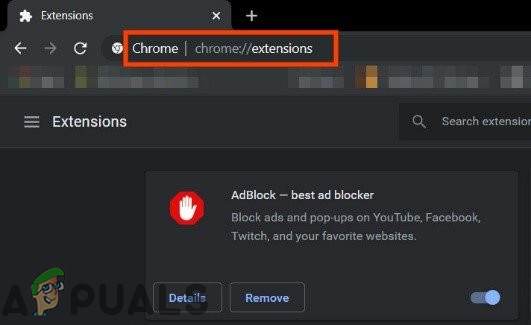
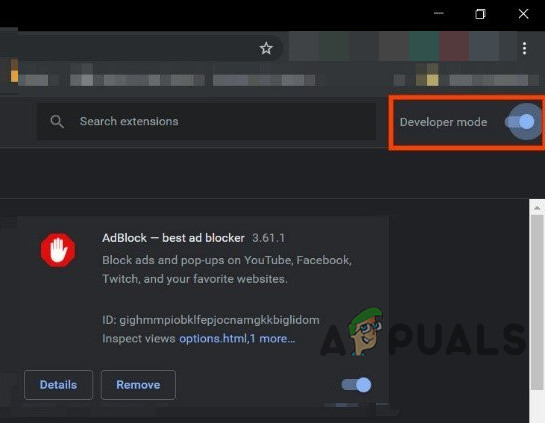
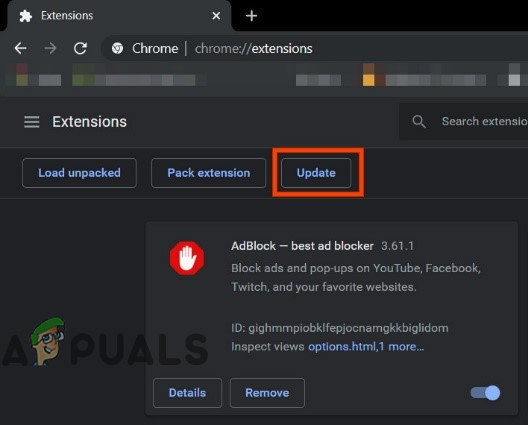
![]()
![]()

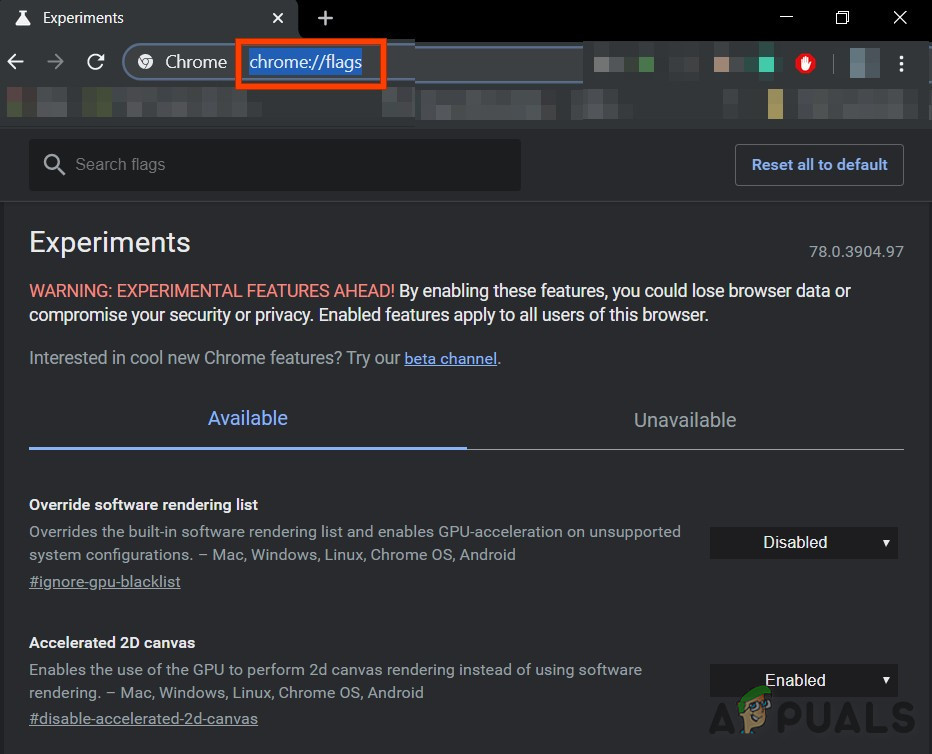
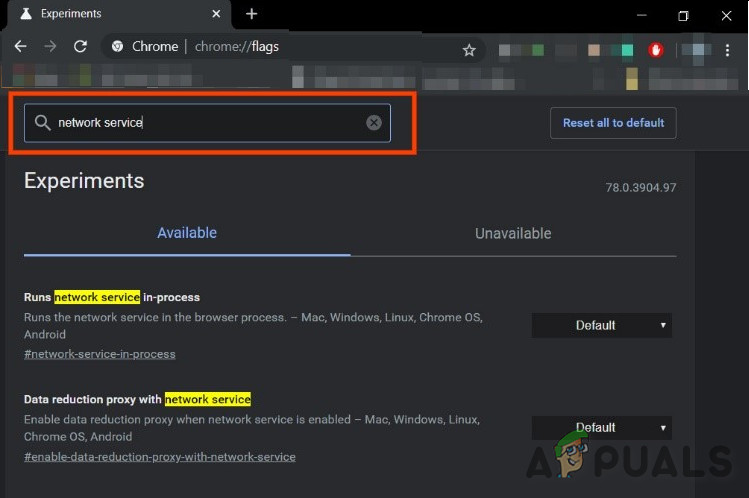
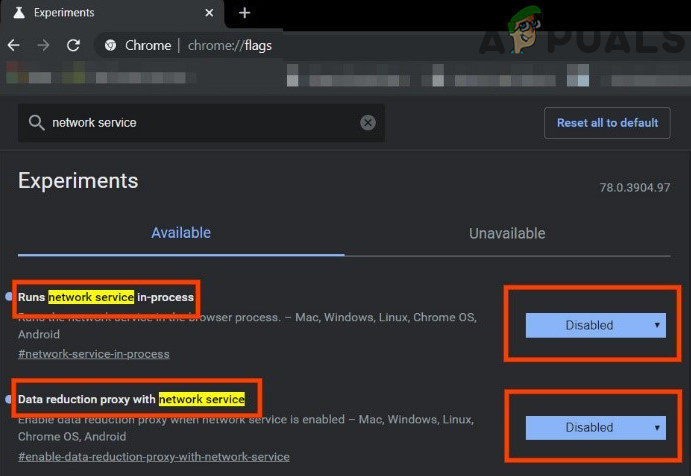
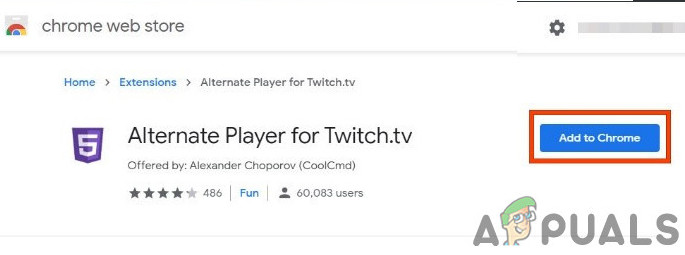
![]()
![]()