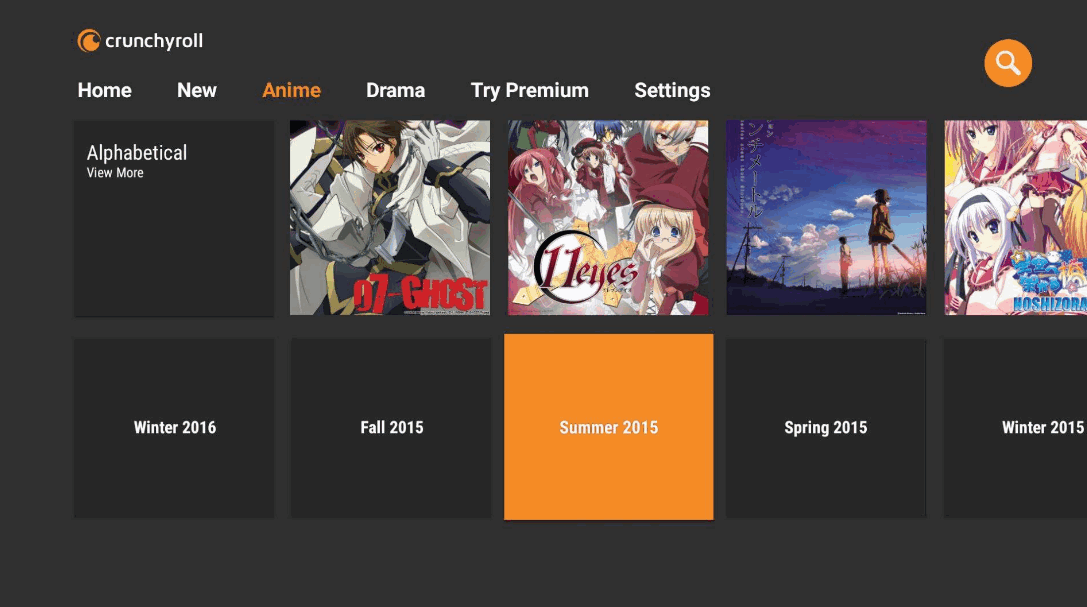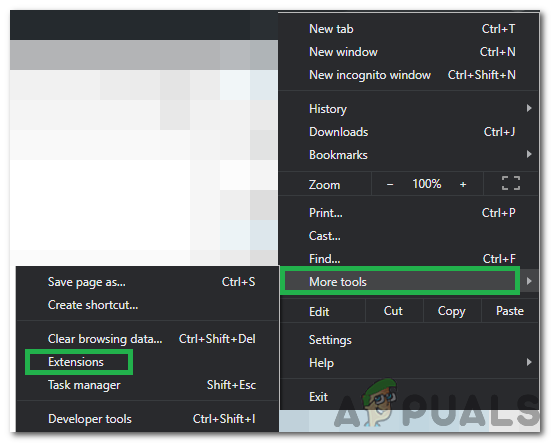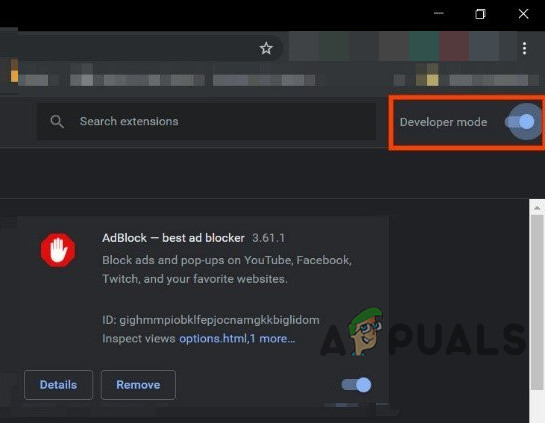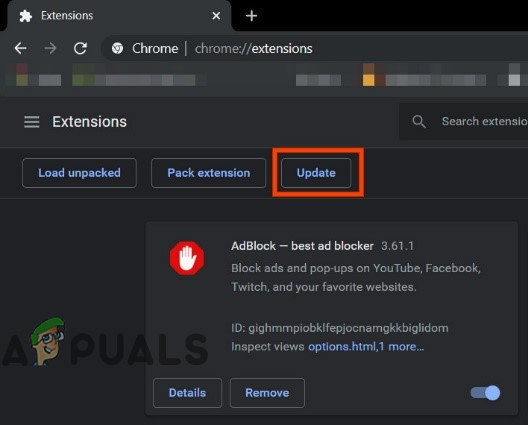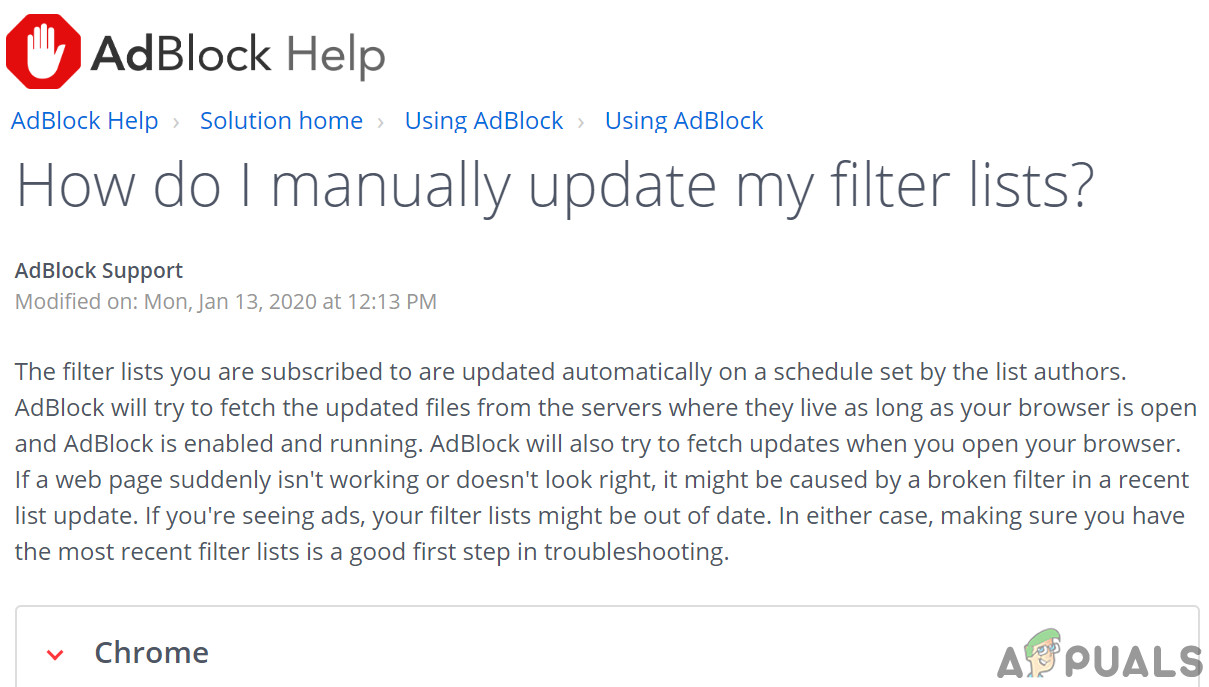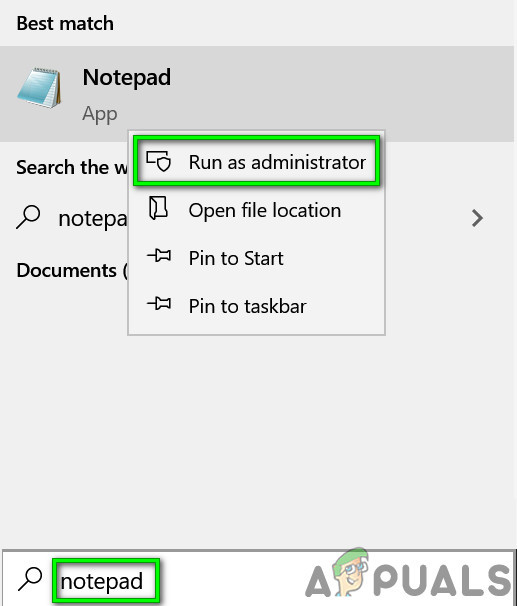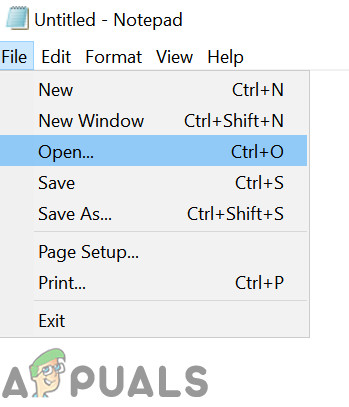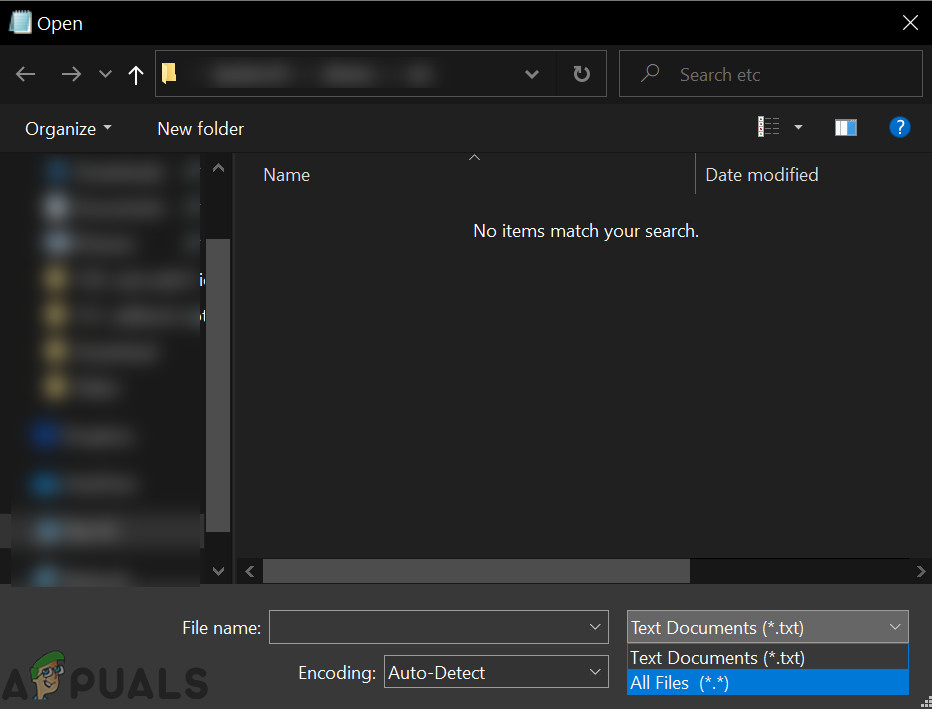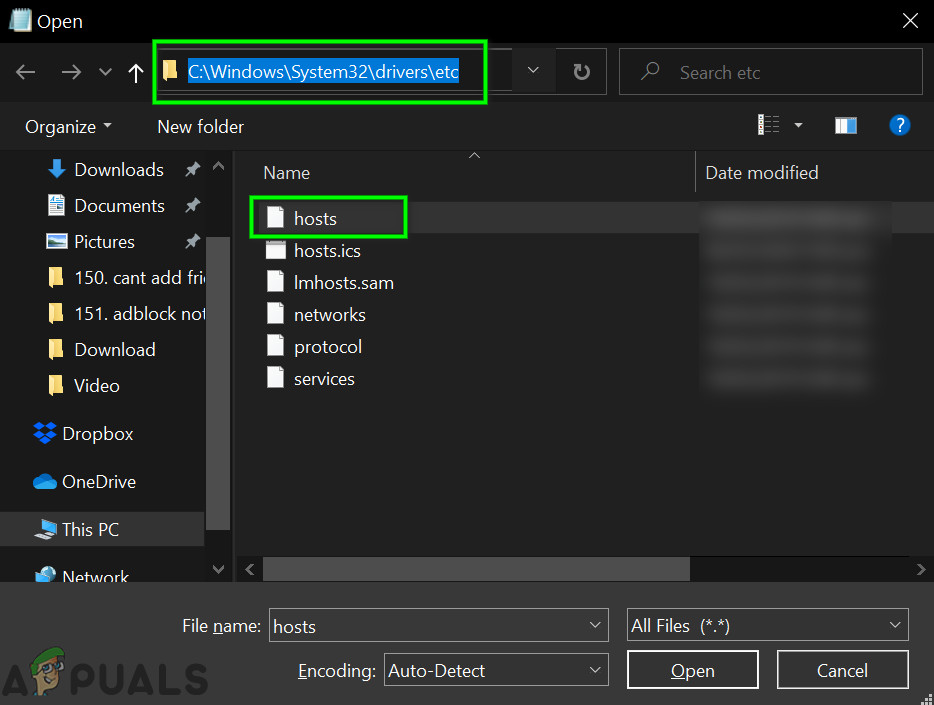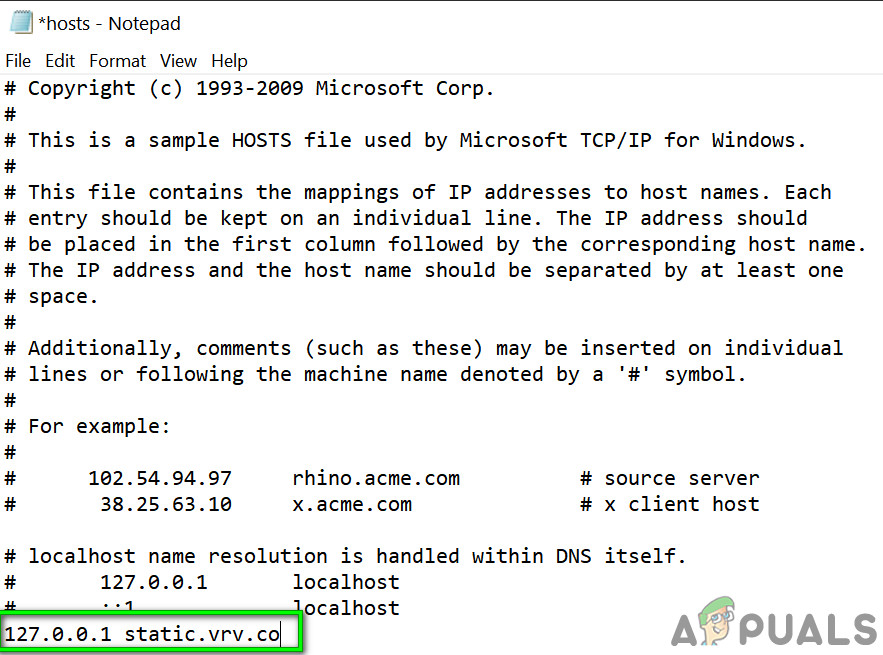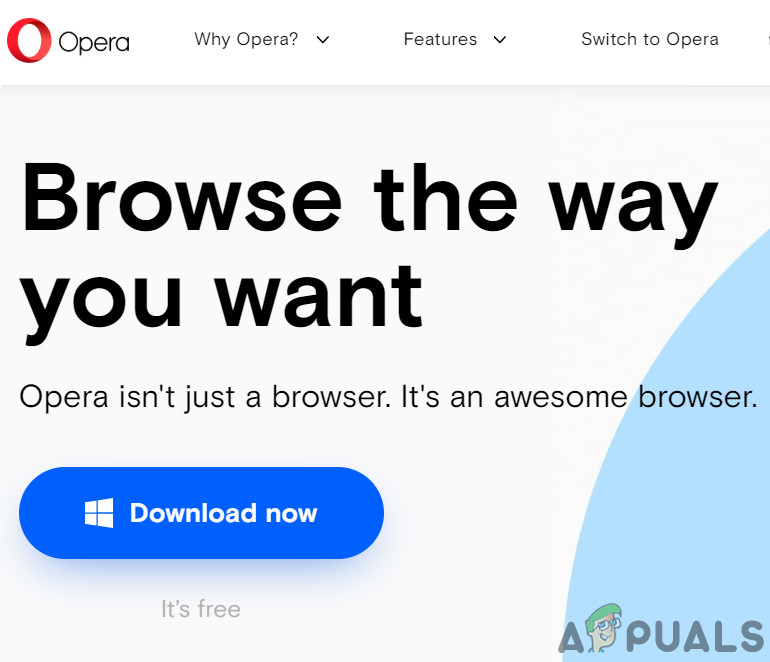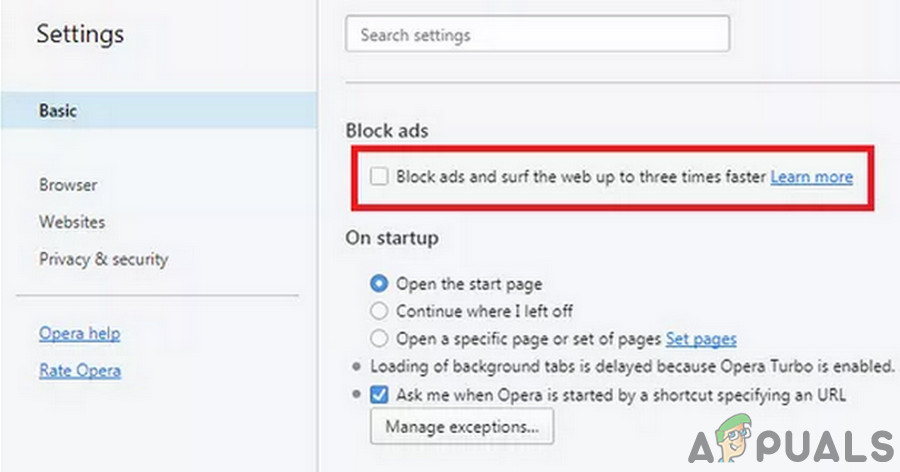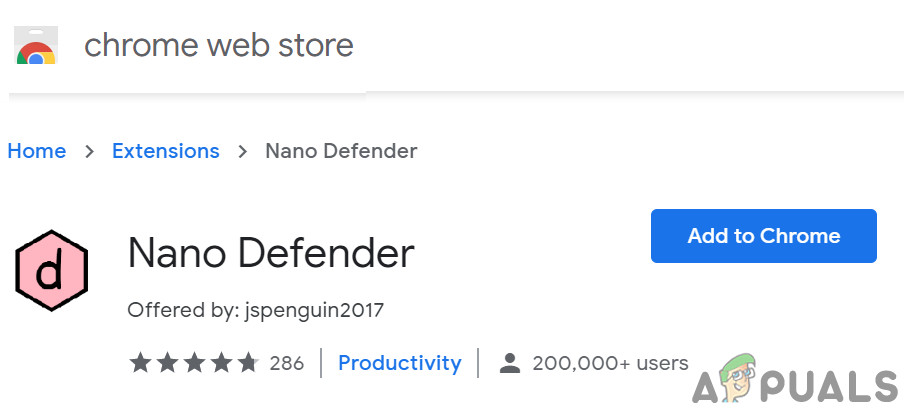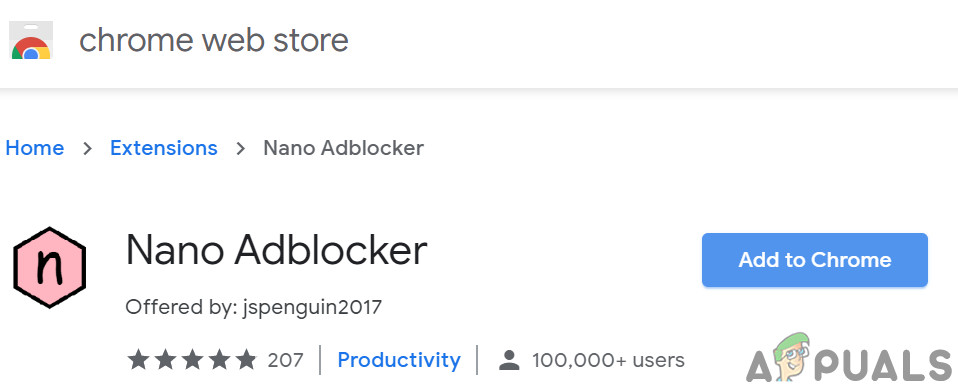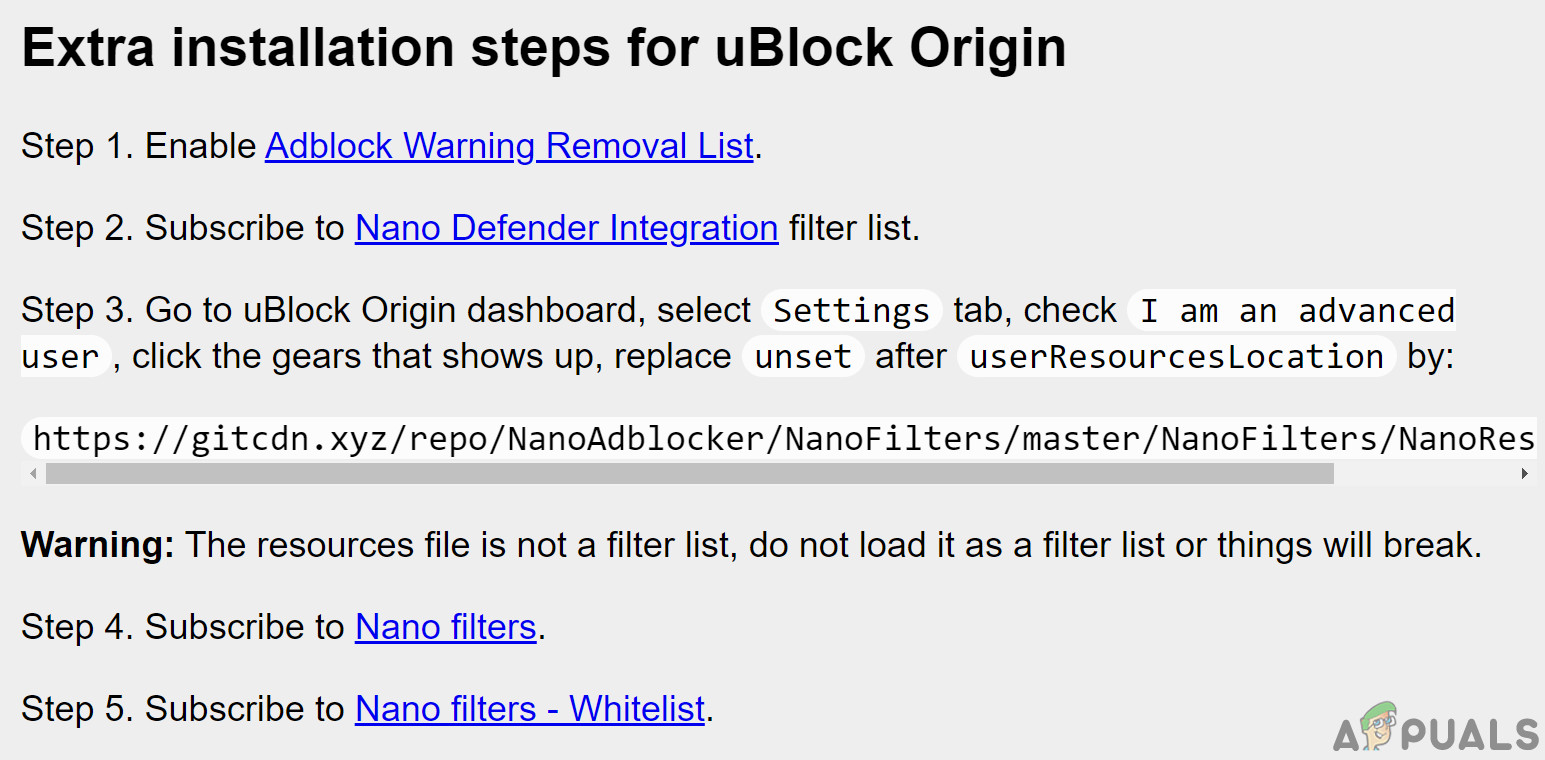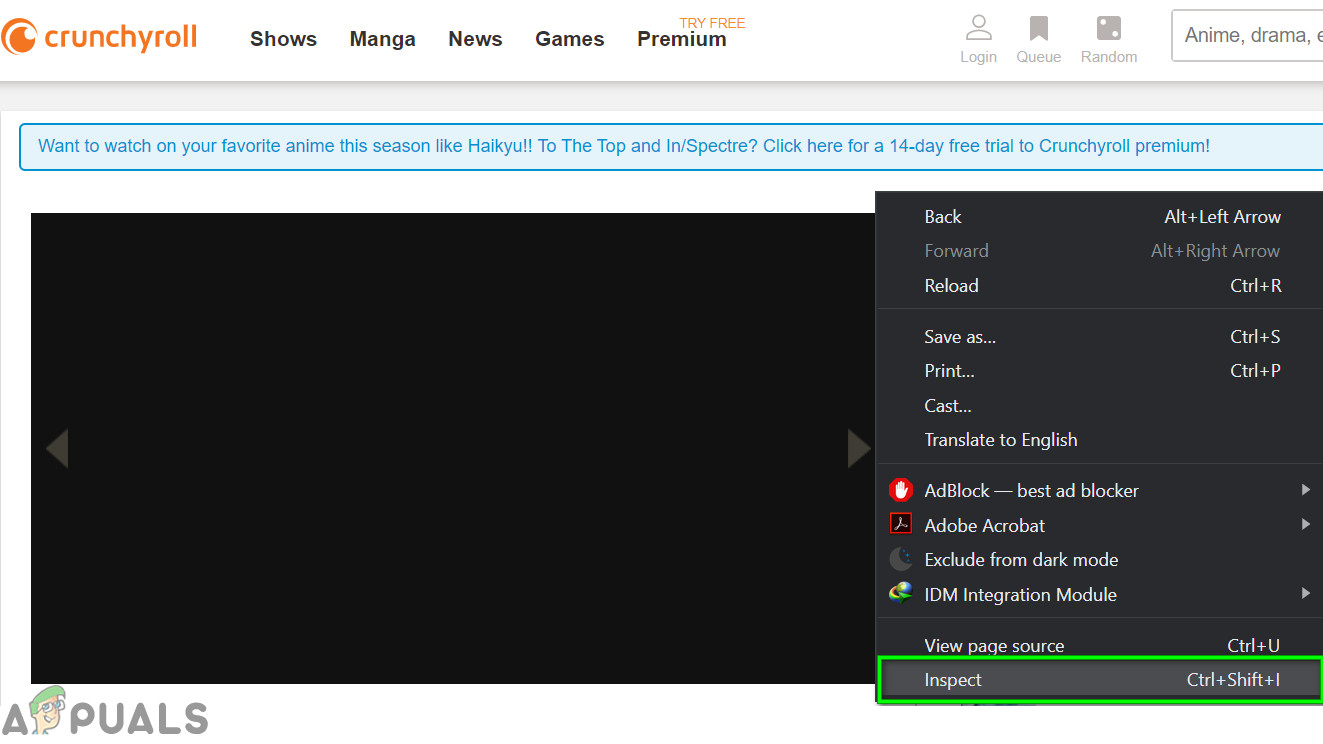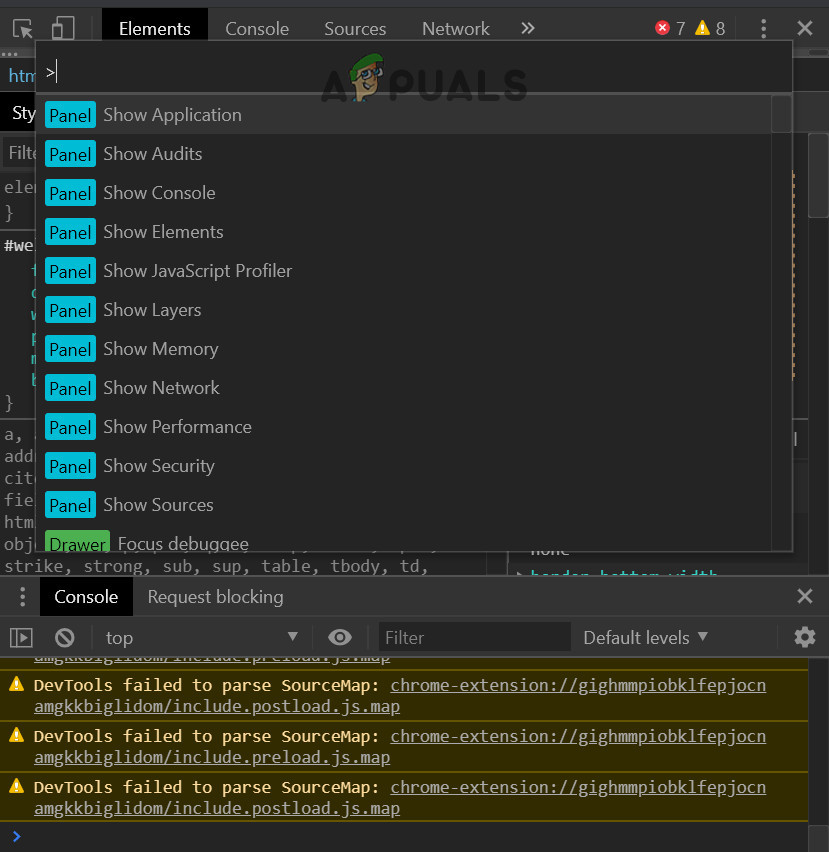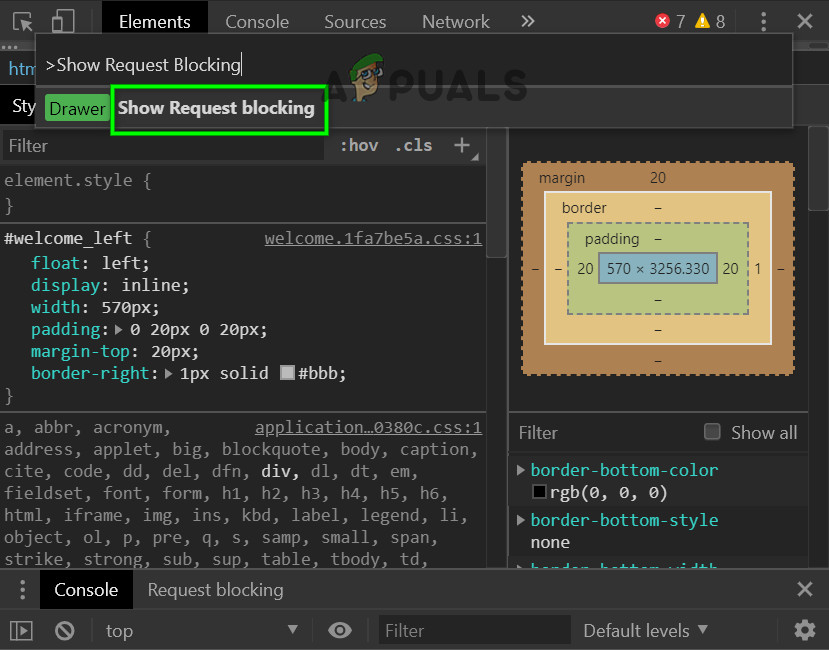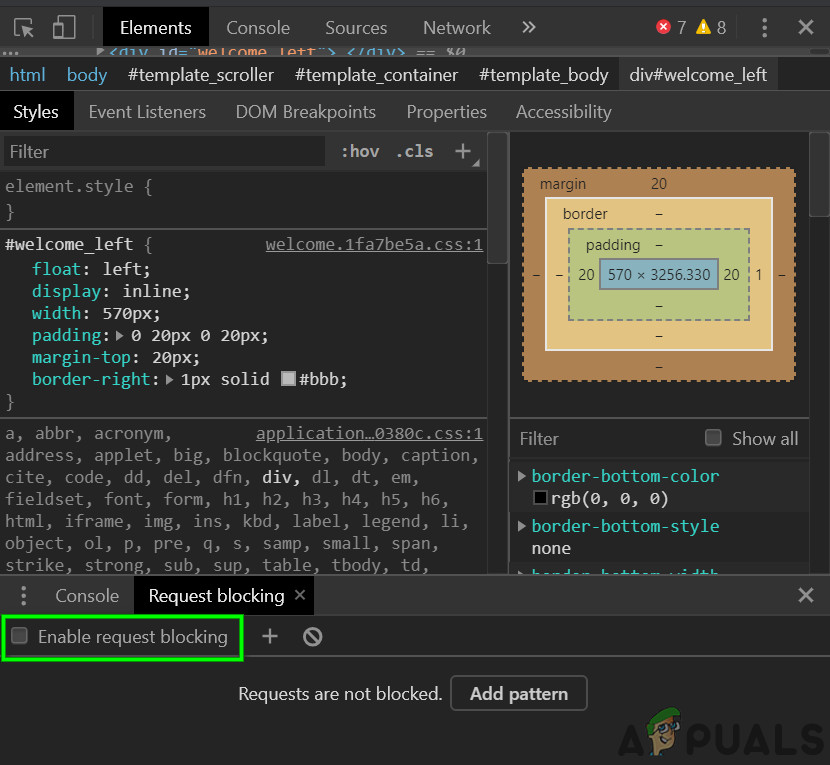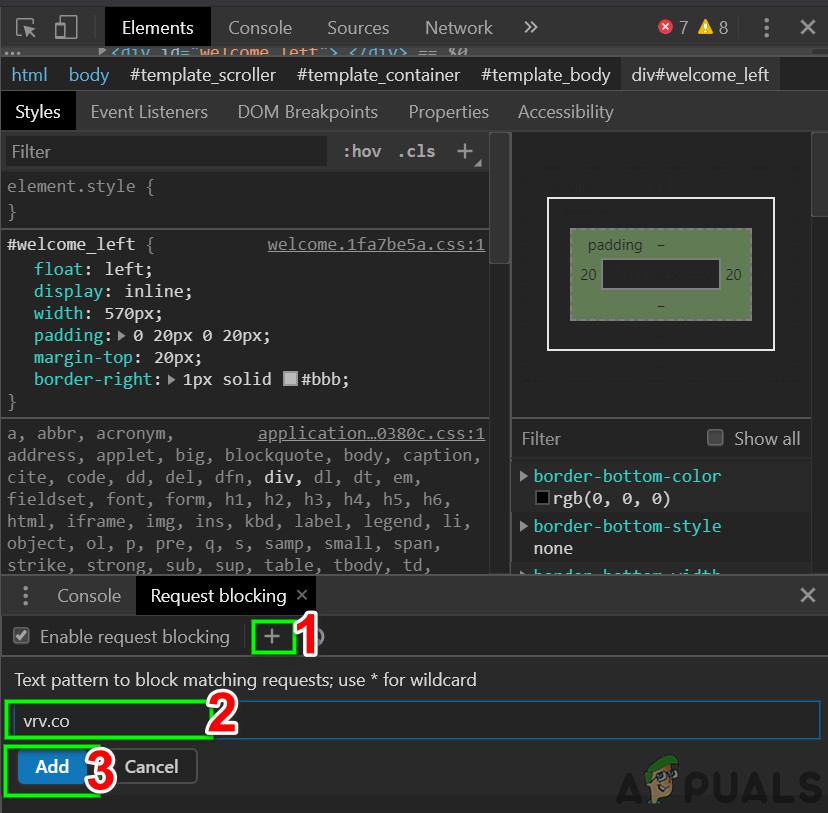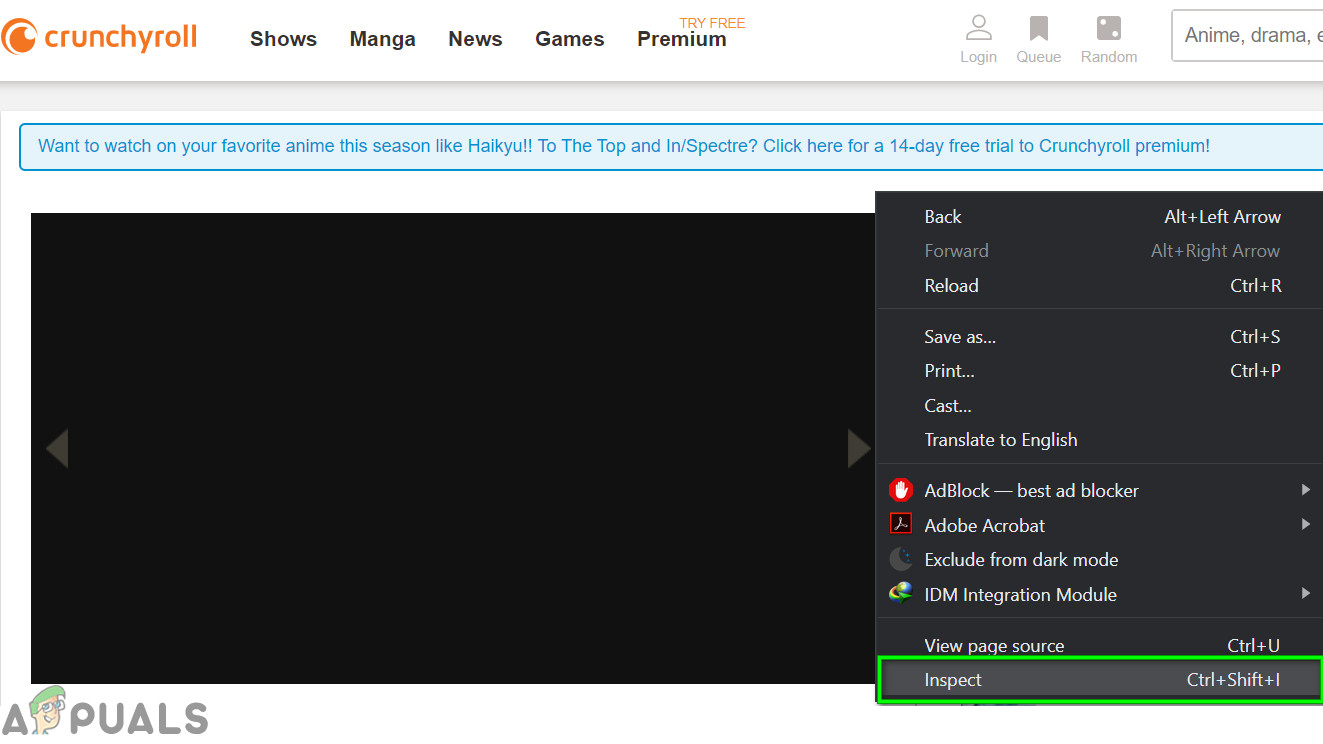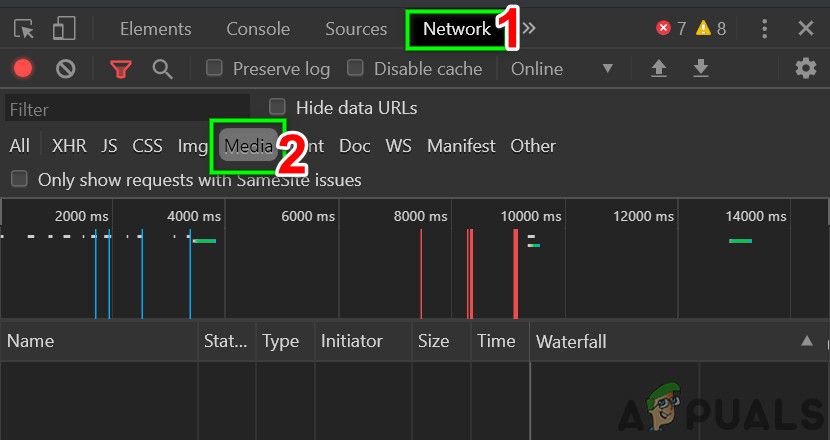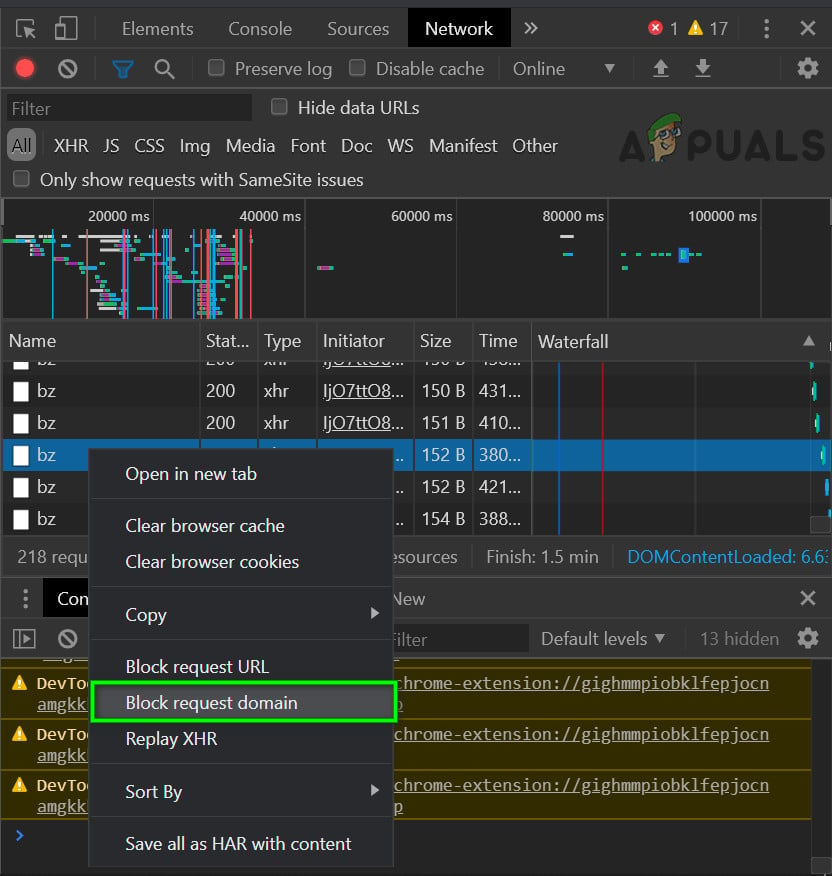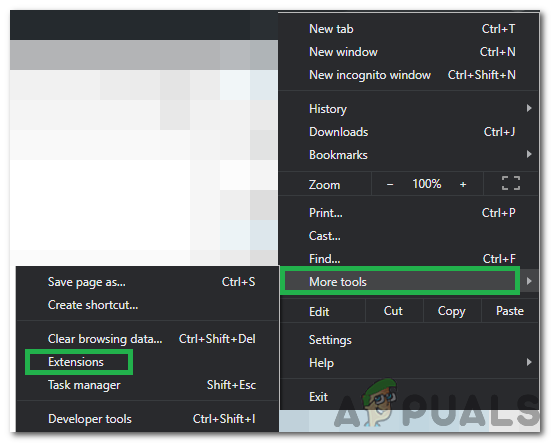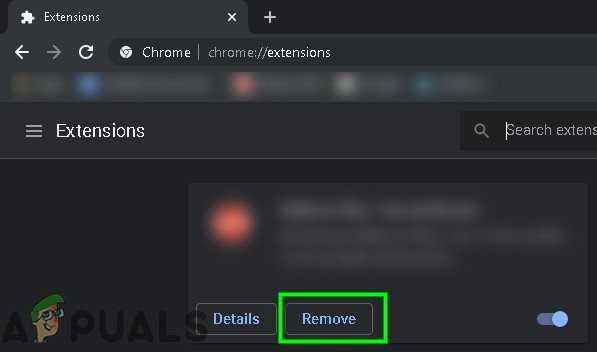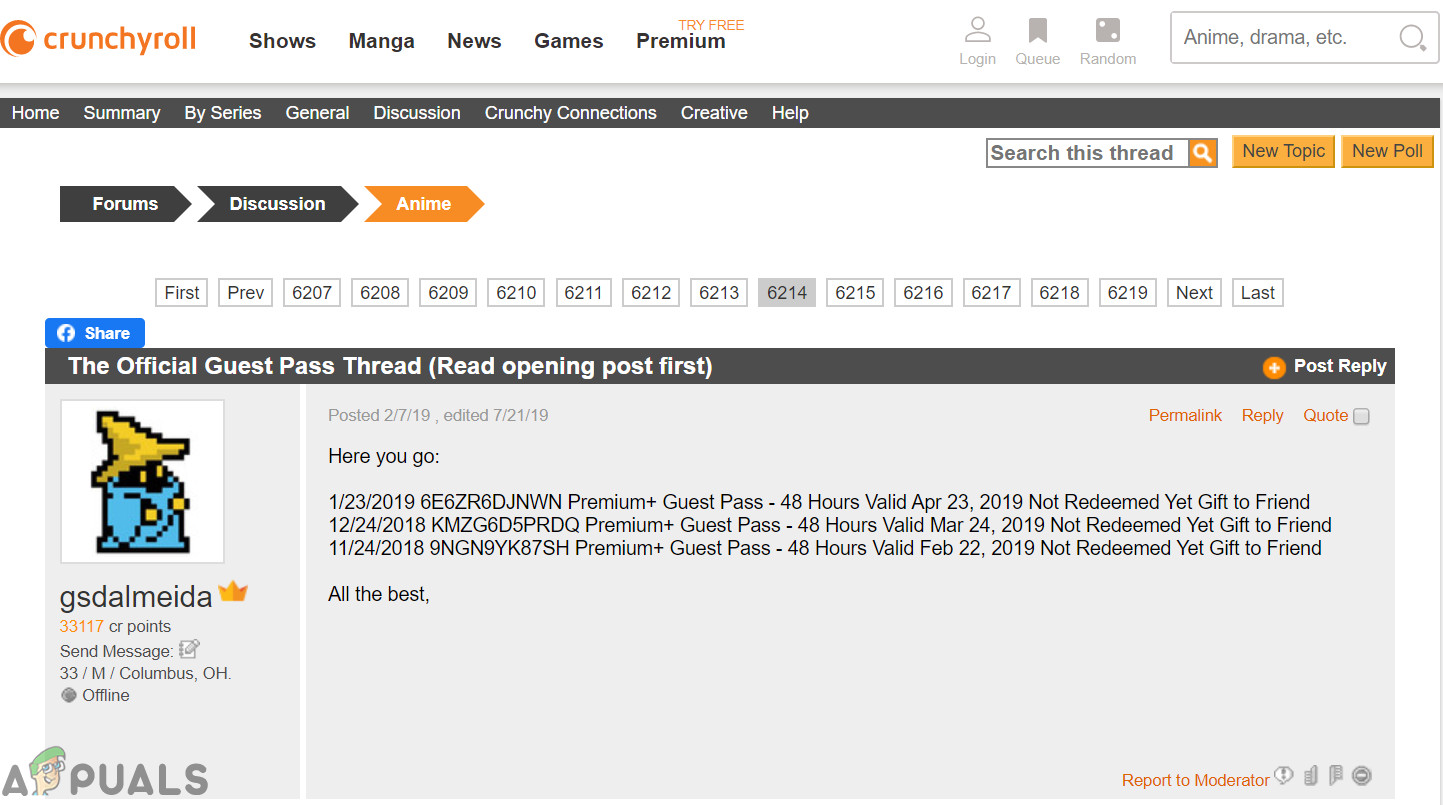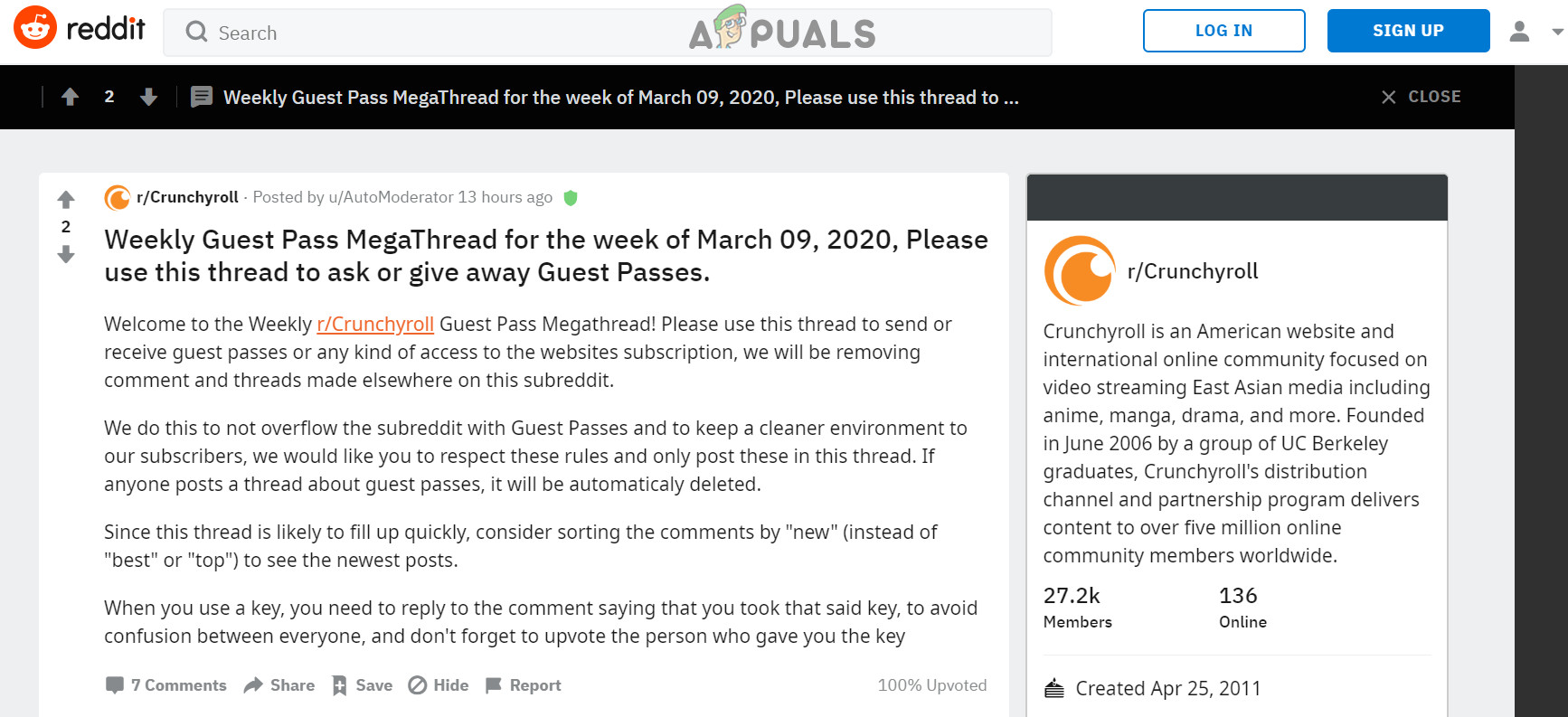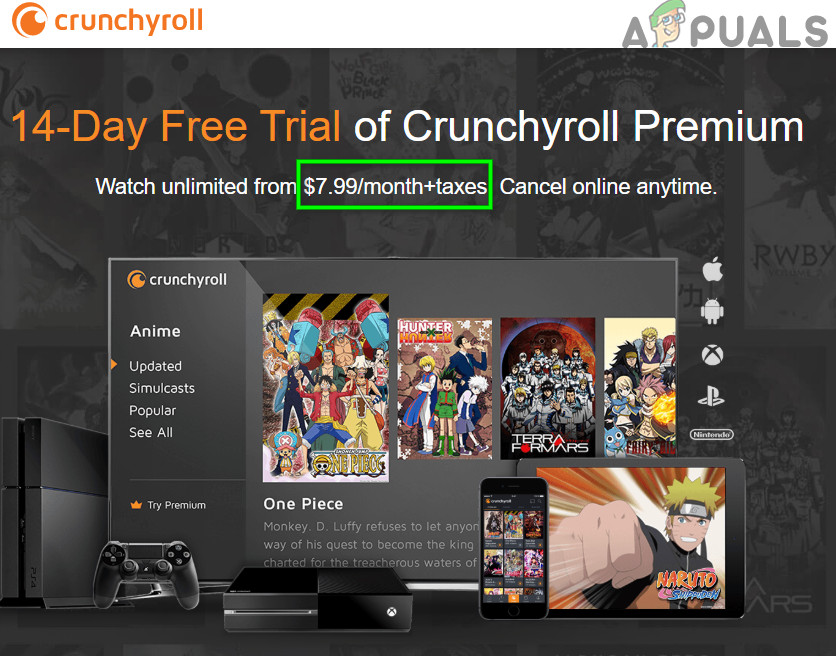To overcome this annoyance, many users opt to use adblockers. But on the other hand, Crunchyroll applies techniques to overcome these adblockers. And they are quite successful in applying these techniques, which urges the users to find ways to stop ads from loading and that is why you are here. The following are the ways to watch Crunchyroll without ads. Keep in mind that crunchyroll.com is a cross-platform application. It has a web version along with Android and iOS applications. Blocking ads inside mobile apps is a different story.
Update Your AdBlock Extension and Filter Lists to the Latest Version
Crunchyroll.com keeps on applying different techniques to circumvent and bypass adblockers. An outdated AdBlock extension or outdated filter lists will not be able to keep up with the newly applied methods and techniques. In that case, updating your AdBlock extension and filter lists to the latest version may solve the problem. For illustration purposes, we will use Chrome with the AdBlock extension installed. You may follow the instructions as per your browser and adblocking extension.
Change Hosts File to Bypass In-Stream Ads
When Crunchyroll plays ads in a stream, it uses static.vrv.co to play ads. We can change the hosts file to play a trick which will stop ads from loading.
Try in Another Browser with Another Adblocking Extension
Maybe it is your Adblocking extension/browser which has been compromised or your adblocking extension is not able to cope up with the ever-changing Crunchyroll. In that case, changing your Adblocking extension may solve the problem. In that case, trying another browser with another extension may do the trick. If you are using Chrome, then trying Firefox and Edge or any other browser with another browser extension may solve the problem and vice versa. Following extensions are known to work for Adblocking on Crunchyroll
Use Opera’s with Its Built-in Adblocker
Opera’s built-in adblocker outperforms many famous adblocking extensions. We found positive feedback from users who reported that they didn’t come across any ads when surfing using Opera. Do note that there will be sync issues between Chrome and Opera if you decide to migrate your details if you switch browsers.
Use Nano Defender
Crunchyroll uses anti-AdBlock detection to serve the ads. There is some browser extension that can bypass anti-AdBlock detection. Nano defender is one of such extensions. But it only works with the Nano Adblocker or you can make it work with Ublock Origin.
Use Developer Tools
If your adblocker extension could not block ads on Crunchyroll, then we can use developer tools of Chrome to stop ads from loading by blocking the URL/domain that is used to serve the ads. If you are still having issues or the URL for serving ads by Crunchyroll is changed, then follow the instructions below:
Uninstall/Reinstall Your Adblocking Extension
If nothing has worked for you so far, then uninstalling your extension and then reinstalling it may solve the problem. For illustration purposes, we will uninstall and reinstall AdBlock from Chrome. You may follow instructions as per your browser and adblocking extension.
Use a Guest Pass to Open Crunchyroll Without Ads
A user can use Guest passes to enjoy Crunchyroll without any ads and charges. Once in a month, premium users receive a passcode, a type of invitation ticket that can be used by a newcomer to experience a glimpse of all features of prime membership for 48 hours. But there are some restrictions, as a free account can use 10 passcodes every six months. But the main issue is how to get the guest pass? A guest pass can be acquired through the following steps:
Use Crunchyroll Premium Membership
If nothing has worked for you and you can afford to pay for premium membership starting at $7.99/month + taxes, then availing the subscription option to get rid of ads is a good idea.
VRV in the USA
Users in the USA can also opt for VRV.CO which supports Crunchyroll and adblockers still working on it.
Activate Crunchyroll on Any Device using www.crunchyroll/activateHow to Whitelist a Website in AdBlock and AdBlock PlusHow to Get Adblock to Work on Twitch?How to Fix Crunchyroll Server Error on Xbox One