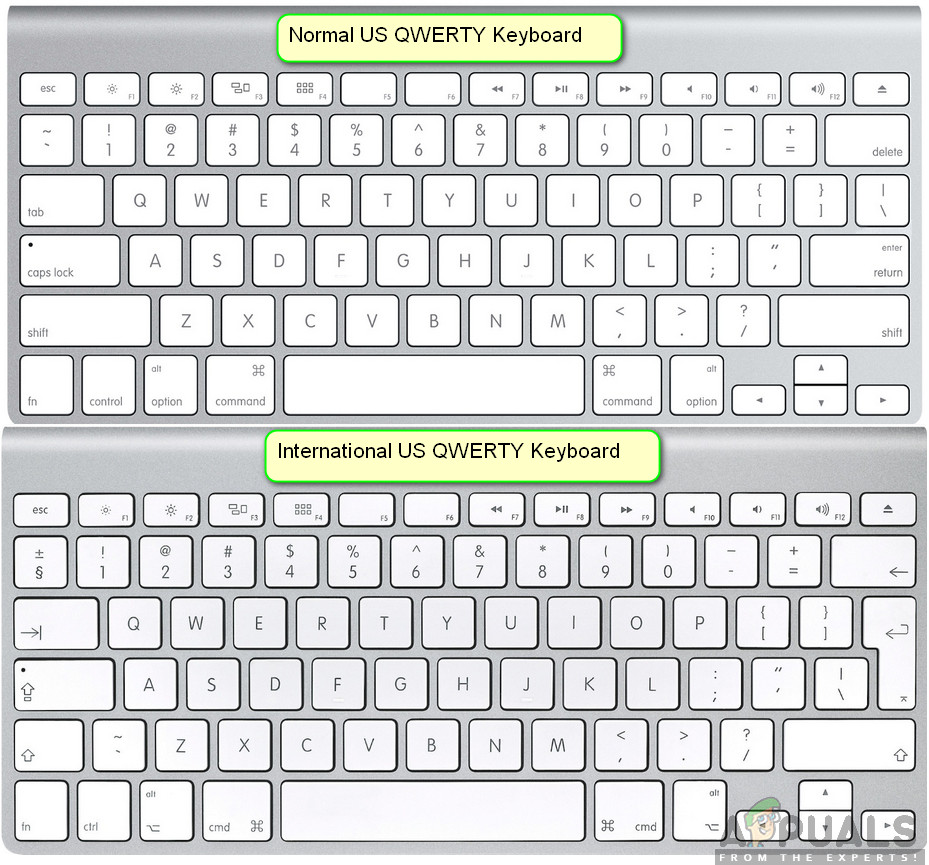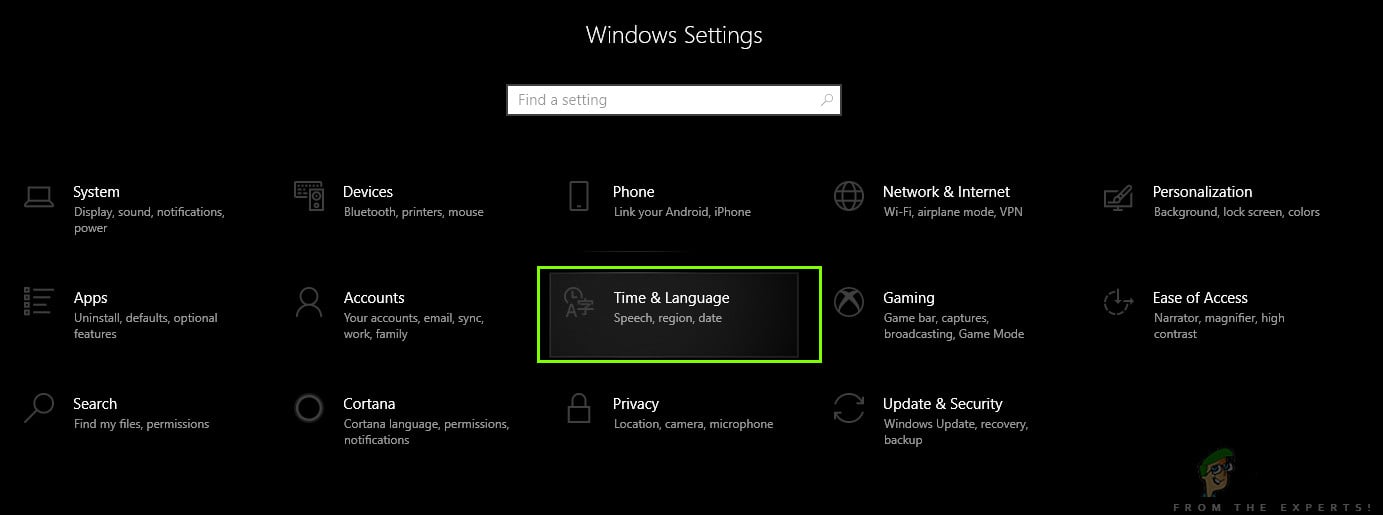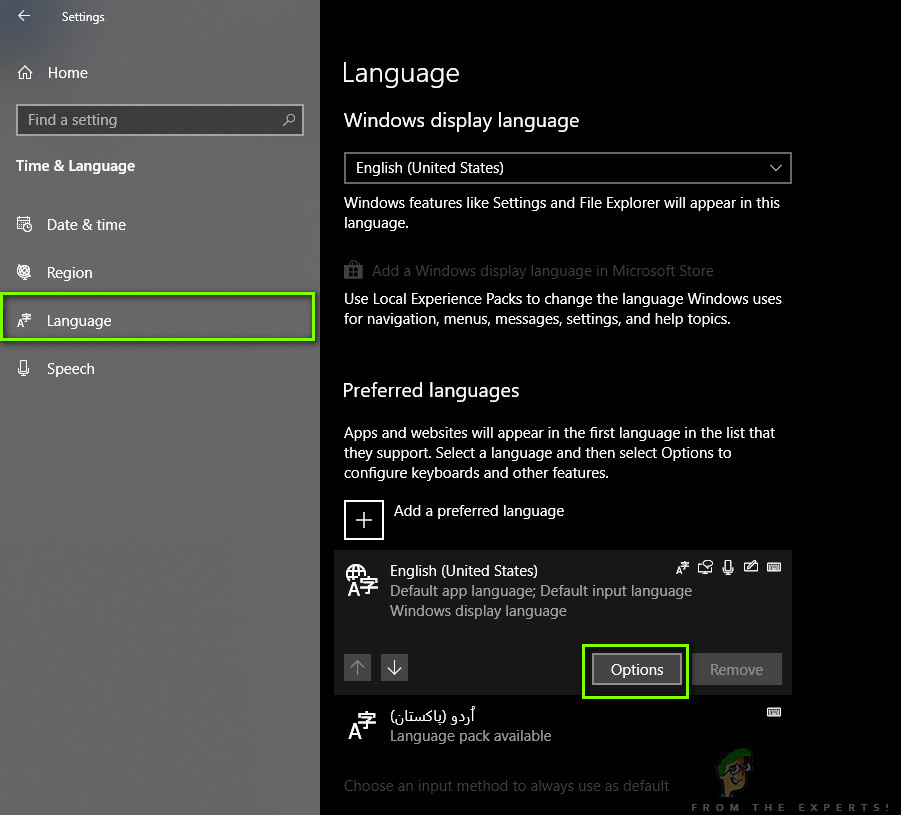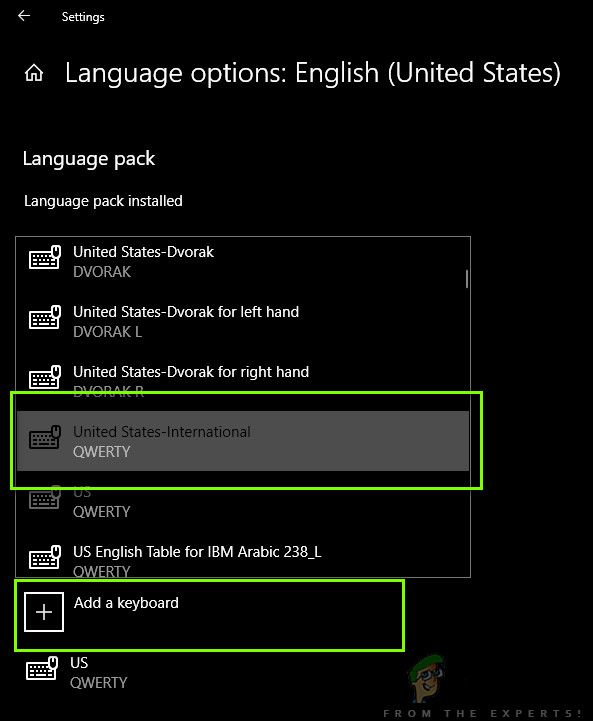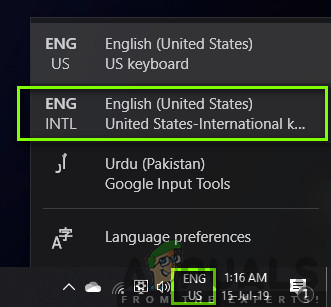Switching to the International Qwerty Keyboard on a computer seems effortless but the settings are somewhat found deep inside the operating system that they are not easily located by a regular user. In this article, we will first go through the major differences between an International and Normal US Qwerty keyboard and then show you how to change the keyboard.
What is the difference between International and Normal Keyboard in Windows 10?
There seems to be a very ‘slight’ difference between two versions of keyboards. The QWERTY keys are the same in both keyboards (obviously) but the main difference seems to be the size of the Enter/Return key. Furthermore, the ‘~’ and ‘\’ key is totally different in both the keyboards. Also, the US keyboard (not international) doesn’t have the ‘€’ present on the keyboard even though it can easily be input using a combination of defined keys. There can be several reasons why users might want to switch the keyboard layout on their computer. Either they can have the specified hardware or they might also be used to the layout. Below, the method to add the International keyboard on your computer is listed. You can always switch between keyboards as shown in the solution below.
How to Install International Keyboard in Windows 10
A much-criticized design element of Windows 10 is that the keyboard settings are not visible in the settings on the front lines. Since keyboards are very essential to everyday users who might want to install new ones or change the existing ones, this seems to be quite an issue. The settings are located through the time and date settings. Make sure you start with the first step and work your way down. If you, at any point want to change your keyboard, you can easily do so using the taskbar. The task bar has the ability to change any keyboard at any time for improved accessibility. This also includes keyboard of other languages which you have added against your system. Below is the method on how to change the keyboard which is currently active. You can always change the keyboard back to another keyboard by replicating the same steps. Note: This method also works for other keyboard layouts including other foreign languages.
How to Convert Carrier Branded OnePlus 6T to International ROMTencent Invests $300 Million In Ubisoft, Hinting Towards International ExpansionThe Pokemon Company International Pledges to Donate 25 Million Dollars to Help…How to Get Euro Symbol on Standard QWERTY US Keyboard