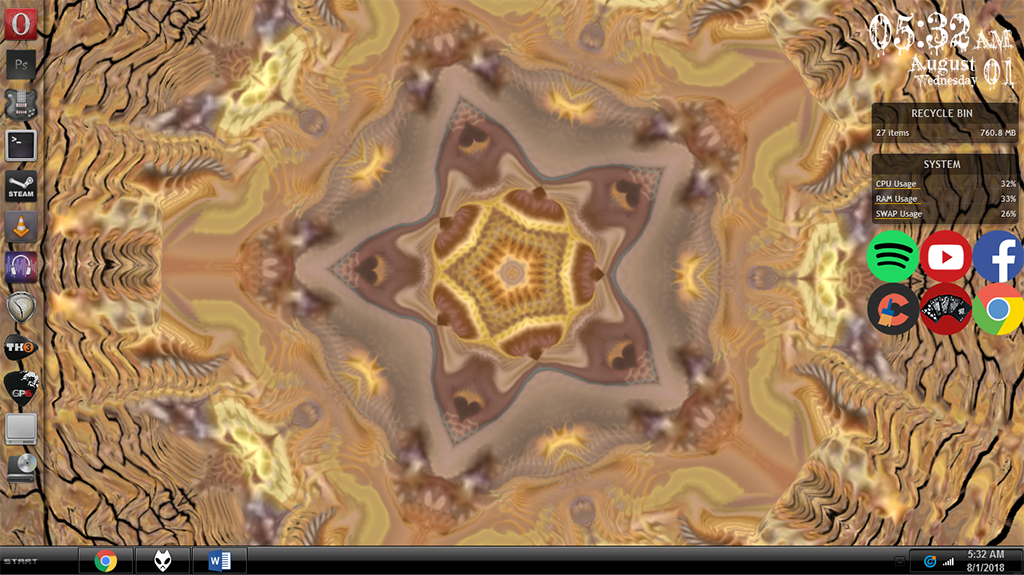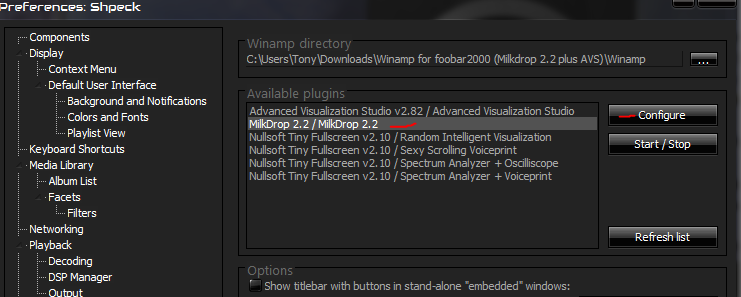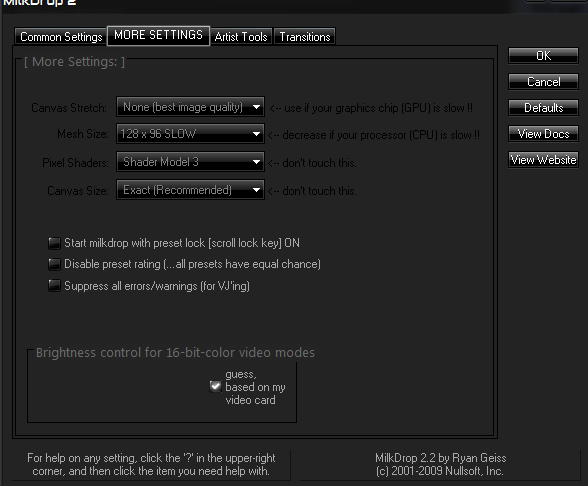Unfortunately, no modern audio player has a powerful visualizer like MilkDrop – but there’s a workaround. We are able to use MilkDrop 2 as a plug-in for Foobar after installing a separate wrapper plug-in, which gives us full MilkDrop 2 functionality. Just follow our very simple guide!
Requirements:
Foobar2000Shpeck Wrapper Plug-inDummy Winamp.exe
First you need to install Foobar2000 and launch it. Download and extract the shpeck plug-in. Open Foobar’s File > Preferences > Components, then drag the shpeck .DLL file onto the Components list in Foobar, press the Apply button, and allow Foobar to restart. Now download and extract the dummy Winamp archive – this is not in fact the full version of Winamp, it is only a copy of Winamp.exe which shpeck needs to reference, but we are not installing Winamp on your PC. In Foobar, go to File > Preferences > Visualisations > Shpeck, and in the top bar for “Winamp directory”, click the “…” button and point it to the Winamp.exe we downloaded in the previous step.
The next menu “Available plugins” should fill up with a few things. Click on “MilkDrop 2.2 / MilkDrop 2.2” and then click “Configure”. Here you can change a variety of options regarding MilkDrop’s overall quality – if you have an older, slower computer, you should try lowering some settings, but if you have a modern computer or even hardware only a few years old (I’m running an AMD A8-5600k CPU with built-in APU graphics processing), you should be able to maximize the visual quality without any problem. Under “Common Settings”, you have 3 modes – Desktop, Fullscreen, and Windowed. Fullscreen and Windowed mode are self-explanatory, but Desktop mode means that your desktop wallpaper will MilkDrop. It’s a really cool effect, give it a try. For “max framerate”, you can put it at 60 frames/sec, but some visualisations may have actually been coded for a different framerate. “Allow Page Tearing” is basically V-sync. You can disable or enable this, its up to you.
Now under “MORE SETTINGS”, you have these options:
Canvas Stretch – This option lets you trade resolution [crispness] for speed. If MilkDrop runs too slow, in any mode (windowed/fullscreen/desktop), try cranking up the canvas stretch to, say, 1.5X or 2X. The image will not look as crisp, but MilkDrop will probably run much faster. (Assuming that your graphics chip was the bottleneck.)Mesh Size – This is the main option that affects how much processor (CPU) MilkDrop uses. If you crank it up far beyond the default, expect to be CPU-bound (where your framerate drops because the CPU is the bottleneck). To get MilkDrop to speed up, drop the Mesh Size back down. The Mesh Size decides how many points on the screen the per-vertex equations will be executed for; the higher the mesh size, the more fidelity you will see in the motion. However, modern computers should have absolutely no problem at higher mesh sizes.
In the “Artist Tools” tab, try matching your GPUs memory to the “Max Video Mem.” When you’re all done playing with the settings, just hit “Okay”, then start playing a song in Foobar, and go to Foobar’s View > Visualisations > Shpeck – Start ‘MilkDrop 2.2 / MilkDrop 2.2”.
How to Get the Most out of USB Audio Music Playback on Windows / FoobarUnrecoverable Playback Error with FoobarHow to Use VST Plug-Ins in FoobarHow to Convert FLAC to AAC in Foobar