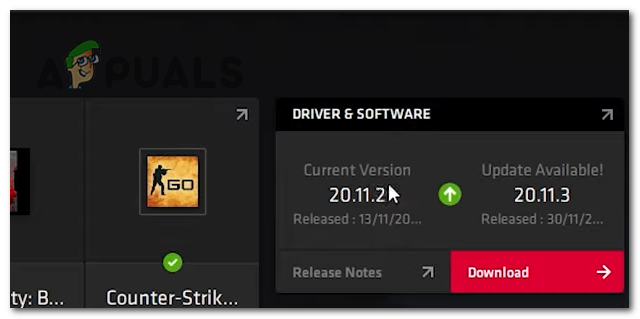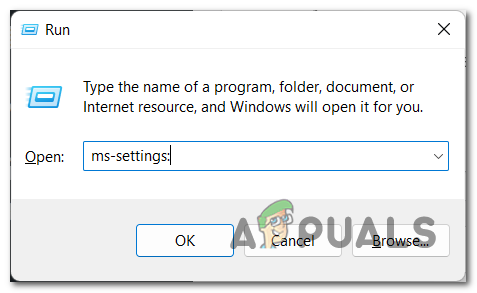This becomes almost impossible for them because they are running through different problems. They are constantly having low FPS or stuttering issues that do not let them play the games they want. Even if the minimum system requirements for that game indicate that their GPU and other components are enough for it, they are still going through problems like this. When the GPU is getting older, the performance reduces at the same time. This is partly because of degrading hardware and party because AMD is ‘encouraging’ you to upgrade by limiting your performance by supporting your GPU model. After many complaints were made by players about their AMD graphics card running slower and slower with time, we have decided to look into this problem to see what might cause these issues besides the GPU. Here’s a short list of all the possible causes: Now that you are aware of all the possible causes, here is a list of methods that will help your get more FPS from an old AMD GPU, without needing to change it:
1. Reduce game graphics settings
The first thing that you need to do in order to get more FPS is to lower the graphic settings of the game you are trying to play. The graphics settings might be the principal reason that is leading to your low FPS, so you should start with this before. All you have to do is to launch the game that you want to play and go to the graphics settings of it. You should start by lowering a bit from every setting to see if you are seeing any improvements. You can also use the premade presets that games have (Low, Medium, High, etc) to try to lower the settings by a level. Besides that, you can go deeper than that and go to Advanced Options, where you can change the advanced graphics settings on your own. Try different combinations in order to get the best out of the game. After you do that and the FPS is still low, you can also try to lower the resolution of the game. There are bigger chances that this will get more FPS out of your old AMD GPU. But lower them with a limit because you still want to play the game with playable graphics. One last graphics aspect that you can touch on is features like ambient occlusion, tessellation, antialiasing, and more. These are features that change the details of the games but do not affect the graphics significantly for every game. In some cases, the visible changes might be almost impossible to observe, but you can feel them when you are playing the games. All you have to do is to disable these features to see if this will be helpful. In case you have done that and you still do not see any improvements to your old AMD GPU and its performance, go to the next method below.
2. Update your Windows and AMD GPU
The second thing that you need to take care of is to make sure that your Windows and AMD GPU have the latest updates installed. This could be another important factor in your game performance because the GPU can’t work at full performance without its newest updates. All you have to do is to go to the Windows Updates to see if there are other updates available. After that, you should also look for updates using the Device Manager, or using the AMD Radeon Software. In case you don’t know how to do this, here is a guide that will show you all the steps you need to follow: In case you still don’t get enough FPS from your old AMD GPU, go to the next method below.
3. Enable the Windows Game Mode
Another thing that you can try is to make sure that the Game Mode is enabled. Some players have managed to improve their old AMD GPUs by doing this. This feature has the role to prioritize the processor and graphics card resources for your game. Basically, it makes the game the priority for your PC and it kills some background processes that are slowing your computer. This can slightly improve your AMD GPU by getting some more FPS out of it. All you have to do is to go to the Settings of your Windows and make sure that the Game Mode is enabled. In case you don’t know how to enable the Game Mode, here’s a guide that will show you how: Go check the next method in case this one wasn’t helpful with your low FPS.
4. Install the Amernime Zone Radeon 3rd party driver
A very good thing that you can do to get more FPS from your old AMD graphics card is to install the Amernime Zone Unified Radeon 3rd-Party Driver Family. This is a driver created by the people of the AMD community that are going through this problem and wanted to help other people fix it. The role of this driver is to give more FPS to old AMD GPUs, improving their performance. The driver is available in 3 different mods, every one of them being compatible with some models of GPUs. All you have to do is to download the specific driver that you need, then install it. After that, you should be able to see improvements to your GPU. Note: Before going straight to the steps, you need to know that you need to have at least Windows 10 installed for this driver to work. Here is a guide that we’ve made to show you how to install the Amernime Zone Radeon 3rd party driver: If this method and the others before weren’t enough to get more FPS out of your old AMD GPU, go check the next method below.
5. Overclock your GPU
The last thing that you can do to improve the performance of your AMD GPU is to overclock your graphics card. This process will boost the performance of your GPU by increasing its core frequency. But before you jump straight to the steps, you have to be aware of a few things. If you are a laptop user and thinking about overclocking the GPU of it, you should not do it because it is not recommended for laptops. You can easily make the laptop overheat and broke it, so do this only if you are using a computer. But keep in mind that the overheating problem might appear to the computer as well if you are increasing the core frequencies too much. Make sure that your PC has plenty of power and cooling to avoid this issue to happen. Another thing that you need to know is that if you are using a pre-built PC, overclocking your GPU might void its warranty. If you are in this situation, make up your mind before you go to the installation. Manually overclocking your GPU is a more complicated process that takes more time and is harder to do, so we recommend you to use the AMD Radeon Software tool. This will scan the hardware of your PC and prepare the best-suited overclock settings that won’t cause problems for your PC. It is the safest way to overclock your GPU without the risk of overheating. In case you want to know how to overclock your GPU using the AMD Radeon Software, here are the steps you need to follow:
How to Increase your FPS in CS:GO? Complete Guide [Launch Options + Tweaks]Android Developer Options Complete GuideThe Cheat Engine (Complete Guide) for BeginnersMicrophones: Complete Guide