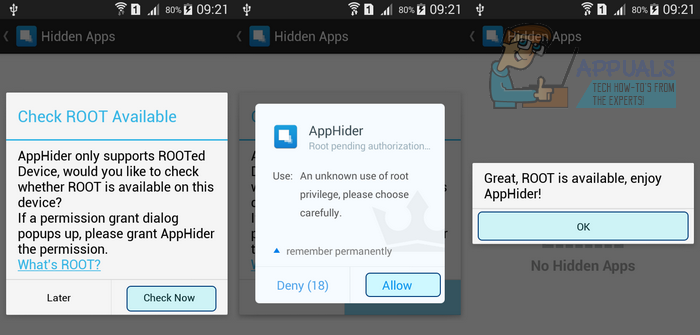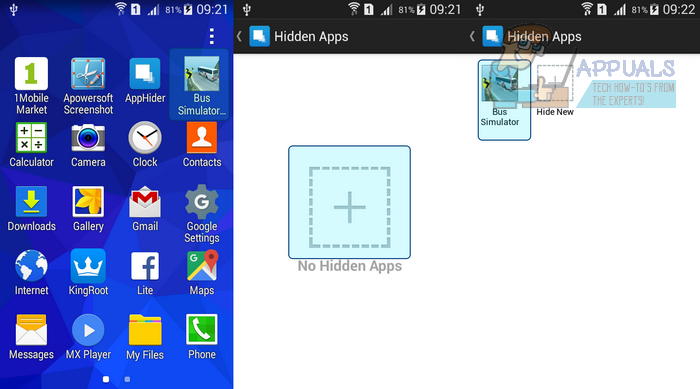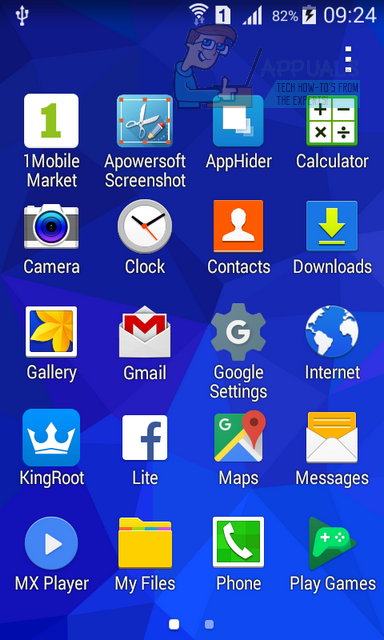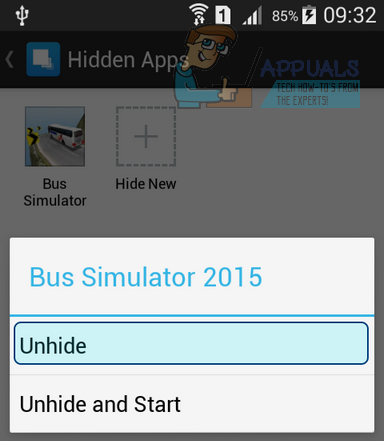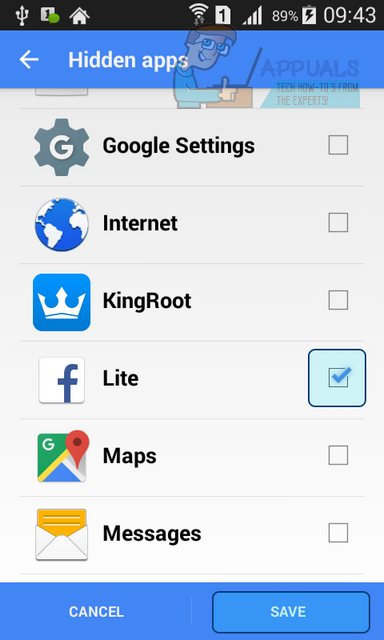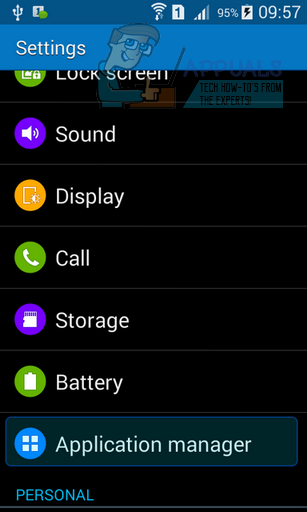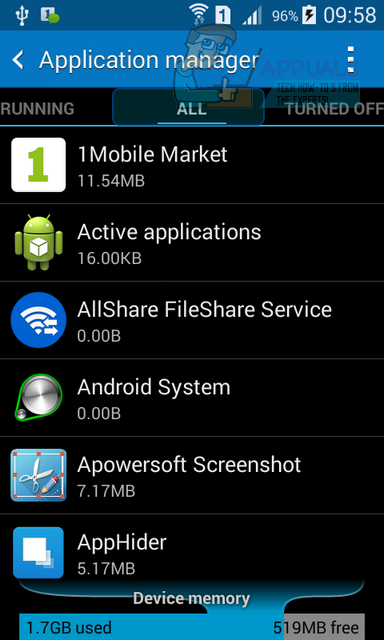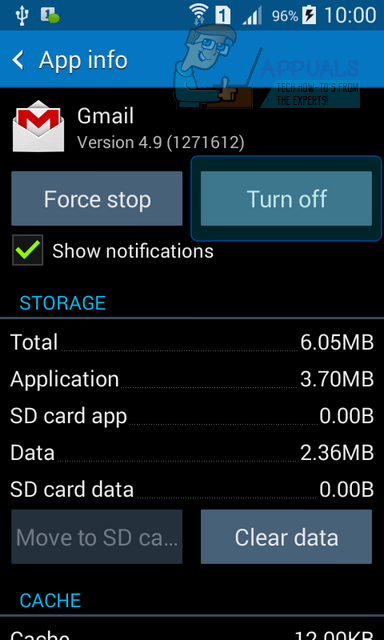If you want to hide a pre-installed app on your phone then you don’t need any third party apps, but if you want to hide an app downloaded from Google Play Store then you will have to download third party apps like Nova Launcher and Apex Launcher. But if your android device is rooted you can easily hide/unhide apps without the use of custom launcher application. Let’s discuss all of them in detail.
Method 1: Hiding downloaded apps in rooted android phone
To hide/unhide the app using this method, you need to make sure your phone is rooted first.
How to Hide an App
Download Hide App-Hide Application Icon from Google Play Store (Link). After installing the app, open it. Now you need to grant root permission for this app. Click Check Now and click Now AppHider has been granted root permission which enables it to hide/unhide apps from your phone.
Let’s say we want to hide Bus Simulator game from my phone. Click on + icon, select the app you want to hide from the list and click Save. After saving you can see the app in hidden list.
You can check that your app no longer exists in applications list.
How to Unhide an App
To unhide the app you have just hidden you need to open HideMyApps . Click on the app you want to unhide and click Unhide
Now you can see your app back in the applications list.
Method 2: Hiding downloaded apps in un-rooted android phone
By using this method you can hide/unhide any downloaded app on normal phones which are not rooted.
How to Hide an App
Download Apex Launcher from Google Play Store (Link). After installing it, open Apex Settings from home widgets. Tap Drawer Settings then tap Hidden Apps .
Here you can see the list of application on your phone. Select the app you want to hide and Click
Now the app you have selected no longer exists in application list.
How to Unhide an App
To unhide the app you have just hidden you need to open Apex Settings. Tap Drawer Settings then tap Hidden Apps . Select the app you want to unhide and click Now you can see your app back in the applications list.
Method 3: Hiding pre-installed apps
You don’t need any third party app to hide pre-installed apps from your phone. For example Gmail is a pre-installed app which cannot be uninstalled. Following are the methods to hide/unhide Gmail app from your Phone.
How to Hide an App
Goto Settings » Application Manager.
Tap on All tab and select the application you want to hide.
Tap Turn Off.
Your app is now hidden from Application List.
How to Unhide an App
Go to Settings » Application Manager. Tap on Turned Off tab and select the application you want to unhide. Tap Turn On. Now you can see your app back in the applications list.
How to Hide Your Contacts on an Android PhoneSecurity Alert: Android Bug Provides Unwanted Access To Some Apps To Use Your…FIX: Android Phone Showing Unknown As My Phone NumberHow to Hide the On-Screen Buttons on Android