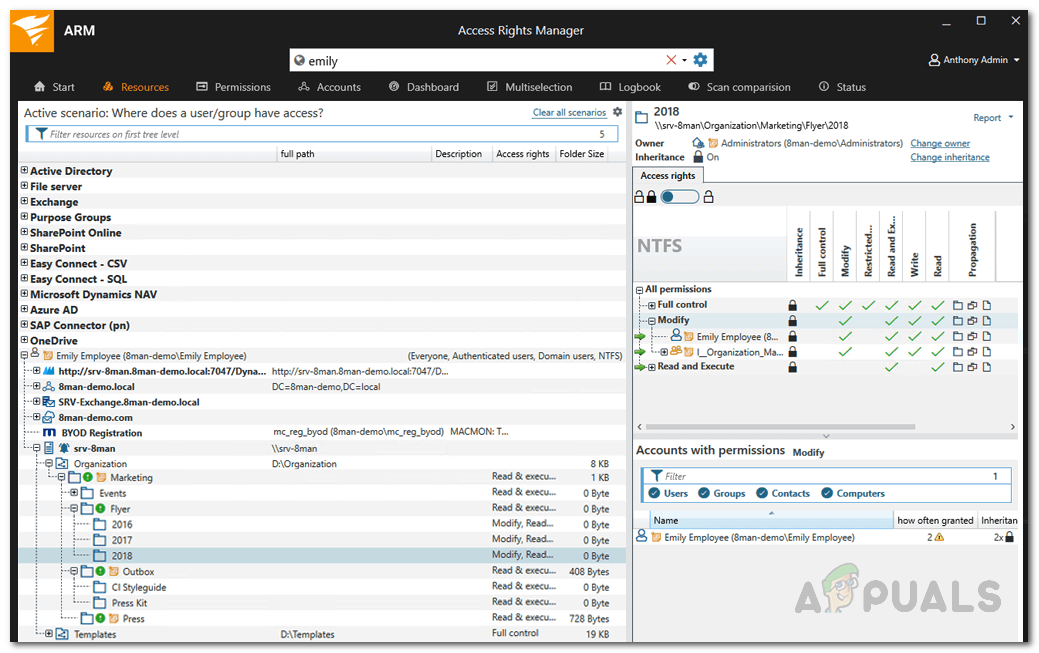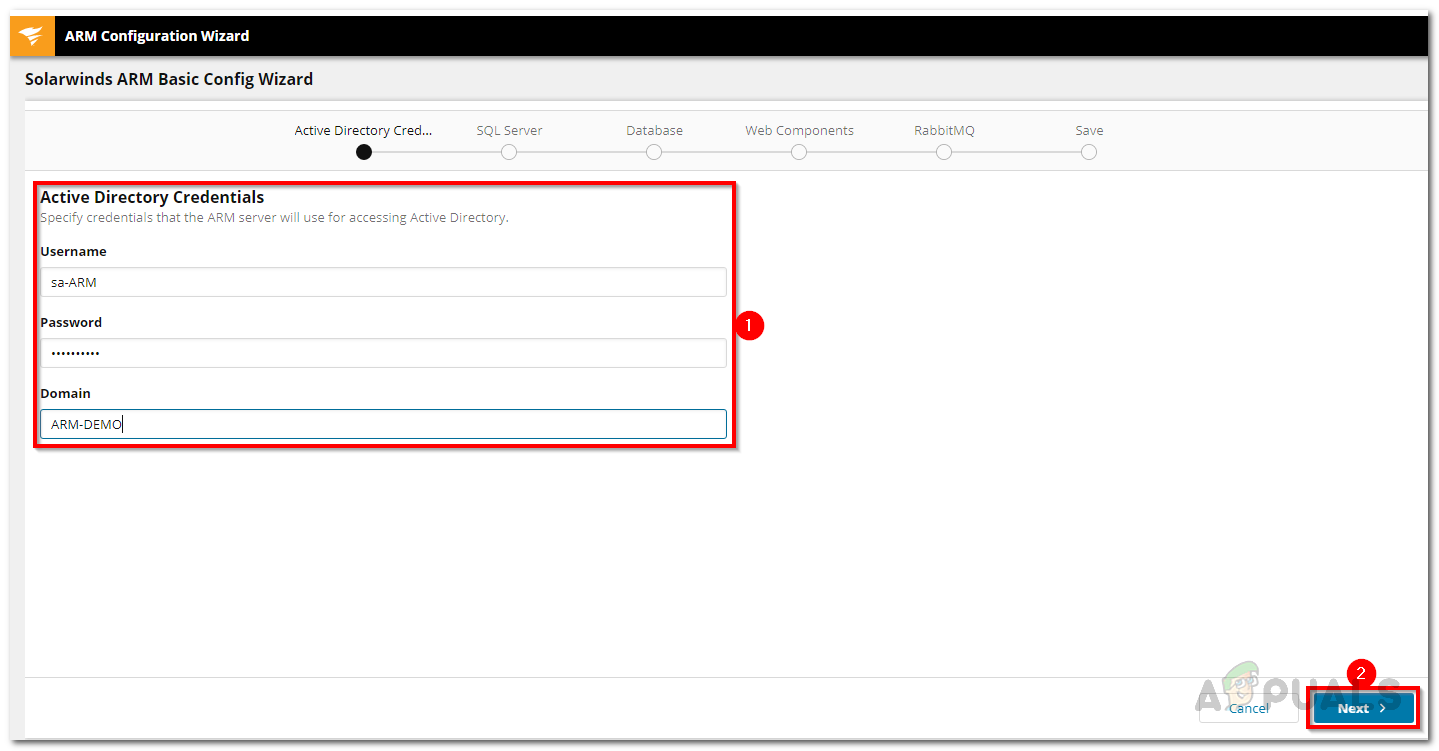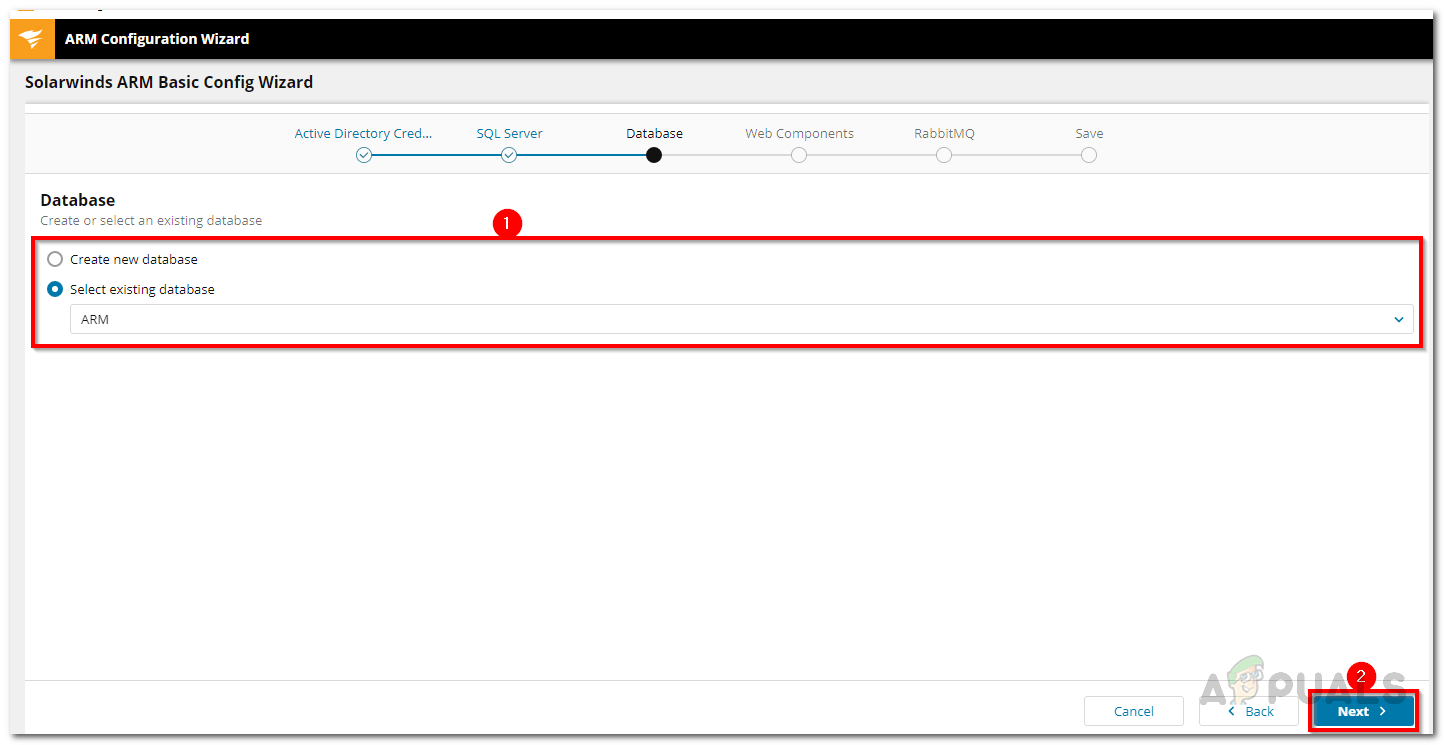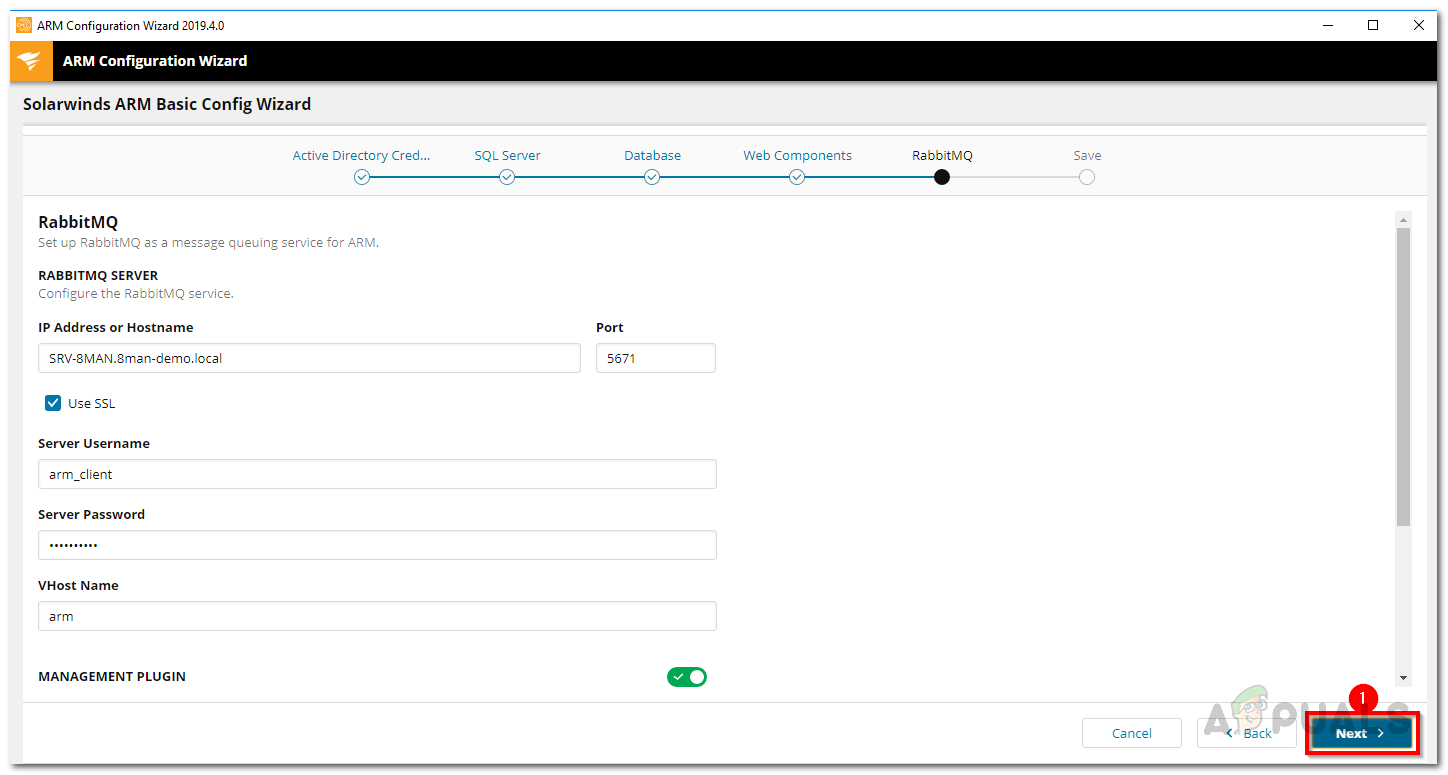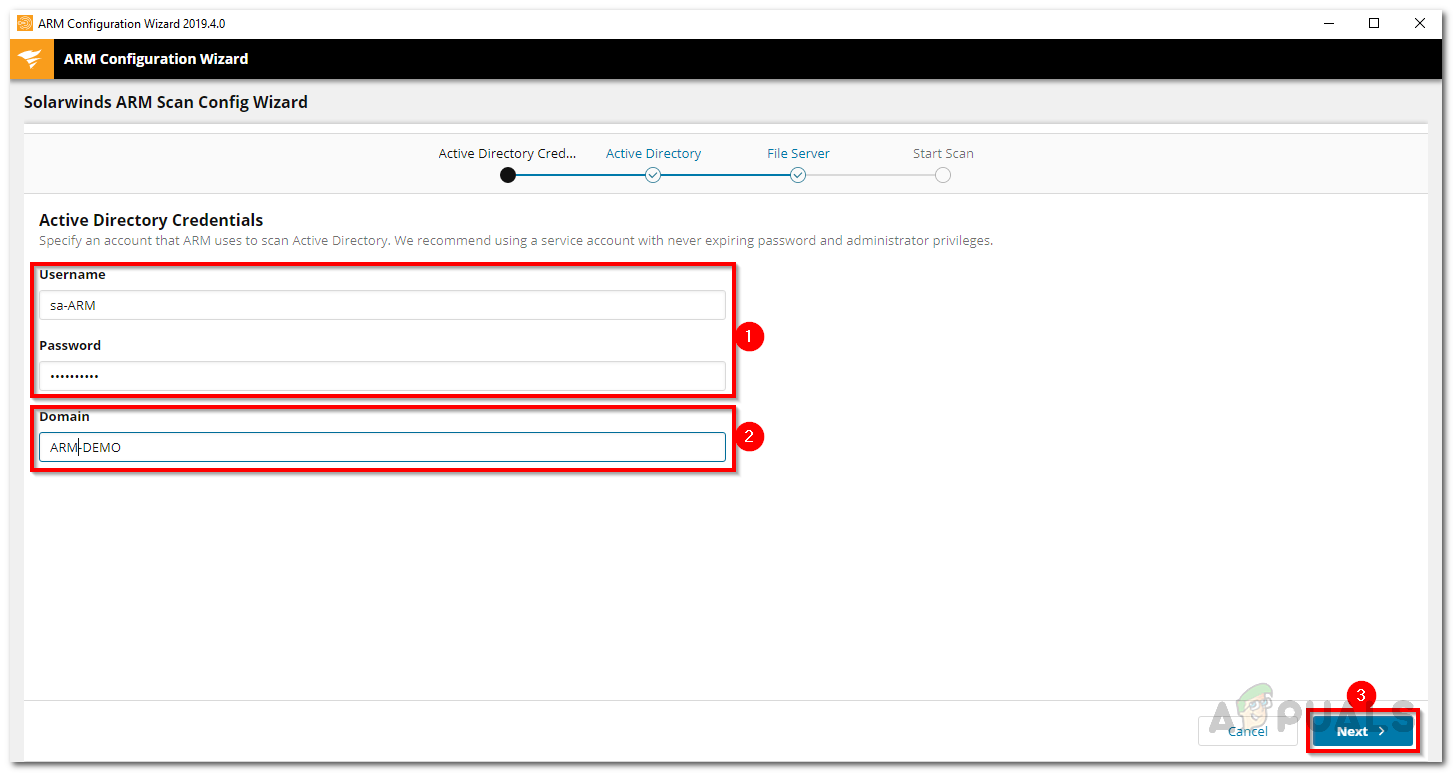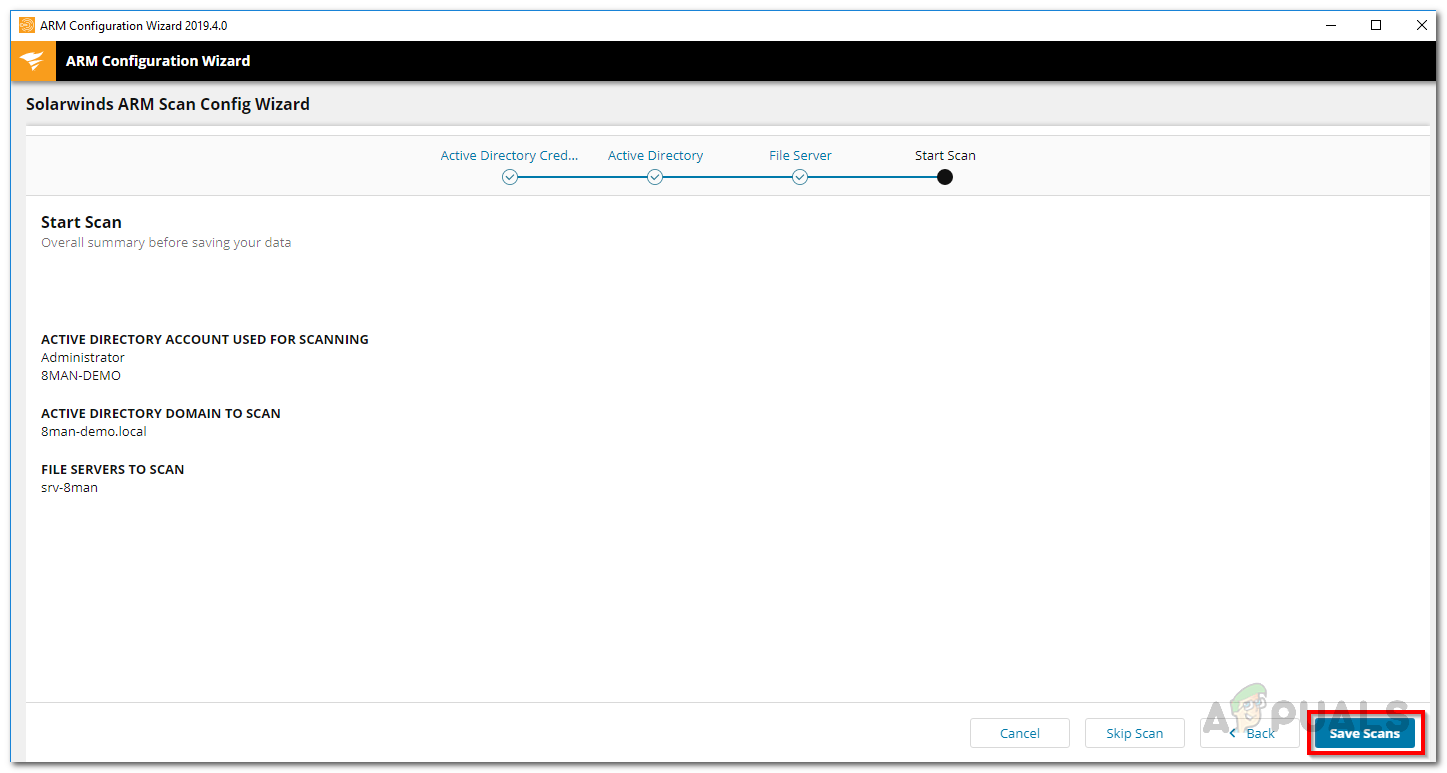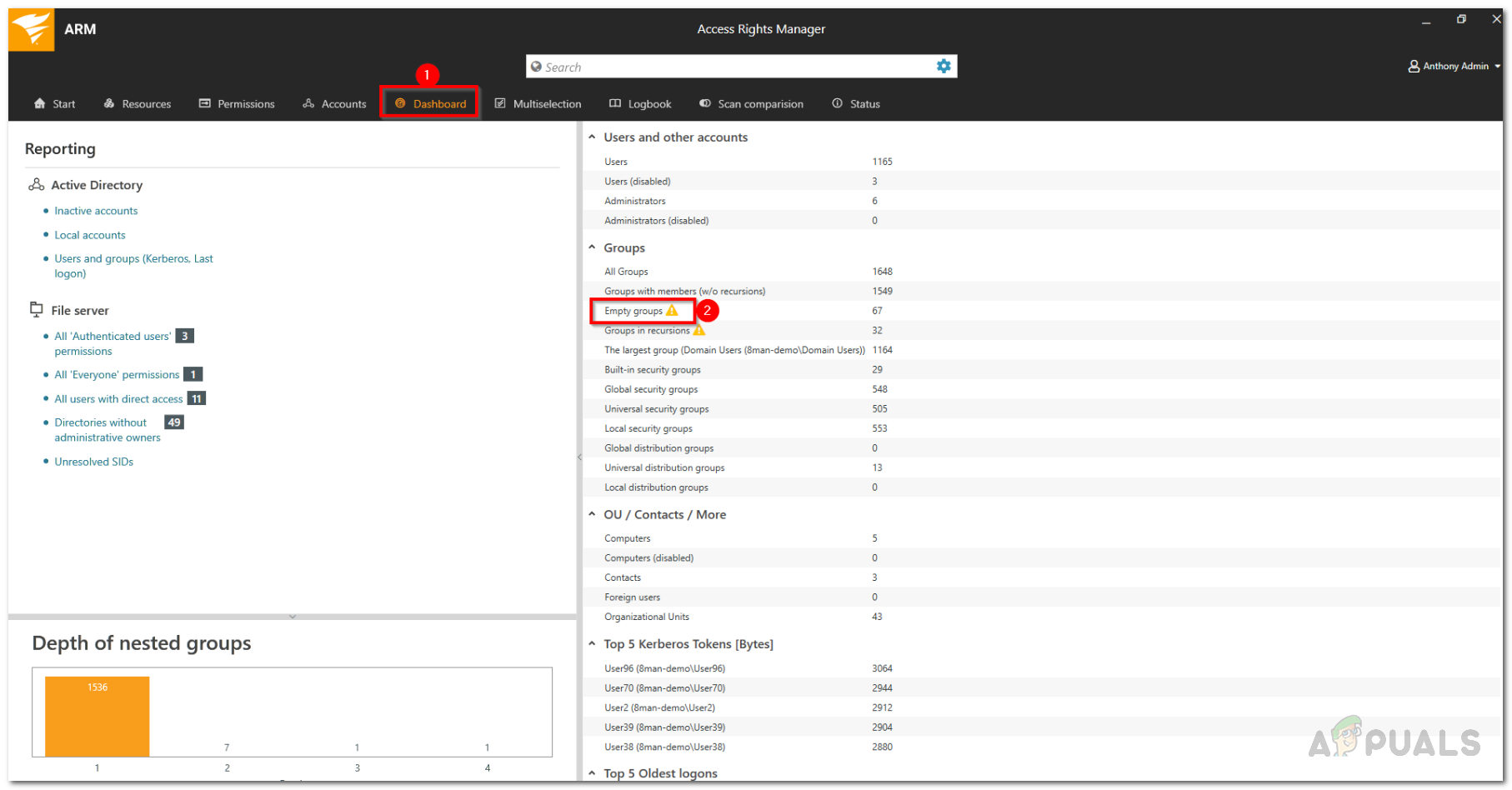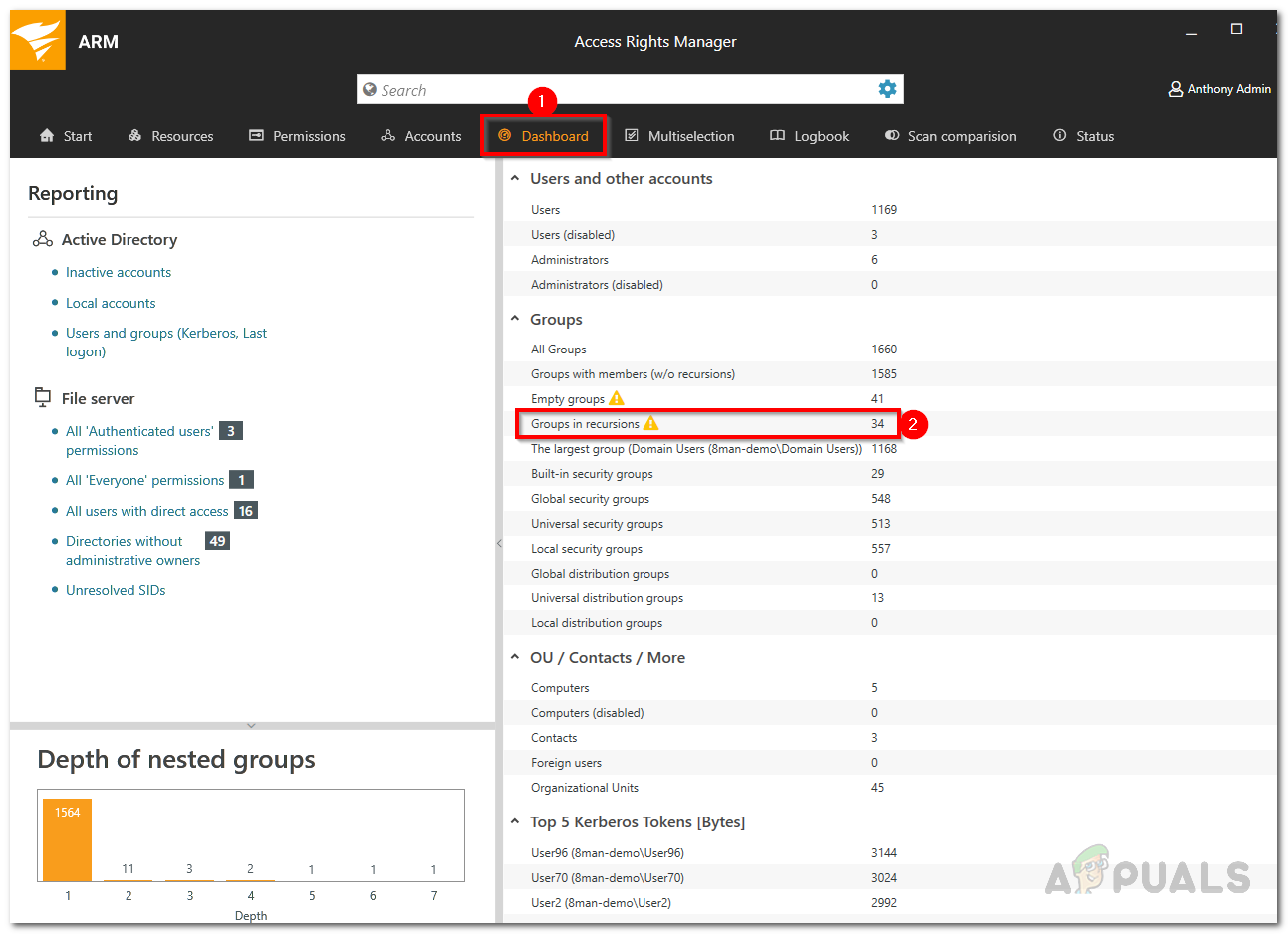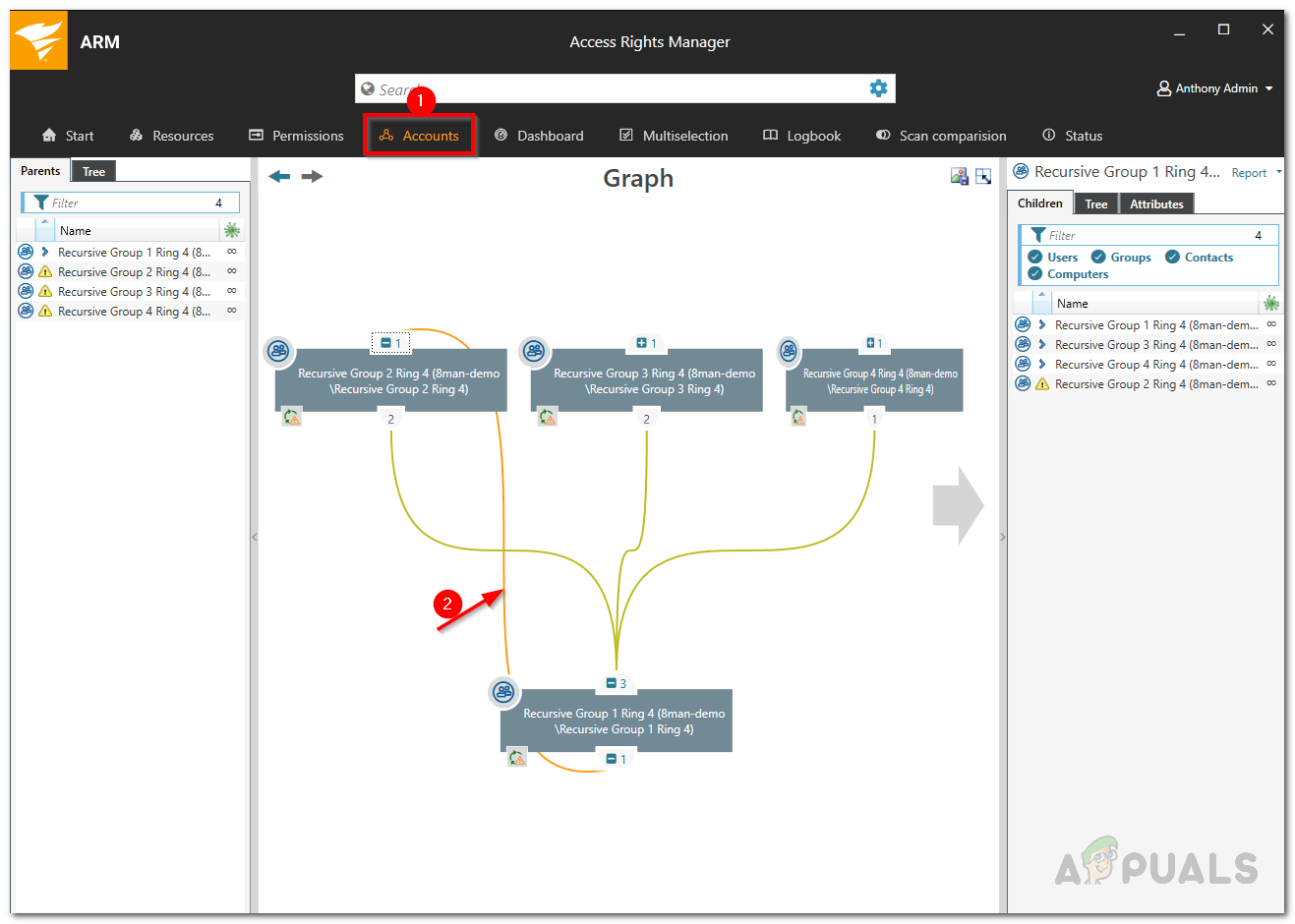That is why, necessary actions are to be taken in order to ensure you are safe from any data leaks or whatsoever. Like we mentioned, with the increase in the size of a network, more users are granted access to the network. This enables them to use the various resources of the network. In some cases, a poorly managed access rights system leads to various leaks. This is because you might have several user groups in your network that have access to something they are not required to. That, however, is not the only example of a poor user management system. Other than that, in most Active Directories, there are various groups that serve no purpose after a certain while. In addition to that, there are always recursive groups in an Active Directory that have been paid no attention and thus needs removing. If you were to locate such groups manually, that would consume a lot of time and energy that otherwise could have been more productive. That is why, in this article, we will be going through an access right management tool that lets you manage your Active Directory with ease and makes tasks such as finding empty and recursive groups easy.
Downloading the Solarwinds Access Rights Manager
Solarwinds is a company that, at this point, requires no introduction, especially to the guys involved in the network and system management fields. There are various ARM or Access Right Managers available on the internet, without a doubt. However, some of them are often too complicated for newcomers or they do not offer such an extended functionality as the one we will be using in this one. Solarwinds Access Rights Manager (download here) is, as obvious from the name, an access right management tool that lets you manage and audit your IT infrastructure. It comes with various Active Directory management tools that enables you to manage your AD in a much better way as you have more overall visibility over the user groups and their access rights. With an intuitive user interface, you will be able to view and edit the permissions of every single user in Active Directory, and other file servers. Thanks to the history feature, you are able to view the exact changes that have been made by different user accounts if you wish to which can help in finding any unauthorized actions or user accounts. We will be using the Solarwinds Access Rights Manager in this article so go ahead and download the tool from the link provided. Once you have downloaded the tool, run the installation wizard which is pretty straight forward. During the installation, you will be asked to select an installation type between two options. In order to use an existing SQL server, you will have to choose the Advanced Installation option. Other than that, the installation is pretty simple and usually takes just a few minutes.
Configuring Access Rights Manager using the Configuration Wizard
Once you have the Access Rights Manager tool on your system, you will have to configure before you start using it. This configuration wizard involves providing the credentials of the Active Directory as well as the SQL server, setting up a database and much more. Once you have gone through the configuration wizard, you will be able to use the tool to its fullest. Before you start configuring, you will have to login as the user who installed the ARM tool. So, without further ado, let us get started.
Finding Empty Groups in Active Directory
Now that you have finally configured the Solarwinds Access Rights Manager, you will be able to use it to manage the access rights in a more convenient manner. As time goes by, there are often empty groups in an AD structure that affects the performance and transparency. To find any empty groups in the Active Directory, follow the instructions given down below.
Finding Recursive Groups in Active Directory
In some cases, user groups are often members of other groups. Active Directory allows children groups to become parents in their family tree. Group membership assignments can become ineffective if the nested group structure loops in a circular way. With the help of these nested circular groups or recursions, every user who is a member of these recursive groups is granted all the permissions of all the groups. This can be very confusing and is often a mess. It is recommended that you break the chain and remove recursions. Access Rights Manager automatically identifies these recursions. Here’s how to locate these recursive groups:
How to Manage User Access using Access Rights Manager?How to Use the Recursive Linux Make Directory CommandFix: The Directory is Not Empty Error 0x80070091How to Manage User and Computer Accounts using Admin Bundle For Active…