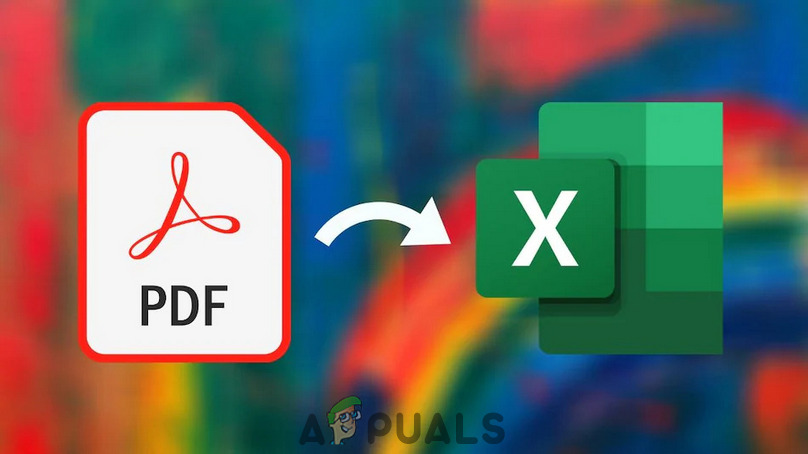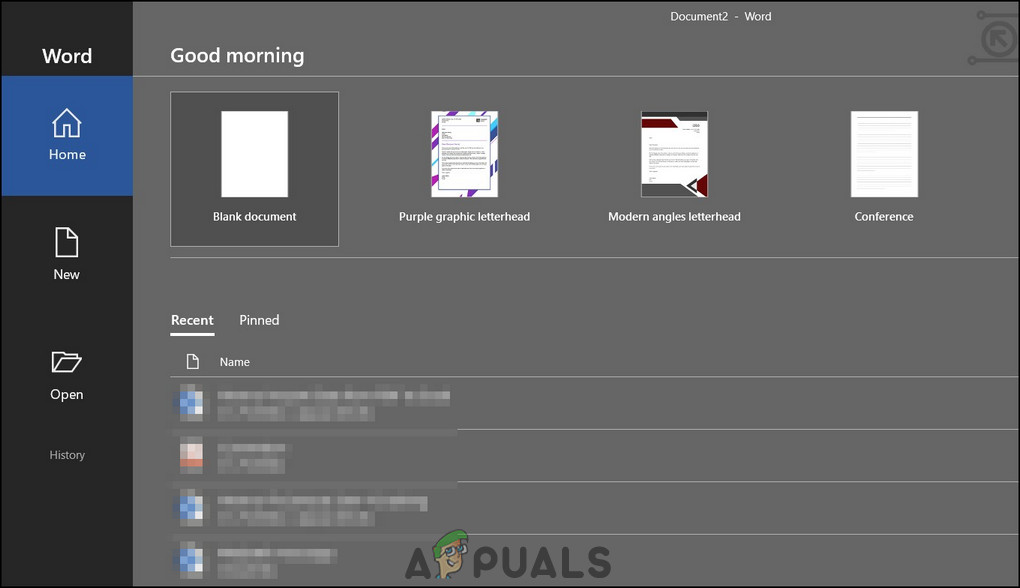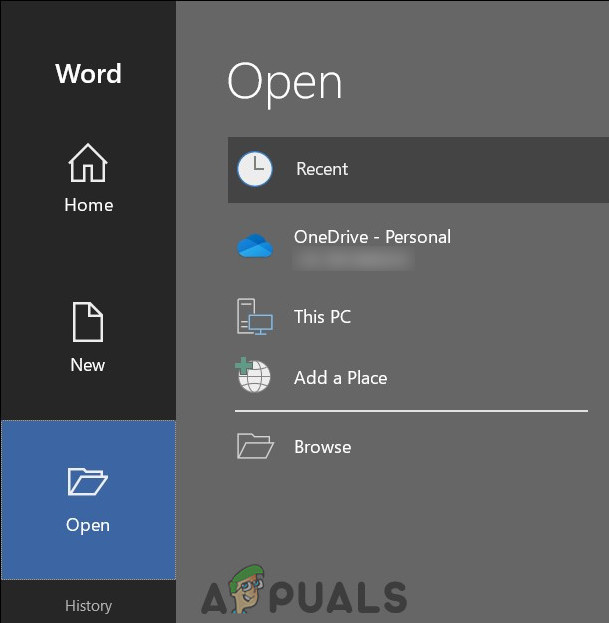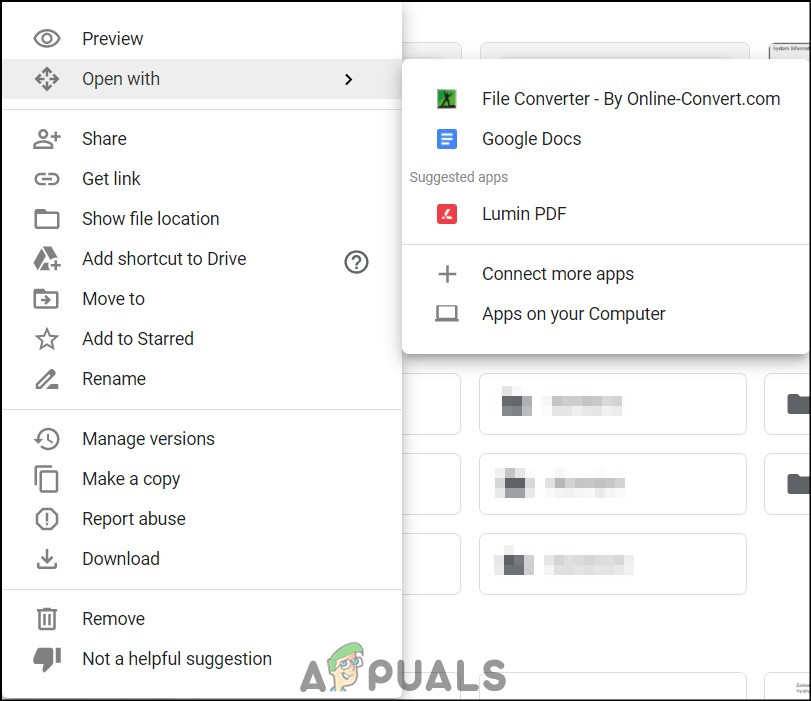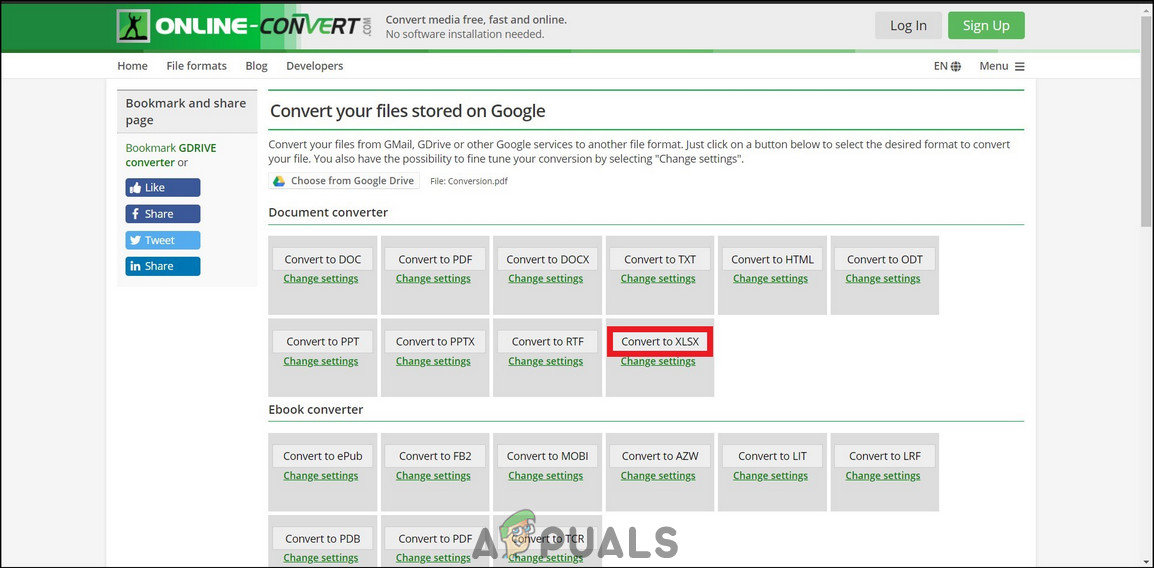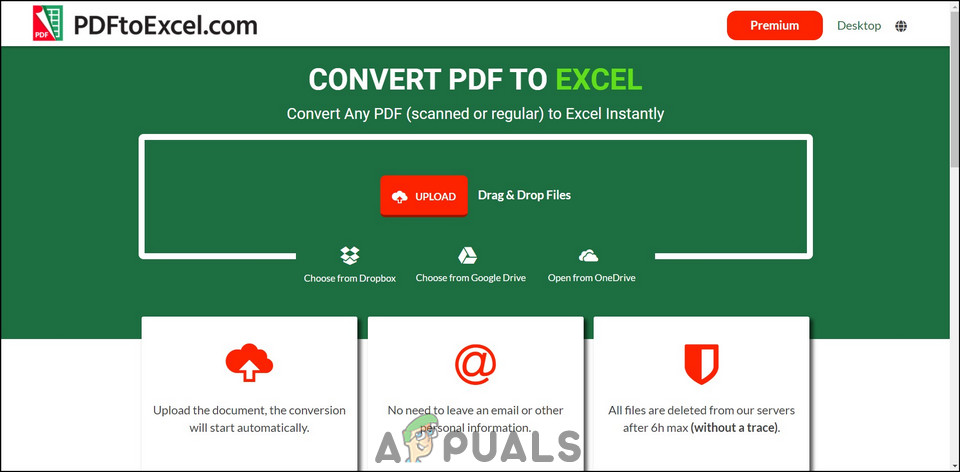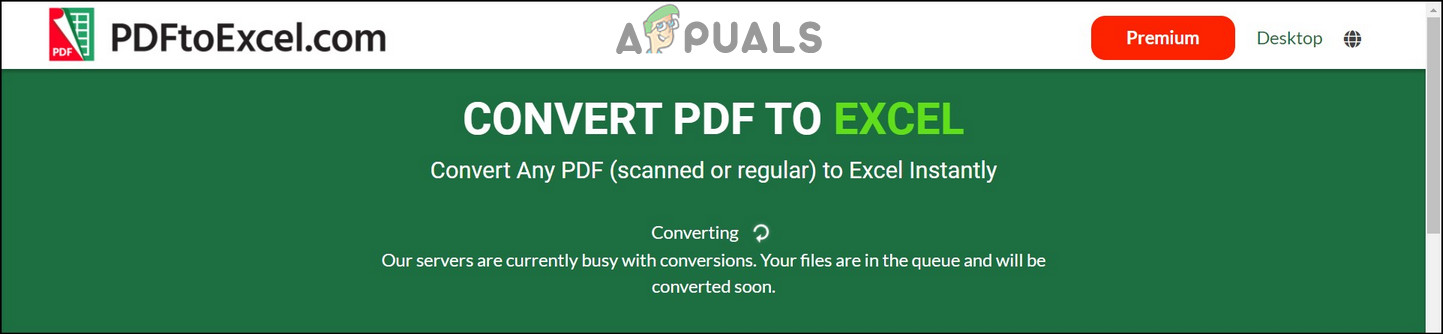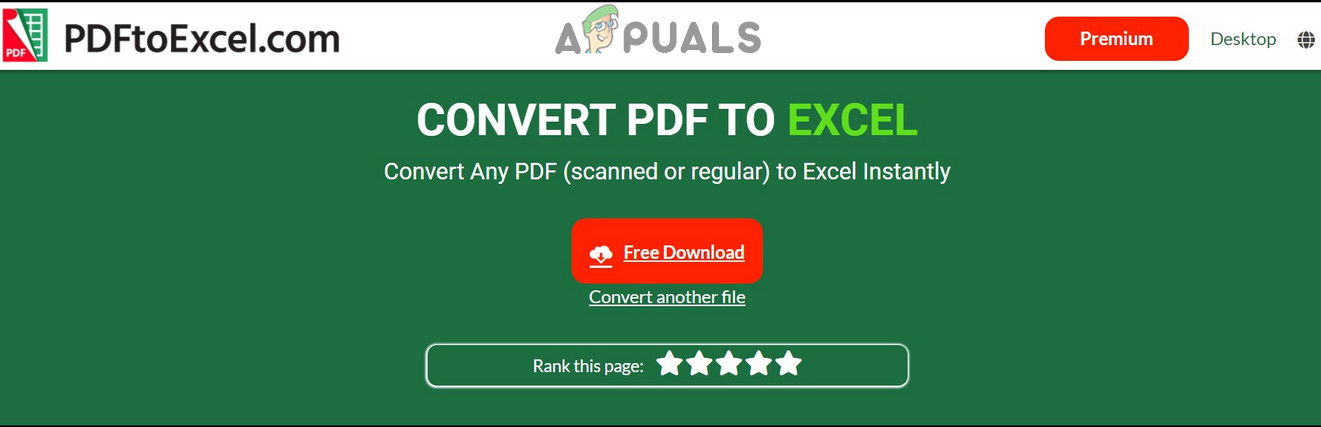The solutions presented in this article are provided by users which have been tried and verified by others as well. Also, the solutions cover both structured file conversion for editing e.g. a .xlsx (MS Excel) file that was converted to a PDF and back, as well as editing scanned PDF documents.
Open PDFs in Microsoft Word
Even if Excel sheets are converted to PDF, the document cannot be opened again directly in Excel. This is because Excel does not have the capability to convert a PDF document. The solution provided by the users, in this case, is to open the PDF in MS Word (2013 and above) and copy the tables from Word to Excel. For this solution
Use Google Drive
Not many people know this, but Google Drive is also a good converter for files. Files that cannot be converted using MS Word can be converted using Google Drive. This is a part of the Google G Suite, their professional workplace ecosystem. To convert a PDF using Google Drive
Use PDFtoExcel
Sometimes the previous format of the given PDF document cannot be changed and you have to make do with what you have. The solutions mentioned above are all conversions where the PDF was formed from a structured format like an Excel sheet or a Word document. However, in some cases, PDFs are formed with scanned files or images. Since there is no actual text to convert, normal converters fail and you have to use OCR (Optical character recognition) converters. PDFtoExcel is just such a converter. It can be used for regular as well as scanned PDF conversion to Excel sheets. To use PDFtoExcel
How to Copy Data from Excel to OutlookFix: Data Source References is Not Valid in ExcelHow to Import OLM Files In Apple Mail?Fix: iPhone Photo Import Failure ‘Something went Wrong’