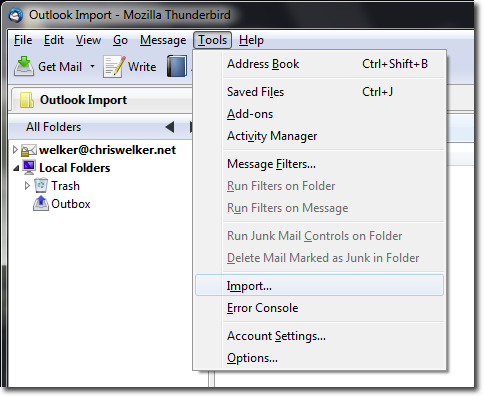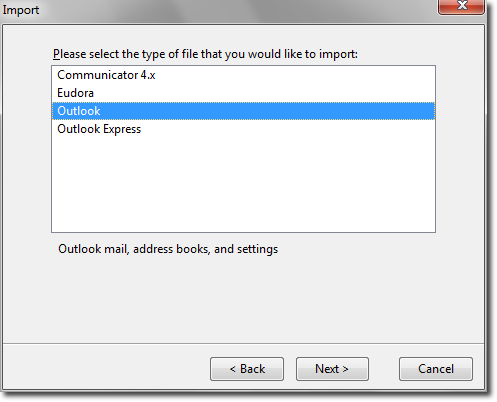Importing e-mails from other e-mail clients already installed on your computer is one of the best features of Thunderbird. It makes the entire migration process from one e-mail client to another super easy, and there are no heavy duty technical stuff involved.
How to Import Emails into Thunderbird
First, download Thunderbird if you haven’t and install it. You can download Thunderbird from here. After it has been downloaded and installed. Open it, and Click the Tools from the top of the screen tab and select Import from the drop down options.
It is better to choose “Import Everything” since that will bring in all the data from your other e-mail clients. Click Next, then choose your previous e-mail application from where we need the data to be imported.
Click Next, wait for the import (the green bar) to finish. Continue with the prompts to close the import process as stated on the screen. You should now have all the data imported into Thunderbird, check in the left pane. You can also add new account to Thunderbird very easily.
Fix: Hotmail/Outlook showing wrong time on e-mailsHow to Import Contacts into Windows 10 Address Book / People’s AppHow to Import Pictures from your Smart Phone into Windows 10Fix: Thunderbird not Responding on Windows