Increasing Resolution of an Image through Photoshop
Photoshop is one of the best and well-known applications for editing the images. It also provides the option for increasing the resolution of the images. However, the user cannot get the pixel information that isn’t available in the low-resolution image. Photoshop will adjust the pixels according to the image or blur some of the pixels to give it a better look. It also provides the Preserve Details 2.0 technology for increasing the resolution and keeping the quality mostly similar to the original image. Follow the below steps to try it out:
Increasing Resolution of an Image through Online Site
If the user doesn’t have an application that provides the image size feature, they can use the online image enlarger site to increase the resolution. There are many different sites that provide different kinds of features and quality for increasing the resolution of the image. Most of those sites require the registration of an account. We will be using PhotoEnlarger in this method to give the idea about increasing resolution online. This site doesn’t require any sign-up or anything.
Increasing Resolution of an Image through Topaz Gigapixel AI
Gigapixel AI is an image editing software that uses artificial intelligence to enlarge images by 6x. It is a standalone application that is not intended to be used with other host editors. The artificial intelligence engine in Gigapixel AI helps to make images sharper and clearer upscaled than the most traditional upscaling tools. Multiple images will take a long time to process, but the quality of the images will be worth waiting for. The time for the process also varies on the system hardware. Note: The Gigapixel AI is a paid application and the free version (for testing) will have limited features.
How to Change Resolution of your iPhone 6Fix: Couldn’t switch to requested monitor resolutionFix: Name Resolution for the Name Wpad Timed OutTroubleshooting Xbox One Stuck in 640x480 Resolution
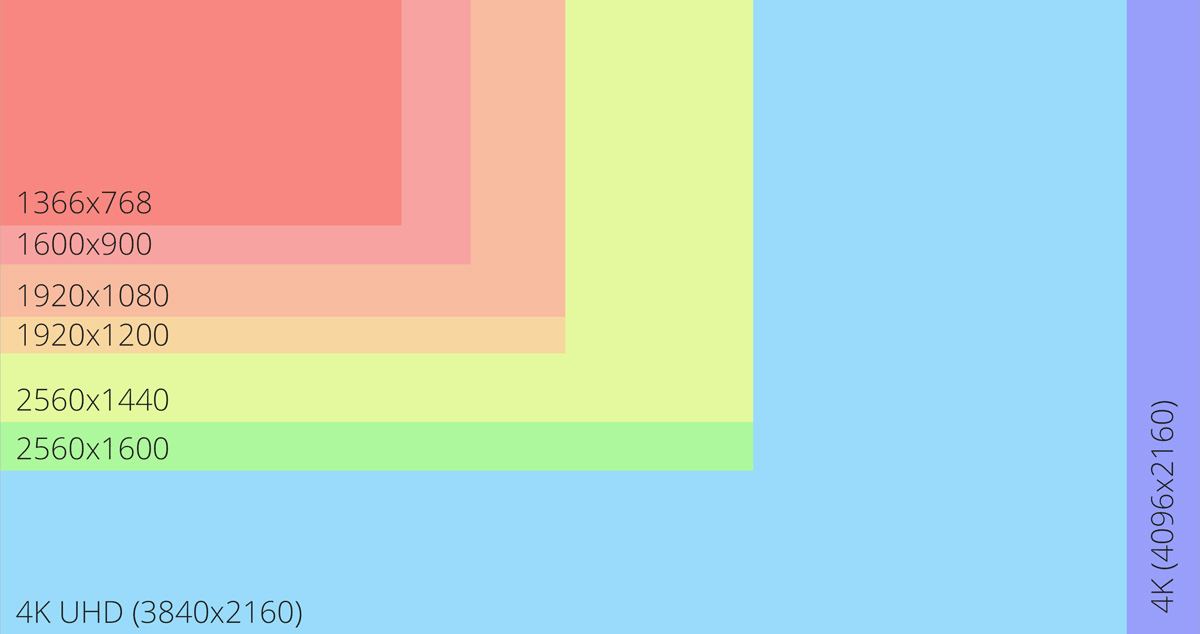
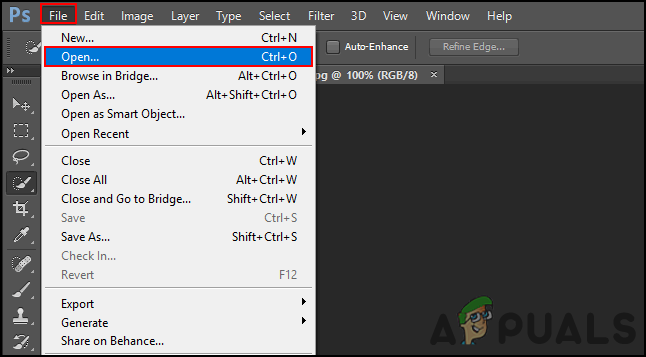
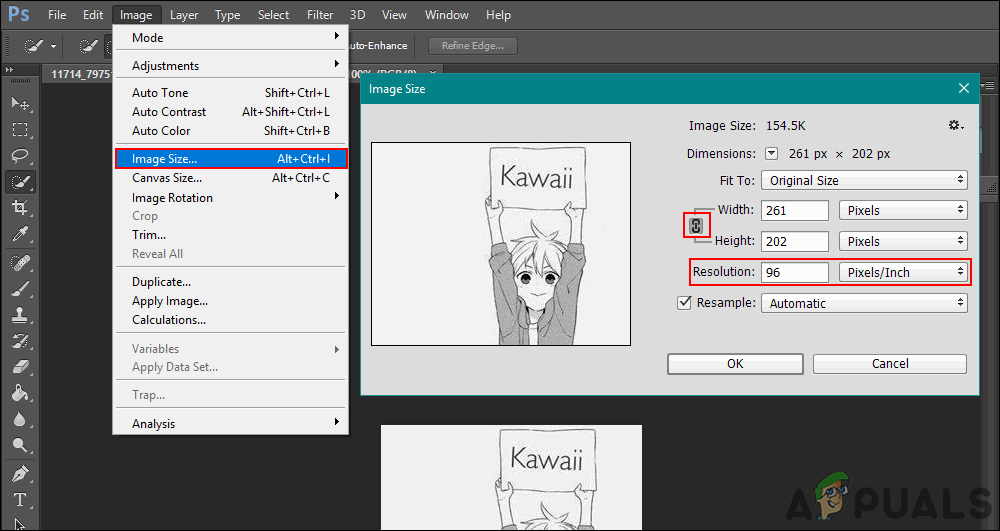
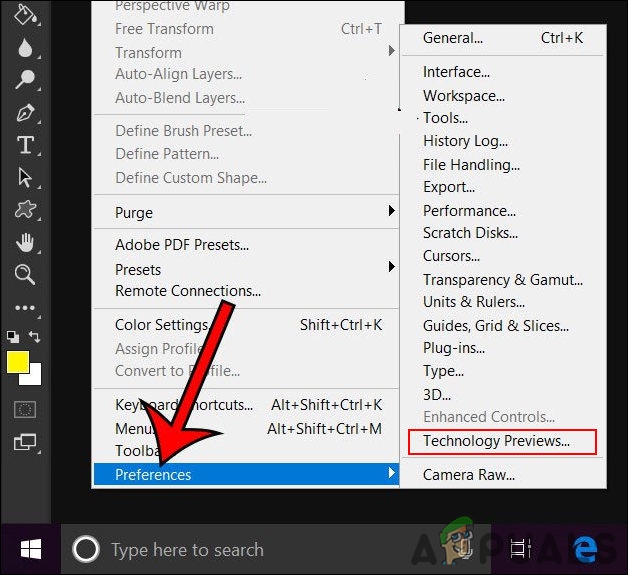
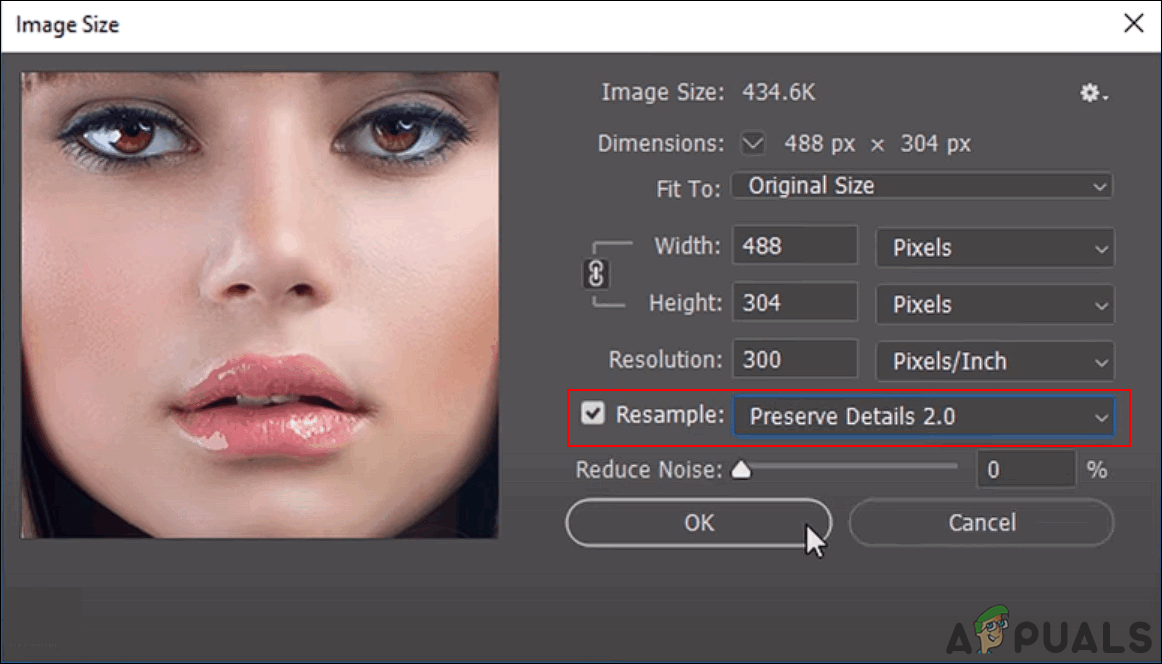
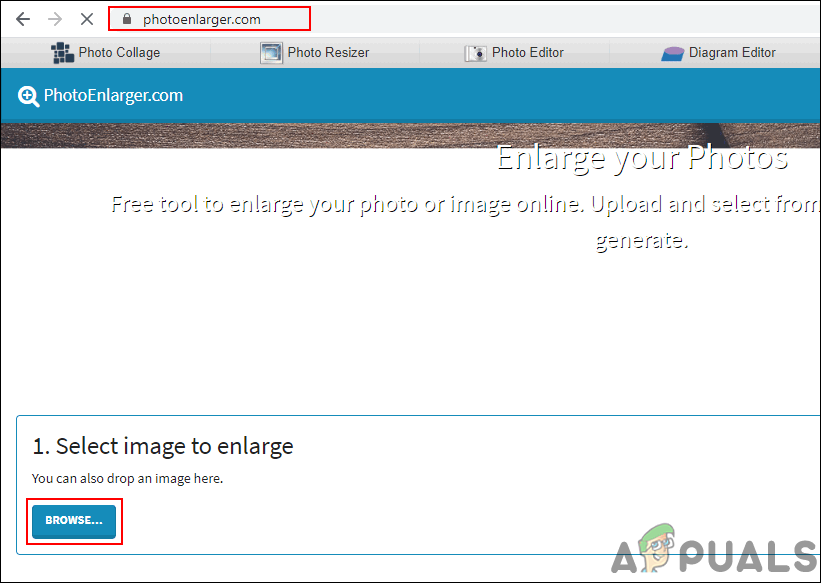
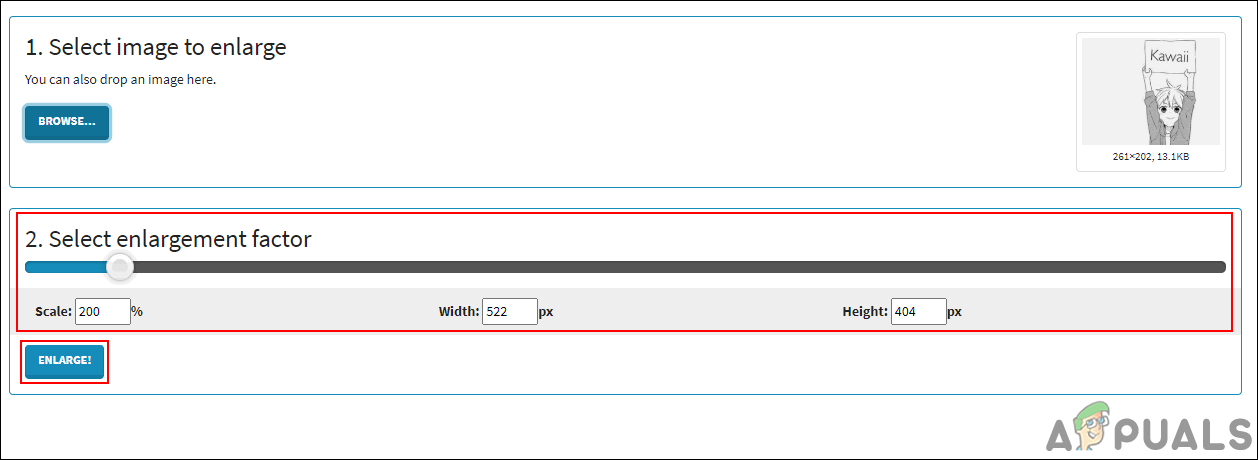
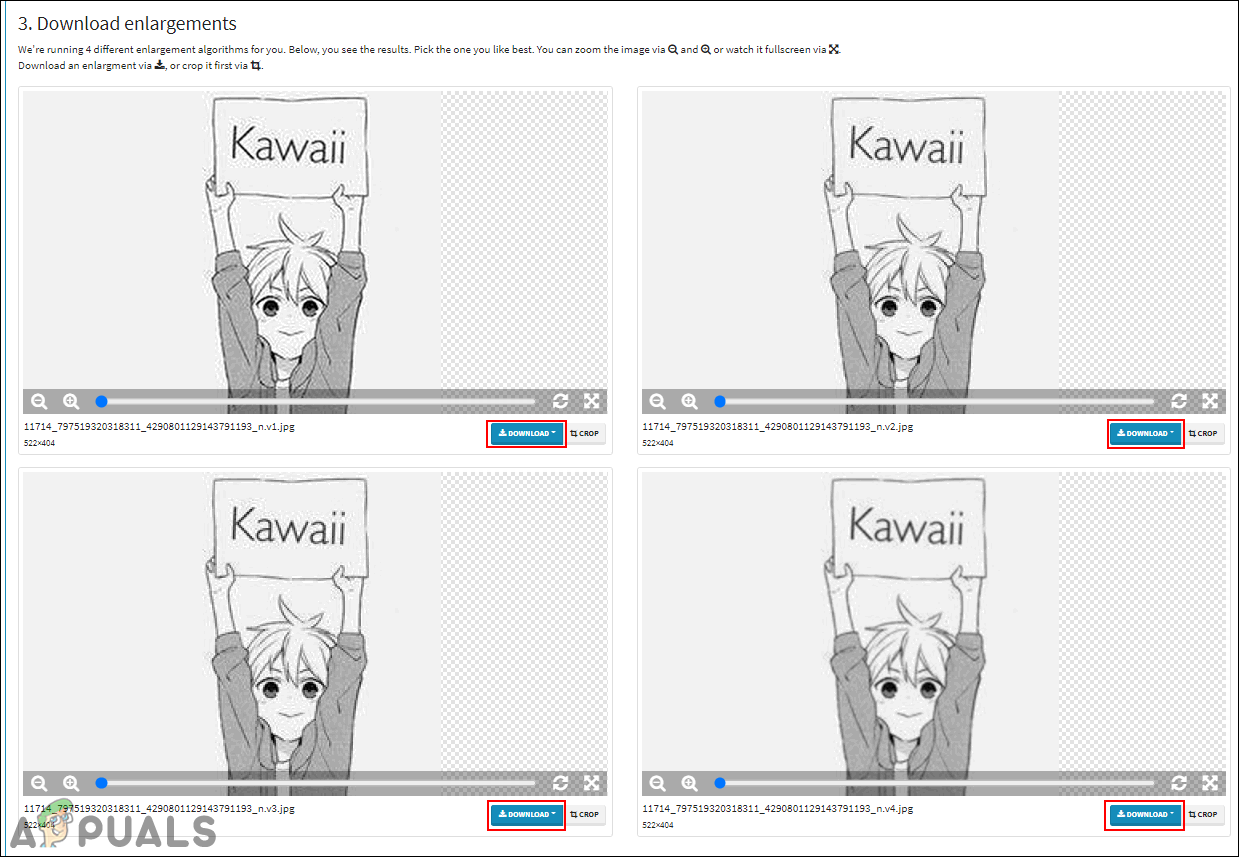
![]()
![]()
![]()
![]()