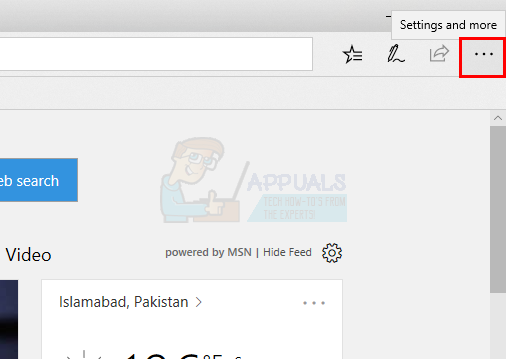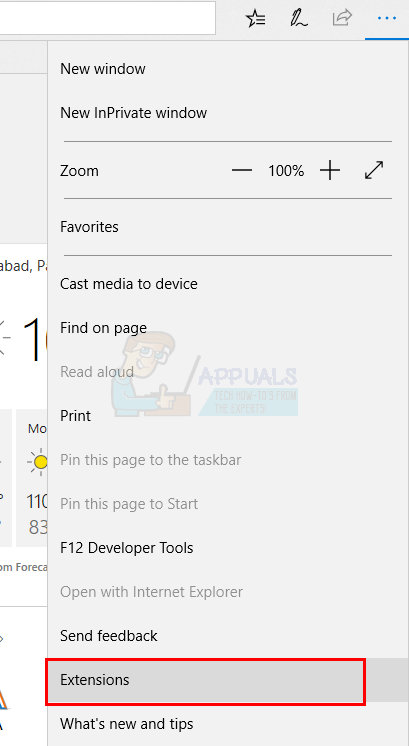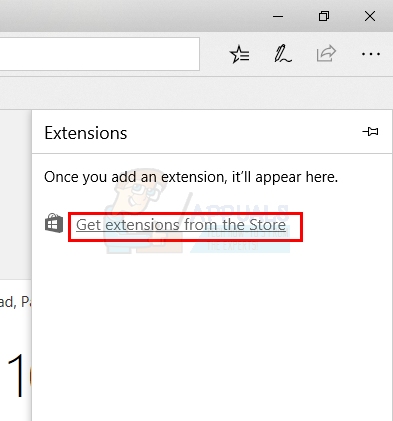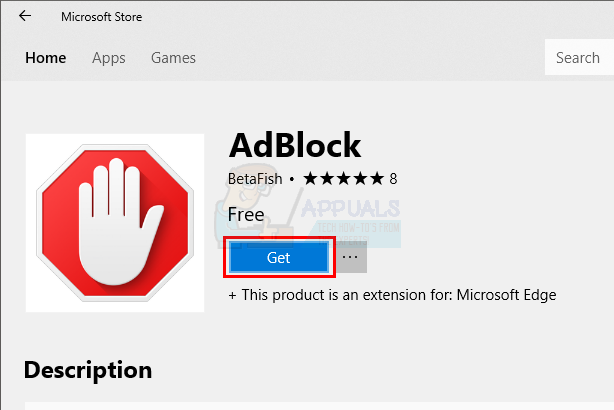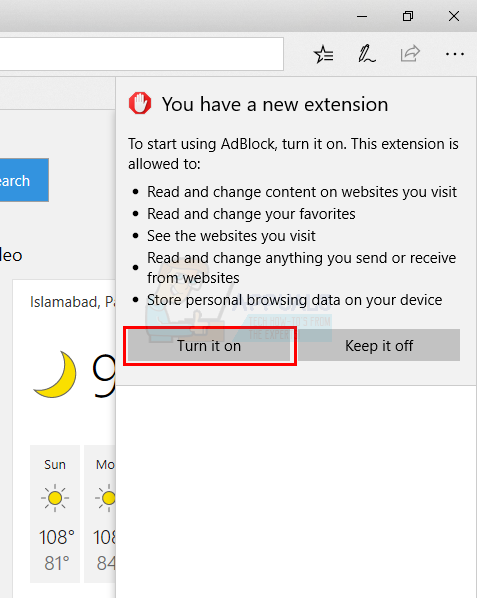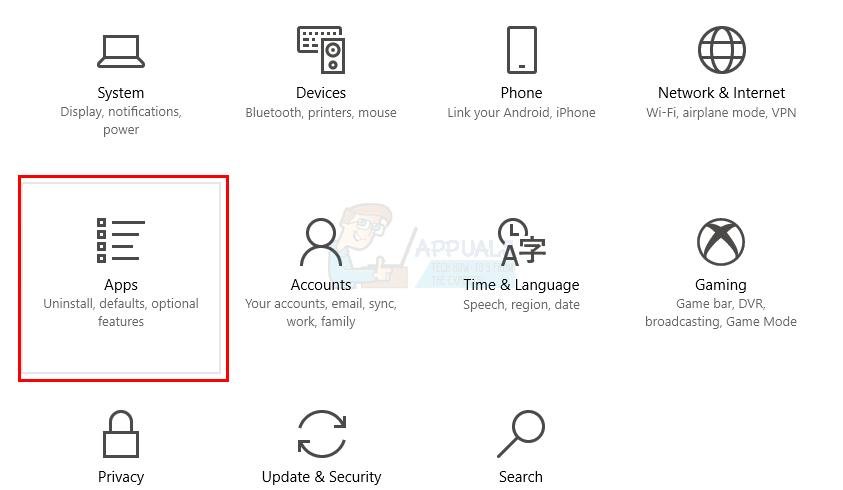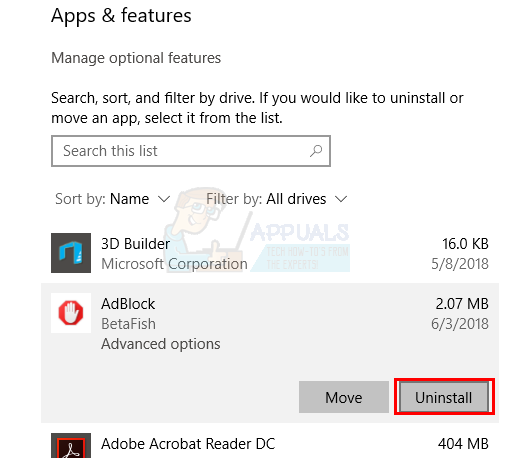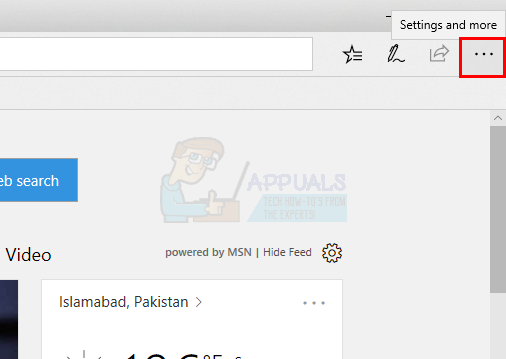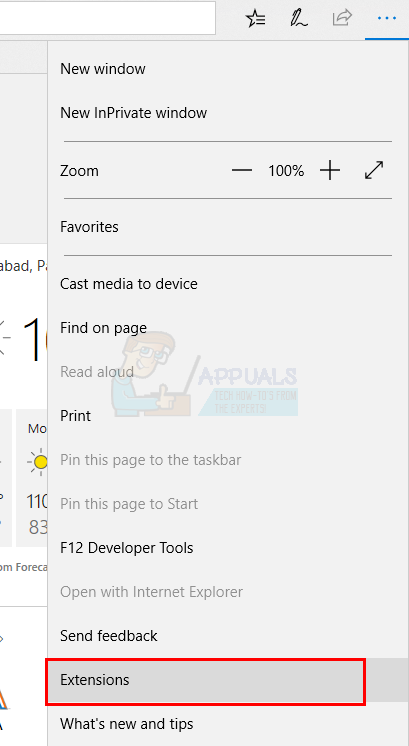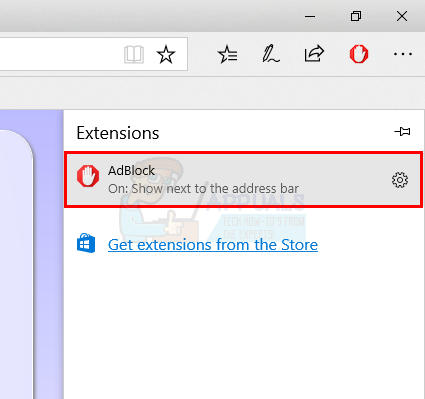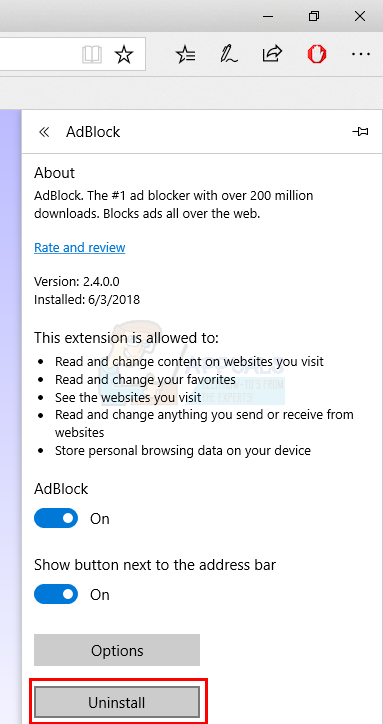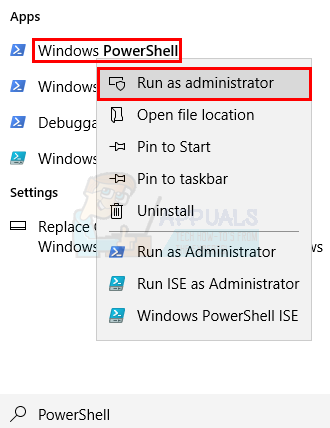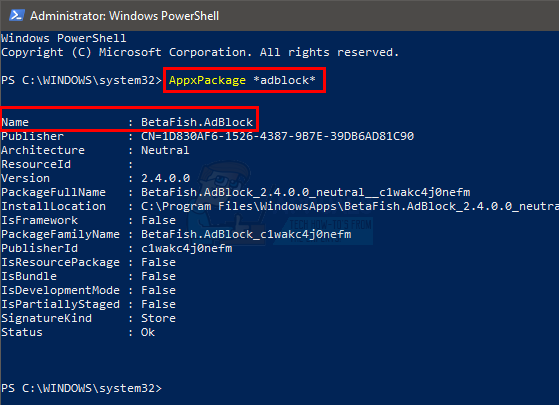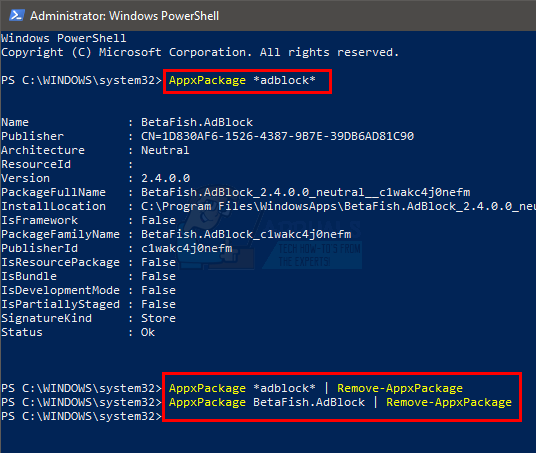There are several methods through which these extensions can be installed and uninstalled. These techniques are described below in detail.
Method 1: Adding and removing extensions through Microsoft Edge
The steps for adding an extension to Microsoft Edge are given below Add Extension
Now the extension is added, and you can start using this extension. Note: You might see an error when you try to install the extension. A lot of users see a message saying “there was a problem” and the error message instructs them reinstall the extension. Upon reinstalling the extension, the same message appears and users keep going in a circle. If you see a message like that, then follow the steps given below
Now repeat the steps given above. The extension should install without any problem.
Remove Extension
Now to Remove an extension from Microsoft edge you need to follow the below mentioned steps.
And that’s it, now the extension has been removed from your Microsoft Edge Browser.
Method 2: Uninstalling Edge Extensions Using PowerShell
It is possible that sometimes Microsoft Edge browser does not start due to any reason, in that case you can use windows PowerShell app to uninstall a Microsoft Edge extension. This method is a bit difficult for a lay man as it includes writing different sets of commands in the PowerShell. However, following the instructions given below will make this task a lot easier.
This is all you need to uninstall app from the Microsoft Edge browser using PowerShell.
How to Prevent the Installation of Edge ExtensionsFirefox App For Android Latest Update Can Stream DRM-Protected Content At 720p…How to Install VLC Extensions on LinuxMoto Edge 30 Neo and Edge 30 Fusion European Prices Tipped Ahead of Launch Event