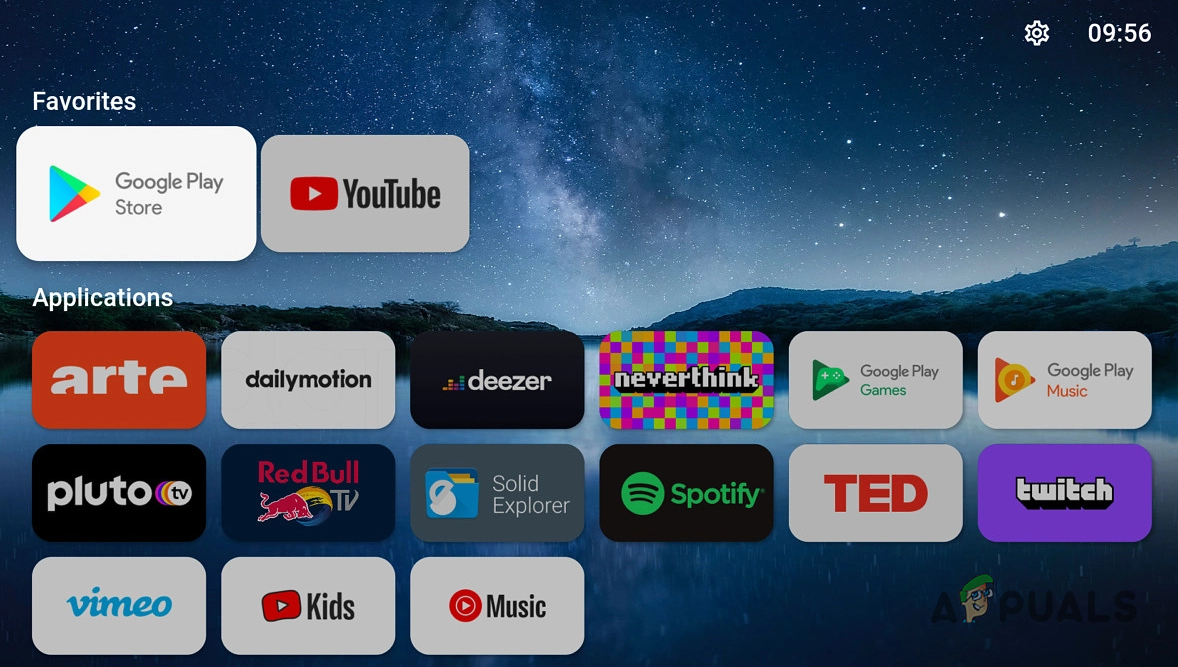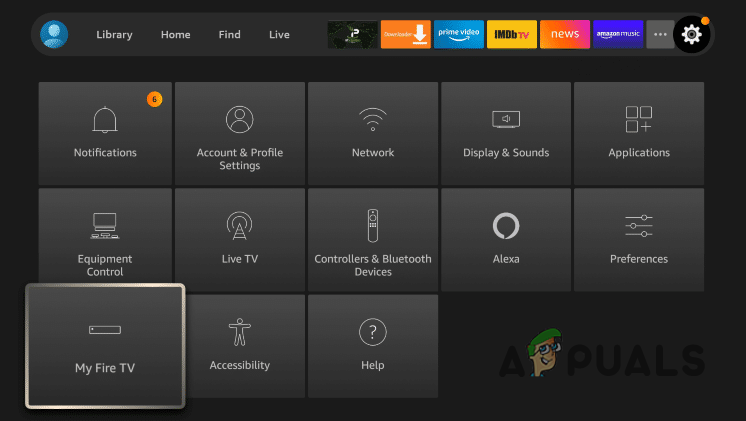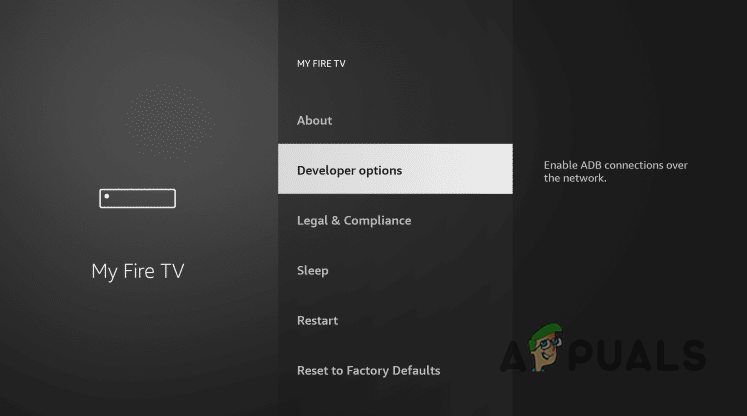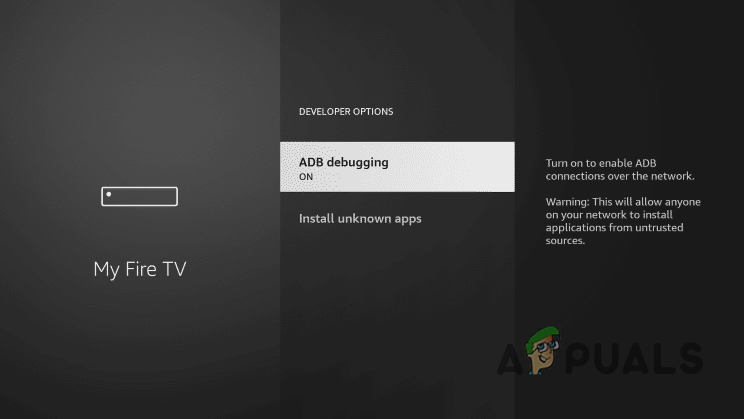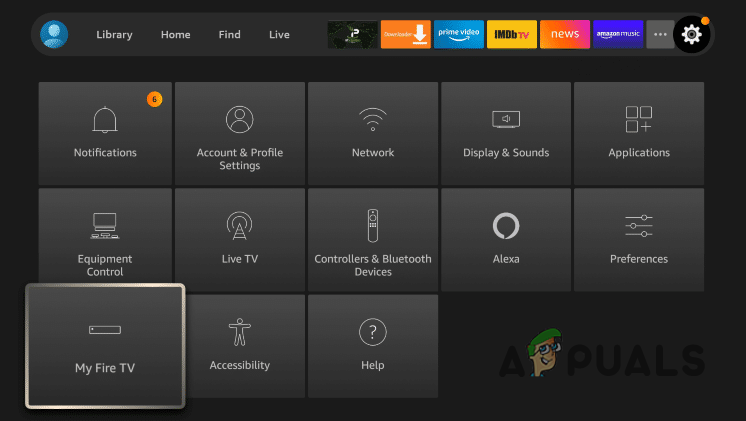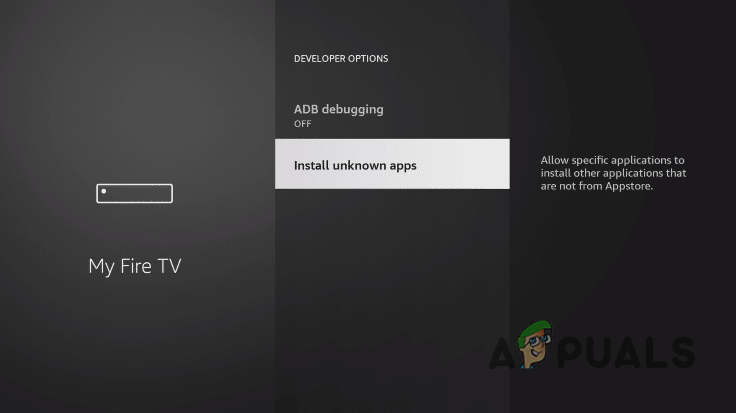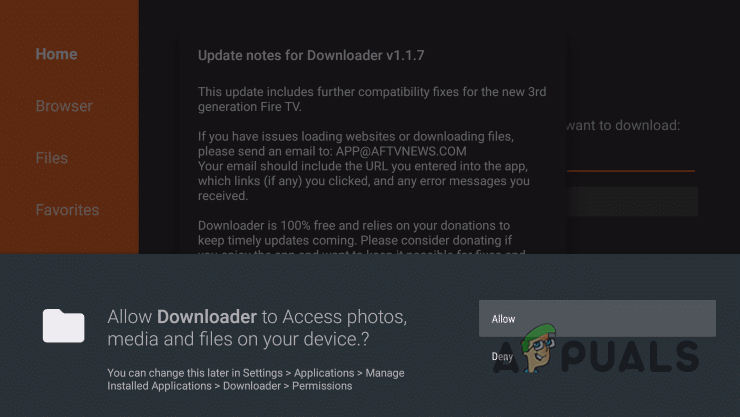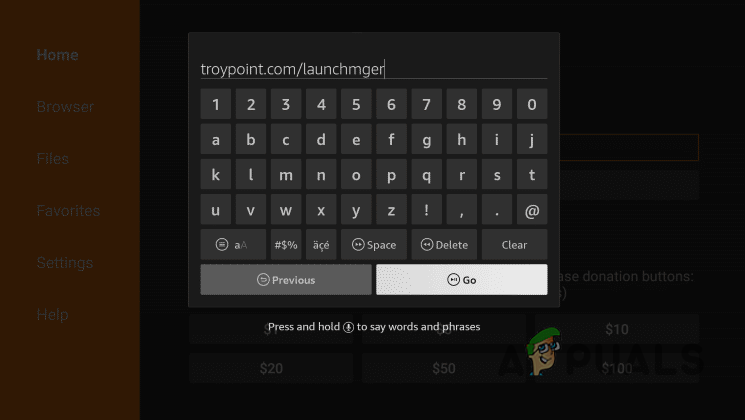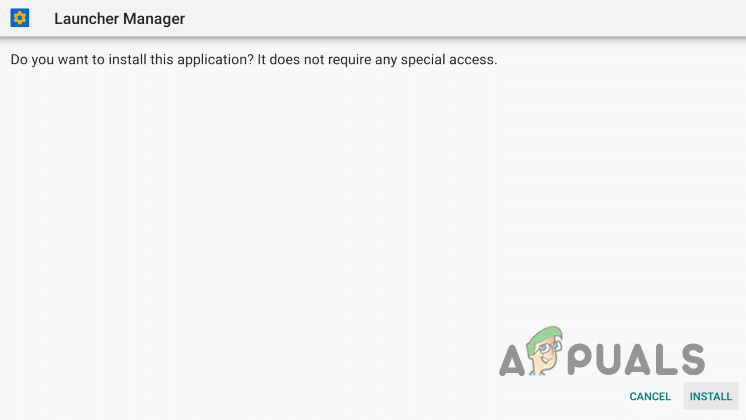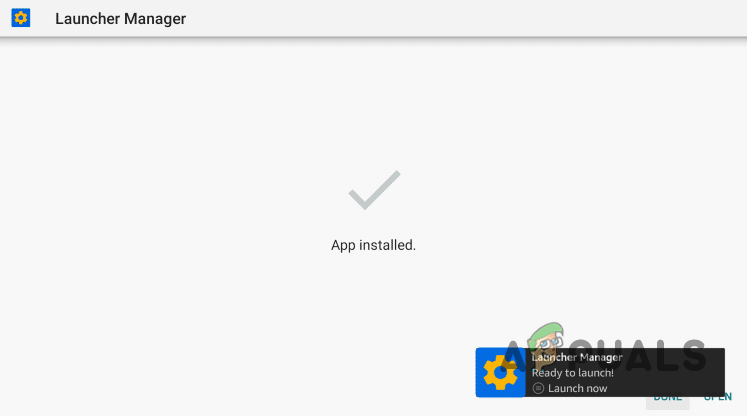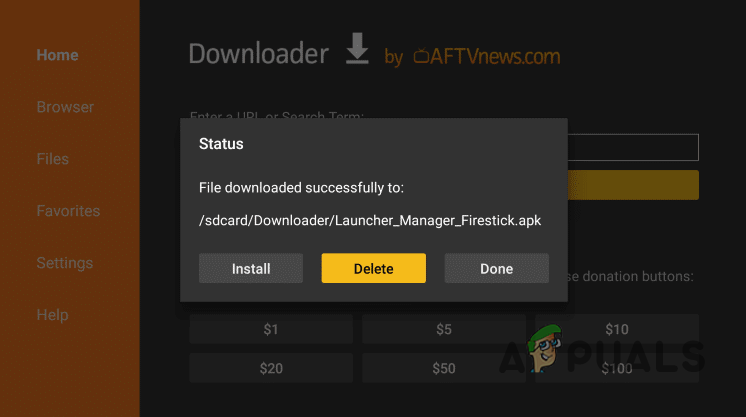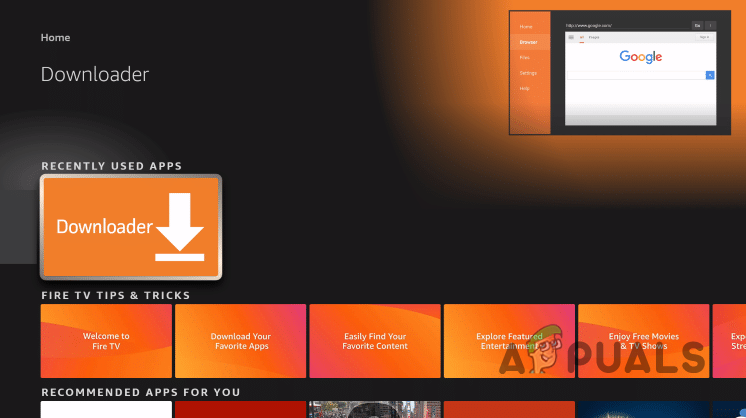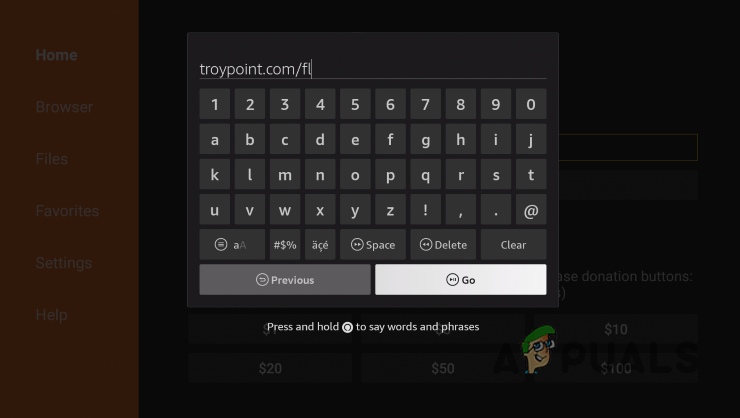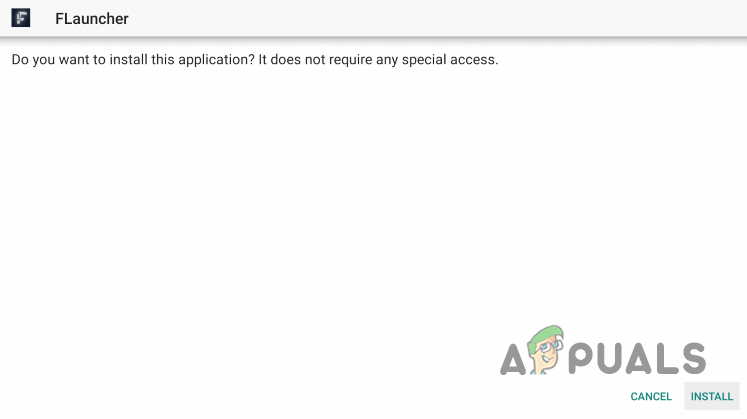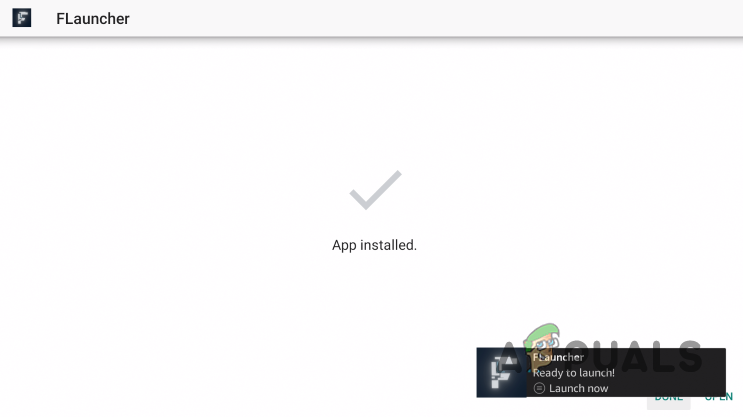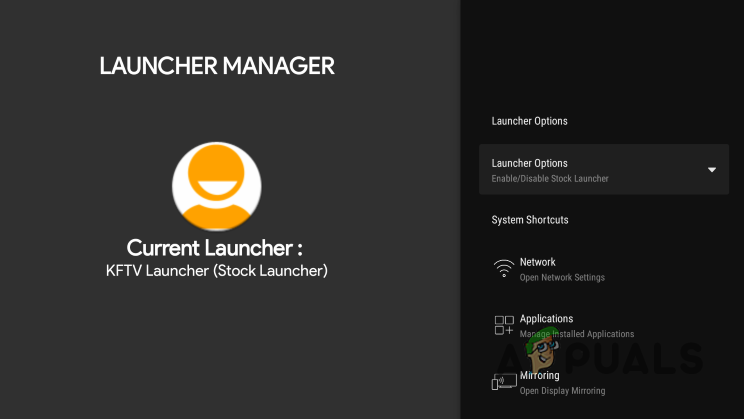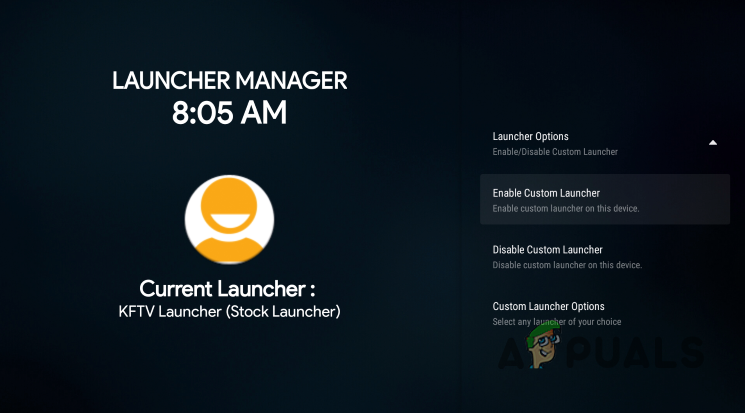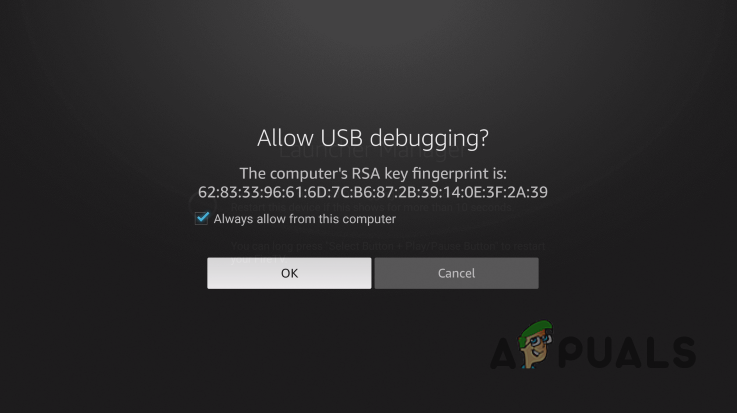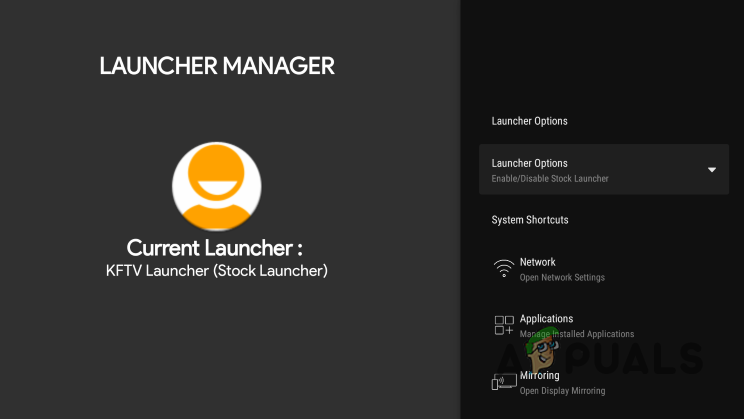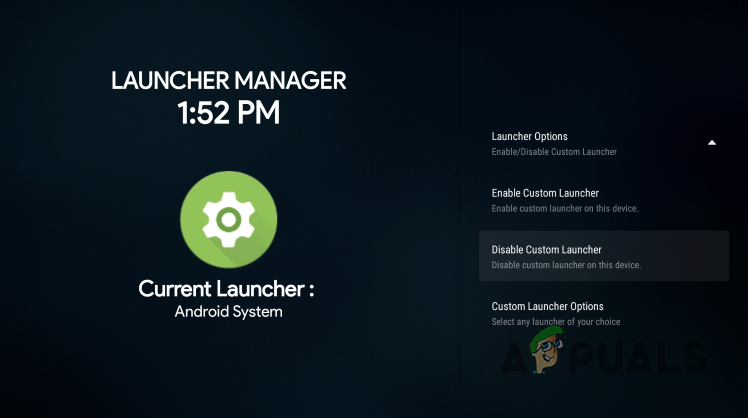In order to install the launcher on your device, you will first have to install an app called Launcher Manager using which you will be essentially managing the custom launcher. In addition to that, an app called Downloader is required in order to download both of these apps mentioned. Custom launchers can be really helpful if you wish to make your experience unique. Before we proceed with showing how to do this, we would first like to mention that installing a custom launcher is completely safe as long as you trust the sources since they are developed by third party developers. With that said, let us get started and show you how to install FLauncher on your smart TV.
Install Launcher Manager
As we have mentioned, in order to install FLauncher on your device, you will first need to install another app called Launcher Manager. In this article, we are going to show you how to set up FLauncher on a Fire TV Stick Lite but you can follow the same process on other Fire TV devices as well as long as they are running Fire OS 6 or above. In case you are using an Android TV box, you can simply install FLauncher from the Google Play Store and it should be good to go. Follow the instructions that are given down below to download and install Launcher Manager:
Install FLauncher
Now that you have installed Launcher Manager on your device, it is time to download and install FLauncher. To do that, follow the instructions given down below:
Set up FLauncher
With that, you have successfully installed the FLauncher app on your device. Now, it is time to set up the custom launcher. To do this, follow the instructions that are given down below:
Uninstall FLauncher
In case you do not like the look of the launcher and wish to go back, you can do so easily. However, it is important to remember that if you wish to go back to the original user interface of Fire TV, you will first need to enable the default launcher first before deleting the FLauncher app. In case you delete the app before enabling the default launcher, you might risk losing the user interface completely. In such a scenario, you will have to perform a factory reset by pressing the right down button and the back button simultaneously for about ten seconds. To uninstall FLauncher properly, follow the instructions given down below: