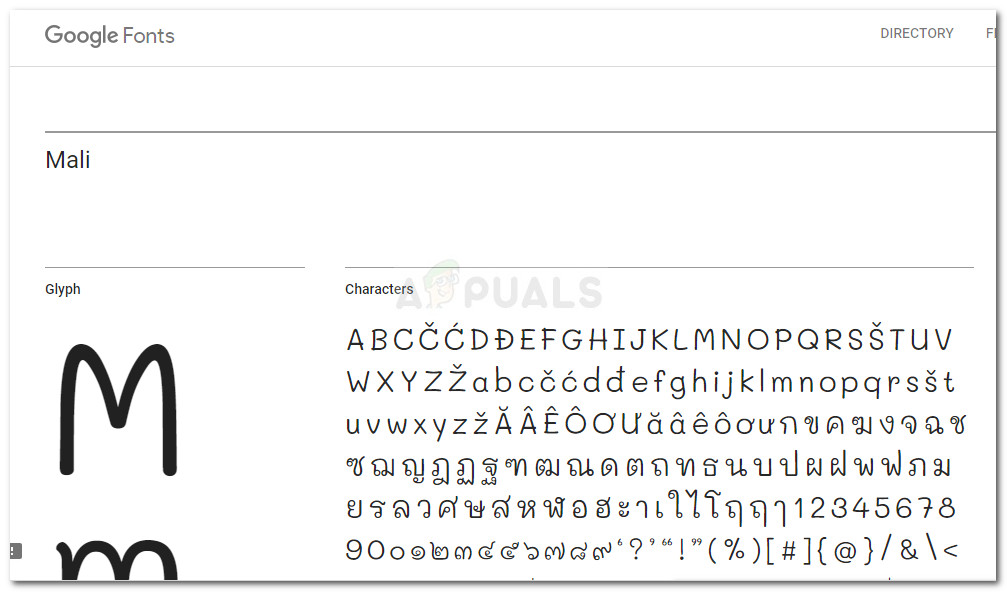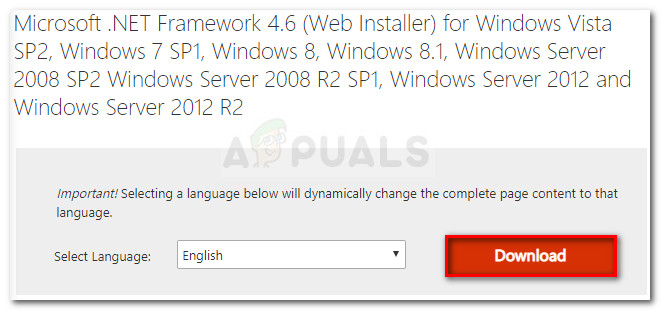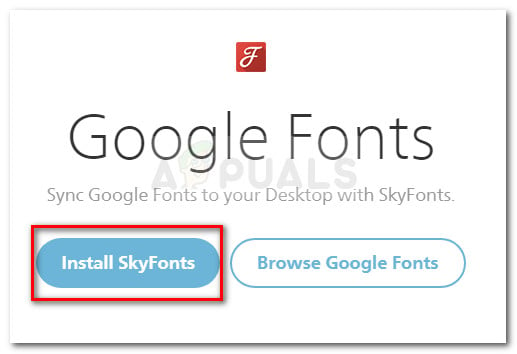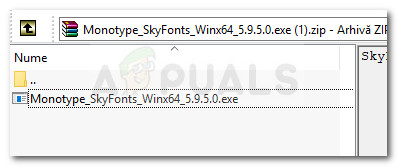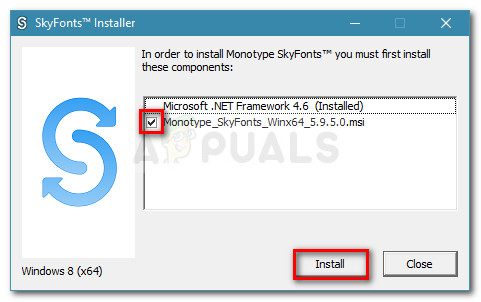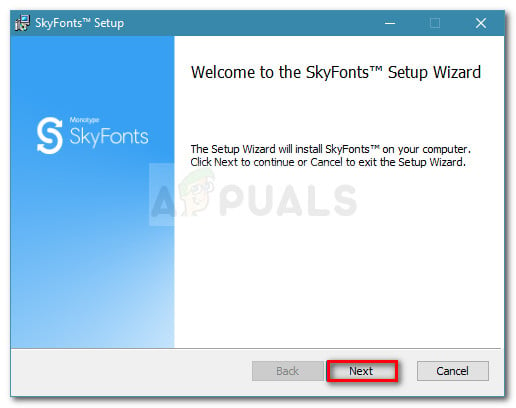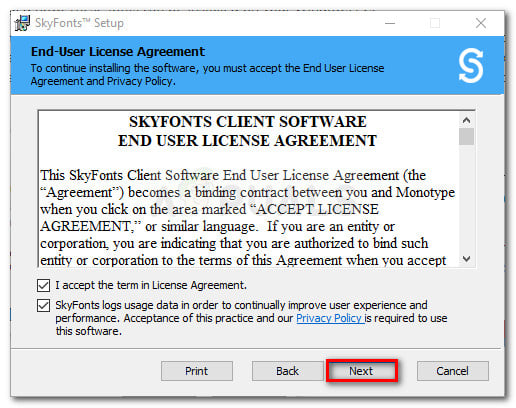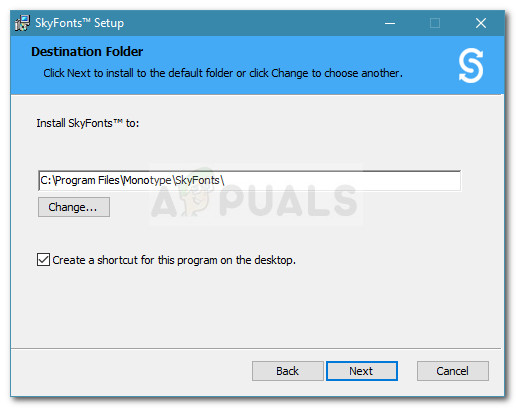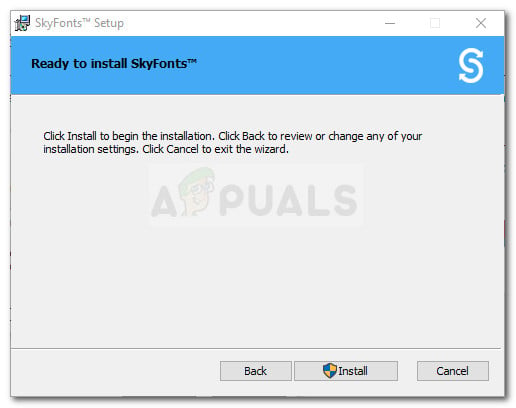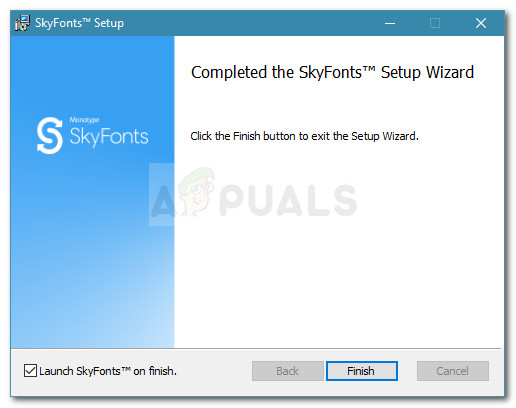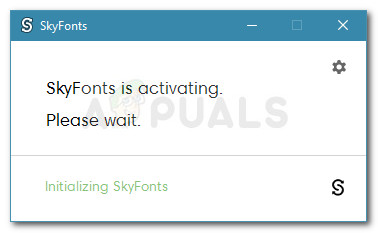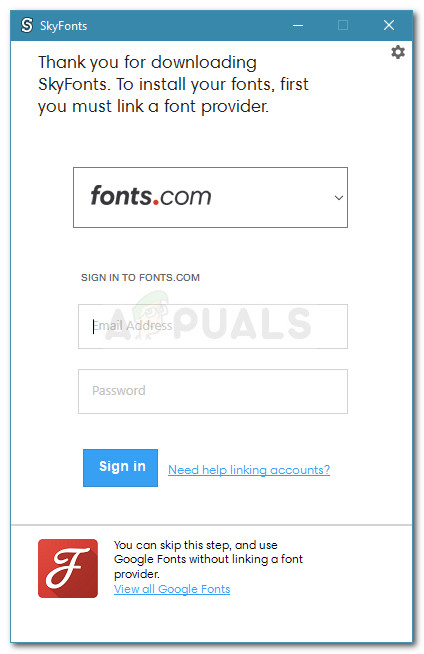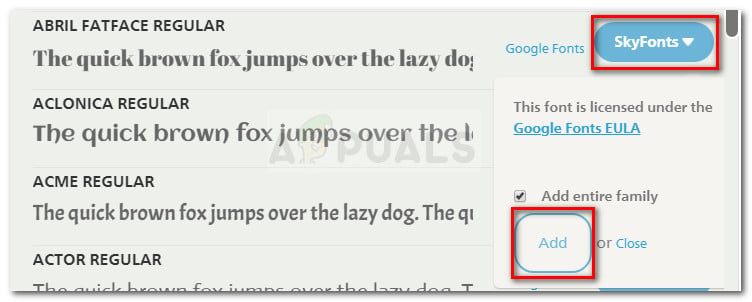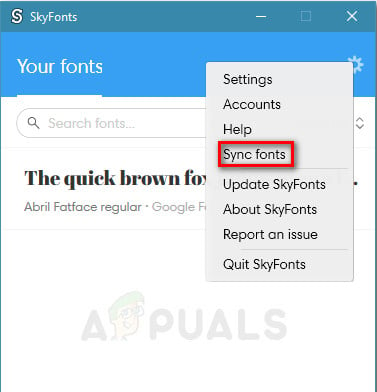Luckily, this has changed for the better since Google has partnered up with SkyFonts. This not only lets you install the vast Google Fonts library on your Windows PC, but it also allows you to keep your fonts synced – what I mean by this is that every time a new character or symbol is added to the font, Skyfonts will automatically update it on your device. Keep in mind that once you install a font on your device using Skyfonts, you will be able to use that font with all your installed applications including Photoshop, Illustrator, Corel or any other graphics-related application.
How to install Google Fonts on Windows using SkyFonts
Just in case you’re a font enthusiast and could make use of this new Google – SkyFonts partnership, we have put together a guide that will help you install the SkyFonts on your PC. We’ll even show you how to install and deploy a font that you download through Skyfonts. Here’s a quick guide on installing and using SkyFonts:
How to Install Fonts on macOSHow to Block Untrusted Fonts on Windows 10?How to Fix Corrupted Fonts on Windows 10 and 8How to Add Fonts to Photoshop