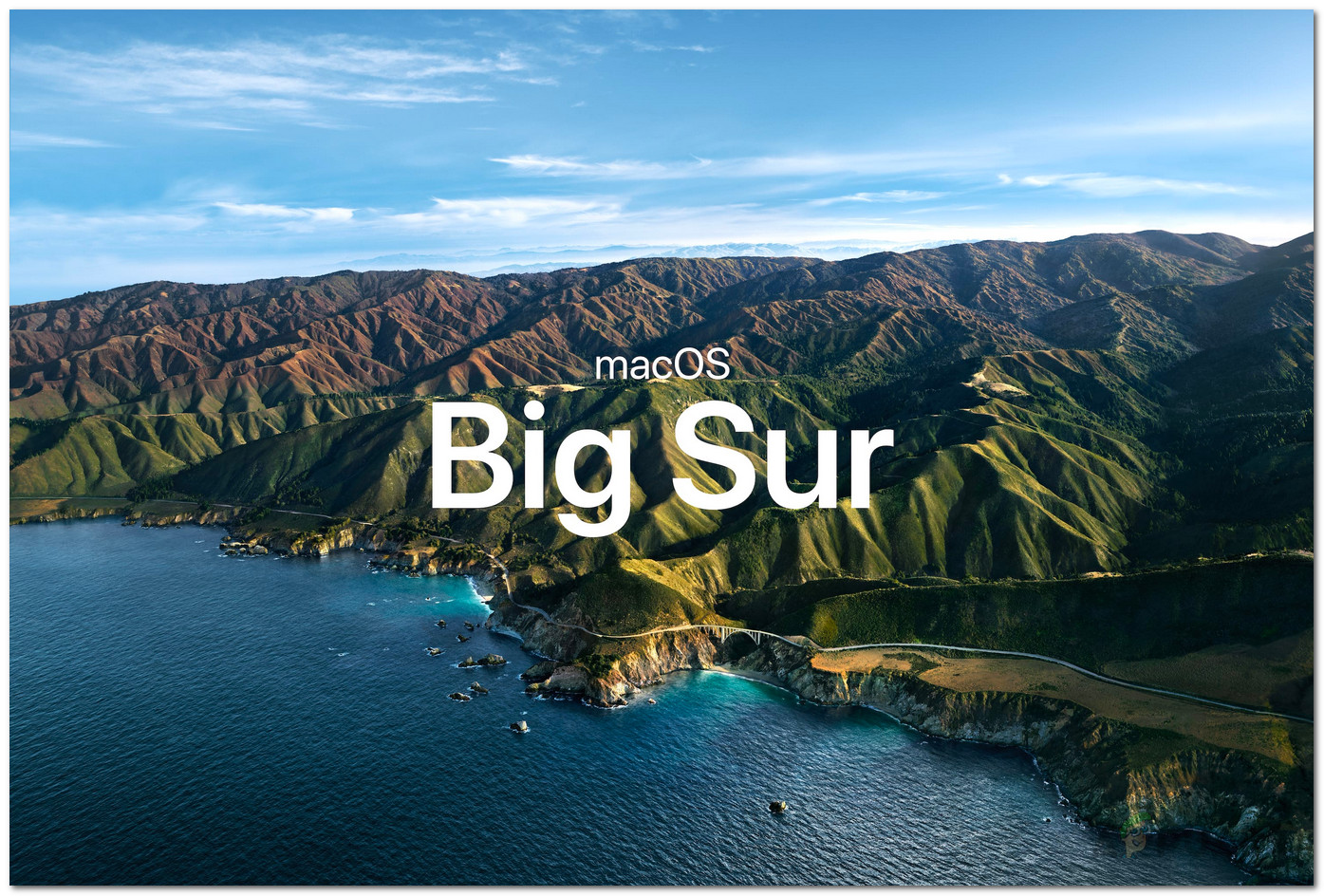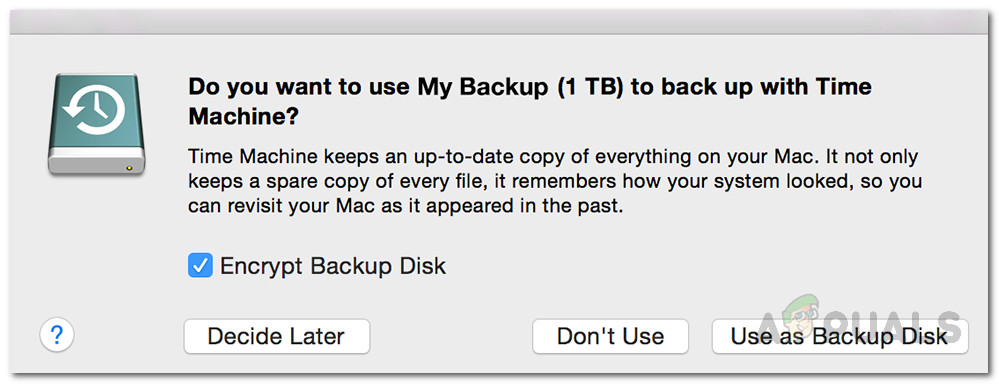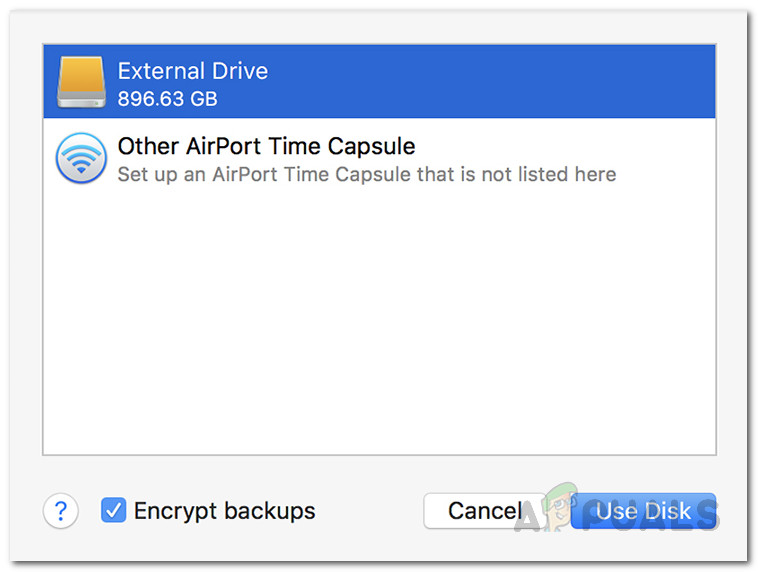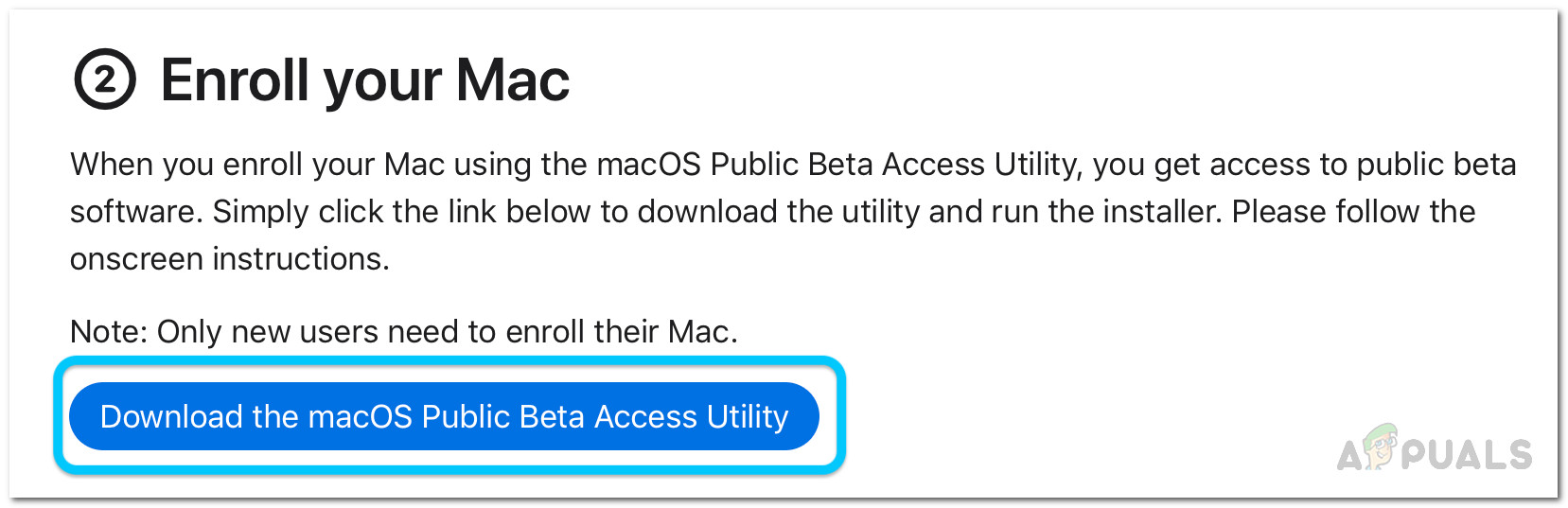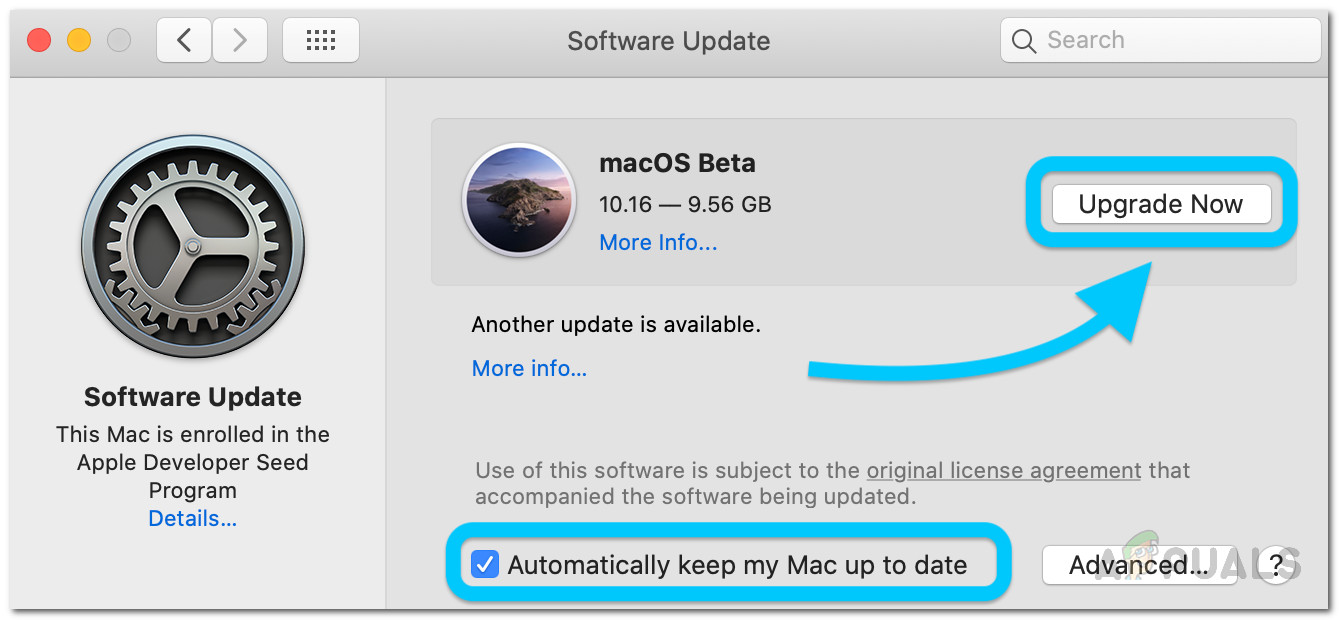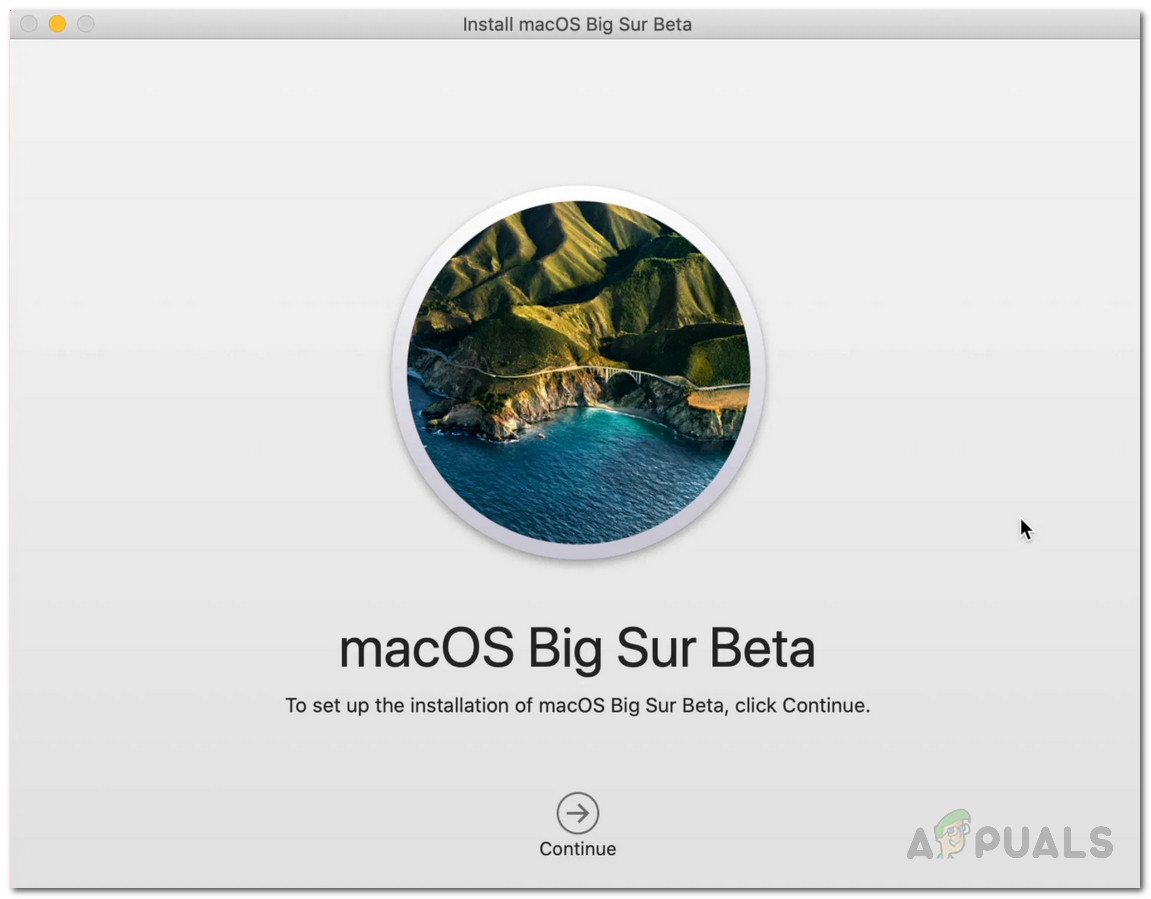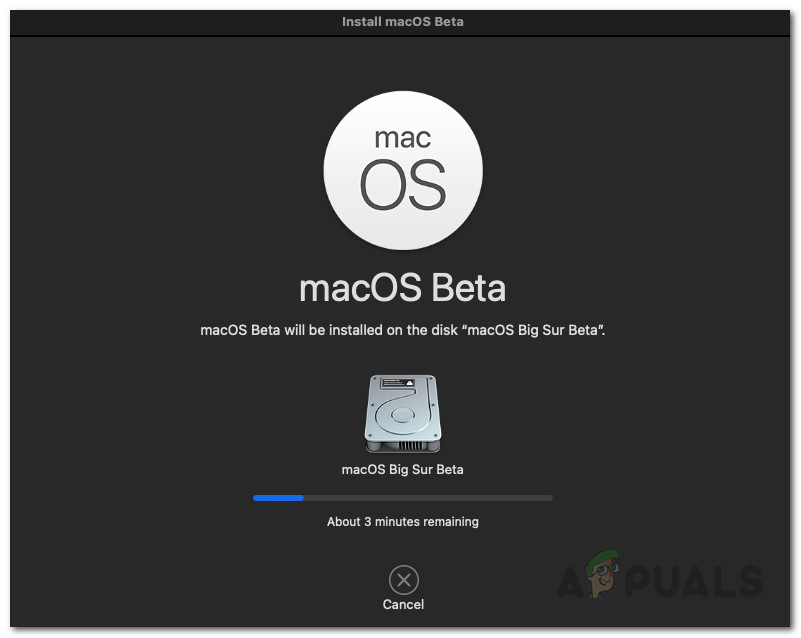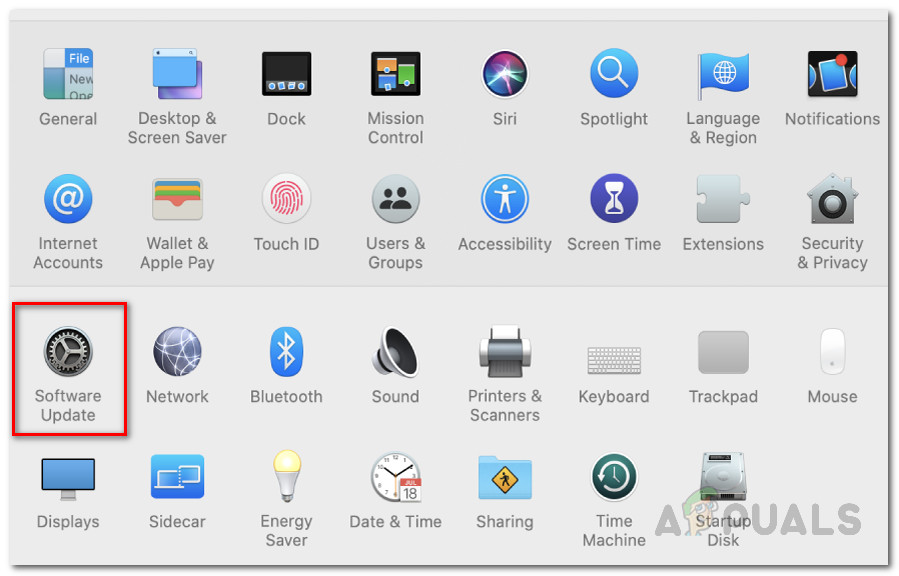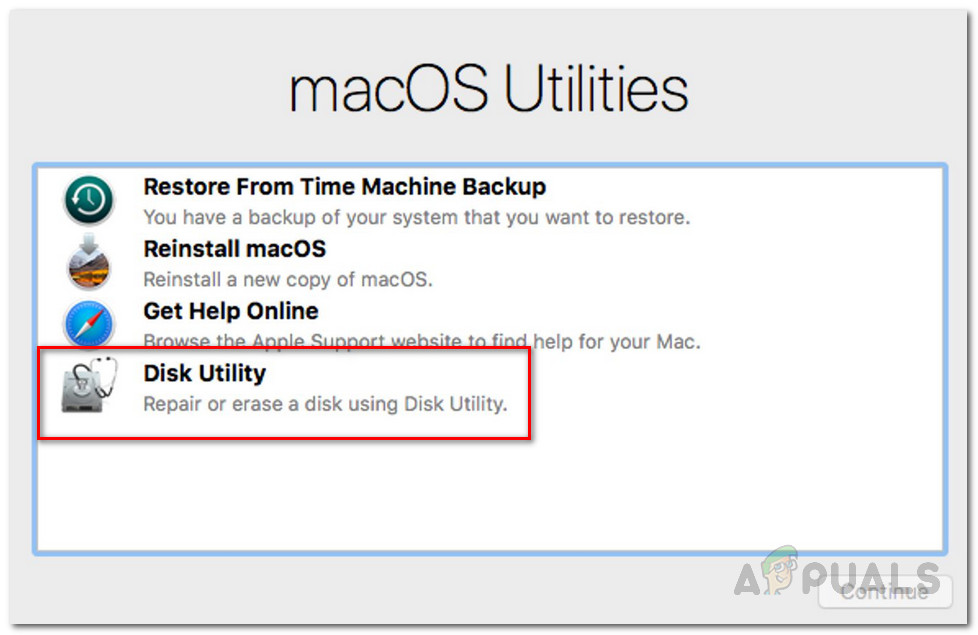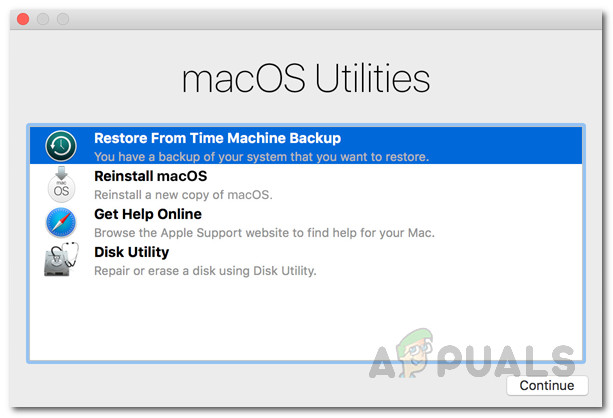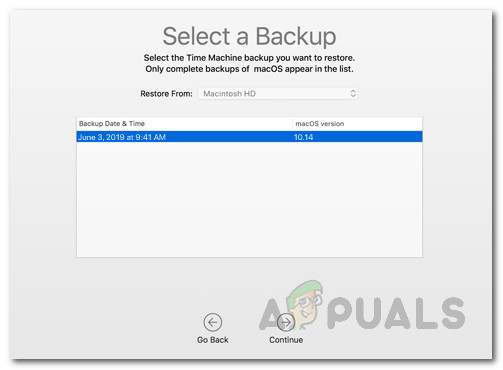In order to install the new major release, you will need to have a Mac that is compatible with the new version – more on this down below. So, without further ado, let us get started.
What do you need?
To start off, the following are the prerequisites before installing the public beta of macOS Big Sur.
Big Sur Compatible Macs
As it turns out, the Big Sur update can not be installed on all of Macs which is to be expected. In order to be eligible for the update, you will need to have one of the following devices:
MacBook 2015 or newerMacBook Air 2013 or newerMacBook Pro 2013 or laterMac Mini 2014 or lateriMac 2014 or neweriMac Pro 2017 or newerMac Pro 2013 or later
System Backup
If you have one of the above-mentioned devices then you are good to go with the update. However, before you proceed with downloading and installing the update, it is important to know that the Big Sur operating system is in a public beta. That means that you should not install it on devices that you use for work or other important stuff. The beta is not really intended for widespread use. With that said, you should really consider installing on a secondary device if you really want to try out the new features first hand. In case you go with your primary device, it is important to create a backup of your device beforehand. Thus, in case of any issues, you can roll back to the stable release and your data won’t be lost.
Creating a Backup
Creating a backup of your Mac device is extremely easy. This is due to the built-in Time Machine app that enables users to create a backup. In order to create a backup, all you need is an external storage device such as a USB. Once you have that, you are ready to begin.
Downloading the Big Sur Public Beta
Now that you have created a backup of your data, you are ready to download the Big Sur public beta without any worries. As it turns out, you have to first enroll for the beta in order to download it. This can be done very easily, just follow through.
Installing the Big Sur Public Beta
At this point, we have successfully downloaded the Big Sur public beta. Once your Mac restarts, you will be prompted the Big Sur installer automatically. Follow the instructions below to complete the installation:
Uninstalling the Big Sur Public Beta
If you choose to uninstall the public beta after a while for whatever reason, you can do so easily. This is thanks to the Time Machine backup that you created earlier. To restore to the stable release, you will first have to unenroll from the public beta. Once you have done that, you will have to restore the stable release via the backup.
Unenrolling from the Public Beta
To unenroll from the public beta, follow the instructions down below:
Restoring to Stable Release
In order to remove all the public beta files, you will have to restore to the stable release through the time machine backup. Here’s how to do so:
How to Downgrade macOS Monterey Beta to Big SurApple only Allows Macs with a T2 Chip to Stream 4K Netflix on The new macOS Big…How to Install the Android 12 Public Beta on Supported DevicesHow to Install the iOS 15 Public Beta?