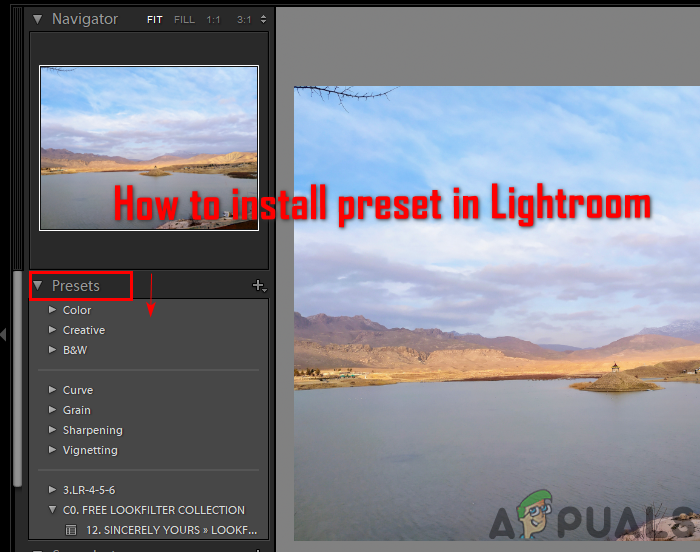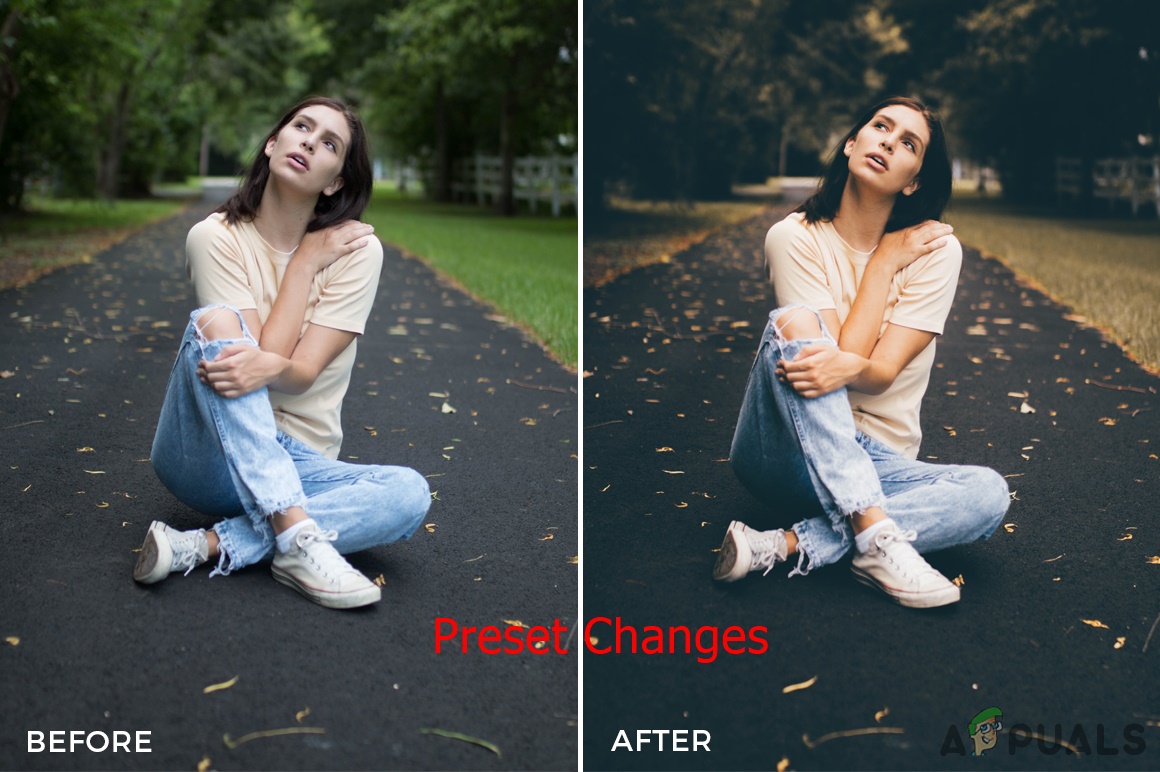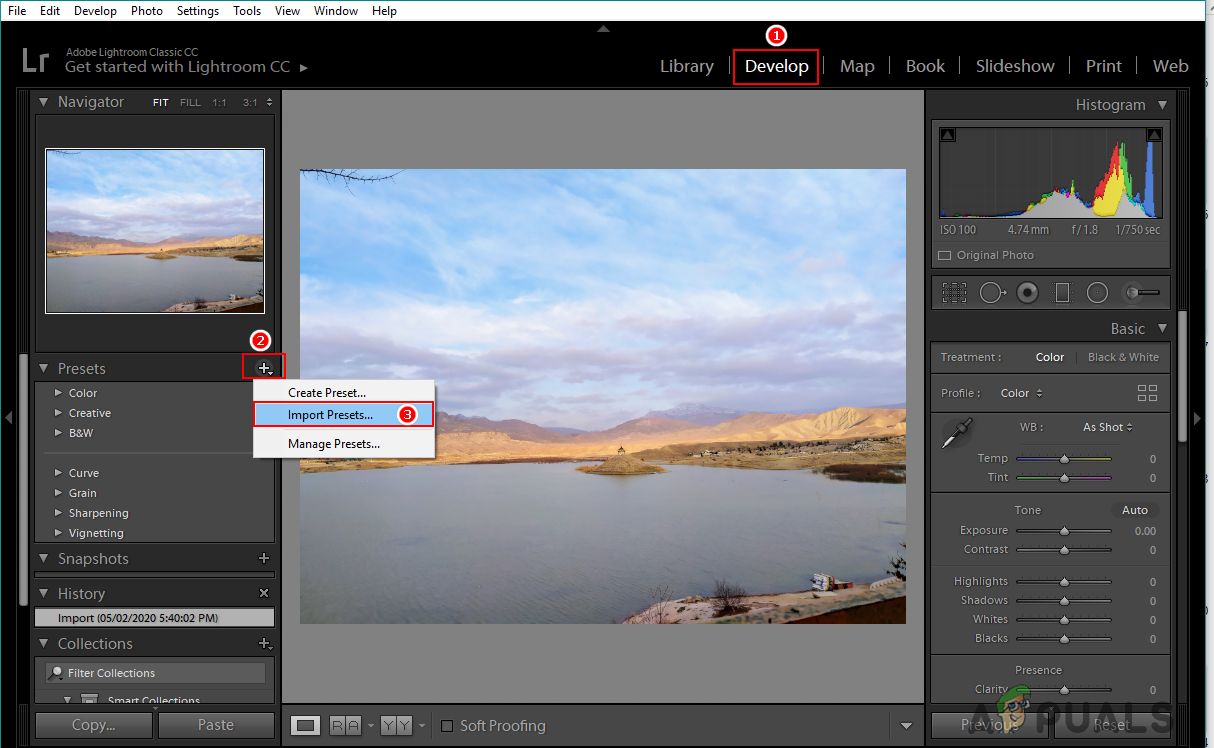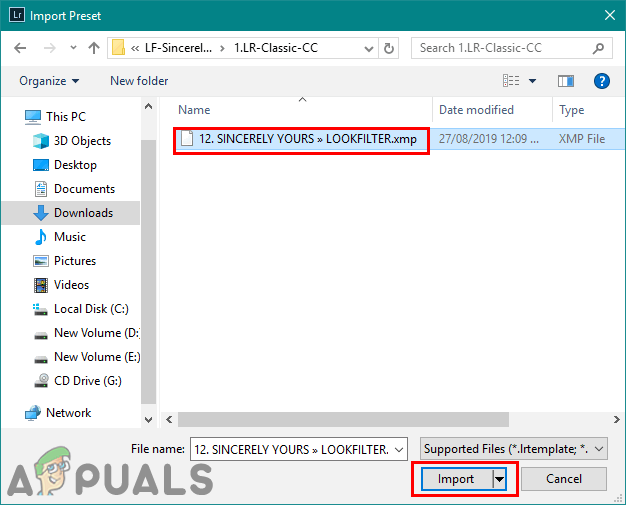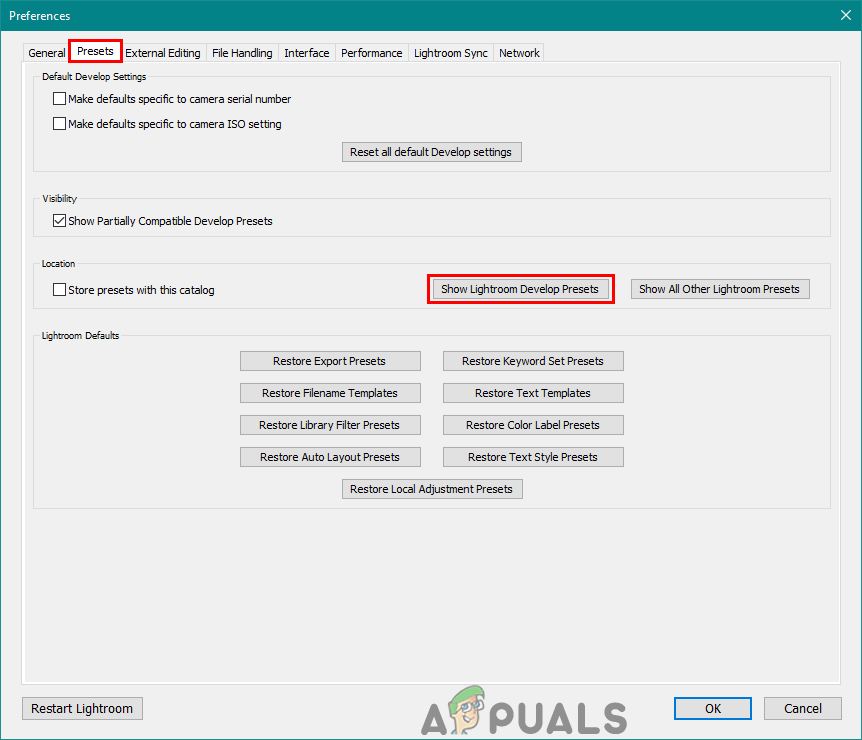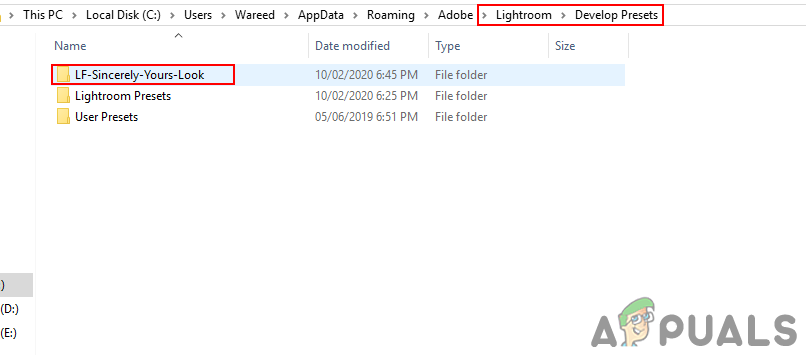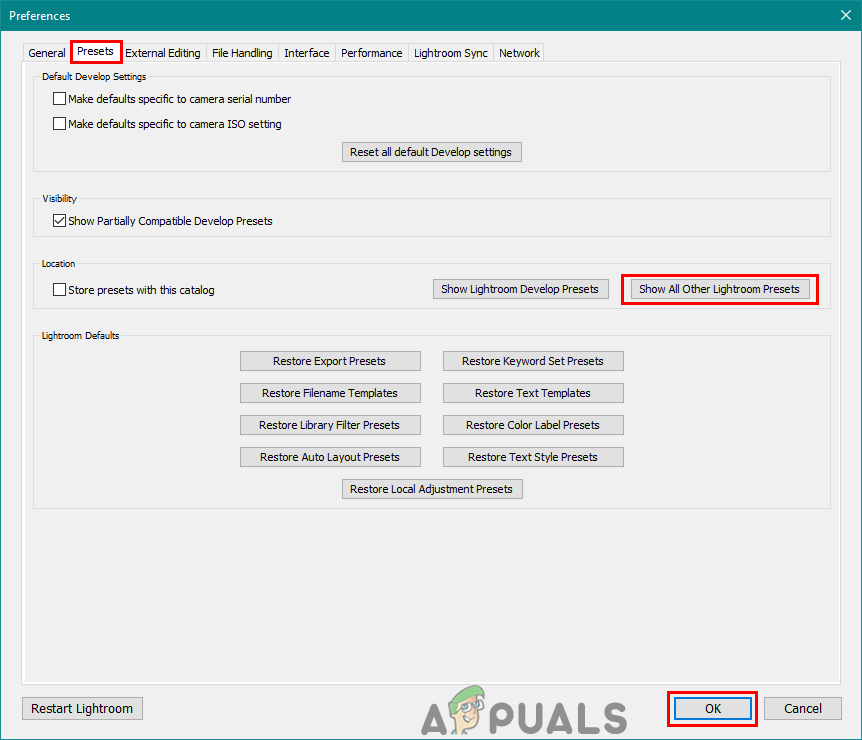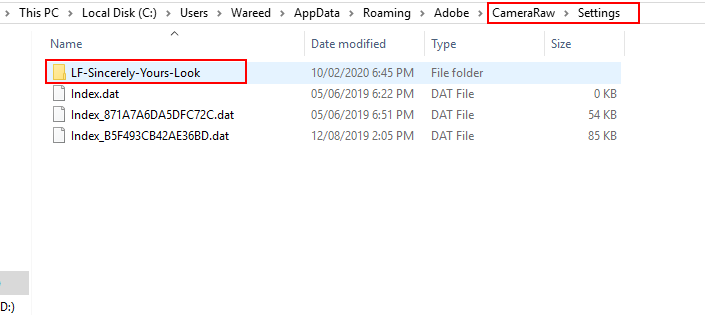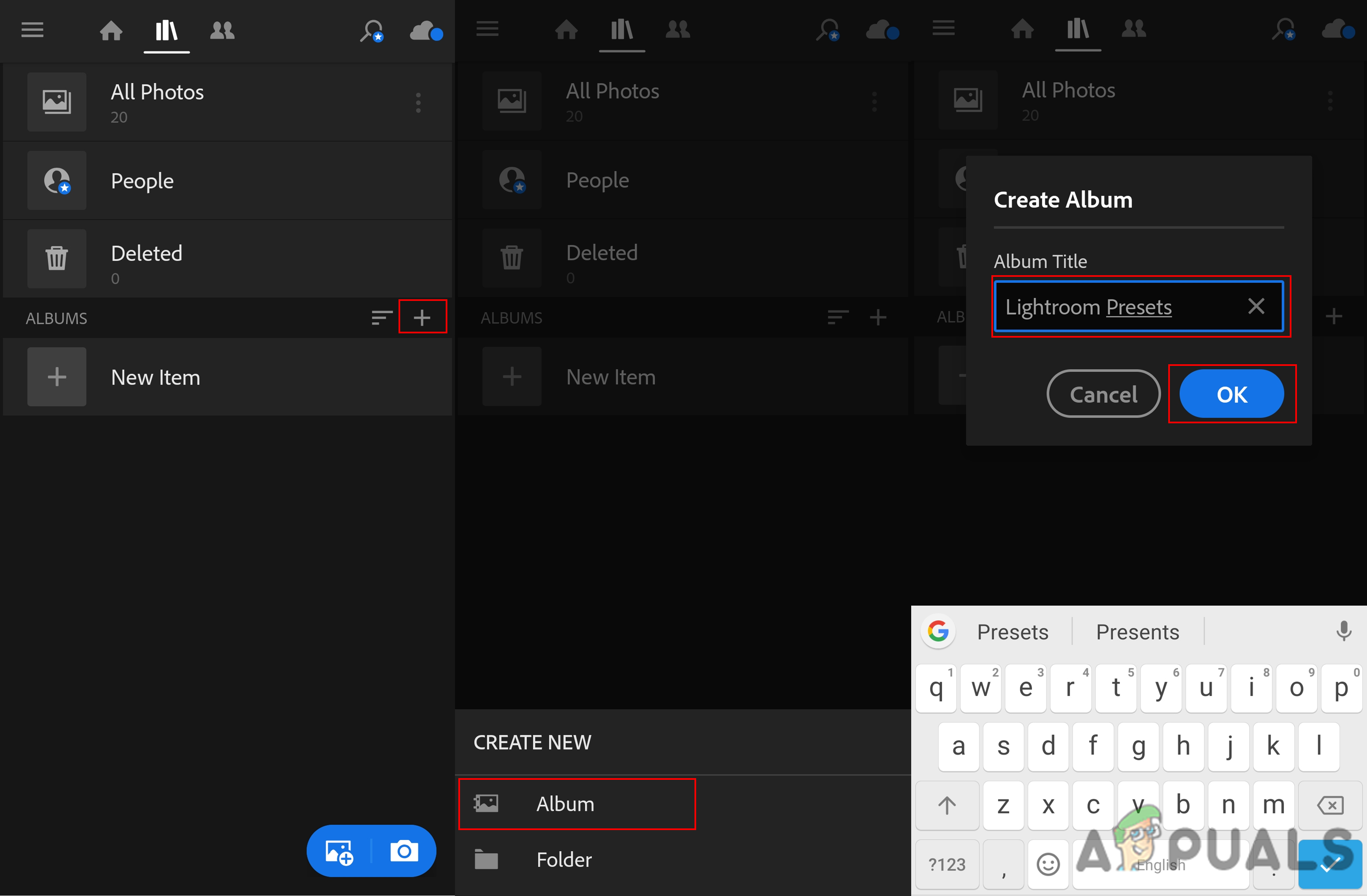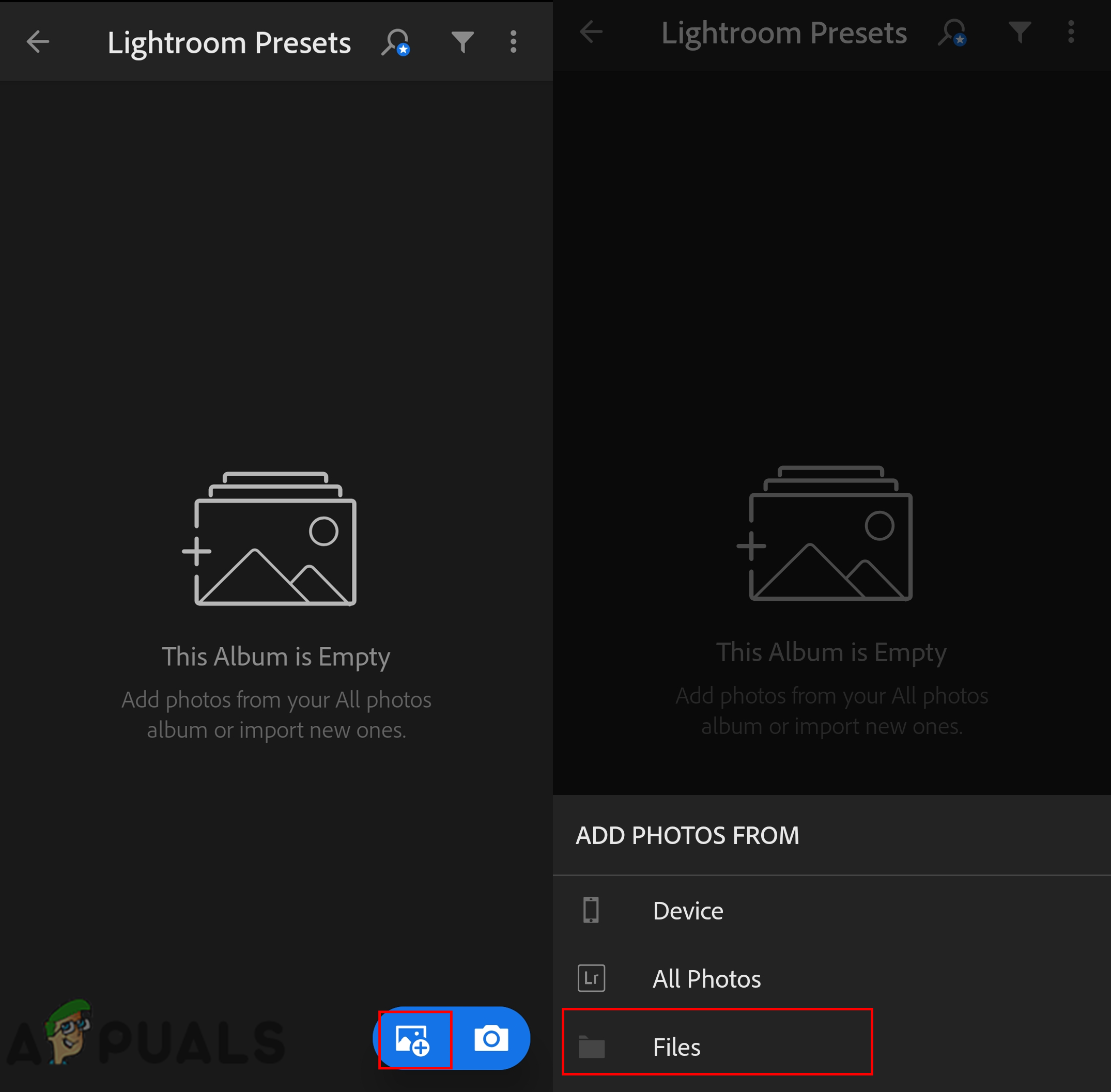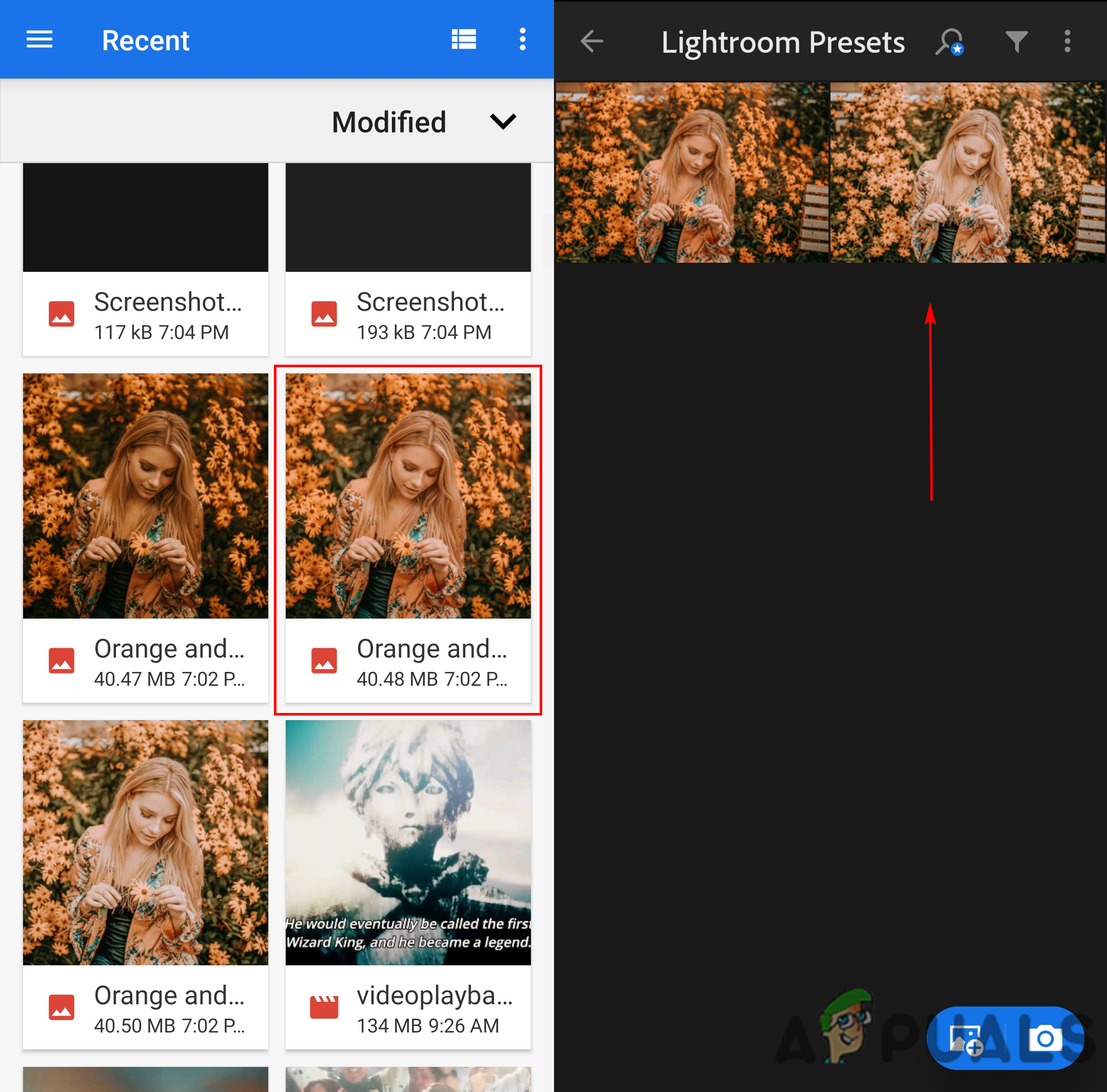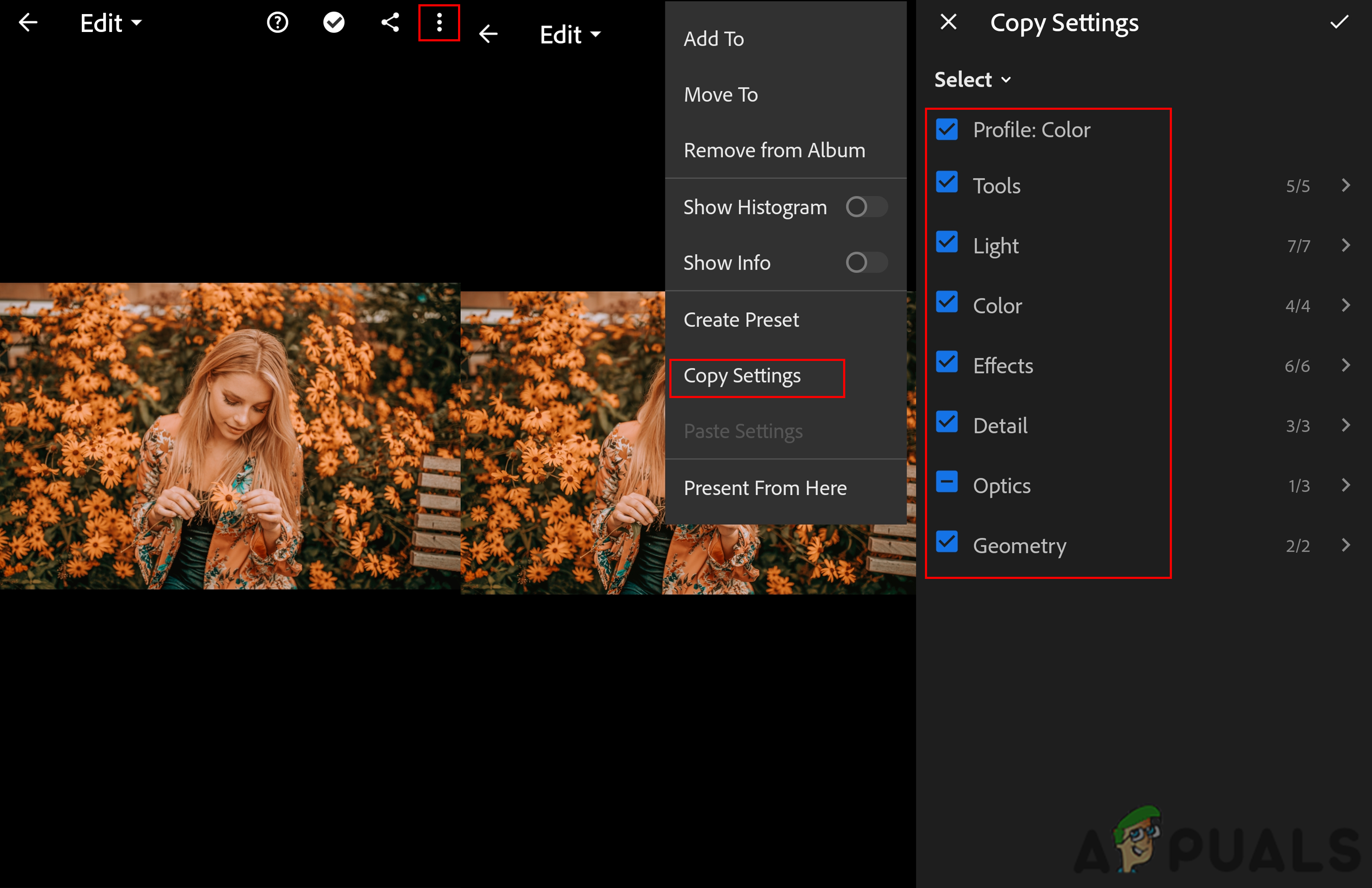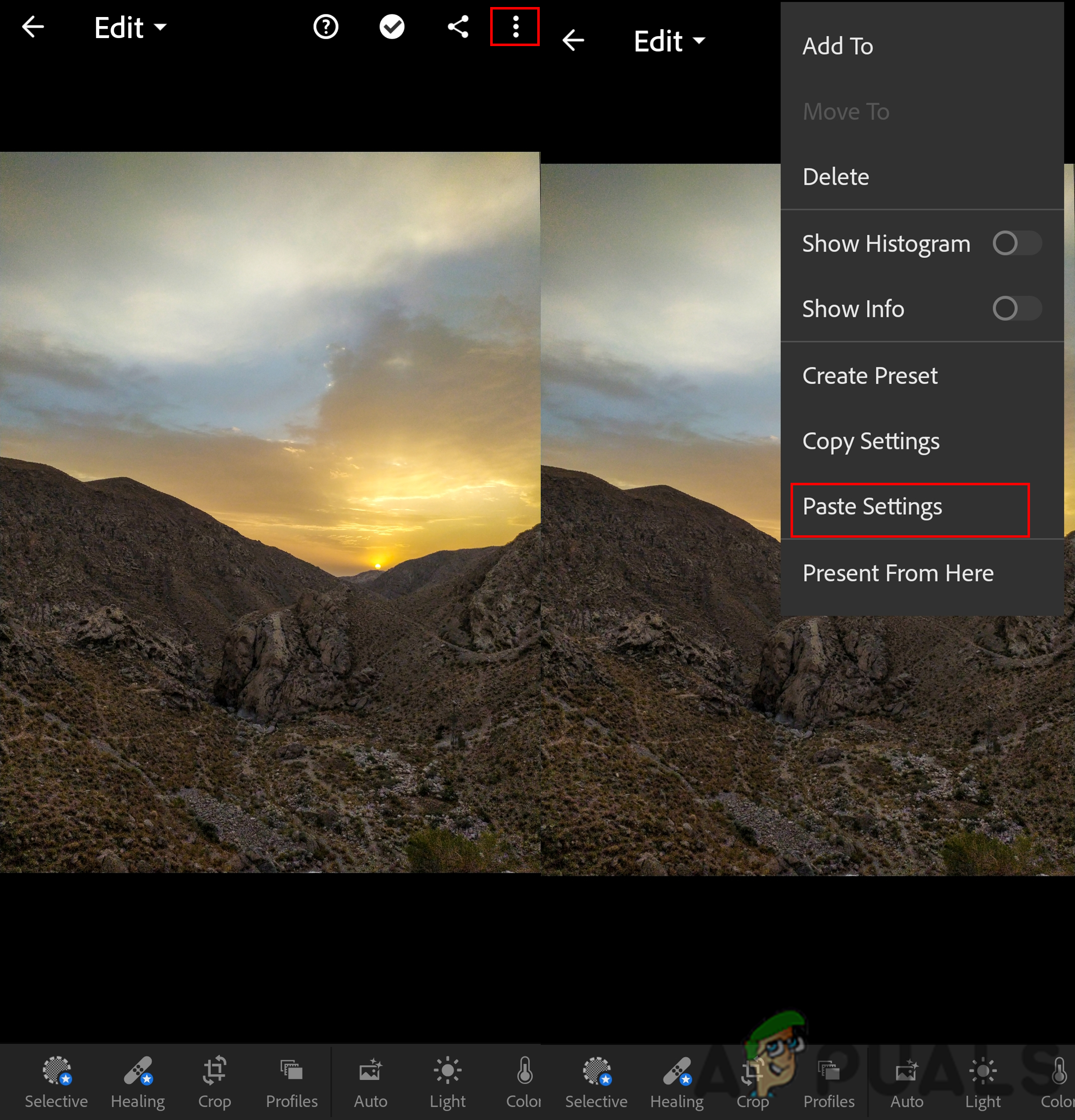What is Preset in Lightroom?
Presets are the combination of editing adjustments that you can easily reapply to any photo. All the settings that are stored in a preset file will be applied to the new photo with one click. Preset is a time-saving feature for many photographers and it creates amazing results. You can use the default presets, downloaded presets or create your own presets.
Installing Presets in Lightroom
There are several methods for installing the presets in Lightroom. Users can use the available options inside the Lightroom to add the presets or use the copy/paste operations to install the presets in their Lightroom. Important: Before trying these methods, you must have downloaded the preset files that you want to install in Lightroom. Photonify, Fix the Photo, Look Filter, and Free Presets are some websites that you can check for free presets or you can just Google search to find thousands of presets for Lightroom.
Method 1: Importing the Downloaded Presets in Lightroom
In this method, we will be using the import feature available in the Develop mode of Lightroom. Using import is the easiest way of installing presets in Lightroom. The feature of importing presets is similar to importing photos from the phone to the PC. Follow the below steps to install presets using the import feature:
Method 2: Copying the .lrtemplate Presets to the Lightroom Folder
.lrtemplate is the older version of presets for Lightroom. It saves the modified settings that users can apply to any photo by using that preset. .lrtemplate has a specific folder in Lightroom directory where the user can copy the downloaded preset files to install them as shown below:
Method 3: Copying the .xmp Presets to the Lightroom Folder
.xmp is another type of version for Lightroom presets. It is similar to .lrtemplate and is most commonly used in the latest versions of Adobe Lightroom. .xmp saves the data similarly, but it is the latest technology. However, the .xmp have a different folder where the user can copy the downloaded files as shown below:
Installing Presets in Lightroom Mobile
In this method, we will be adding presets to your Lightroom mobile version. Nowadays, most people edit their photos directly on their phones for the quick edit. It works the same as the Lightroom version on a PC. Lightroom mobile presets will be in the format of .dng (Digital Negative). DNG files have additional information about the photo which we are going to use as presets as shown below:
Windows 10 20H1 2004 Blocked By Windows Security App? Here’s A Solution To…Fix: Unknown error code during install: -24How to Install gpedit.msc on Home Edition of Windows 10 and Windows 11FIX: Windows Cannot Install Required Files 0x8007025D