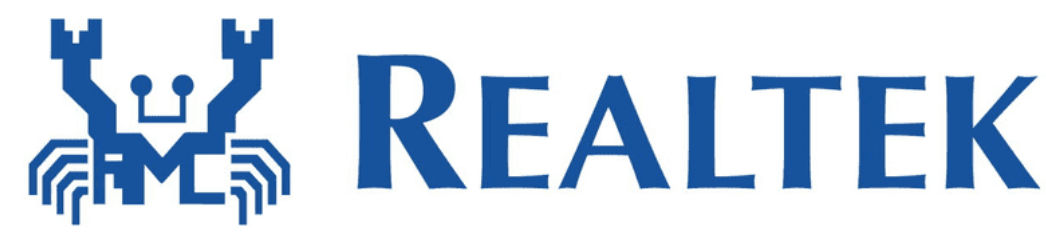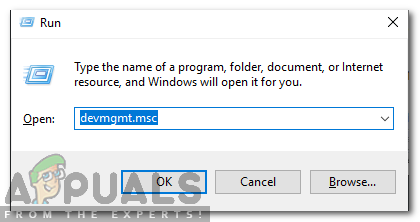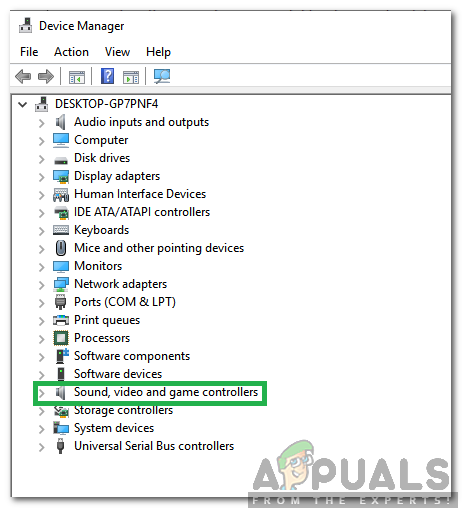The drivers are sometimes installed automatically by the operating system but in some cases, they need to be downloaded and installed manually. This can be a problem for some users as these drivers are not available in the Windows’ update and they have to be downloaded manually. Therefore, in this article, we will teach you the easiest method to download and install these drivers on your computer.
How to Install Realtek Microphone Drivers?
Realtek is a Chinese based company and their website only offers the drivers for the ICs. However, these drivers can’t be installed on all motherboards due to additional customizations made to each board to enhance performance. Therefore, it is recommended to try and find the drivers on your board manufacturer’s website. But if you can’t find a driver for your board, you can follow the steps below to download and install a universal driver. The driver might not provide the performance enhancement provided by the manufacturer but it will still work correctly.
Fix: Realtek Audio Manager won’t Open or Cannot find Realtek Audio ManagerFix: Realtek Drivers Causing Crackling Audio in Windows 11Windows 10 November Update Block Placed On Systems With Old Realtek Bluetooth…How to Disable Windows 10 From Automatically Installing Realtek Drivers