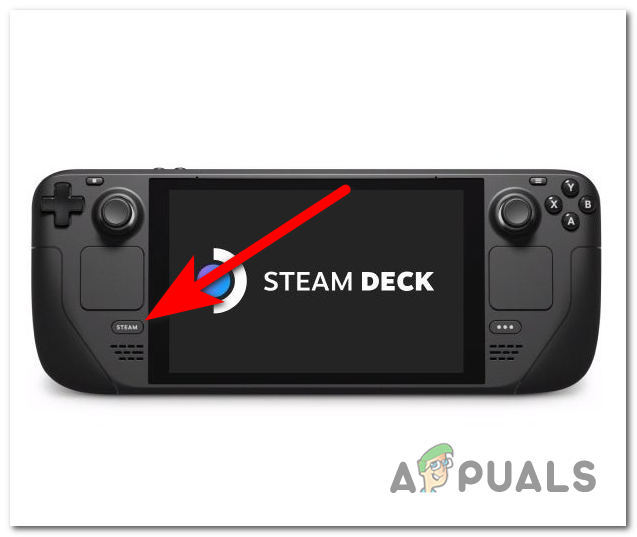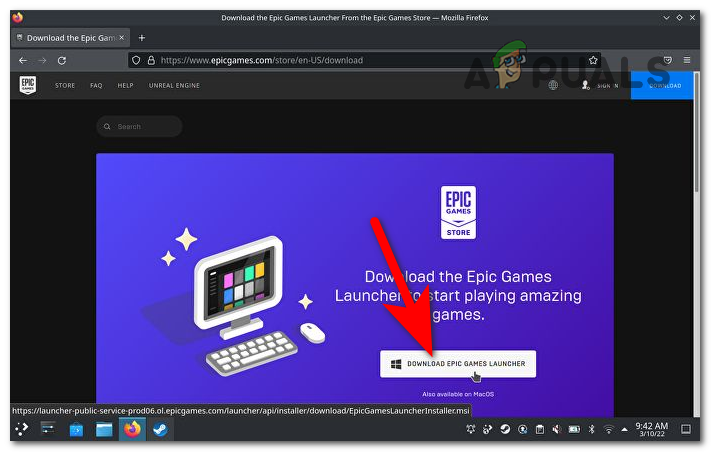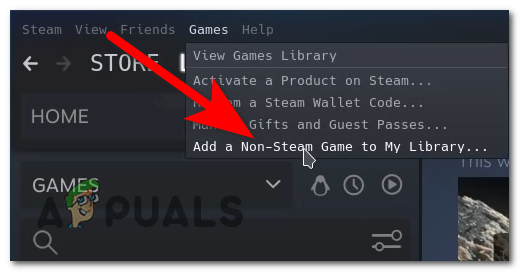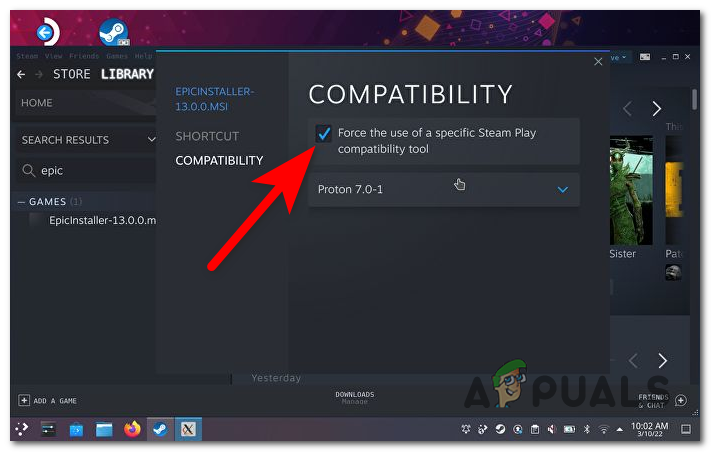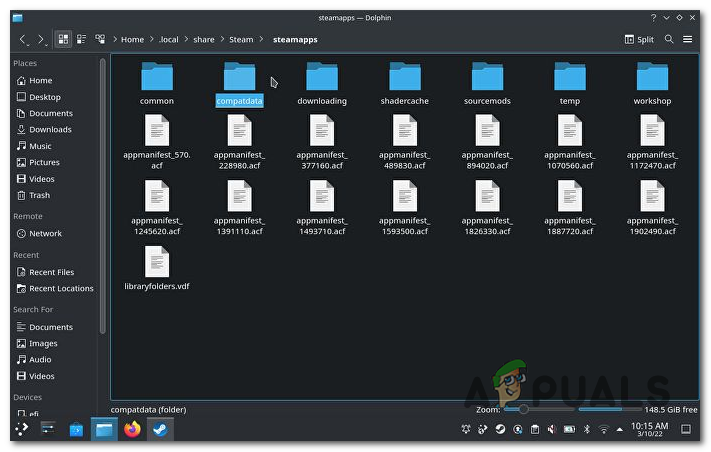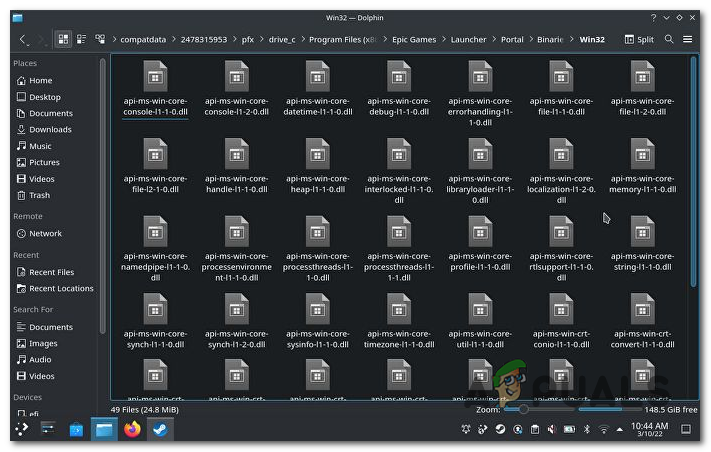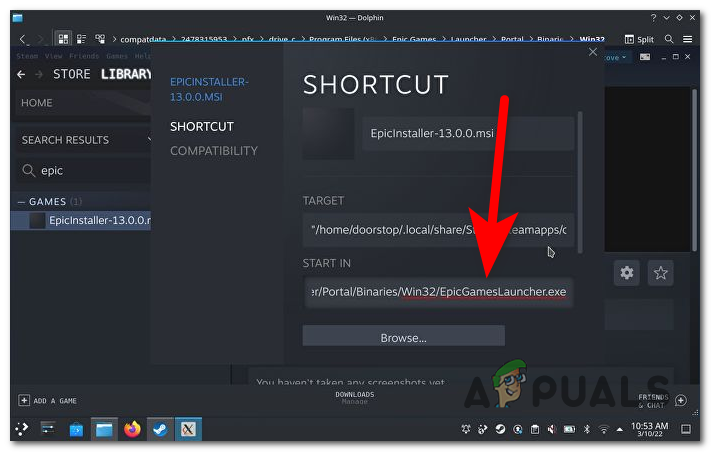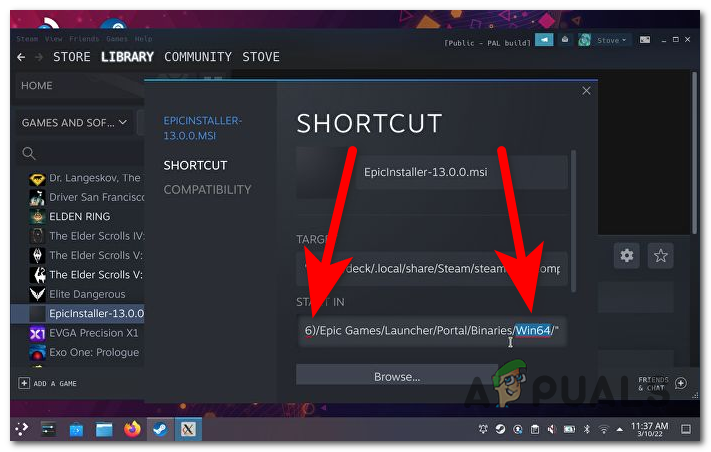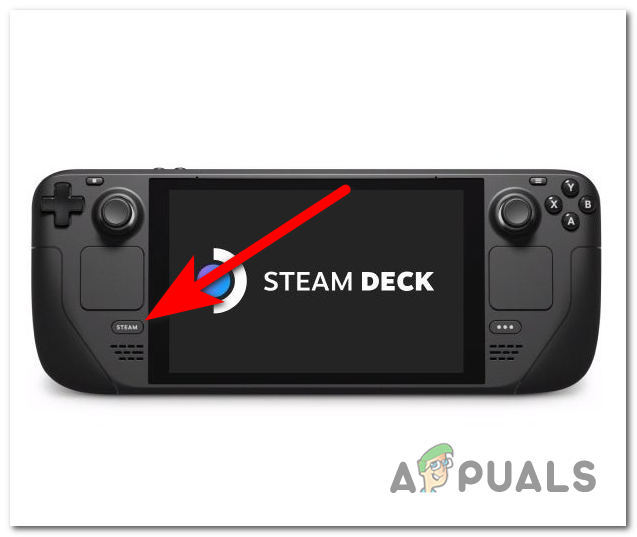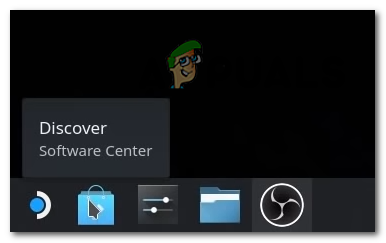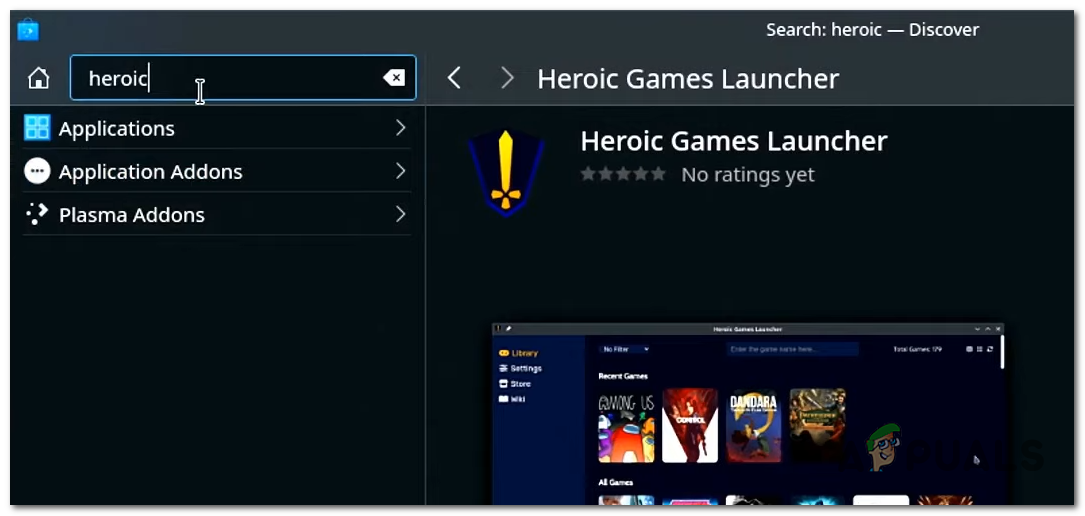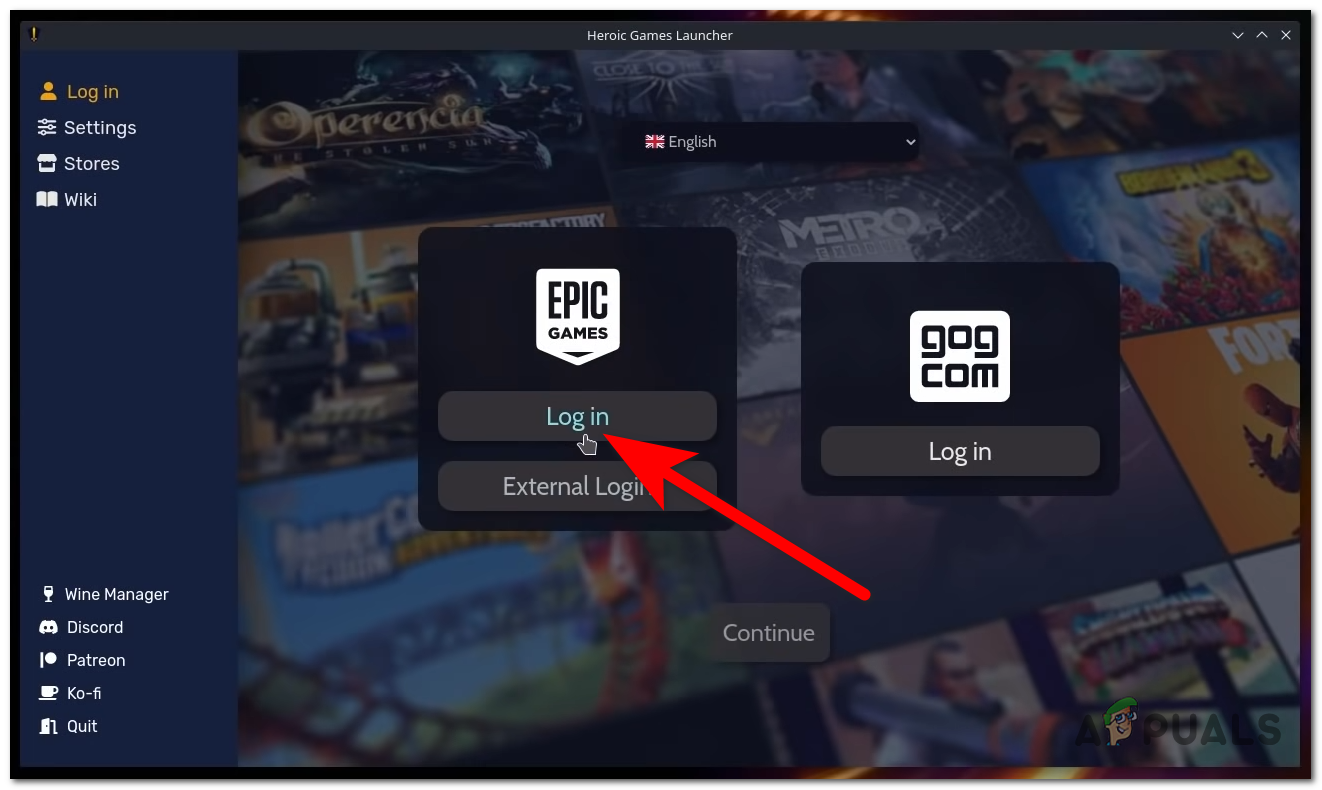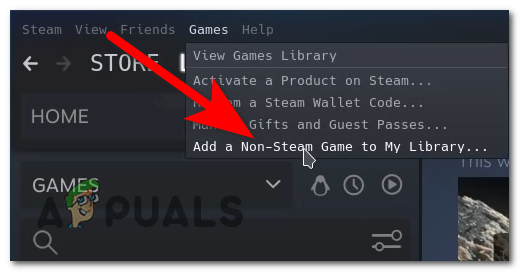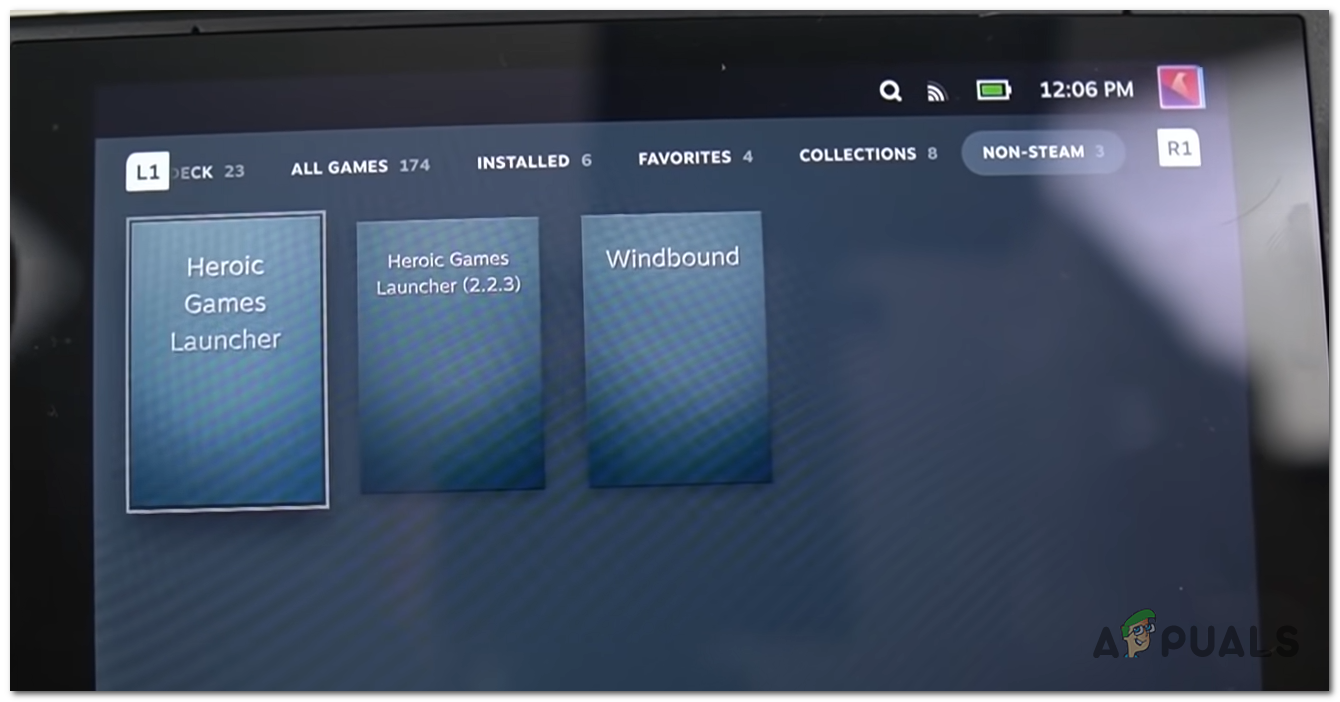Note: The Steam Deck is a handheld gaming computer developed by Valve released at the beginning of 2022. The system uses the SteamOS 3.0 operating system, which is a Linux distribution based on the Arch Linux distribution with a KDE Plasma 5 desktop. You might expect this already, but the Steam Deck works exactly like a PC. You can connect and use your mouse and keyboard, and even connect it to your monitor. But another thing that the Steam Deck lets you do (due to community pressure) is play non-Steam games. Exactly like the Steam application, the Steam Deck allows players to add games from other sources to their library. That’s a neat feature and something that is really appreciated by the community – and most likely, one of the biggest selling points of this handheld console.
Can you install the Epic Games Launcher on the Steam Deck?
But the question of many people is if they can install the Epic Games Launcher on the Steam Deck or not. Fortunately, you can install the launcher and play your favorite games with good performance (as long as you don’t go overboard with the graphic settings). Even with the fact that the official Epic Games client does not have a native Linux client, you can install and use the Epic Games Launcher. But to get a better performance players recommend using the Heroic Games Launcher. The difference between the two is that the Heroic Games Launcher is built for Linux, so it has scripts and internal processes that will help you set up these non-Steam games properly and improve the performance. PRO TIP: This launcher also allows you to change the configurations for every specific Epic game, while the Epic Launcher has only one configuration for every game. So you can configure your game to work at the best possible performance, while in the other case some of the games might not work at all. In case you are looking for the steps to install the non-optimized Epic Games Launcher, we got you covered too. Below, you’ll find two sub-guides:
One sub-guide for installing Epic Games Launcher on Steam DeckOne sub-guide for installing a worthy (arguably better) alternative – Heroic Games Launcher.
Feel free to follow whichever guide you feel most comfortable with since both of them will essentially allow you to do the same thing – play games from the Epic Games Store on your Steam Deck.
1. How to Install the Epic Games Store on Steam Deck
In case you want to use the Epic Games Launcher, the installation of it is a bit harder to follow. IMPORTANT: Going this route will means that you will likely run into some performance issues as the Epic Games launcher is not actually optimized to run on a Linux-based system. In case you’re looking to get the best performance out of your Steam handheld, follow the second sub-guide where we show you how to use an alternative (Heroic Games Launcher) that will allow you to launch games published on the Epic Games platform. If for some reason, you want to use the standard Epic Games Store executable, you can do that too. Here are the steps that will help you install and run the Epic Games Launcher on your Steam Deck handheld:
2. How to Install an Epic Games Store Alternative on Steam Deck (Heroic Games Launcher)
If you took our advice and decided that you want to use the Heroic Games Launcher, we’ve prepared a guide that will help you install it in order to play Epic Games Launcher games properly (at maximum performance on your Steam Deck. Note: The Heroic Games Launcher is a community-made open source app specifically made for running the Epic Games Store at peak performance on Linux-based devices like the Steam Deck. The app has been receiving numerous updates and is now pretty reliable and dependable. Here’s what you need to do in order to install the Epic Games Store alternative (Heroic Games Launcher) on you Steam Deck handheld:
Epic Games Plans To Take Apple To Court After Company Decides To Terminate All…Fix: Epic Games Launcher Won’t OpenEpic Games Launcher Black Screen? Here’s How to FixFix: “Sorry, There Was A Socket Open Error” Error When Logging In Epic Games…