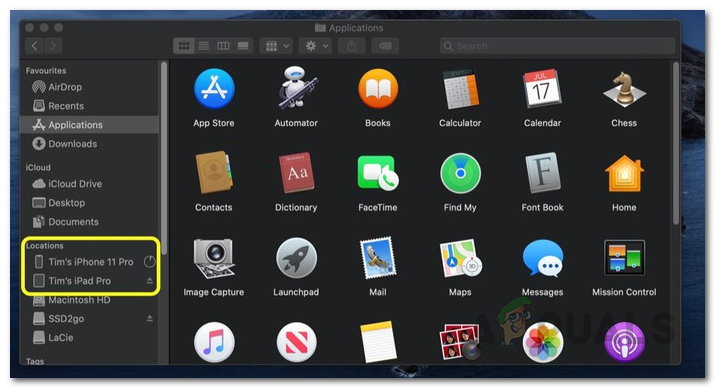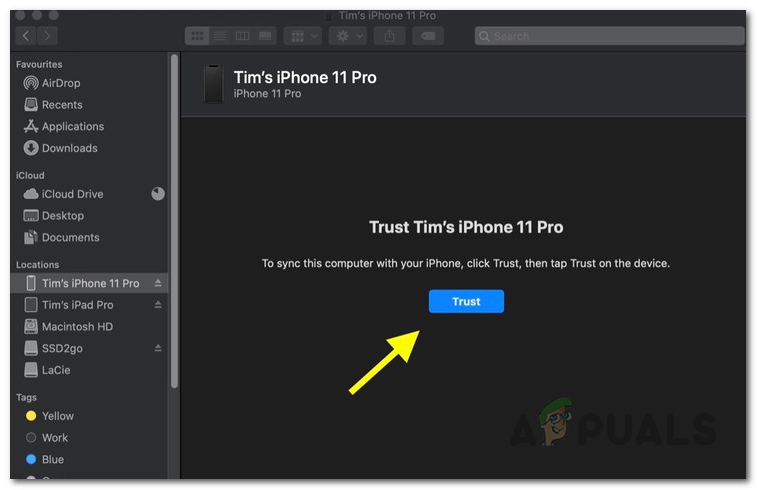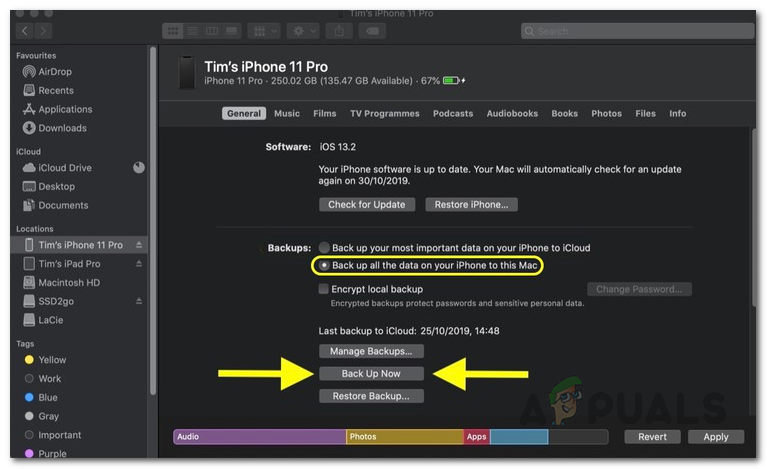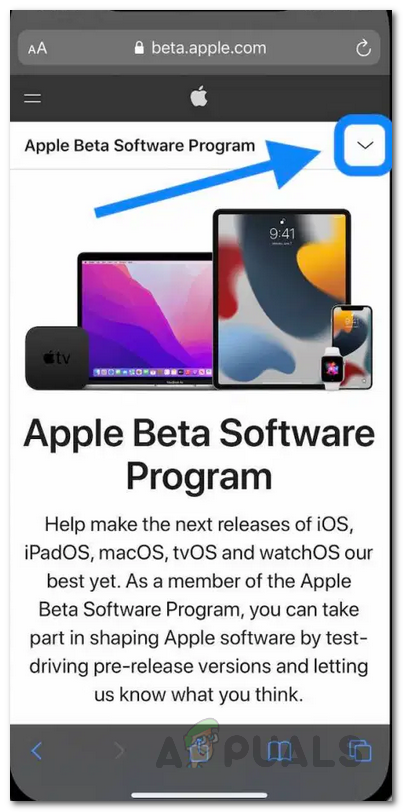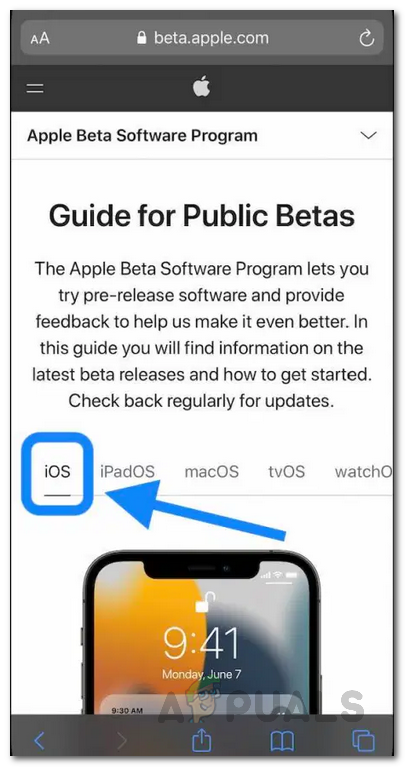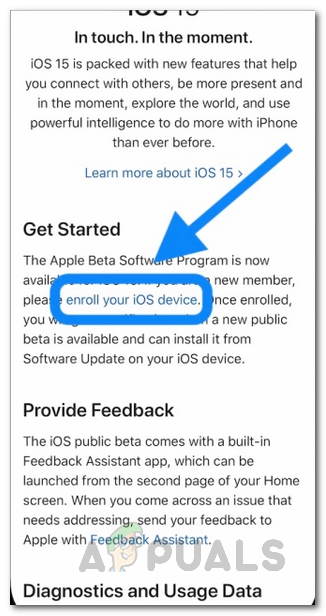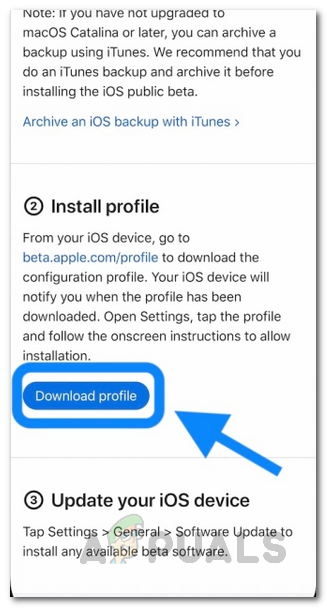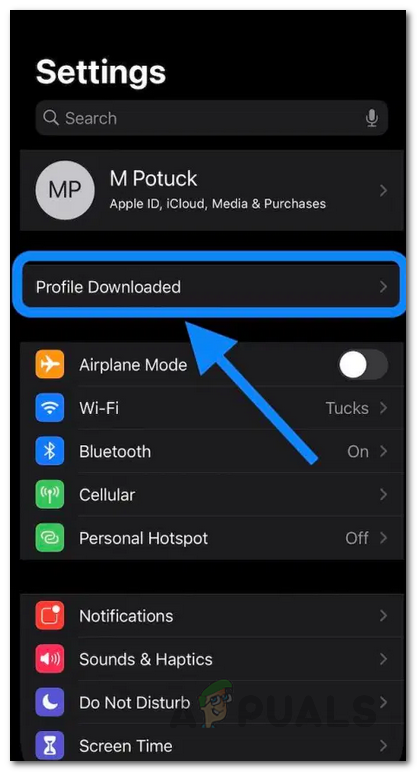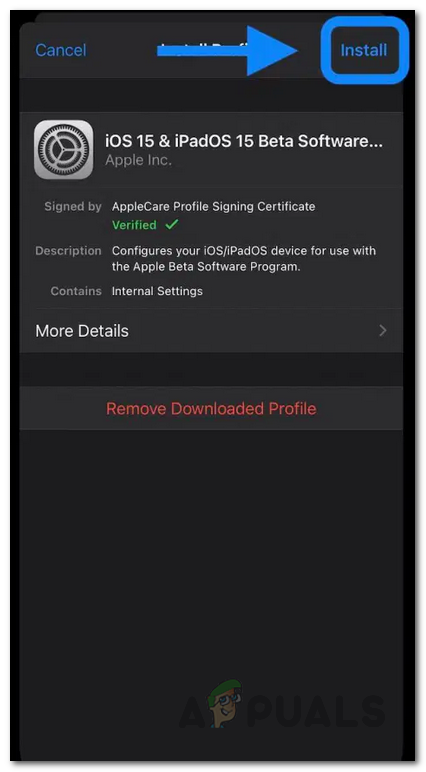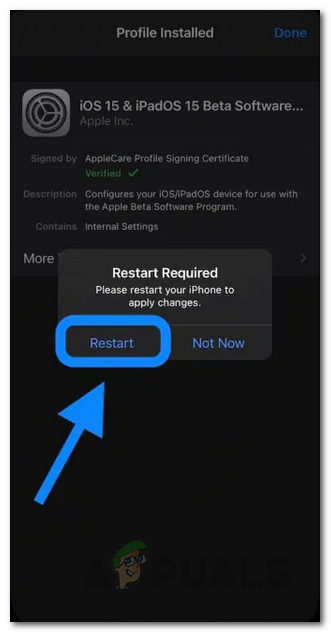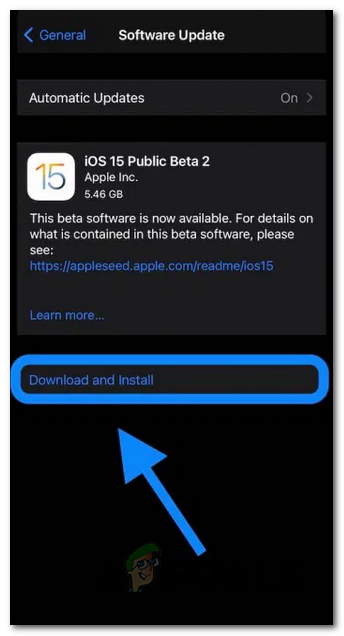However, if you can’t wait for the official release of the iOS 15 which is right around the corner, you are in luck as after several updates to the developer beta, Apple has allowed users to test out the iOS 15 by releasing the public beta. Even though it has been around for a while, now is as good a time as any to try out the new operating system for yourself and see how you like it. Keep in mind, however, that this is still the beta version of the operating system and not a stable release which means there are going to be bugs and issues here and there no matter how minor they might be. If you are fine with juggling the minor issues here and there, then just follow along and we’ll show you how to install the iOS 15 Public Beta on your iPhone device.
Can My iPhone Run iOS 15?
This is a question that’s always up there whenever a newer major update is released to the operating system. As it turns out, the new iOS 15 can be run on all the devices that are running iOS 14. Therefore, if you are currently running iOS 14, then you have nothing to worry about and you will be able to enjoy the new iOS 15. In addition, following is the list of iPhone models that are compatible with the iOS 15:
Create a Backup
Before we get into downloading and installing iOS 15, it is important for you to create a backup of your data. This is important because iOS 15 is still in beta which means there are going to be rough edges and if you decide, in the near future, that the operating system isn’t stable enough, you can easily downgrade from iOS 15 to 14 without losing your data. This backup will act as a restore point. It is also important to note here that the iCloud backups that you create on iOS 15 can’t be used if you wish to restore your device. With that said, follow the steps given down below to create a backup of your iPhone: Note: You can also use iTunes to create a backup of your iPhone if you prefer that. For that, you can follow this detailed guide that takes you through the step-by-step process on our website.
Download and Install iOS 15 Public Beta on Your iPhone
At this point, we hope that you have successfully created a backup of your iPhone data. If you haven’t, it is highly recommended that you do so as it will help you in restoring your device. In case you device otherwise and wish to live on the edge, then that is fine and entirely up to you. With that said, let us get started and show you how to download and install the iOS 15 Public Beta. The process is rather simple and straightforward. To install the public beta, follow the instructions given down below:
How to Install macOS Big Sur Public BetaHow to Install the Android 12 Public Beta on Supported DevicesHow to Downgrade from Android 12 Public Beta to Android 11How to Remove Beta Profile From iPhone X and Install Official iOS Release