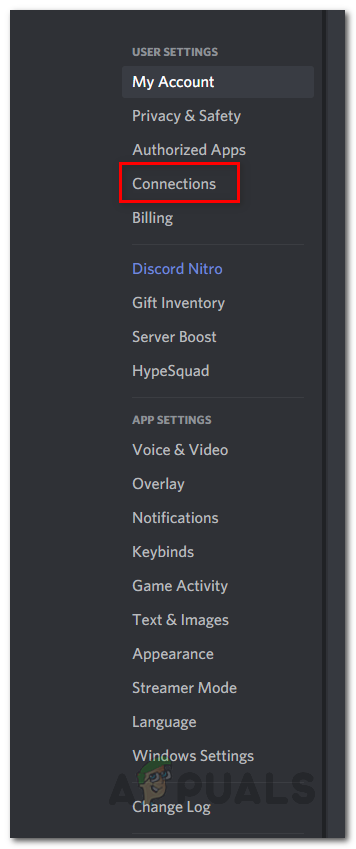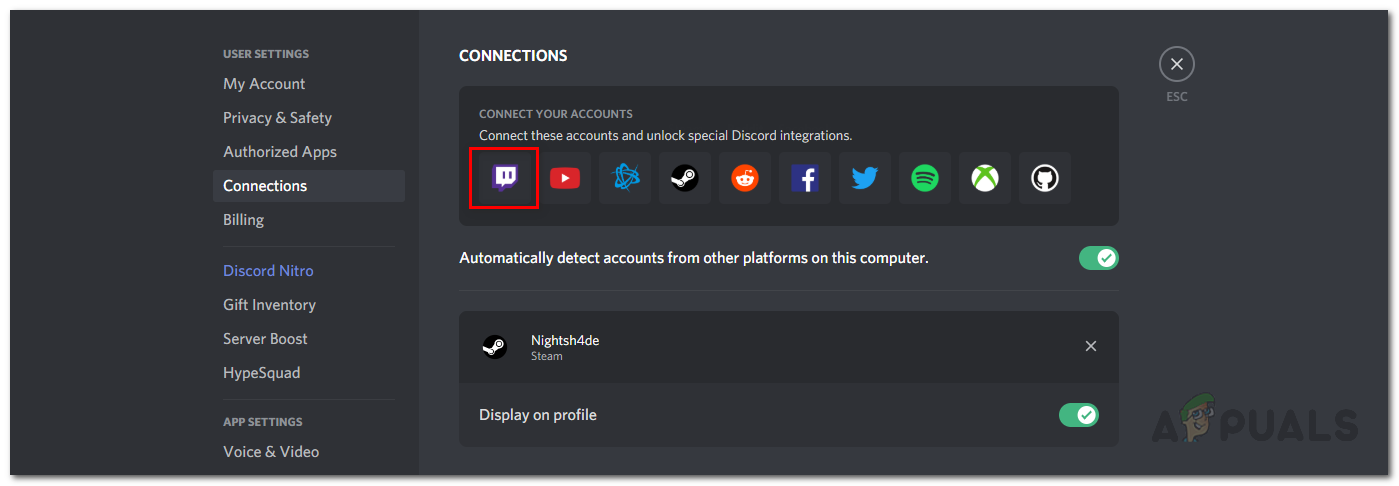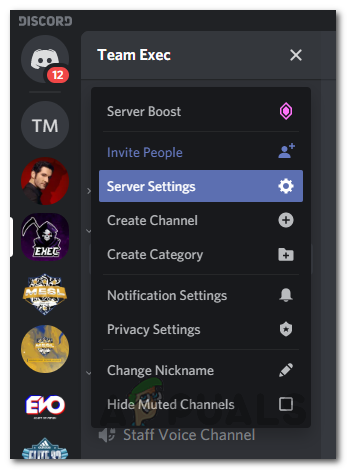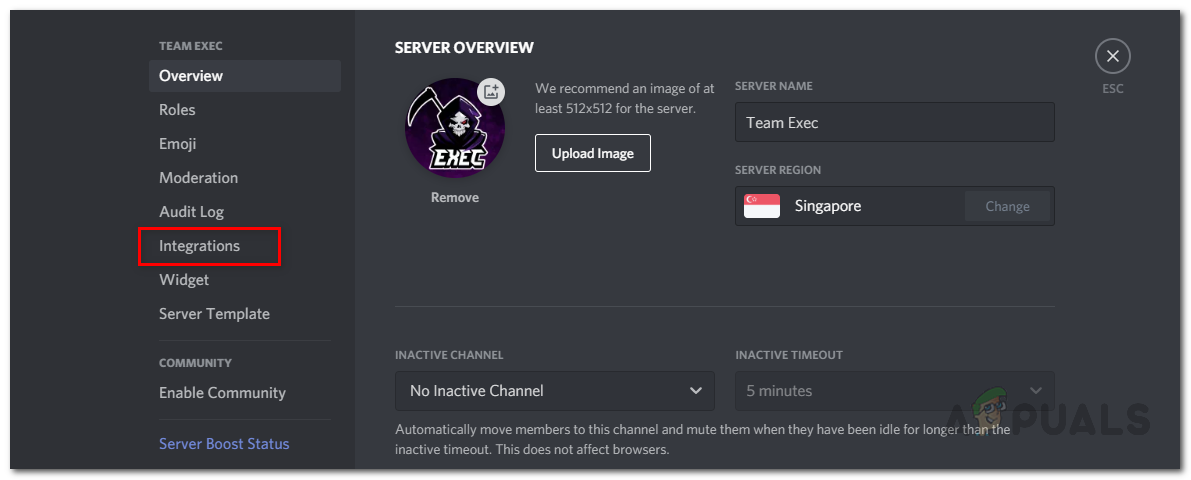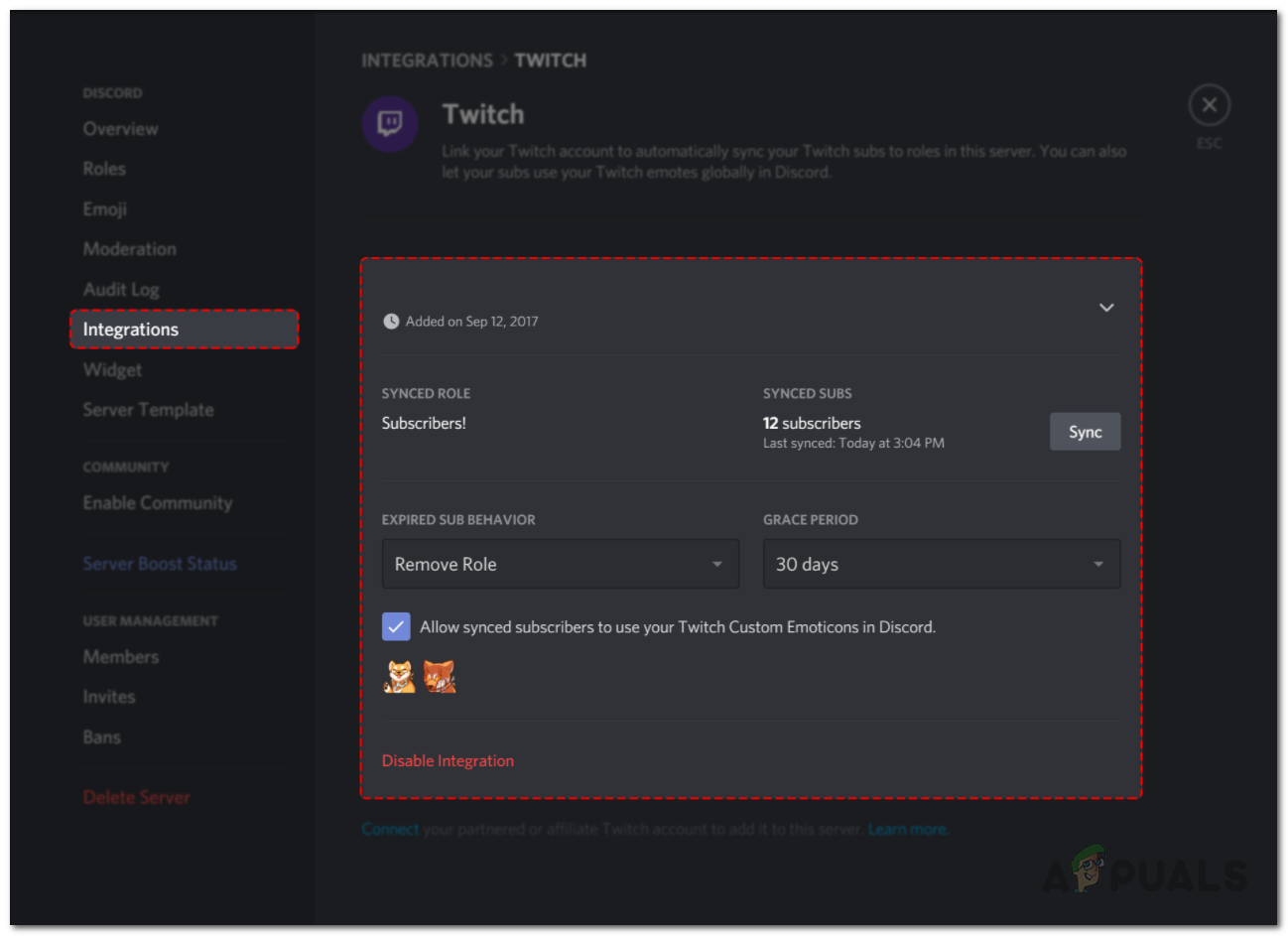Discord is a platform that has quickly gained notoriety for its uniqueness and the different features that it comes packed with. Most people use the platform as their main source of chatting and interacting with online communities. One of the features that Discord comes with is the integration feature that enables a person to connect their Twitch and other social platforms to their Discord account. If you are a streamer, you have probably heard of Discord’s StreamKit that enables one to enhance their communities on Discord. Through this integration, you can use various different tools on your Discord server which intensifies the interactivity between you and your community. However, to achieve this, you will first have to integrate your Twitch account to your Discord account. But before that, let us talk about Discord StreamKit and the various integrations provided by Discord in more detail.
Discord Integrations and StreamKit
Discord is not just a platform to chat with your friends, rather it allows you to integrate the numerous other social platforms to your Discord account. While these integrations may not do much for a normal user other than show the profiles on their Discord profile – it can do a lot more for content creators and influencers. In order to make use of these integrations though, you will need to have administrator privileges on the server. StreamKit is a toolkit from Discord to all the streamers that is powered by the various apps that they already use on their streams. An example here would be that of Nightbot. When you integrate your Twitch account to Discord, you will be able to make use of the Streamkit which will make the tools like Nightbot etc. accessible on your Discord community server.
Connecting Twitch to Discord
As it turns out, in order to be able to do all of that, you will first have to add your Twitch account to your Discord account. Doing so will give Discord the permissions to check the list of subscribers to your channel. What that will achieve is it will automatically assign the members of your Discord server respective roles so that they can be easily identified. For example, you can set it so that all of the subscribers are given a specific role automatically. The process of connecting your Twitch account to your Discord account is pretty simple. Follow the instructions down below to do so:
Integrating Twitch with Discord
Now, once you have connected your Twitch account to your Discord account, we can continue with the Discord Server integration. If you are a normal user, then connecting your Twitch account is all you can do. However, if you are a streamer, follow through to complete the integration. As we have mentioned, in order to be able to do this, you will need to either have administrator privileges on the server or be the server owner. Follow the instructions down below for the server integration: Now, when your subscribers connect their Twitch account to Discord, they’ll be prompted to join your Discord server in case they have not already joined it. Roles will be automatically assigned to the subs and you can also make use of the StreamKit.
G-suite now called Google Workspace aims to integrate its applications for a…Apple to Integrate China’s YMTC NAND Chips into iPhone 14Google to Integrate Glass Enterprise With Pixel Phones to Showcase AR…Activate Twitch Account on iOS, Xbox, Roku and More
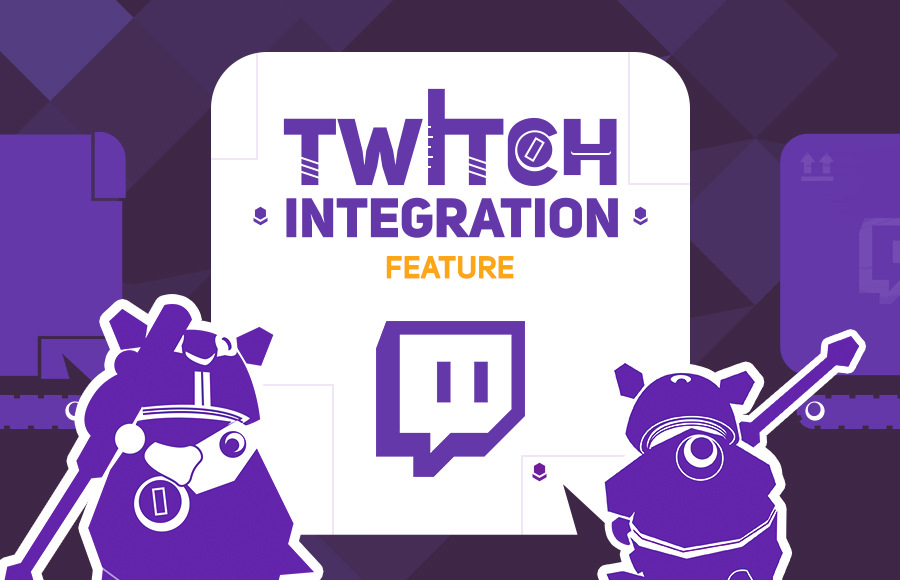
![]()