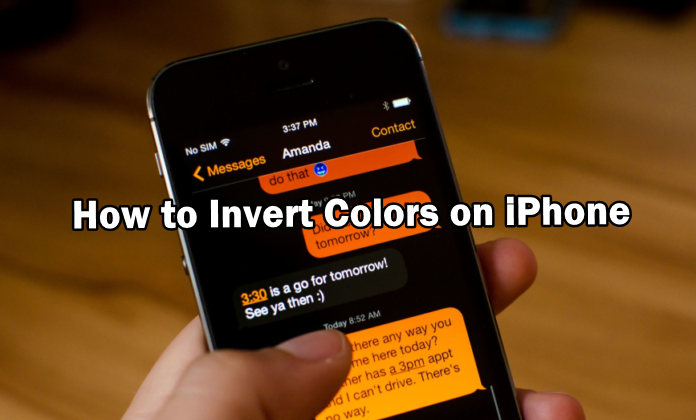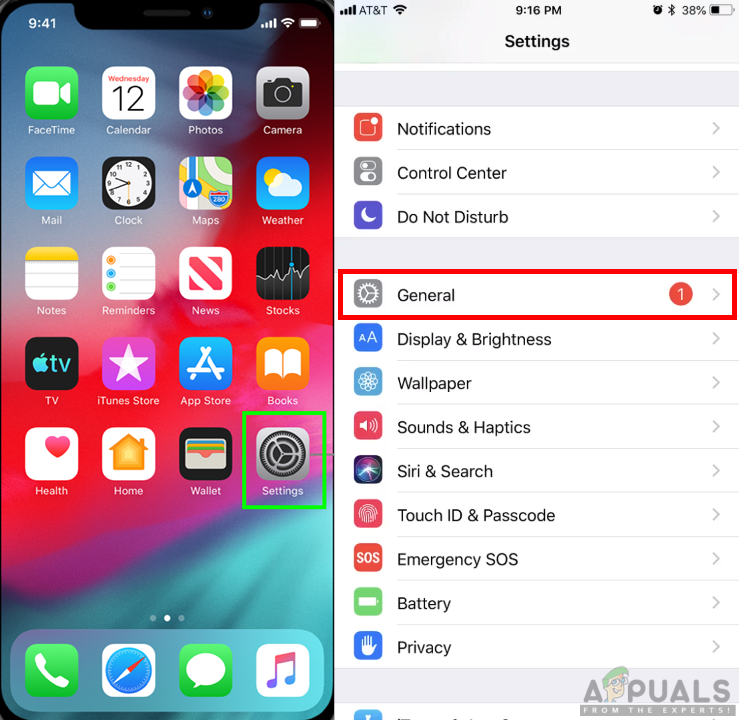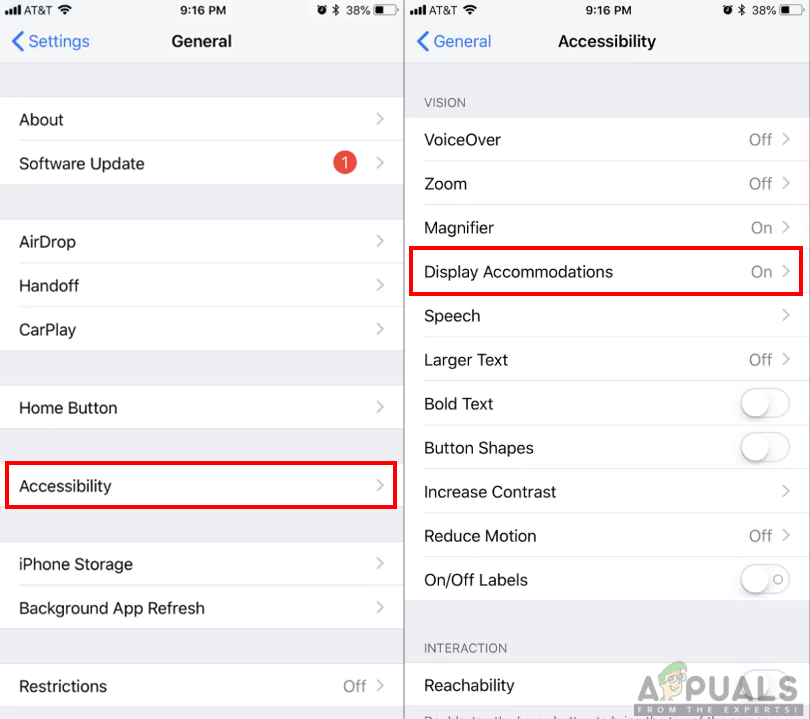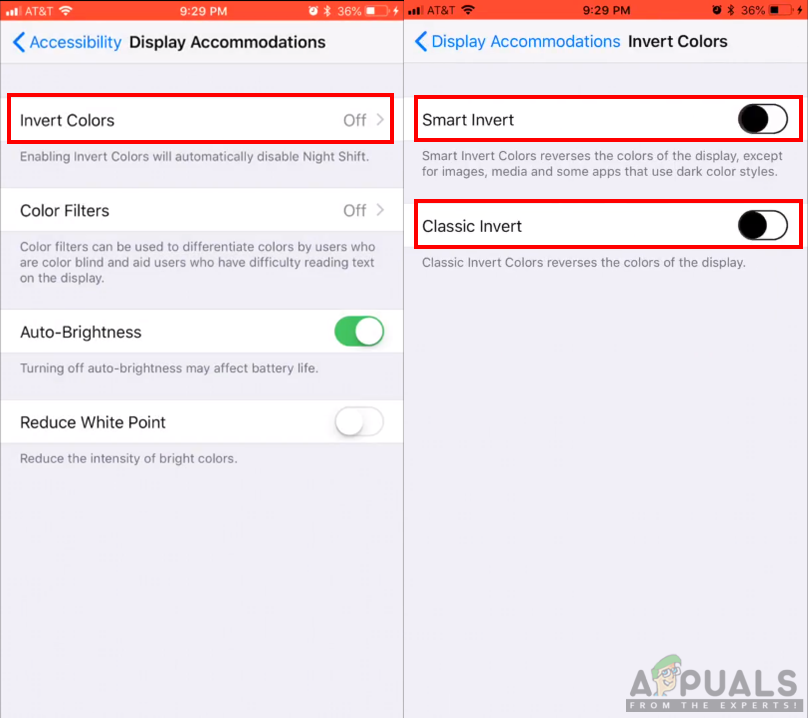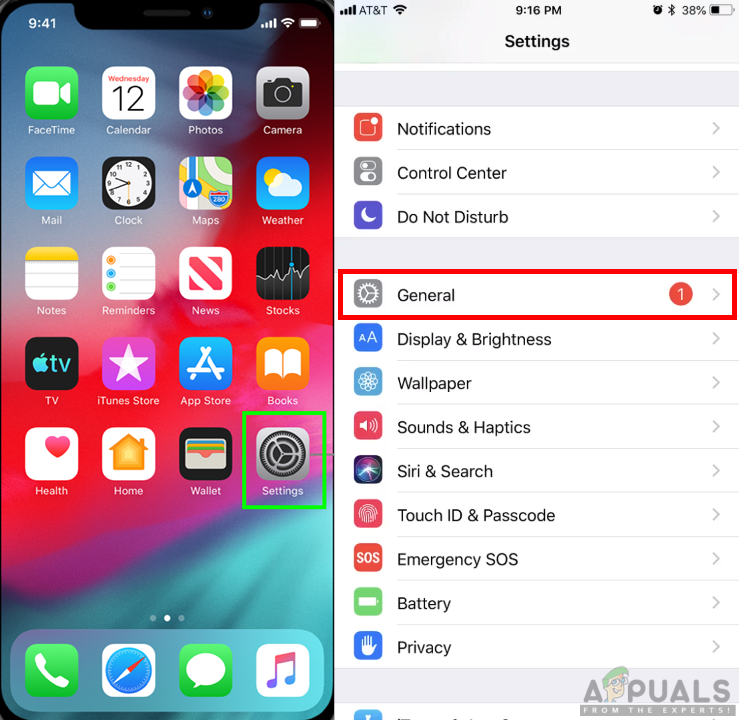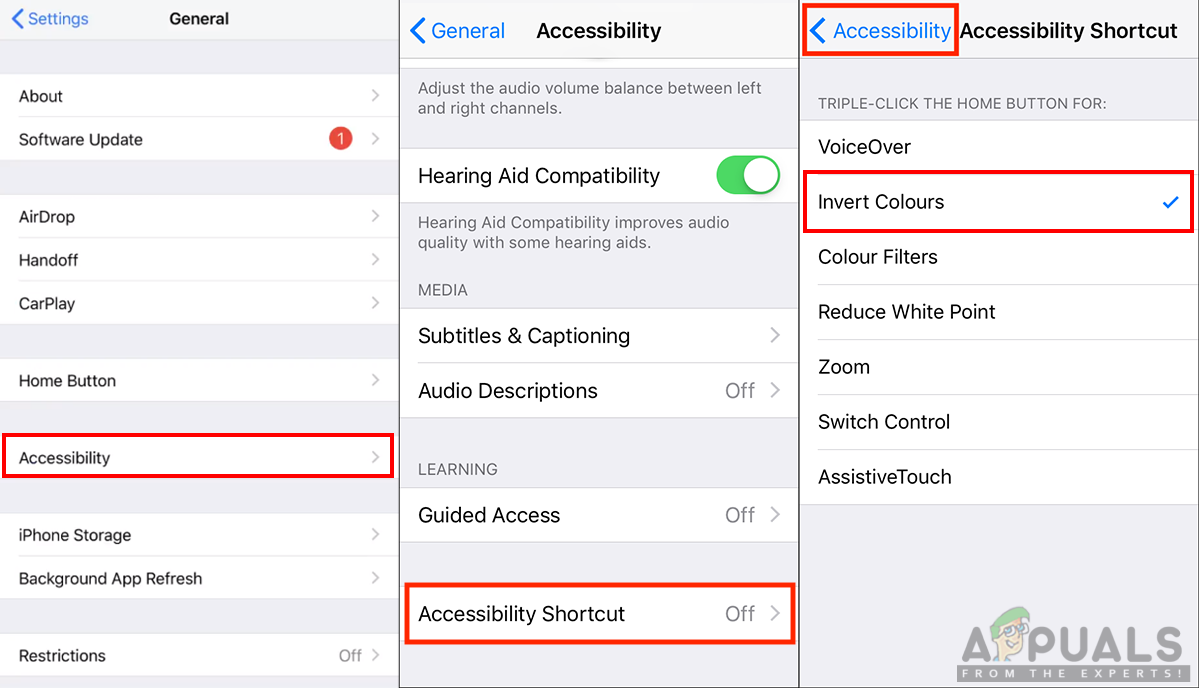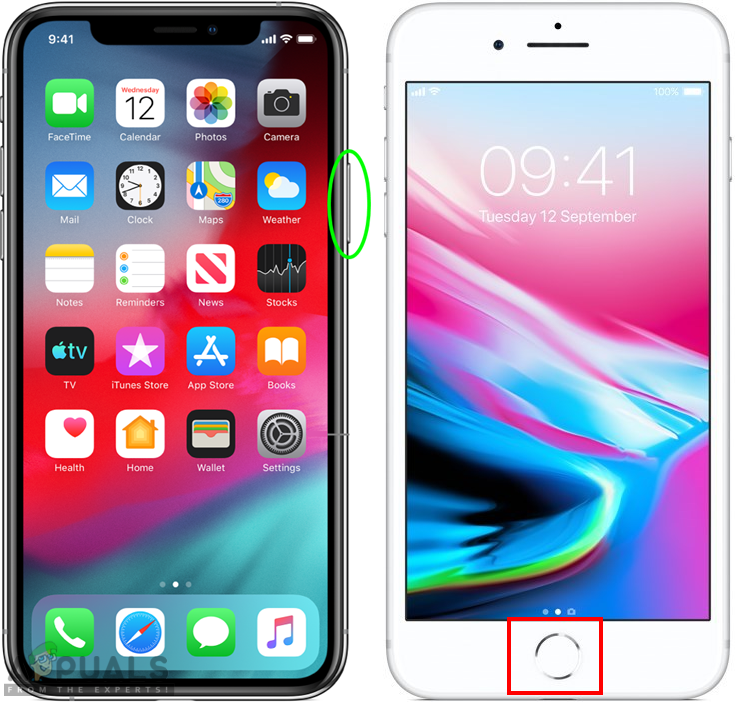You can enable the invert colors option in your iPhone through two methods.
Method 1: How to Enable the Invert Colors on iPhone
By default, the invert colors feature is disabled in iOS. You can enable it by navigating to settings of your phone and checking accessibility options. This method is for enabling the invert colors and keeping it until you turn it off again in settings.
Method 2: How to Add Invert Colors to Accessibility Shortcut
Just like the above method, this does the same job. However, sometimes a user will want to quickly enable the invert colors option and disable it back through a shortcut. Accessibility Shortcuts option provides this option to enable/disable this feature by just pressing the phone buttons. Users don’t need to go to settings each and every time they need this feature. You can enable the shortcut by following the below steps:
How to Invert Colors in PaintHow to Fix Transparent or Inverted Colors in MS Word?How to Change or Replace Colors in GIMP?How to Contrast Between Colors for Designing?