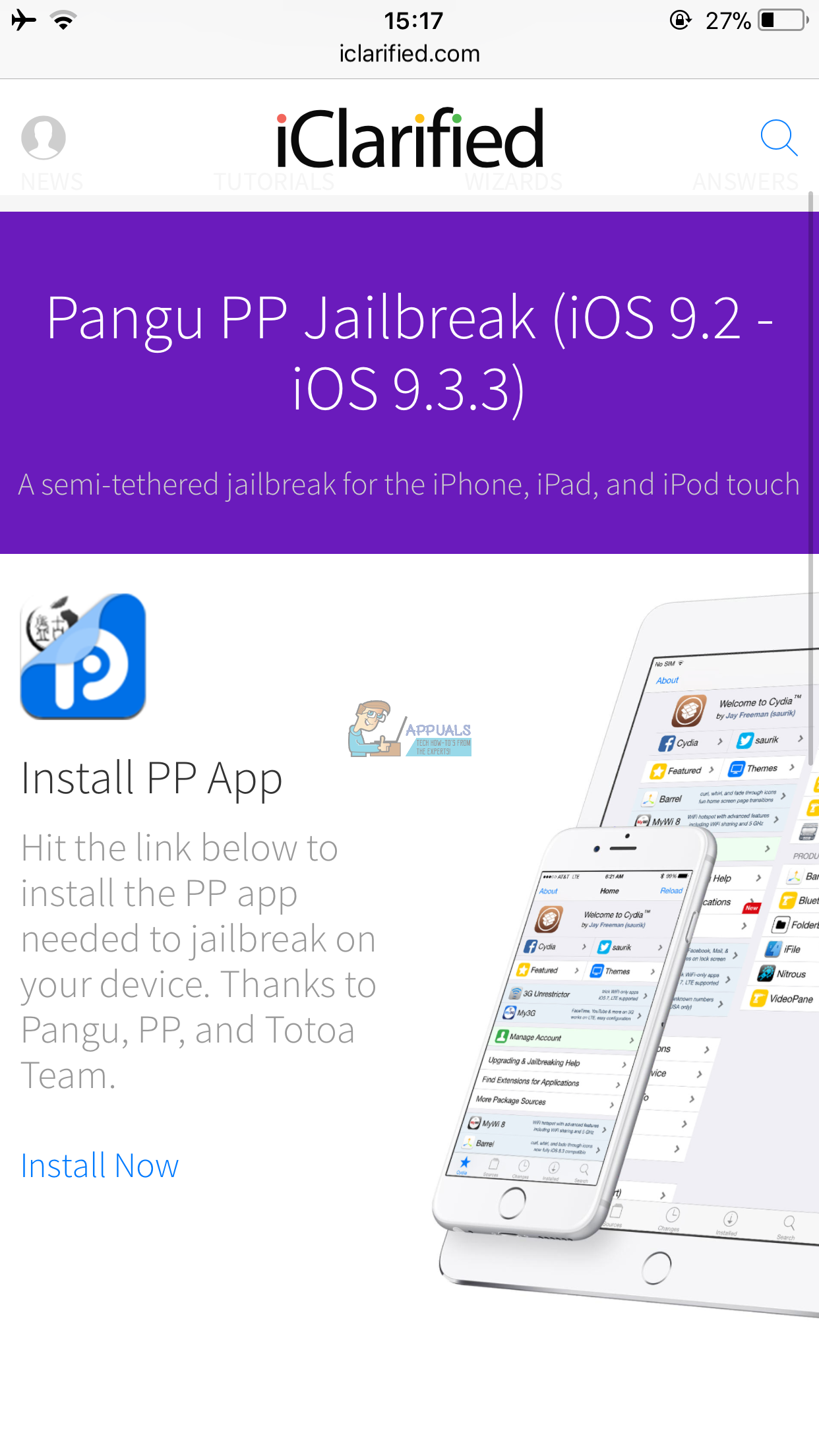Always Backup First
Before jumping into the jailbreaking process make sure you backup your iDevice. And, if you haven’t done it yet, here you can find how to perform it without using your computer How to Backup an iPhone Without Wi-Fi or a Computer.
Supported Devices and iOS Versions
This tutorial can be used for jailbreaking iDevices that run iOS 9.2 or iOS 9.3.3. So, if you have an earlier iOS version, you will need to update first. Thought it is not mandatory, we recommend installing iOS 9.3.3 on your device. Apple has fixed many bugs from iOS 9.2 to iOS 9.3.3. If you are wondering whether you want to use this jailbreak method on your specific device, here is the list of supported iDevices: iPhone 6s, iPhone 6s Plus, iPhone 6, iPhone 6s Plus, iPhone 5s, iPhone SE, iPad Pro, iPad Air 2, iPad mini 4, iPad mini 3, iPad mini 2, iPod Touch 6Gen.
The Jailbreaking Steps
Note: This jailbreaking method is tethered. It means that requires re-executing the jailbreak procedure after each reboot. So, DO NOT delete the PP app from your iDevice. You will need to re-run it and tap the circle whenever your device reboots.
Wrap Up
As you know jailbreaking is a method that has its own pros and cons. If you want to try the features that jailbreak offers, just follow the steps from above and you won’t have any additional problems. If for any reason you are not happy with the features and functionalities that jailbreaking offers and you want to go back and unjailbreak your iDevice, you can check the following article How To Unjailbreak Your iPhone. Feel free to share your jailbreaking experience and thoughts in the comment section below. Do you prefer using jailbreaken or unjailbreaken iDevices?
Phoenix Jailbreak for 32-Bit iDevices on iOS 9.3.5Siri Being Used to Jailbreak iOS 12 with the Upcoming Unc0ver Jailbreak ToolHow to Jailbreak iPhone 4, 4s, 5, 5c, 5s, on iOS 7 with Evasi0n (Windows Method)How to Jailbreak your iDevice Running iOS 9.3.3 with Pangu and Cydia Impactor…