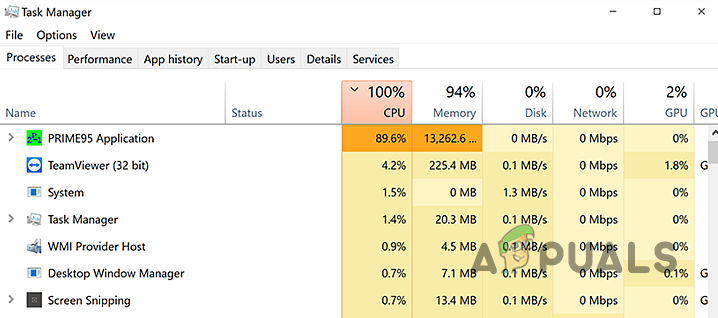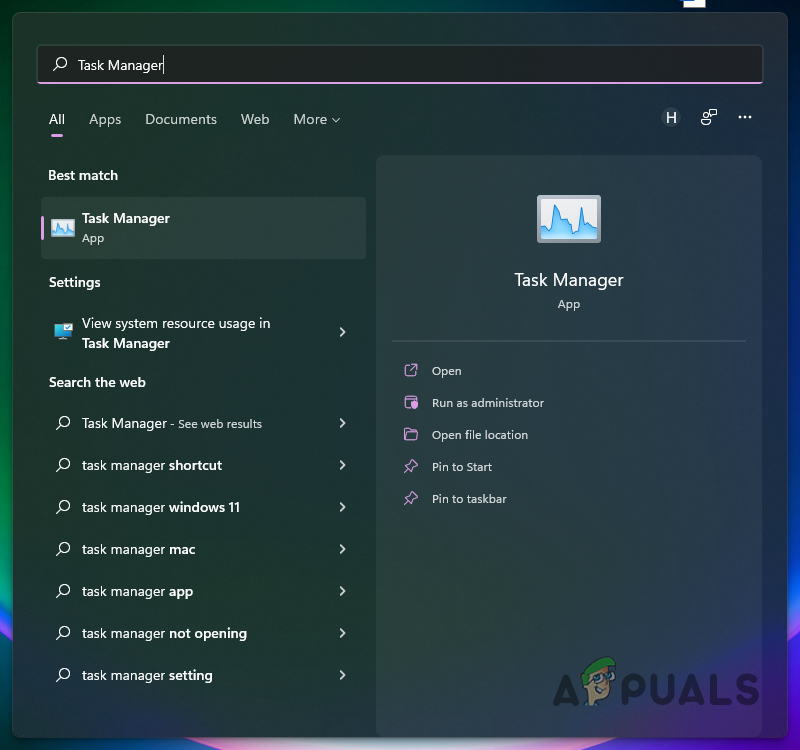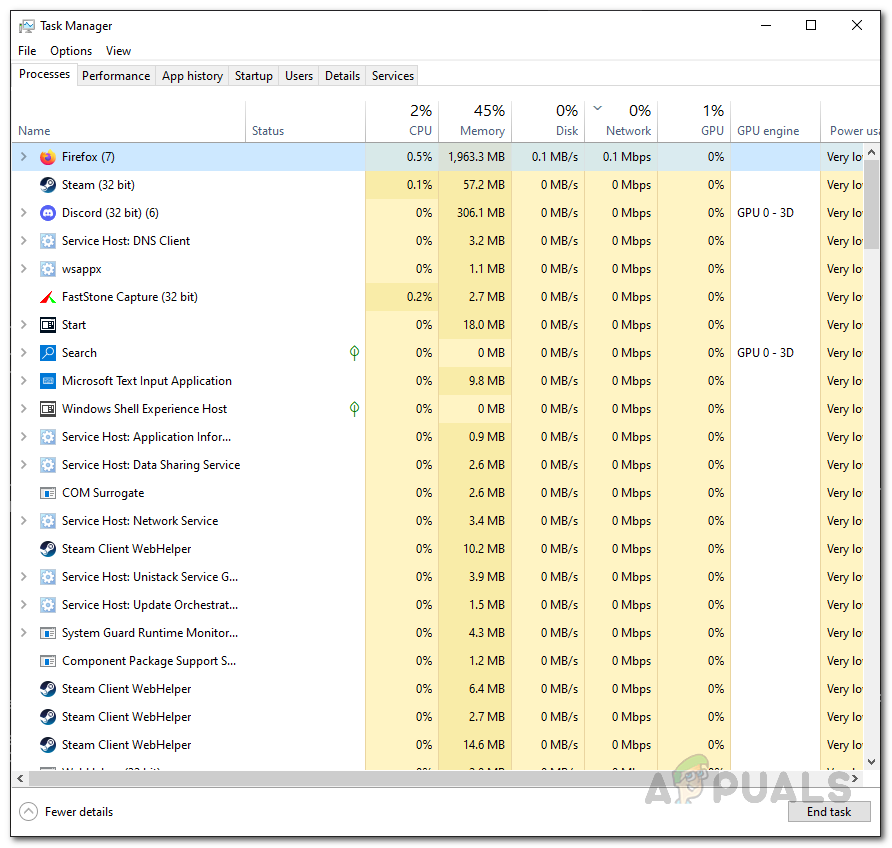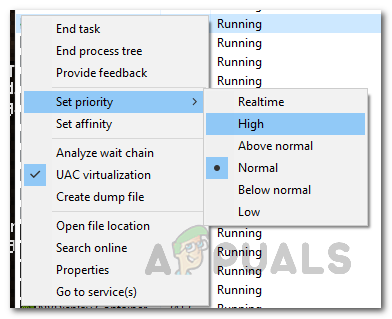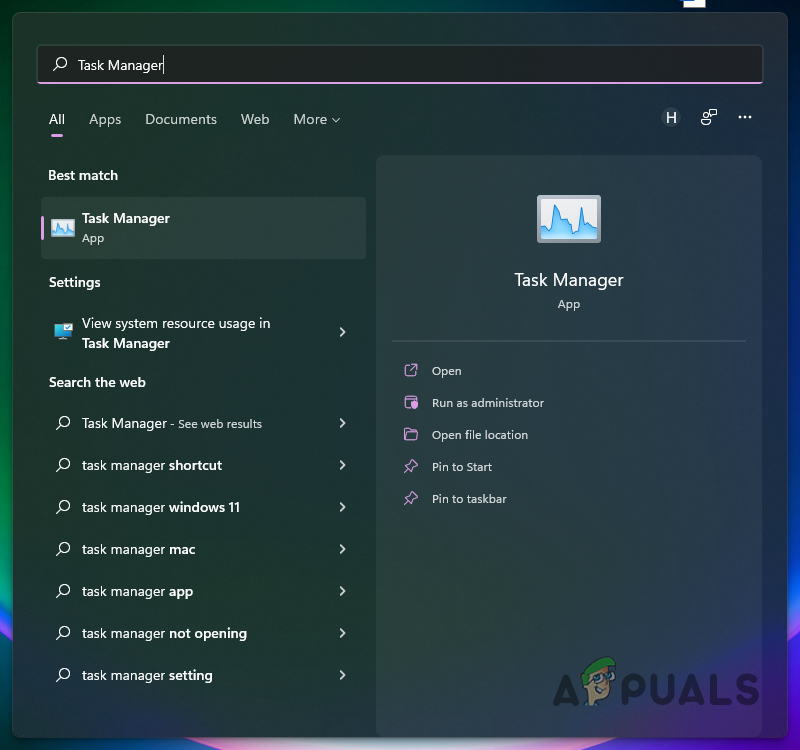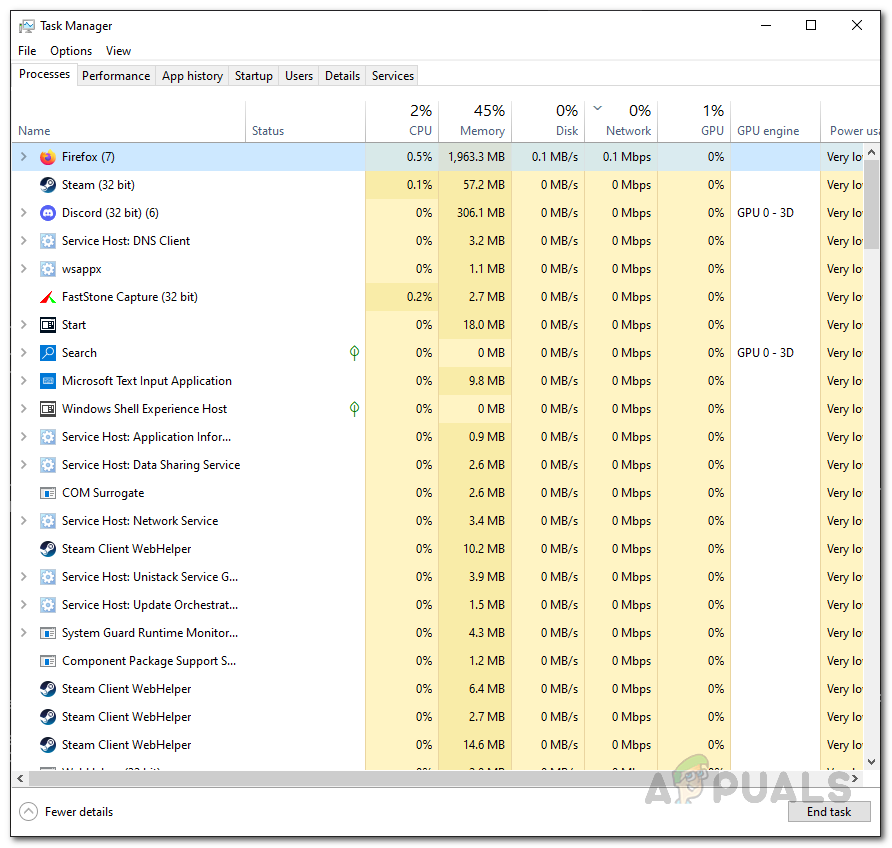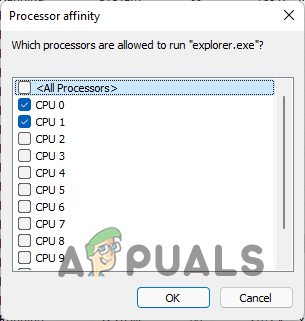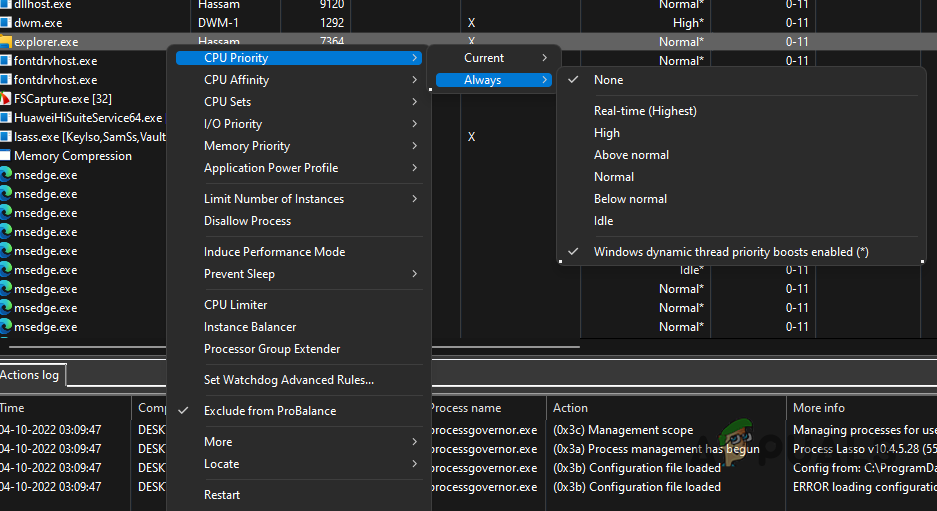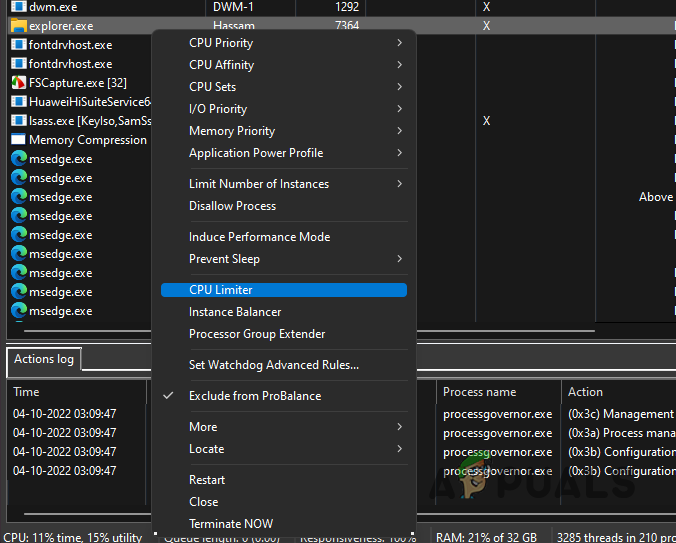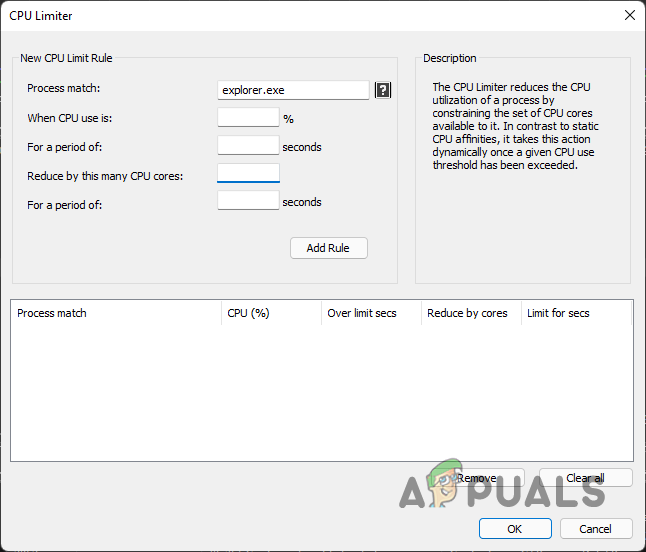As it turns out, your CPU is one of the most important components on your computer. There are several programs out there that can be really resource-hungry and try to take over whatever is available to them. This, as we have mentioned, can have negative impacts on the performance of your computer. No matter what you are doing, be it gaming or simply web browsing, if the task that you are doing does not have sufficient resources available, it won’t be able to run smoothly. As such, optimizing your PC for better performance is always crucial. Now, there is no direct way in Windows that lets you control the CPU usage for different programs using a percentage or something similar. Rather, what we do have is general options that can be accessed using the Task Manager to decide how much CPU is available for a certain process. In addition to that, you can also use a third-party utility to control the CPU usage of a process or program. With that said, without further ado, let us get started and show you how to limit the CPU usage of a program.
Change Process Priority
As it turns out, the first option available to you is to change the priority of the program that is using more resources than it should. Now, changing the priority of a process is not a direct approach to limiting its CPU usage, however, what it does is it lowers the priority of the process and thus it is allowed less CPU time by the CPU Scheduler. Whenever a program is to be executed, it is allocated a certain amount of CPU time before it is put in the waiting state again by the scheduler so that other processes can use your CPU. The priority of a process is an important factor when deciding the CPU time. As such, changing the priority of a process can change how much time it is allowed on the processor. To change the priority of a program, follow the instructions down below:
Change CPU Affinity
Another thing that you can do within the Task Manager is changing the affinity of a process. When you do this, the process is restricted to using only selected cores and thus it is not able to utilize all of the cores of your processor. This can lead to the freed up cores used by other processes or tasks and as such, the CPU usage of the program should decrease. With that said, it is important to note that this may not be effective against single-threaded applications. This is because single-threaded apps use only one core in the first place so limiting the number of cores available to the process does not bear any fruit. Follow the instructions down below to change the affinity of a process:
Use Third Party Utility
Finally, another way using which you can limit the CPU usage of a program is by using a third-party utility that is designed for handling the processes on your computer. Here, we will be using the Process Lasso app which is free but you can also opt to go for the premium version. However, for the mentioned purpose, the free version should do the job just fine. As it turns out, using Process Lasso, you can perform the above methods as well while also choosing to save the settings for the future. As such, when the app restarts, the same settings will be applied again and so you won’t have to open up Task Manager every time. In addition to that, Process Lasso comes with a CPU Limiter using which you can limit the CPU cores a process has access to after it reaches a certain threshold. Let us have a look at this in further detail down below:
Resolve File Size Exceeds Limit Error 0x800700DF on Windows 10Fix: The Time Limit for Logging on was Reached in OutlookIntel Core i9-13900K Benchmarked in Cinebench R23 Without Any Power Limit,…Kodi No Limit not Working