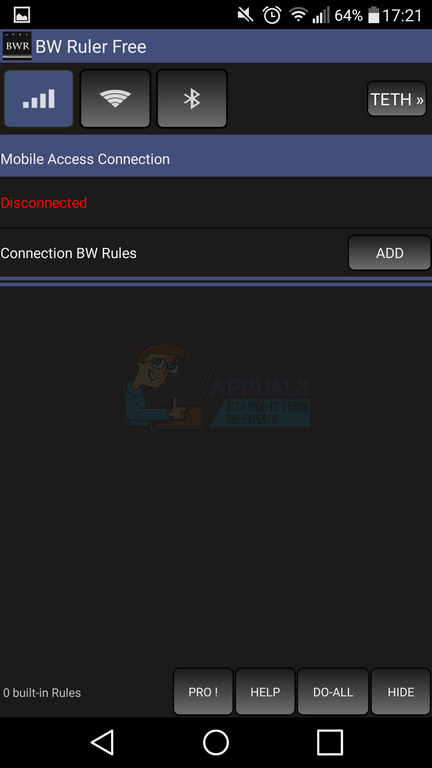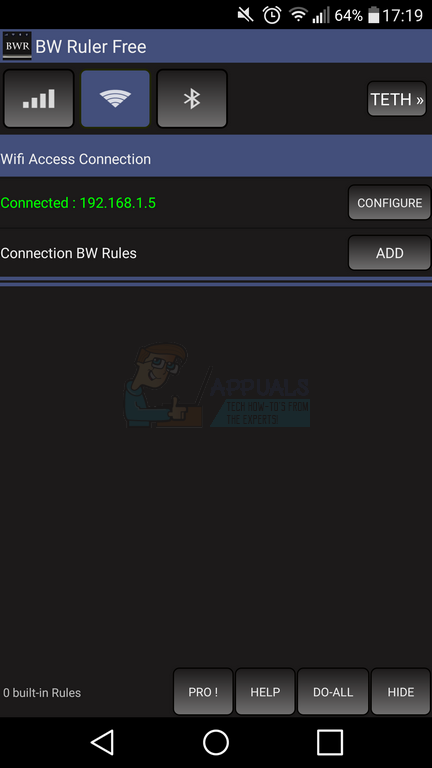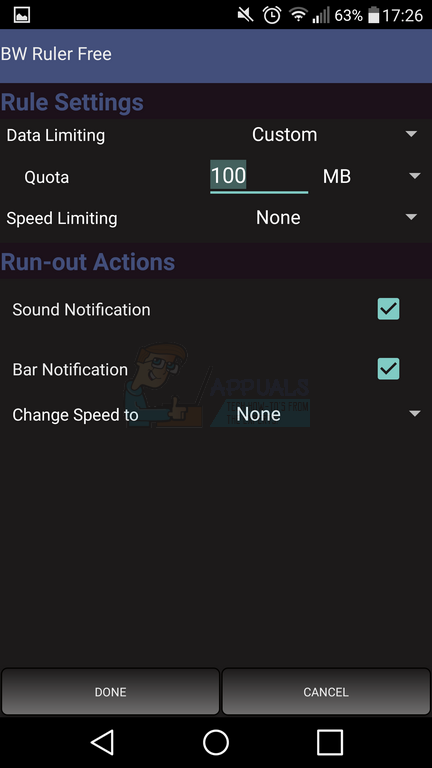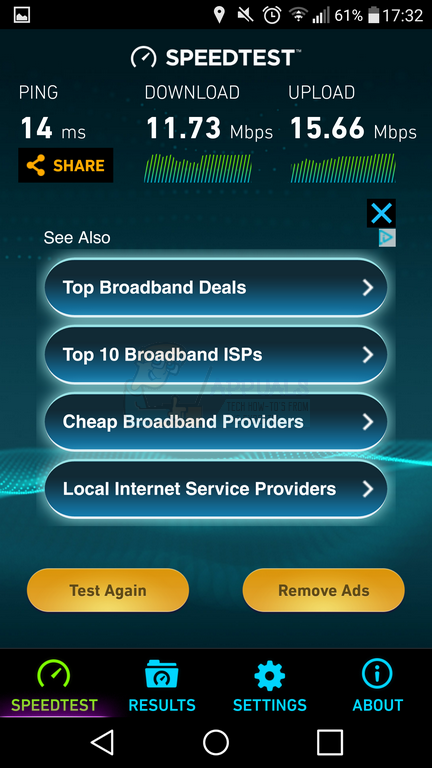Whether you’ve run across problems with data limits or you want to stop your phone from hogging your home bandwidth, this guide will help you out. Please be aware that whilst the application we’ll be using in this guide can be used without root access, to be able to limit download speed you must have root access on your device.
Downloading the App
To begin, you must download the correct app from the Google Play Store. There is a free and a pro version, but the free version will work fine. You can download the app, called BW Ruler Free, here.
Setting Download Limits for WiFi, Bluetooth and Mobile Data
Once you have installed the app, follow this guide to set download limits for your WiFi and mobile data connections. Firstly, you’ll need to get to grips with the app user interface. The image below showcases the app.
The app has a number of buttons at the top of the display; Mobile data, WiFi, Bluetooth and TETH. To begin with, you only need to pay attention to the first three symbols, which are mobile data, WiFi and Bluetooth. Tap one of the three icons, whichever one you’d like to limit your download speeds for. In our case, we’re using our WiFi connection. Once you have tapped the icon, you’ll see information about the connection below. If it says disconnected, tap the configure button and then connect to a network. After this, it should show your network is connected in green writing.
You can now set your download limits. To do this, follow the steps provided below.
Setting Download Limits for USB and Wifi Tethering
You can also limit speed for USB and WiFi Tethering with this application. To do this, tap the ‘TETH’ button at the top of the app interface. You can now choose WiFi, USB Tethering or Bluetooth tethering. Once you have turned on either of these tethering options, you can tap to add a connection rule. Adding connection rules follows the same steps listed in the WiFi, BlueTooth and Mobile Data section above. Setting download limits for USB and Wifi Tethering can be useful for when you’d like to use your mobile data on your desktop PC without running the risk of high data costs or for when you’d like to share your data connection with other mobile devices without running high data costs.
Testing your Connection Speeds
To test everything is working, visit the Google Play Store and search for Speedtest. Download the Speedtest app and open it.
Next, tap the ‘test’ button and your download and upload speeds will be tested. You’ll be able to use this tool to see whether your connections are limited to the connection rules that you made in the application. If the application hasn’t applied the connection rules successfully, you’ll need to make sure that your device is rooted and that you are running a version of Android that the app can support.
Fix: The Time Limit for Logging on was Reached in OutlookResolve File Size Exceeds Limit Error 0x800700DF on Windows 10How to Limit CPU Usage of a Program in Windows?Intel Core i9-13900K Benchmarked in Cinebench R23 Without Any Power Limit,…