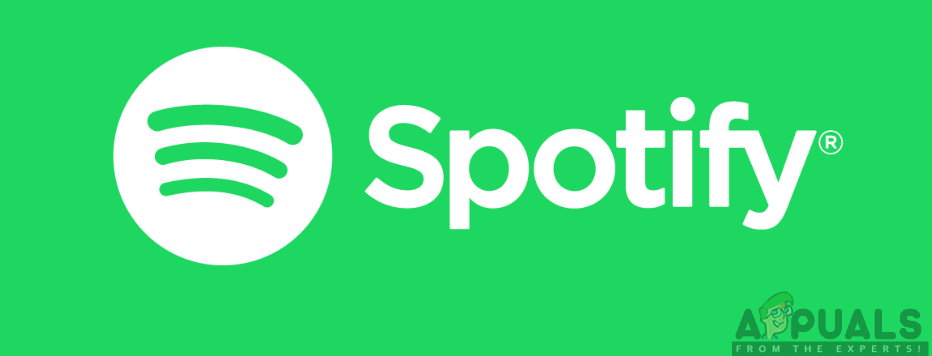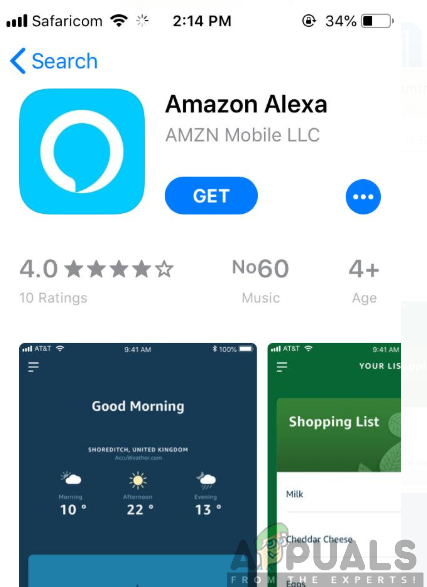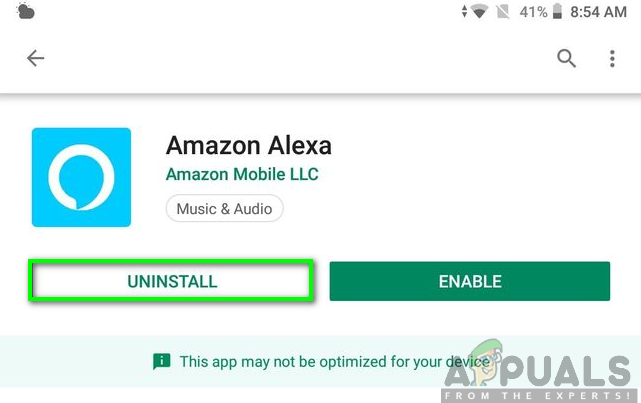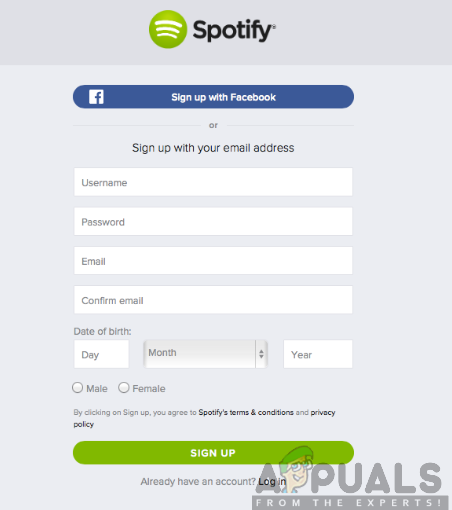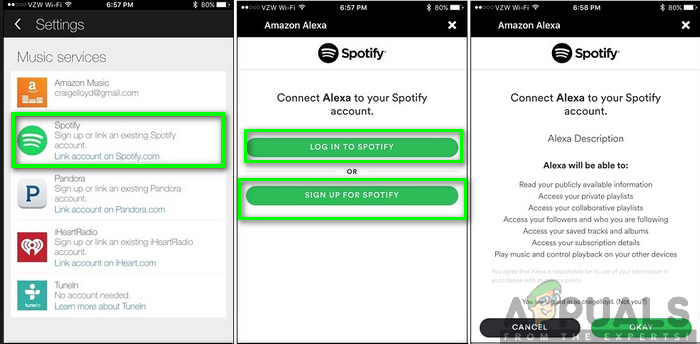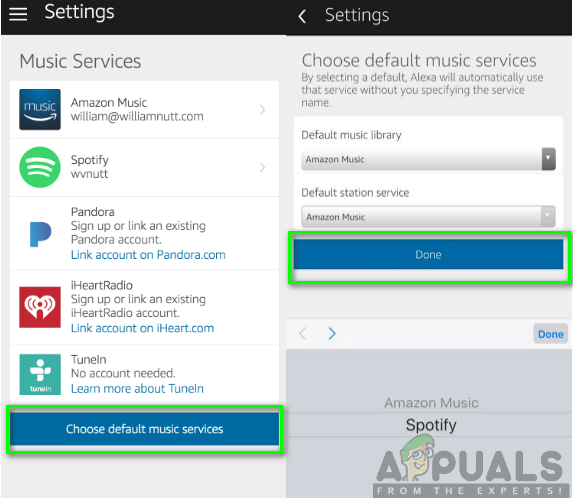For iOS users:
For Android Users:
Creating a Spotify Premium Account
Keeping in mind that you already own an Alexa-enabled smart speaker with you, you also need to ensure you have a Spotify Premium account as well. Creating this account is not an uphill task. All you need to do is to follow the sign-up process and you will be done. However, to access your playlists and library as well as Alexa services, you need to upgrade to a premium (paid) account. This gives you privileges that you cannot get on the normal Spotify account. The sign-up process is as simple as 123 and is as shown in the procedure below:
After the sign-up process, you will be in a position to easily access the account. This will offer you a free trial for 30 days. After that, you will need to upgrade to a Spotify Premium account which lets you enjoy its features at a fee.
Linking Spotify Account to Alexa
To have Spotify to work with Alexa, you will need to link your accounts. The procedure is straightforward and easy to follow as shown below:
Set Spotify as your Preferred Music Service
Spotify Alexa Commands to Use
Now that you have managed to connect Spotify to Alexa, there is still one last thing to take into consideration. What do you say to Alexa? Below are some of the essential voice controls that you can use to choose and play music. Take note that each command must start with the word “Alexa.” Moreover, since you have set Spotify as the default music service, there is no need to mention the word Spotify at the end of the command. For example, you will not need to say “Alexa, play (song name) from Spotify,” instead omit the phrase “from Spotify” from the command. “Alexa, play (song name)” – plays a song by the name mentioned. “Alexa, play (song name by the artist)” – plays a song by the specified name of the artist. “Alexa, play (playlist)” – plays songs from the playlist. “Alexa, play (genre)” – plays a genre of music. “Alexa, which song is playing?” – tells you the information on the type of song that is playing. “Alexa, Spotify Connect” – you can use this command when you are having issues connecting to Spotify. “Alexa, who is (artist)” – gives you the information about the musician of the specified song. “Alexa, volume up/volume down/mute/unmute/volume 1-10.” – this controls the volume of the Alexa-enabled device. “Alexa, play/pause/stop/resume/shuffle/unshuffled/previous.” – this controls the type of song you are playing.
Fix: “A firewall may be blocking Spotify” Error When Logging into SpotifyHow to Fix Alexa Drop-In not WokingHow to have Alexa on your Smart TV (Samsung)How to Connect Lutron Caseta to Alexa