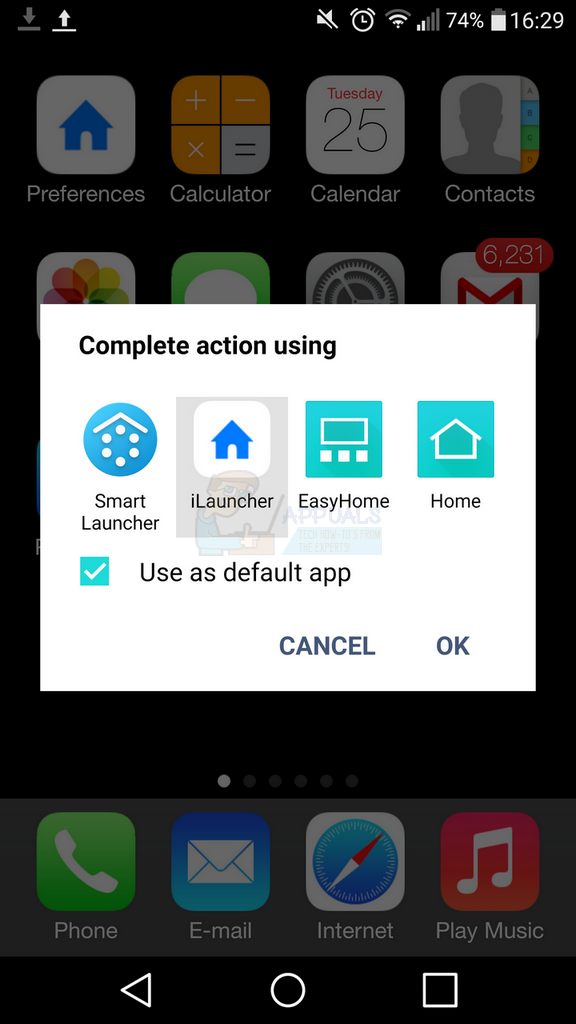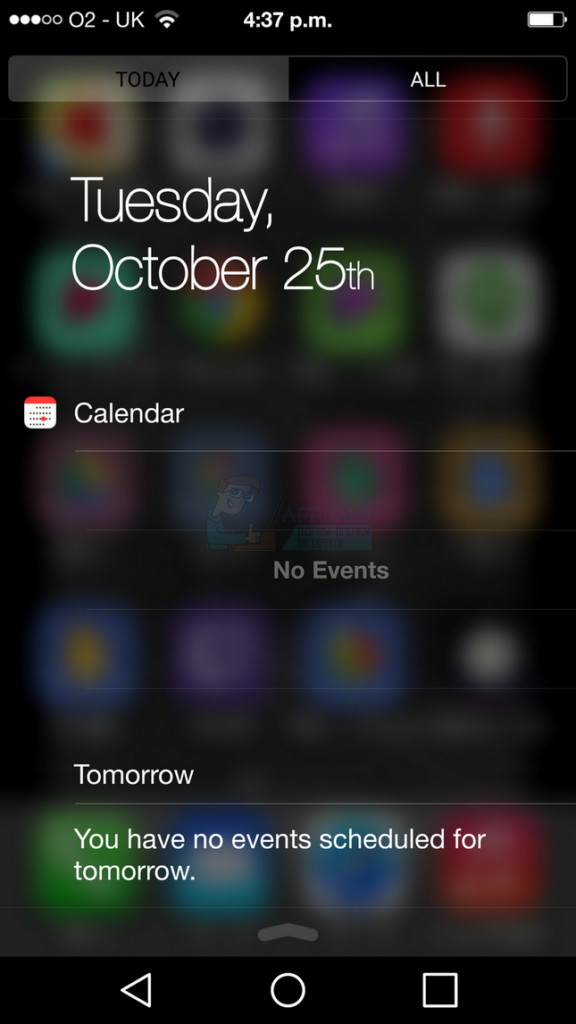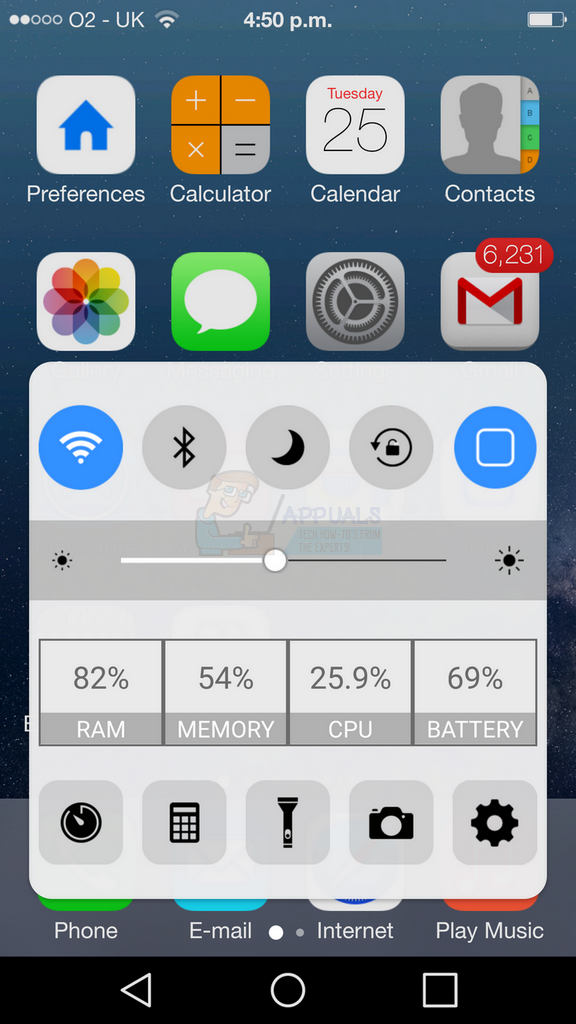This guide does not require root access! All you need to do is follow the guide carefully below and download the listed apps.
Downloading the Required Apps
We have provided the download links to the apps required below. There are pro versions of the required apps below. Although they are not completely necessary, they make the overall experience better.
Apps necessary:
iLauncher: http://www.apkhere.com/app/net.suckga.ilauncher2 iNoty: https://www.apkhere.com/app/net.suckga.inoty Emoji Keyboard 7: https://play.google.com/store/apps/details?id=com.crazygame.inputmethod.keyboard7&hl=en Control Center OS 10: https://www.apkmonk.com/download-app/controlsmart.togglecontrol.controlcenter/2_controlsmart.togglecontrol.controlcenter_2016-08-25.apk/
Setting up iLauncher
Once you have downloaded each of the four apps above, we’ll take you through the steps necessary to make your Android look like an iPhone 7. First, install iLauncher after downloading it from the link provided above. Once you have done this, open the iLauncher app and you’ll be able to see the resemblance to iOS 10 immediately. To secure the iPhone 7 software, tap the home button, then tap iLauncher, then check the ‘Use as default app’ option then tap OK.’
Whilst your homescreen now looks like an iPhone 7 homescreen, there’s still a lot of work that needs to be done if you’d like to convince anybody that you’re running iOS 10. Next, you’ll need to open and setup the iNoty application.
Setting up iNoty
The iNoty app will be used to mimic the iOS notification system. Follow the steps below to switch iNoty on.
Setting Up Emoji Keyboard 7
You’ll now have the notification system and the iOS 10 homescreen but you’ll still need to setup the iOS keyboard. To setup the keyboard, follow the steps provided below.
Setting Up Control Center OS 10
There’s now one more app to setup to get the full iOS 10 experience. In this section we’ll explain how to setup the Control Center OS 10 app. Follow the steps provided below.
Your device will now have an iOS 10 control center option available which can be accessed by swiping up from the bottom of the display.
Final Touches
There are couple of final touches you can make to get the full iOS experience. Firstly, you’ll need to visit the settings app, tap the launcher option and navigate to the settings wallpaper selector to choose the default iOS 10 wallpaper. Secondly, if you have on-screen touch buttons and would like to hide them, read our guide on how to hide on-screen buttons on Android.
How to Make Your Android Look Like Galaxy S8Make Windows 11 Taskbar Look Like macOS Dock?Leak: This is What The iPhone 14 Could Potentially Look LikeApple Will Launch AirPods 3 Next Year: The Buds Would Be Redesigned To Look More…