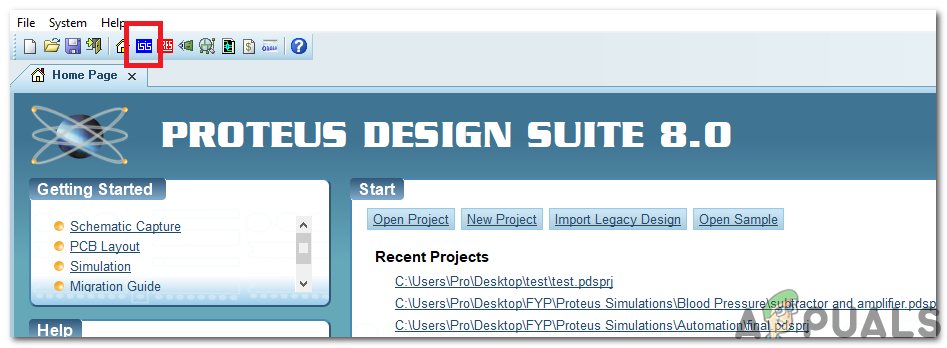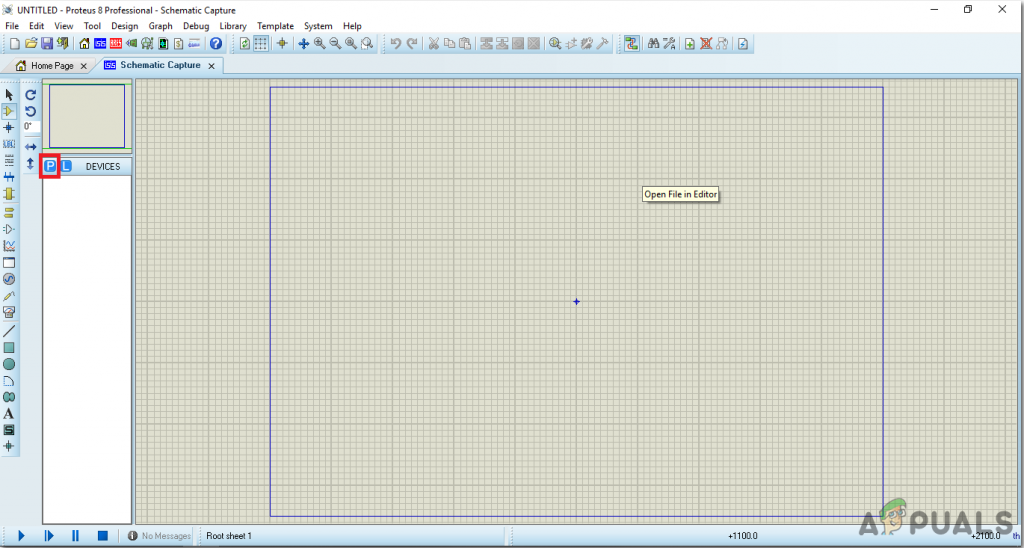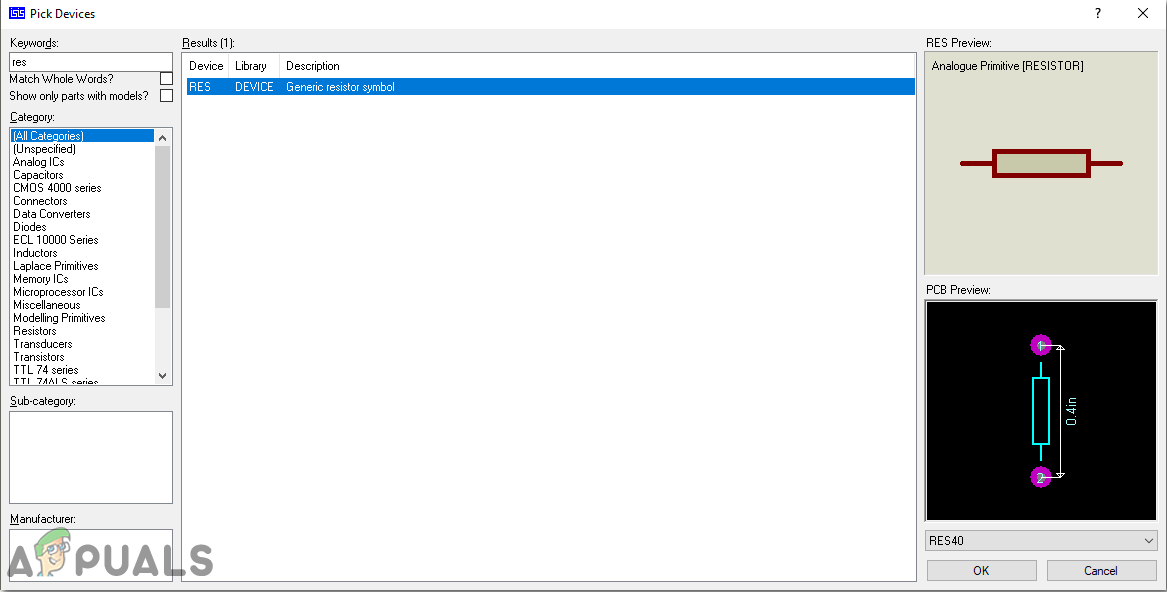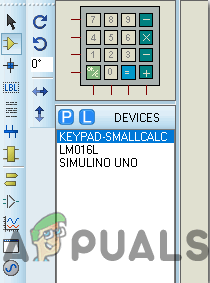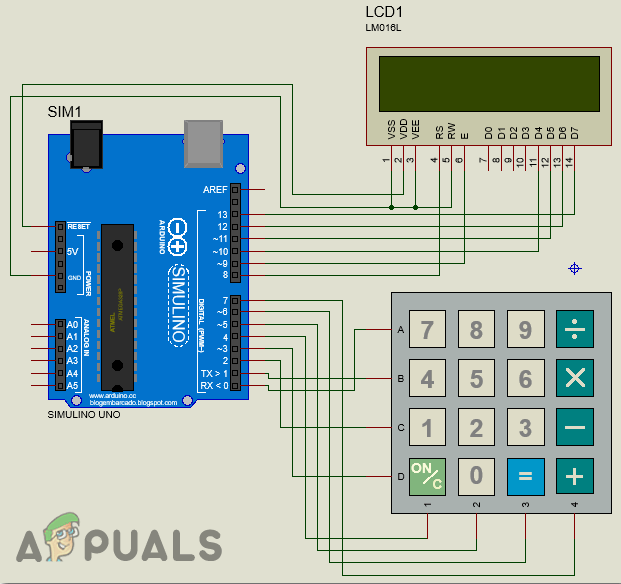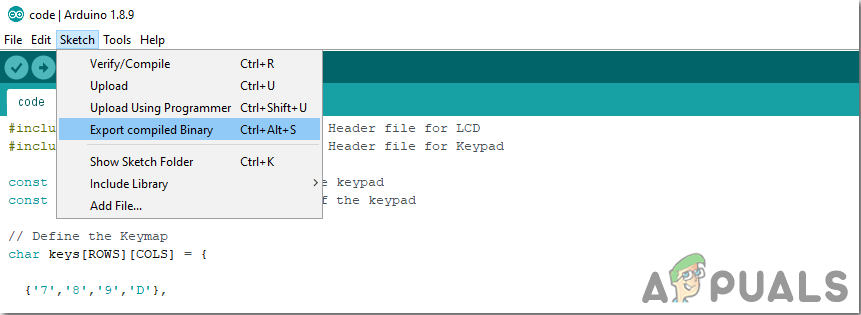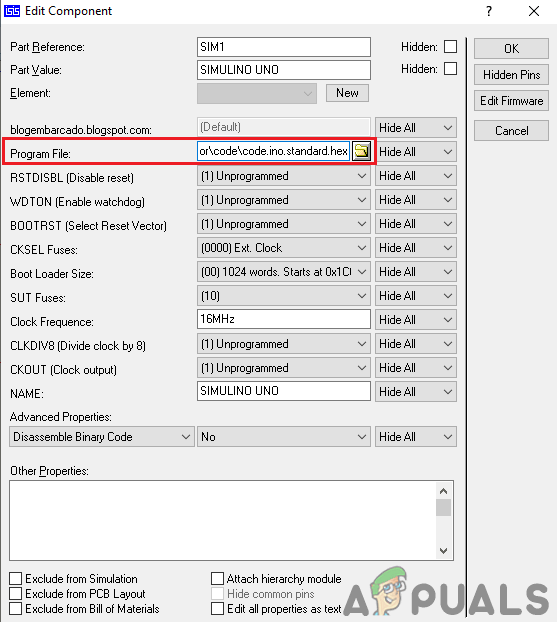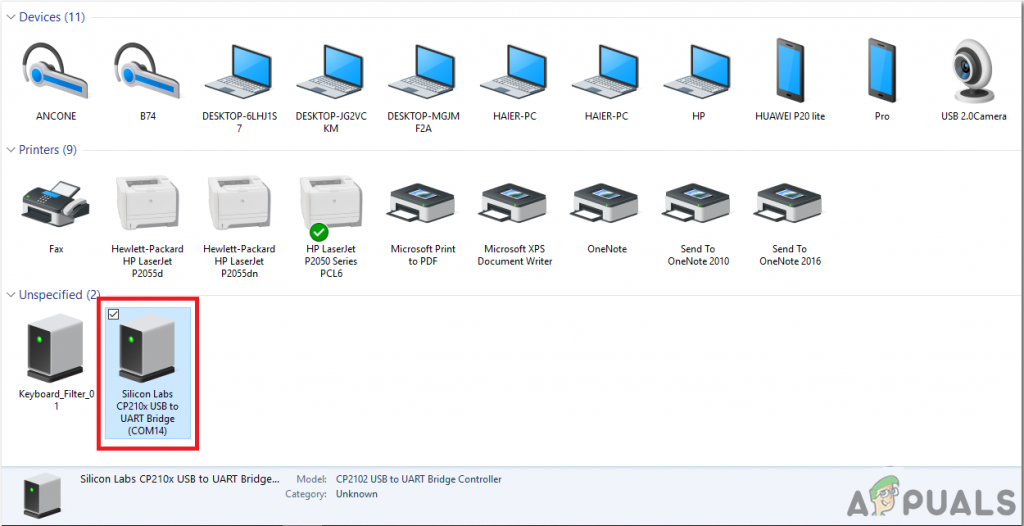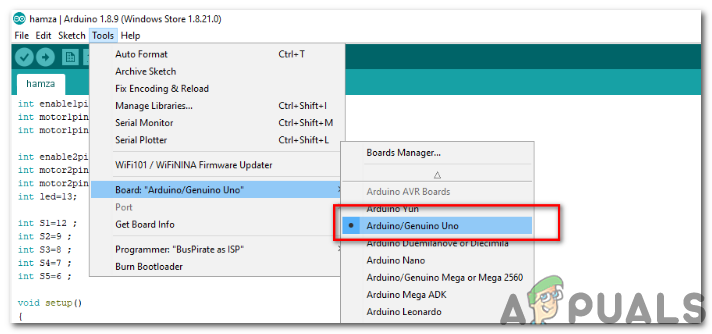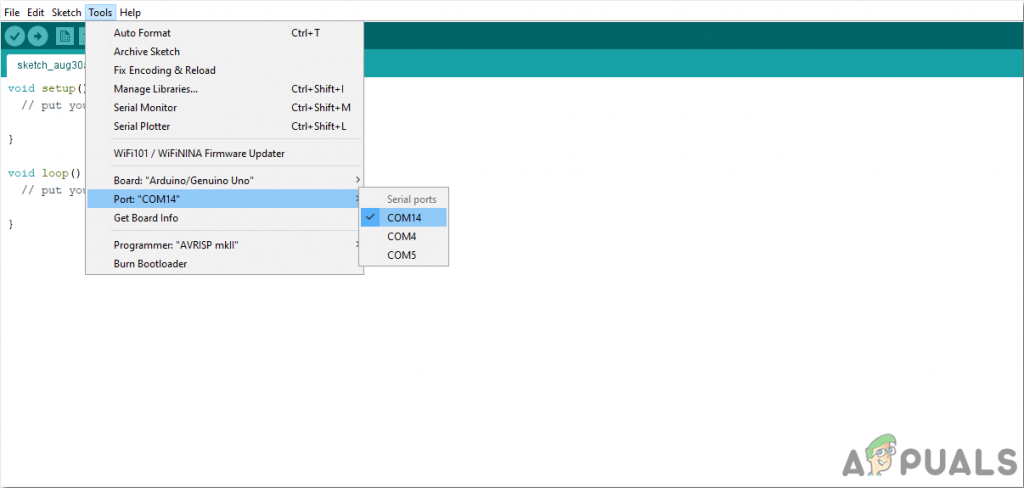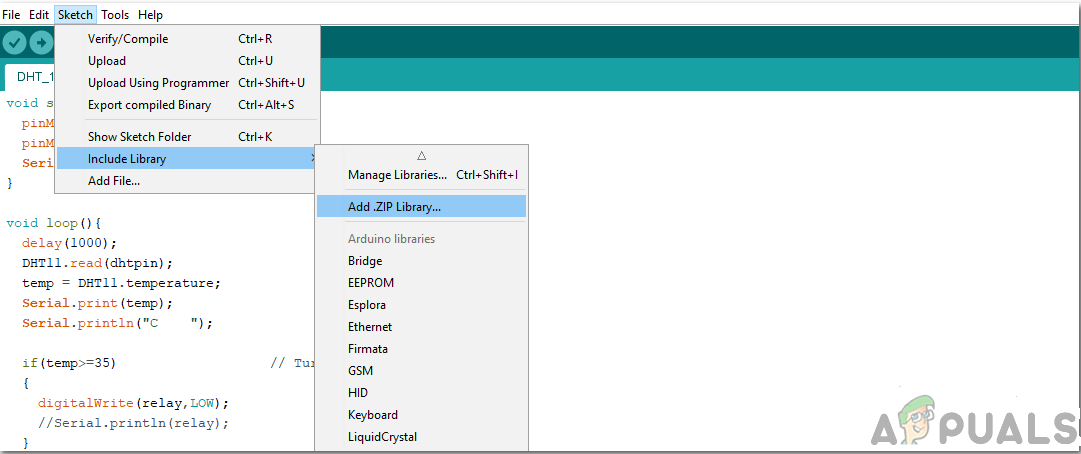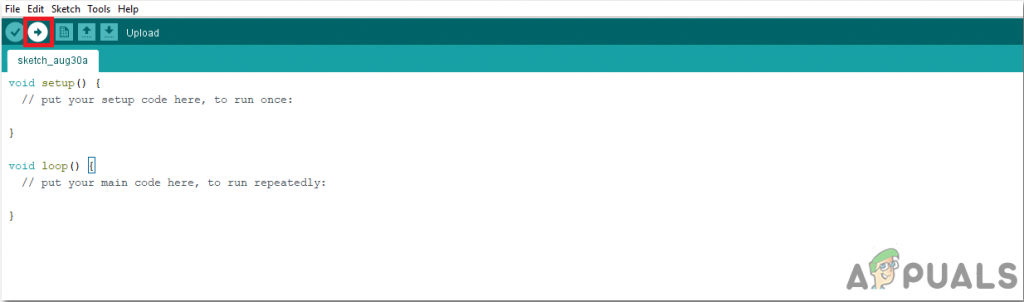So, as we now know the basic abstract of our project that what we want to achieve in the end, let us move ahead and start gathering further information so as to start working on this project.
How To Make A Simple Calculator On Arduino?
Step 1: Collecting The Components
Before starting any project, the initial step is to make a complete list of all the components that are going t be used in the project. This is a perfect approach because it saves a lot of time and prevents us from getting stuck in the middle of the project. So, a complete list of all the components that are easily available in the market, is given below:
Step 2: Working
As we now have all the components that we are going to use in this project, let us start working on this project. We are going to use an Arduino Uno as the microcontroller board. A code will be written and burnt on this board which will tell the board what operations to perform and how. A 4×4 keypad will be used to input the numerical data that is to be computed in the calculator. The microcontroller will perform all the arithmetical operations and then send the output to the 16×2 LCD. Before connecting the hardware, it is better to simulate and test the code and the circuit connections on computer software. We will use Proteus for this purpose. After testing the circuit and confirming that it is working perfectly fine on the software, we will move towards the hardware.
Step 3: Simulating the Circuit
Before implementing this project on hardware, we will simulate it on Proteus first to check if the code works fine or not. If you have not worked on Proteus before, there is nothing to worry about. To simulate the circuit on software, go through the following steps.
Step 4: Assembling The Circuit
As the circuit is simulated and the code works perfectly fine on it. Let us move a step ahead and assemble all the components together on the Veroboard to make a final product. Go through the following steps to make all the connections in the circuit.
Step 5: Getting Started With Arduino
Arduino IDE is a software on which you can write, debug, and compile a code that will run on an Arduino microcontroller. This code will be uploaded to the microcontroller through this IDE. IF you have no previous experience with this software, there is nothing to worry about because the whole procedure to use this software is given below. To download the code, click here.
Step 6: Understanding The Code
The code is very well commented. But still, for your ease, it is explained below.
- At the start, the header files are written to include the libraries so that the keypad and LCD can be interfaced with the Arduino Uno board.
- After that, two variables are declared to hold the number of rows and columns of the keypad. The keymap tels us about the sequence of keys present in the keypad.
- After that, it is specified which row and column of the keypad are connected to which pin of the Arduino. After it is all done, a keypad can be created by mapping all of its pins.
- After that, we tell that which pins of the LCD are connected to which pins of the Arduino.
- Then some variables are initialized to hold the values of calculations and perform operations during the run time.
- void setup() is a function that runs only once when the circuit is powered on. In this function, we declare which pin of the Arduino board will be used to take the input and which will be used to send the output. Baud rate is also set in this function which is basically the speed of communication in bits per second.
- CalculateResult() is a function that will be used to detect the sign pressed on the keypad. on the basis of sign pressed, it will decide which arithmetical operation to perform.
- DisplayResult() is a function that is used to display the result on the LCD. First of all, it sets the cursor to the initial position and prints the first number. Then it displays the logical operator and then the second number. Then after printing the “=” sign, it will display the answer on the LCD.
- DetectButtons() is a function that is used to detect which button is pressed. it will also detect if the button is pressed twice. This function will return a number that will be pressed on the keypad.
- void loop() is a function that will run again and again in a loop. This function is used to call all the other functions that will be used to perform all the operations. Those functions are explained above.
Step 7: Testing
Now as we have connected all the components together and uploaded the code in the microcontroller, let’s test the calculator if it works fine or not. To test the calculator, press any numeric key. After that press A and then again press any numeric key. When you have done this, the LCD will display the addition of both the numbers. This was the whole procedure to make and test a calculator using Arduino. Now you can enjoy making your own Arduino based calculator at home.
How To Make Arduino Based Hand Gesture Control Of Your Computer?How To Make Arduino Based Traffic Light Controller?How To Make A Smoke Alarm For Your Kitchen Using Arduino?How To Make A Digital Thermometer Using Arduino?