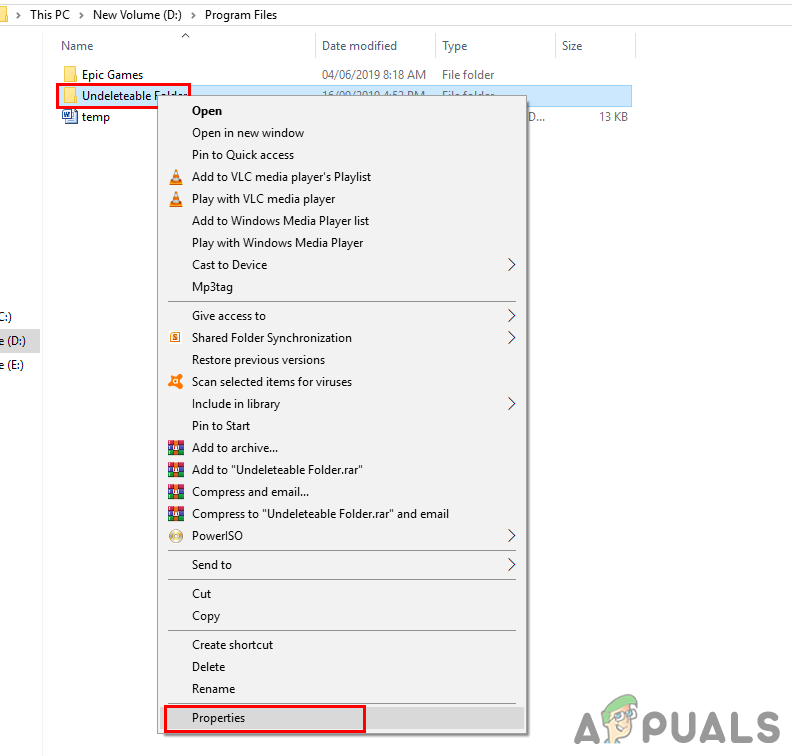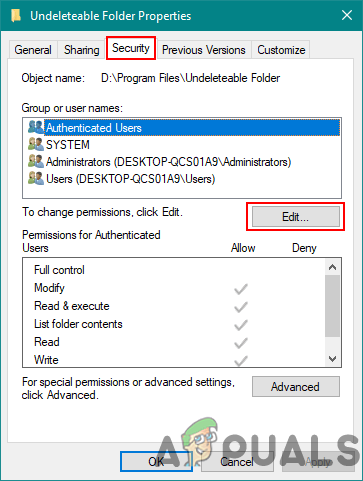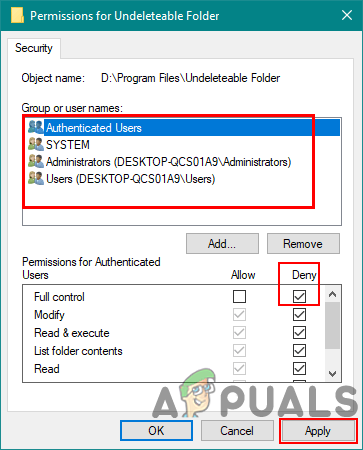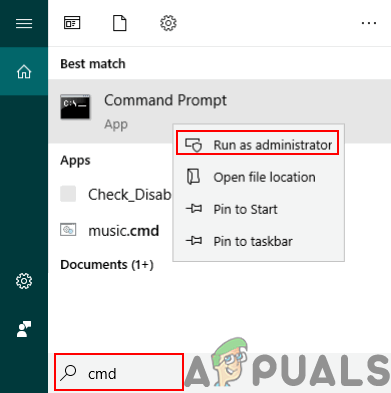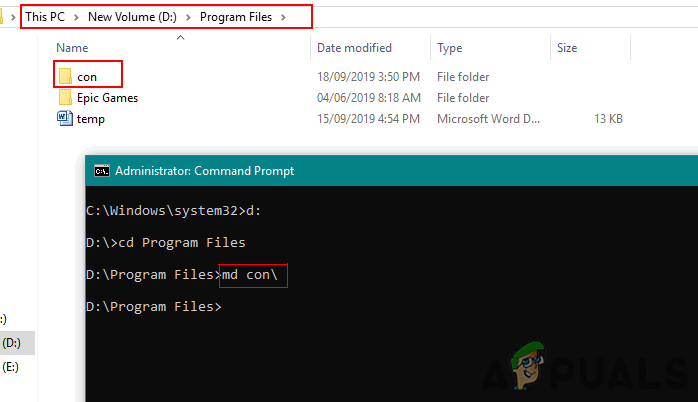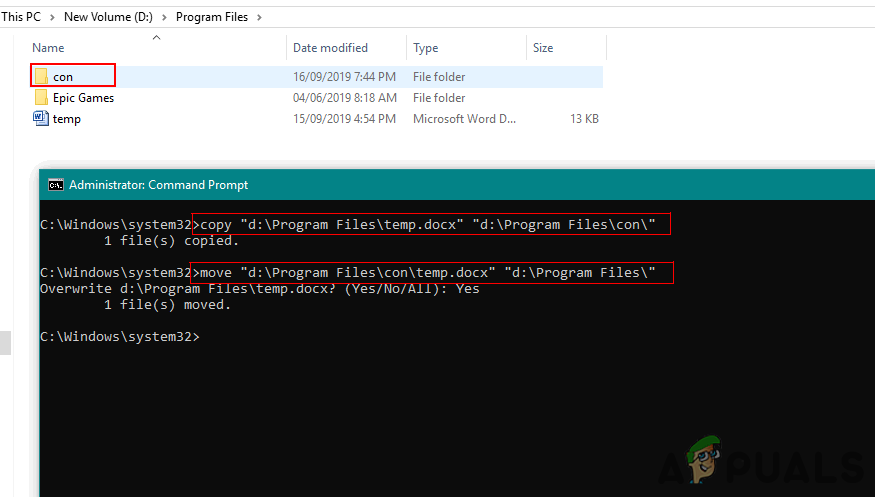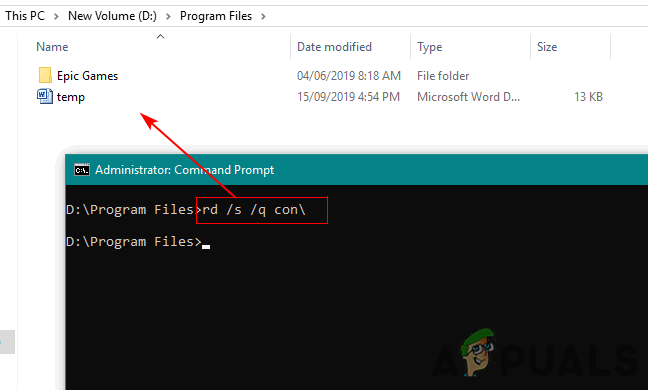Method 1: Changing the Permission of the Folder/File
By changing the permission of a folder/file, you can disable the access for any function over that. This can be done for any file/folder in Windows by changing the permissions through the properties. This is also the best option for changing the permission for standard users and can be reverted only by the administrator.
Method 2: Creating Undeletable File/Folder with the Name of Windows Reserved Keywords
You cannot use a few keywords for creating files and folders. These keywords are reserved for Windows functions use. However, there is still a method where you can create folders with a name similar to these keywords. You can create a folder that can’t be controlled without a command prompt. Warning: Creating a folder/file with one of the keywords may confuse system default functions. Reserved Keywords: CON, PRN, AUX, CLOCK$, NUL, COM1, COM2, COM3, COM4, COM5, COM6, COM7, COM8, COM9, LPT1, LPT2, LPT3, LPT4, LPT5, LPT6, LPT7, LPT8, and LPT9
How To Make Your Android Unique: Make Your Own Boot AnimationHow to Search for Files and Folders in Windows 10How to Encrypt files and folders in Windows 10 using Encrypting File System…How to Remove Security Tab from Files and Folders Properties Windows?
![]()