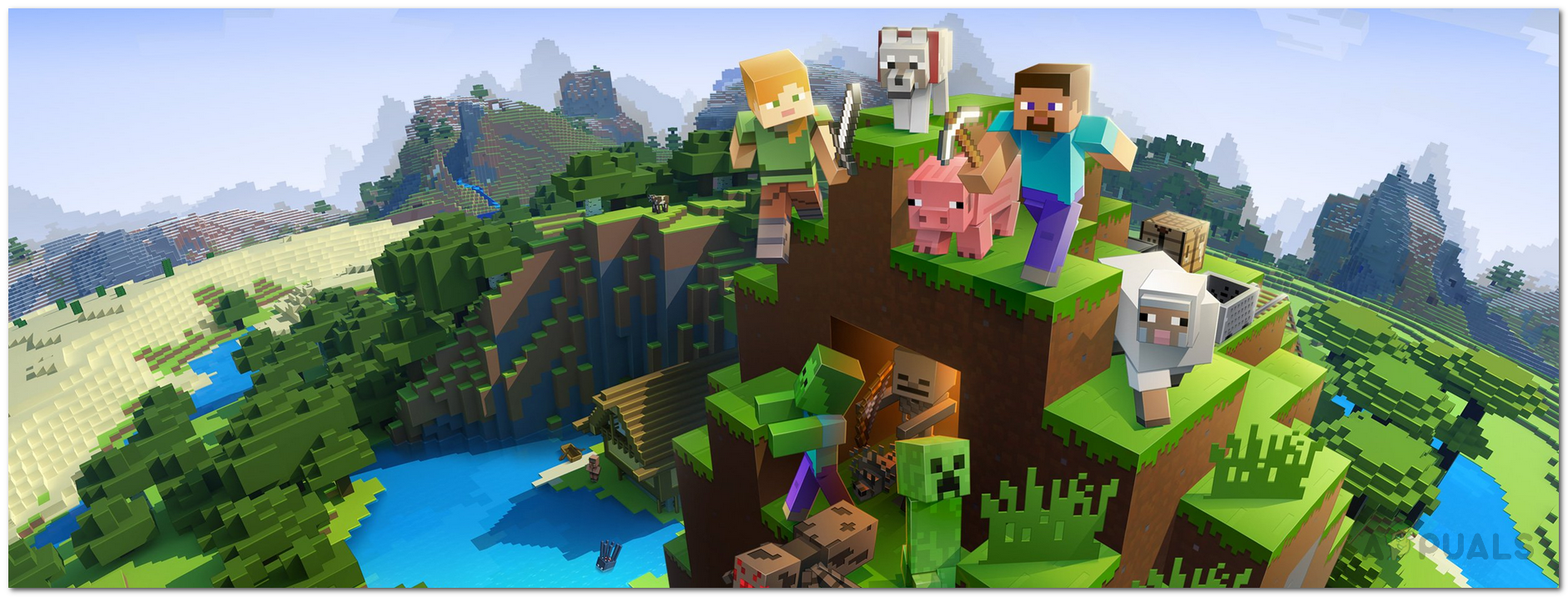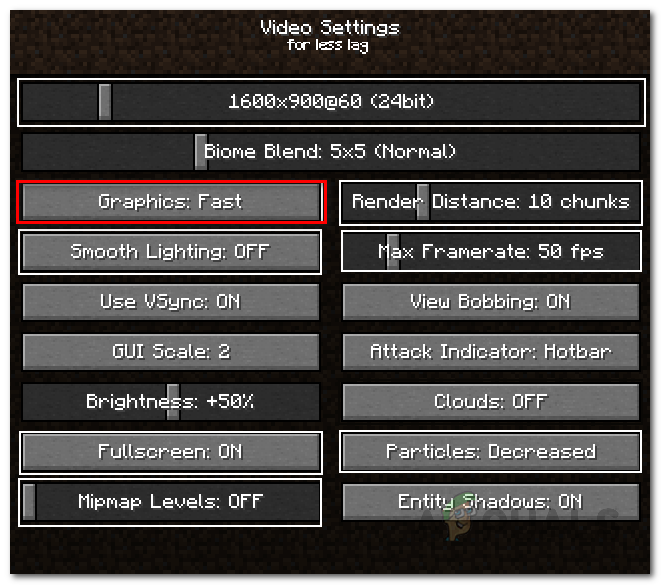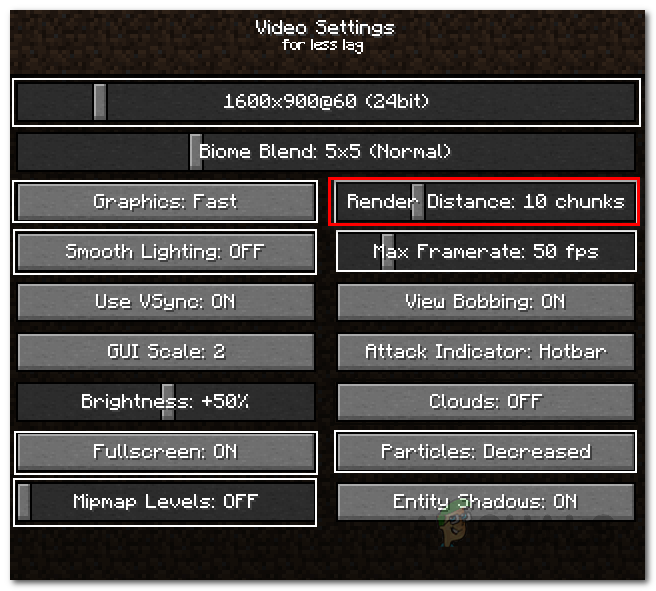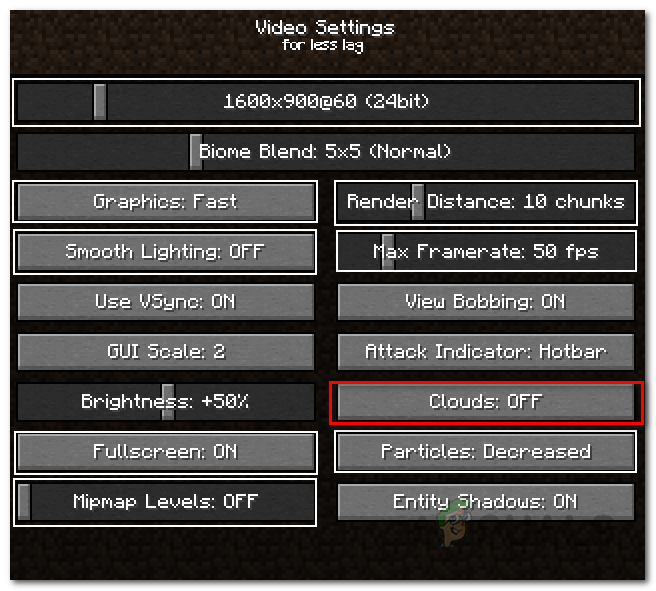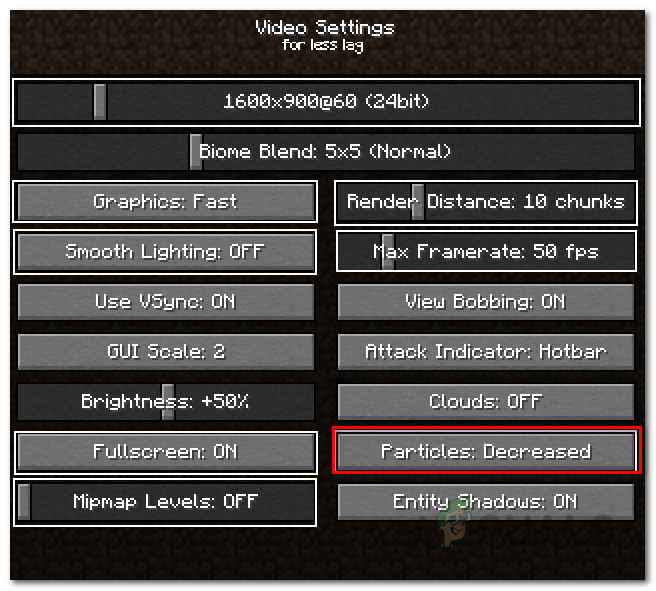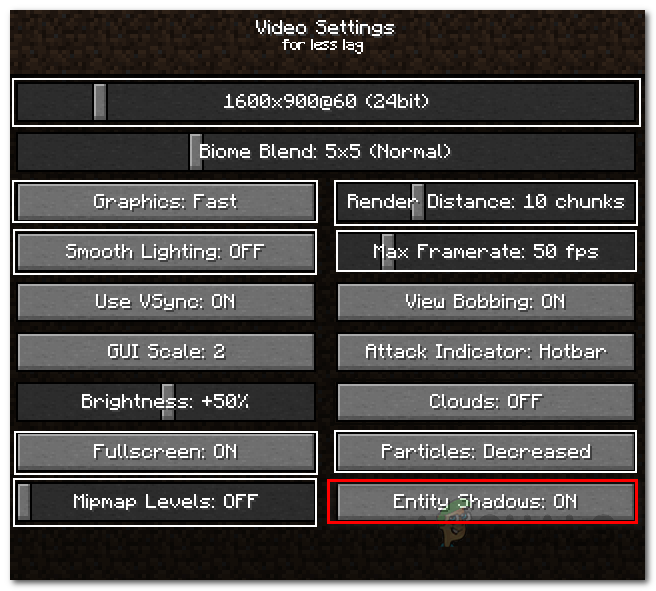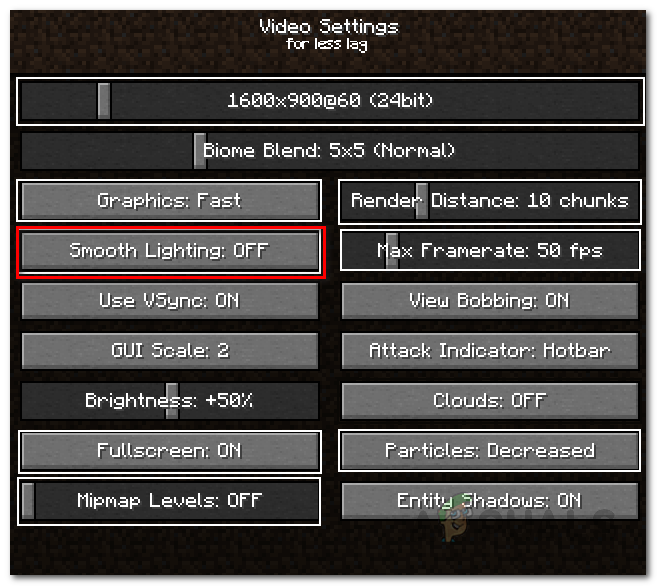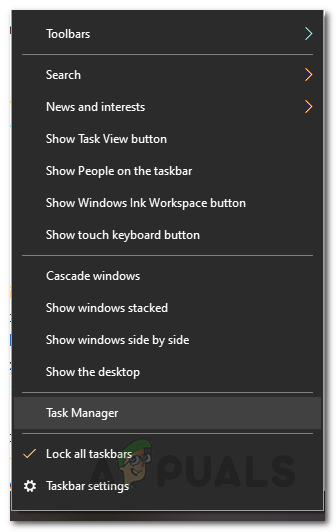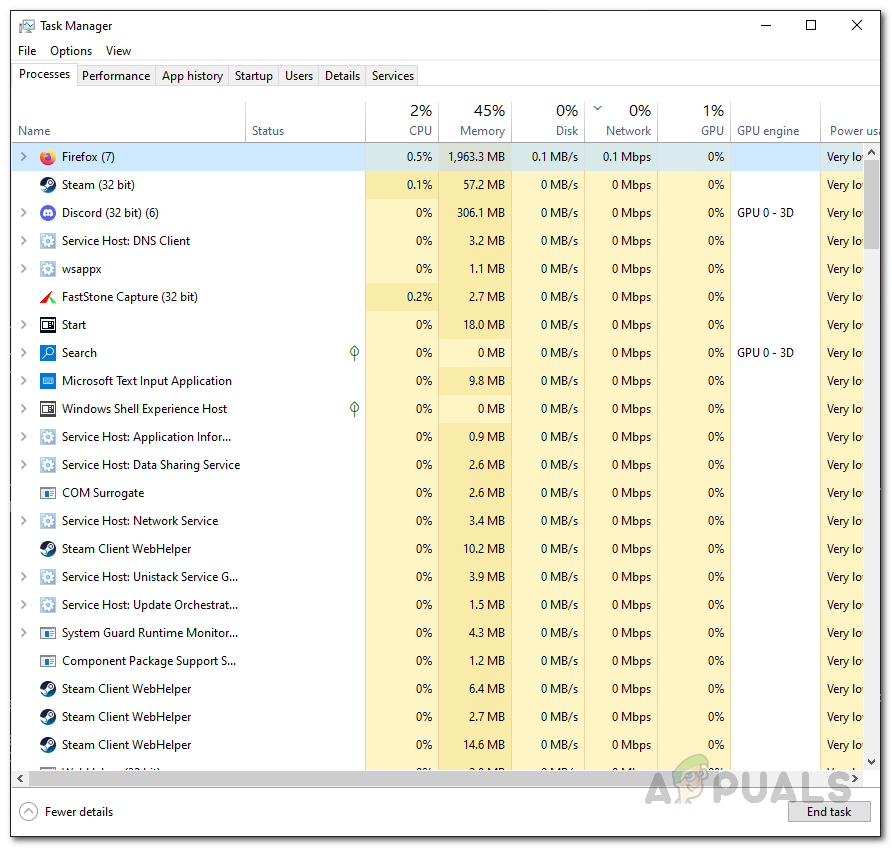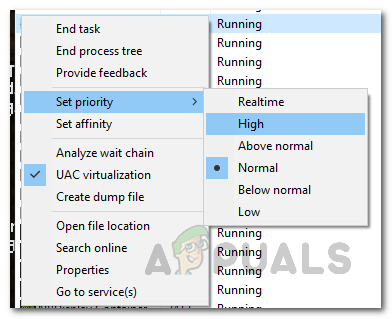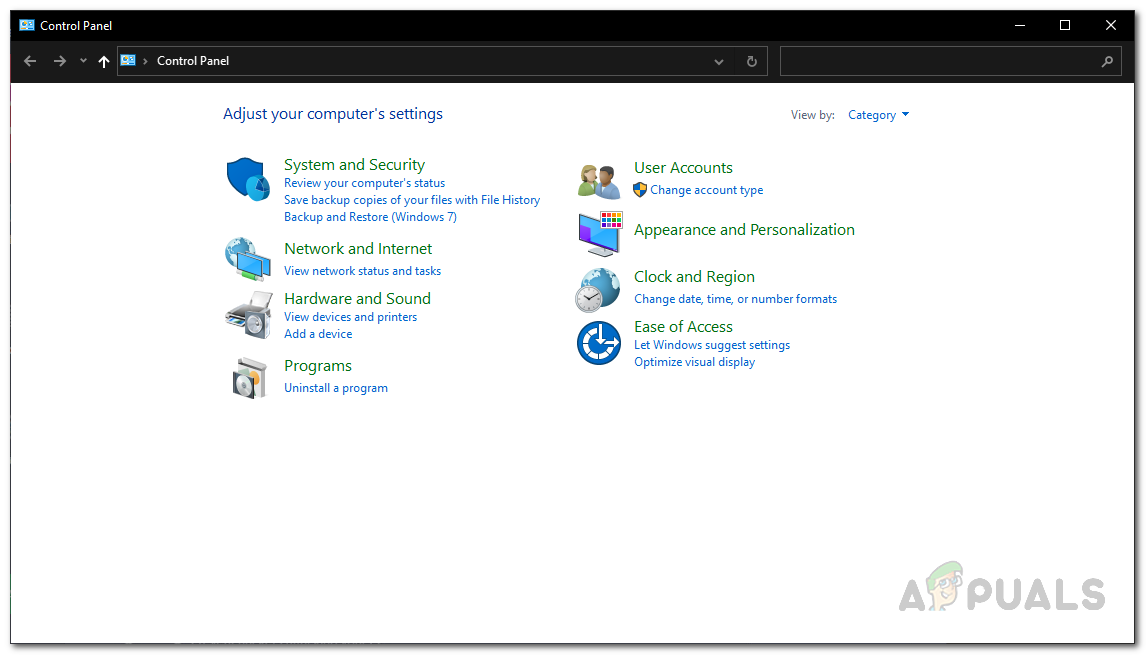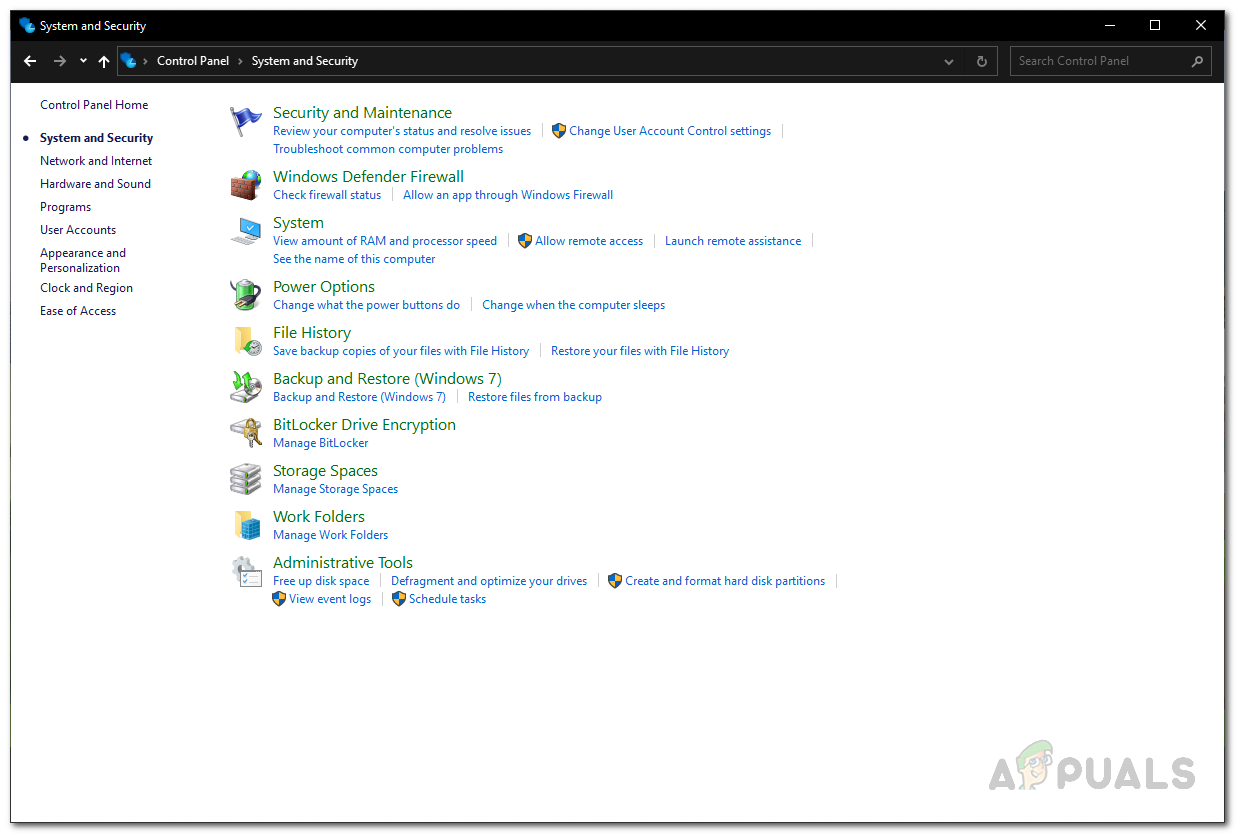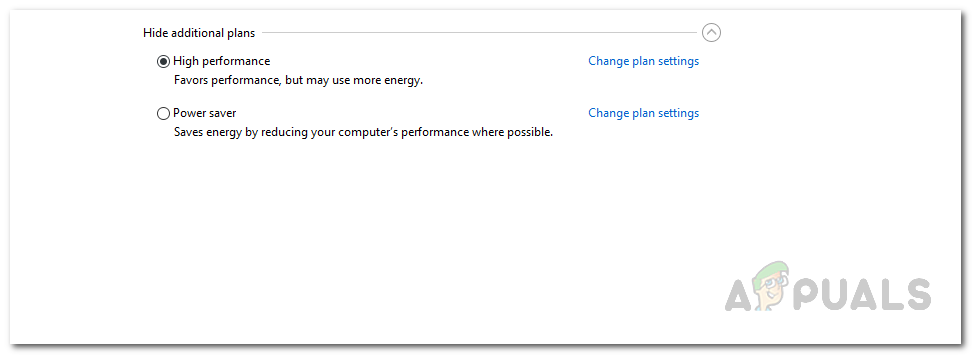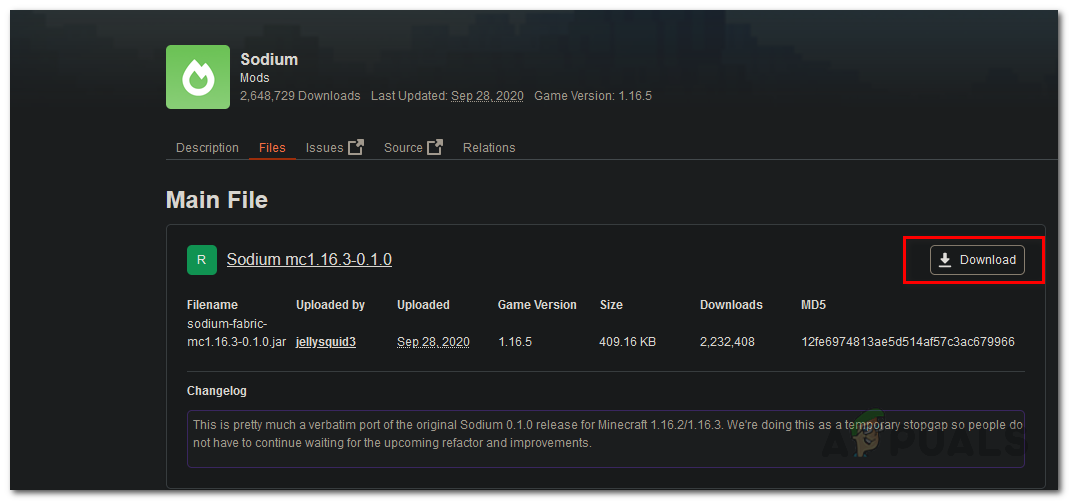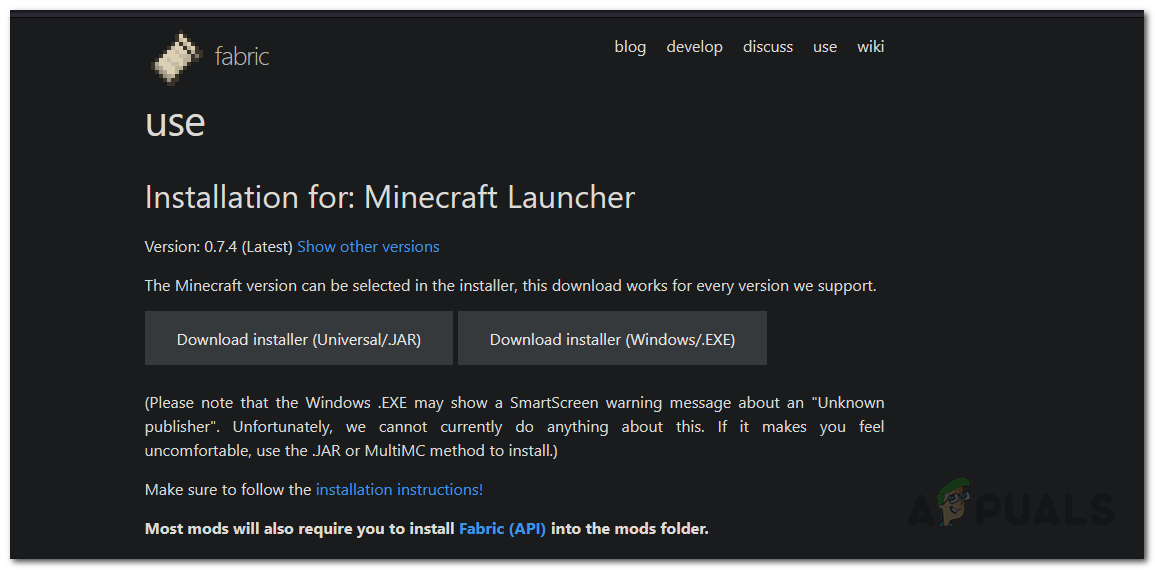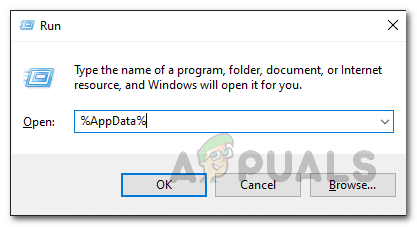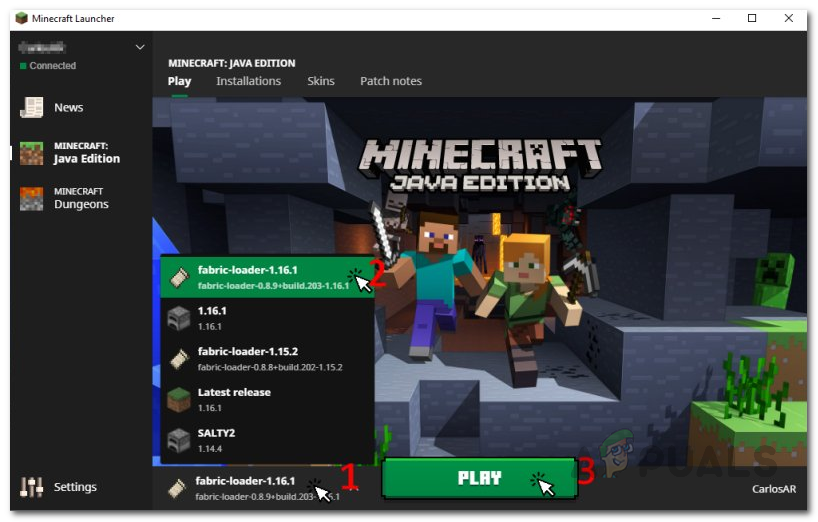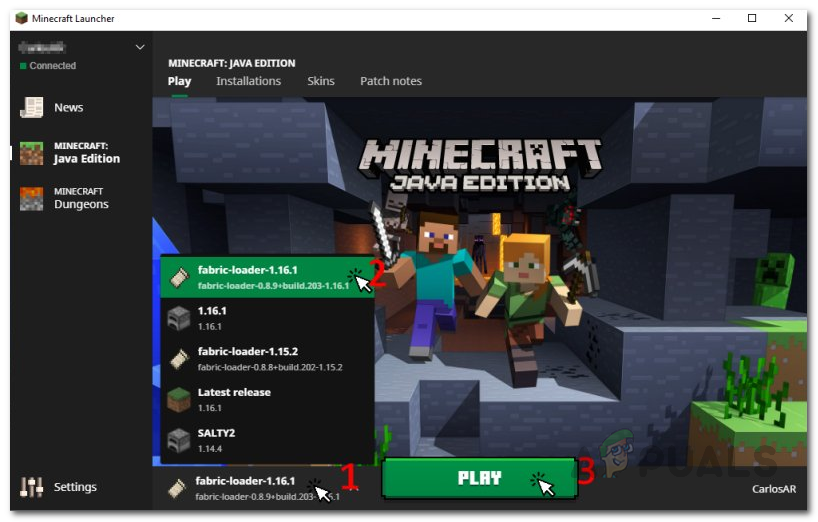Firstly, we will be tweaking your in-game Minecraft settings that will help in boosting your FPS in Minecraft. This includes adjusting the graphics settings, reducing the render distance, and much more. In addition to that, we will be optimizing your PC so that Minecraft is able to make the most out of it. This includes disabling third-party programs on your system that may be taking up resources, allowing more RAM to Minecraft, and changing the priority of the game process. Once you have done all of that, you should experience a way better performance in-game than you did before. With that said, without further ado, let us get started and show you how to make your Minecraft game run faster on your PC.
Change Minecraft Video Settings
As it turns out, one of the ways you can improve your in-game performance and gameplay is by changing the video settings of your game. If you have a low-end computer and your video settings are not adjusted accordingly, it is obvious that your game will lag and you won’t have a smooth experience. In such a scenario, it is recommended to change your video settings so that you can get more frame rates which will help in improving your gameplay. To do this, follow the instructions down below:
Optimize your Computer
In addition to the in-game settings of Minecraft, your computer settings can also affect the performance in your game. This includes the background apps that are running on your system and eating away the limited resources of your computer. There are multiple ways you can optimize Windows 10 for gaming. Here, we will be changing the priority of your game, stopping unnecessary programs, and more. To do all of that, follow the instructions given down below: In addition, you can also allocate more RAM to Minecraft. To do that, follow our guide on allocating more RAM to Minecraft. Allocating more RAM to your game can also help in improving your performance.
Install Sodium Mod
There are a lot of third-party mods for Minecraft that you can install on your system to customize your Minecraft experience. Fortunately, there exists a mod that focuses on improving the performance of the game on computers. The mod in question is known as Sodium. The mod allows Minecraft to run faster and also makes it look better. To install the mod, follow the instructions given down below:
Install latest Graphics Drivers
Finally, one of the reasons your game may not be performing as it should be could be the graphics drivers on your system. The drivers are responsible for your graphics card and having outdated or obsolete graphics drivers can cause several performance issues. Therefore, it is recommended to check your graphics drivers and make you have the latest version installed. To download the latest drivers, you can head over to your manufacturer’s website and search for drivers for your respective graphics card. If there is a newer version available, go ahead and download it and then install them. Doing so can improve your performance in-game and help in running it faster. As it turns out, if you are using a laptop to play Minecraft, there is a good chance that the laptop’s drivers are modified. This is often done by manufacturers which allow users to switch between the graphics card that is being used on their system. Thus, in such a case, it is a good idea to download the graphics drivers from your laptop’s manufacturer’s website instead of downloading them from the GPU’s maker. In addition, there are also cases where Minecraft uses CPU Graphics instead of the dedicated GPU that is present on your system’s board. This is because often CPUs come with an integrated GPU which is then used by Minecraft.
Windows 10 To Get Xbox Series X SSD Accelerator To Improve Data Loading And PC…Microsoft Windows 10 Gets Better Graphics Driver Evaluations To Improve…How To Make Your Android Unique: Make Your Own Boot AnimationAMD’s RDNA3 Tipped To Be 2x Faster in Raster Performance Than Last-Gen, Packed…