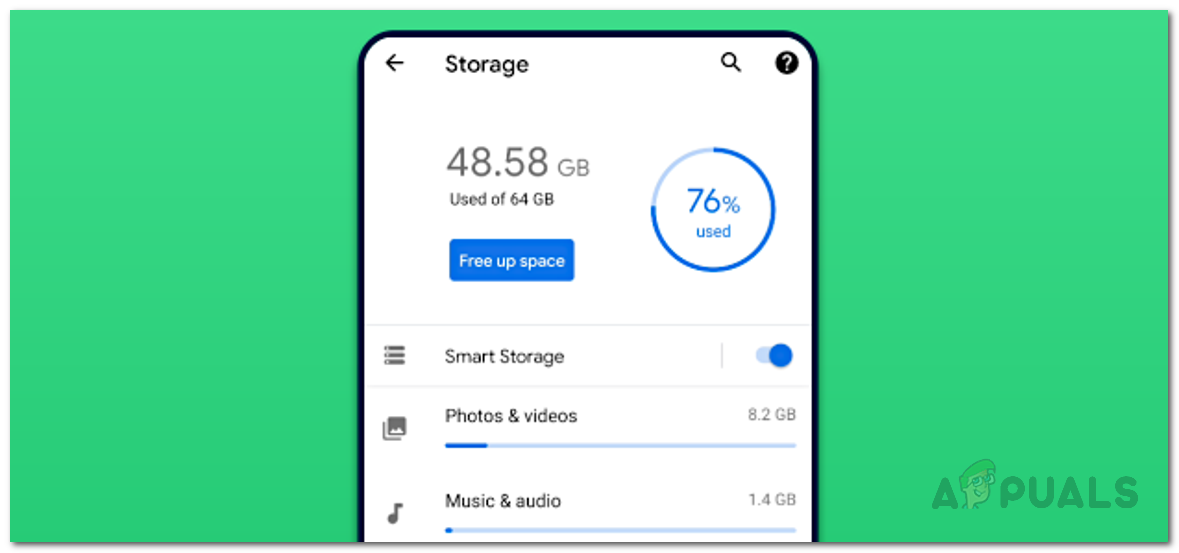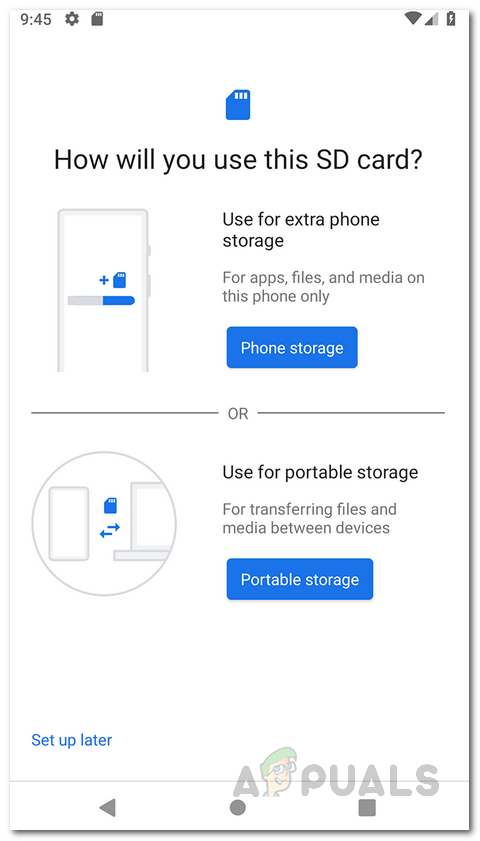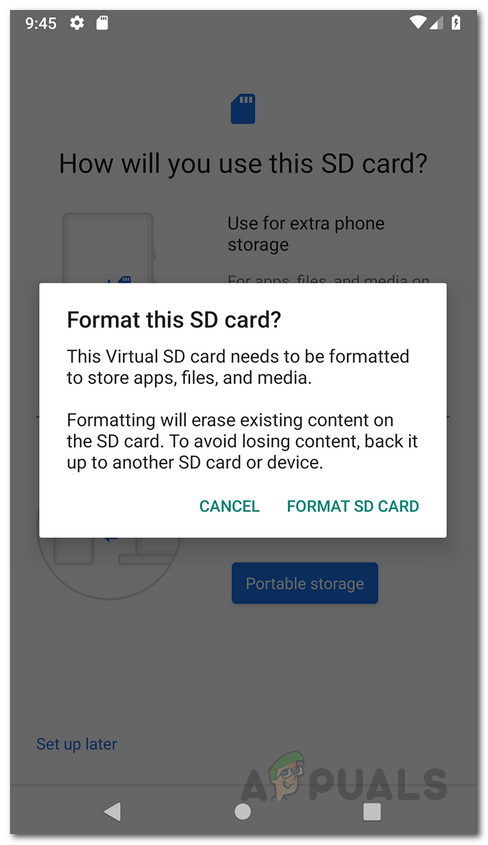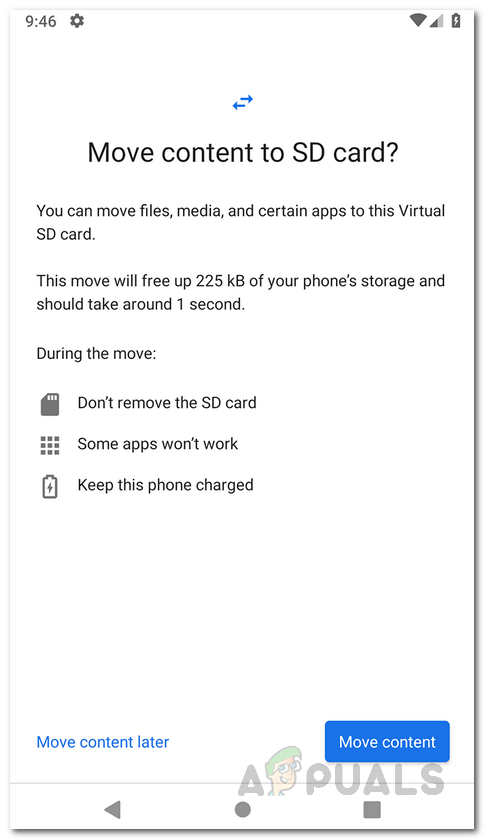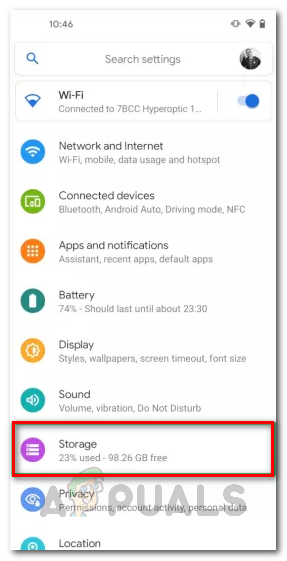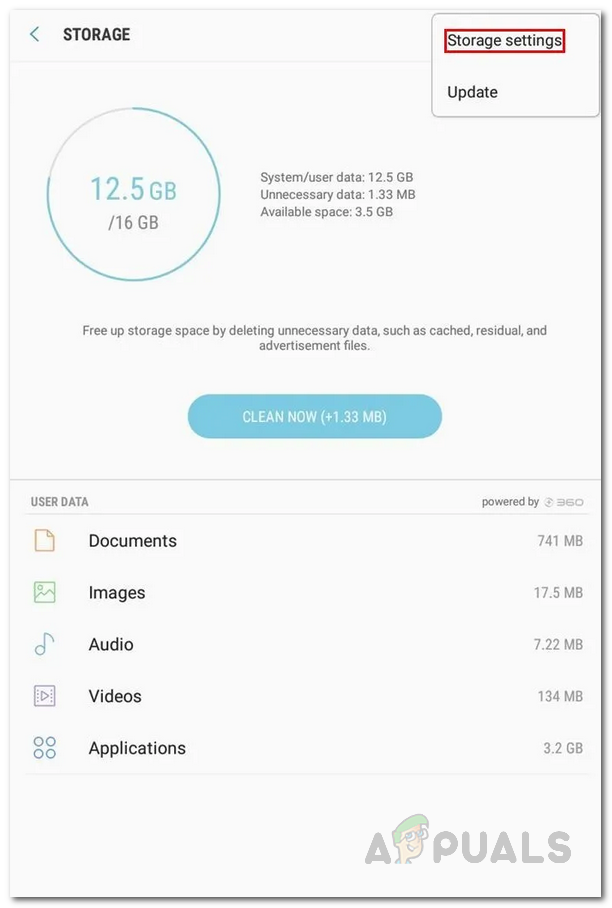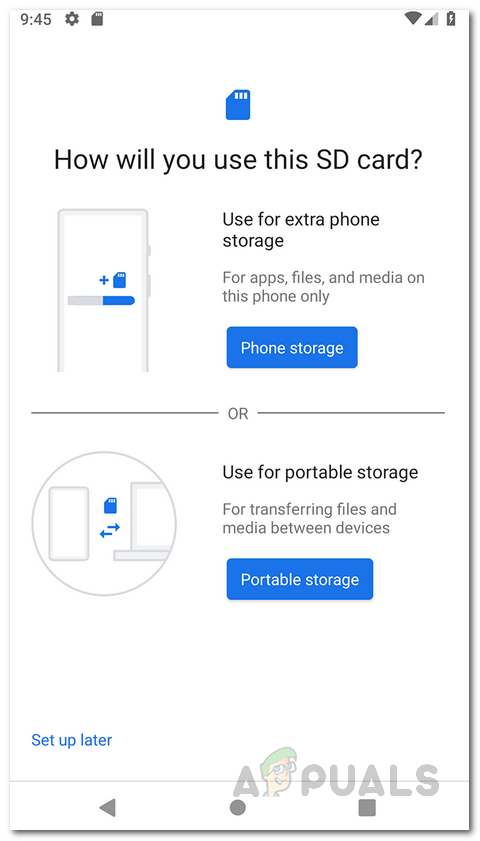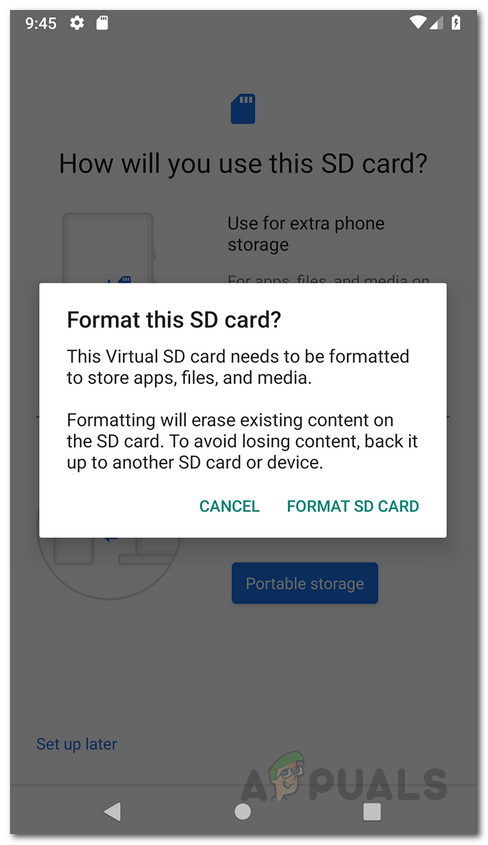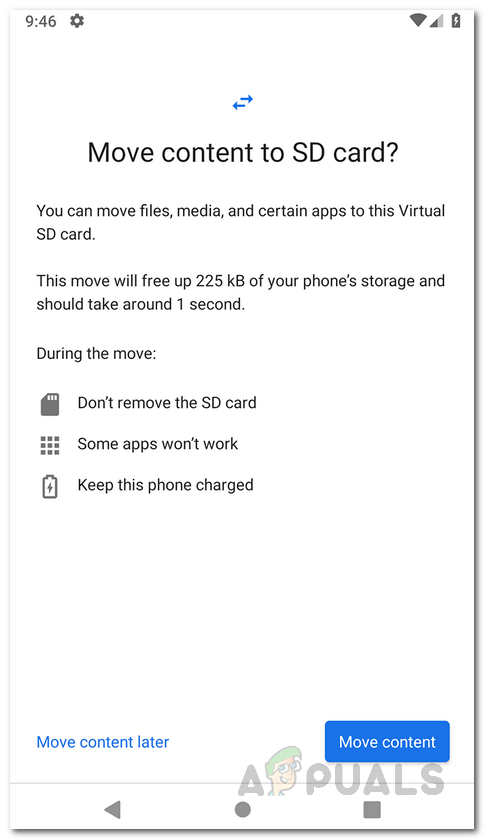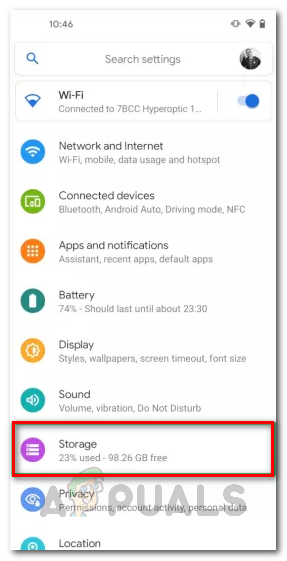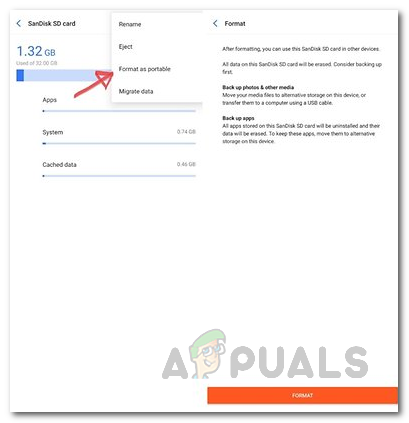That is where external or portable storage comes in. SD cards are widely used to make up for the lack of storage or are often used as a portable storage that lets you move your data from your phone to your computer or vice versa. However, what if you wish to expand your storage? Typically, you would have to move your photos or videos to your SD card and then remove them from your internal memory to free up some space. While that is a good approach, there is one even better which doesn’t require you to move your data just to free up some space. As it turns out, you can use what’s called Adoptable Storage on your Android device to expand your internal storage. Before we move onto showing you how to achieve or do this, let us first understand what is Adoptable and how does it actually work?
What is Adoptable Storage?
As it turns out, the clue is actually in the name itself. Google introduced the Adoptable Storage feature with Android 6 i.e. Marshmallow so it has been around for a while. Adoptable storage is a feature that basically lets you adopt the SD cards that you put in your smartphone as the internal storage. A serious drawback of using an SD card as external storage is that you are not able to install apps on the card. This is because the applications are installed on the internal memory and since the SD card is considered external storage, the functionality simply isn’t there. That is something, however, that changes with adoptable storage. This is because adoptable storage makes your SD card the internal memory which enables you to install apps on your SD card which has been converted to internal storage. This gets rid of the serious drawback of using SD cards as external storages, however, adoptable storage has its own set of disadvantages itself.
Drawbacks of using SD Card as Internal Storage
Even though adoptable storage lets you use your external SD card as the internal memory, however, there are some drawbacks to it. Let us have a look at this in more detail. First off, SD cards are essentially slow in speed. When compared with the internal memory that your smartphone ships with, they are comparatively slow in speed. This is due to the fact that often SD cards have a limited number of cycles when it comes down to reading and writing. If you use an SD card as internal memory, it sort of becomes permanent storage which means there is going to be a lot of read and write operations. Due to this, the performance of the SD card degrades over time. Next up, when you use the adoptable feature, the SD card sort of becomes the permanent storage of that specific device. What this means is that you cannot remove the card from the device and then mount it to a different device. This is because the SD card is encrypted with a key that is stored on that specific Android device when it is converted to internal memory. This encryption is necessary to keep your data and used to encrypt the data on the SD card. You can, however, remove the card from the device and then put it back in. The Android device will recognize the card and you should still be good to go. Finally, another serious drawback of this is that not every app can be installed on the device. This is due to the fact that Google lets the app developer decide whether he wants to enable support for adopted storage or not. Therefore, you cannot install apps that have disabled this feature which is something to consider when doing this.
Make SD Card Default Storage
Now that we have mentioned all of that and you know what you are getting yourself into, it is time we show you how to make your SD card the internal storage of your computer or the default storage, for that matter. However, before we proceed, it is important to note that your smartphone may not be able to do this. This is due to the fact that most major brands disable the adoptable storage on their phones due to performance and bad experience. In addition to this, you will be required to format your SD card before it can be converted to internal memory and be used to store apps and files on it. In case your SD card won’t format, you will need to troubleshoot that before continuing. With that said, if your phone does support adoptable storage, then you can follow the instructions given down below to do this:
Remove SD Card as Internal Storage
If you wish to stop using your SD card as the internal storage of your phone due to whatever reason, you can do so easily. However, it is not a simple process of just removing it from your phone. The card will be formatted first as portable storage before it is removed. To do this, follow the instructions given down below:
How To Make Your Android Unique: Make Your Own Boot AnimationHow To Make An Android App For Your Smart Home System on Android Studio?How to Fix TWRP Unable to Mount Storage, Internal Storage 0MBHow to Manage your Storage Arrays in Storage Resource Monitor?