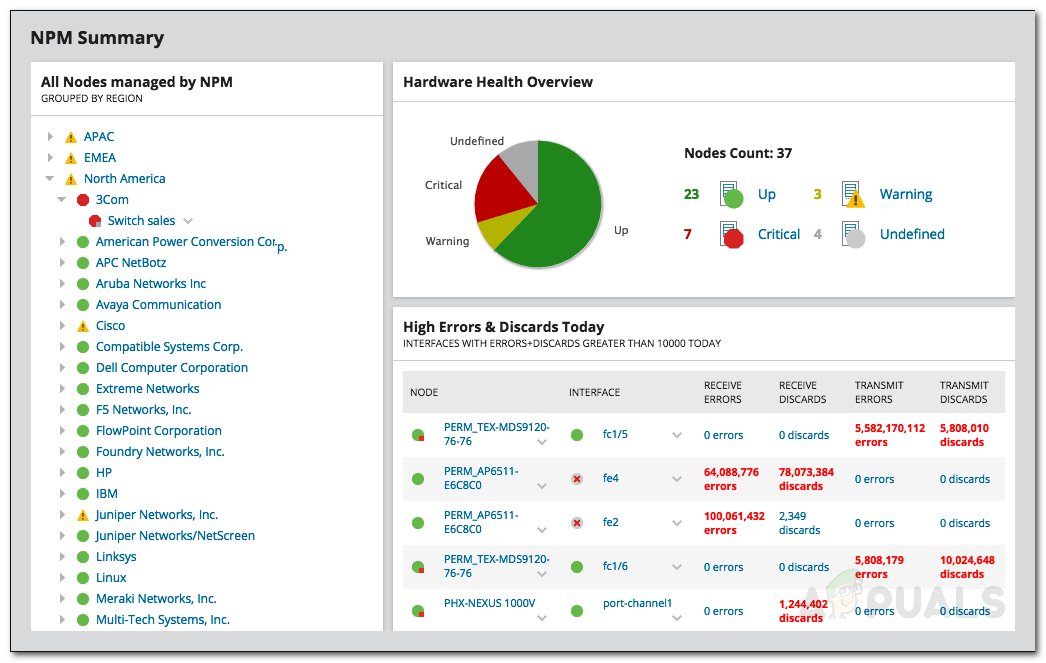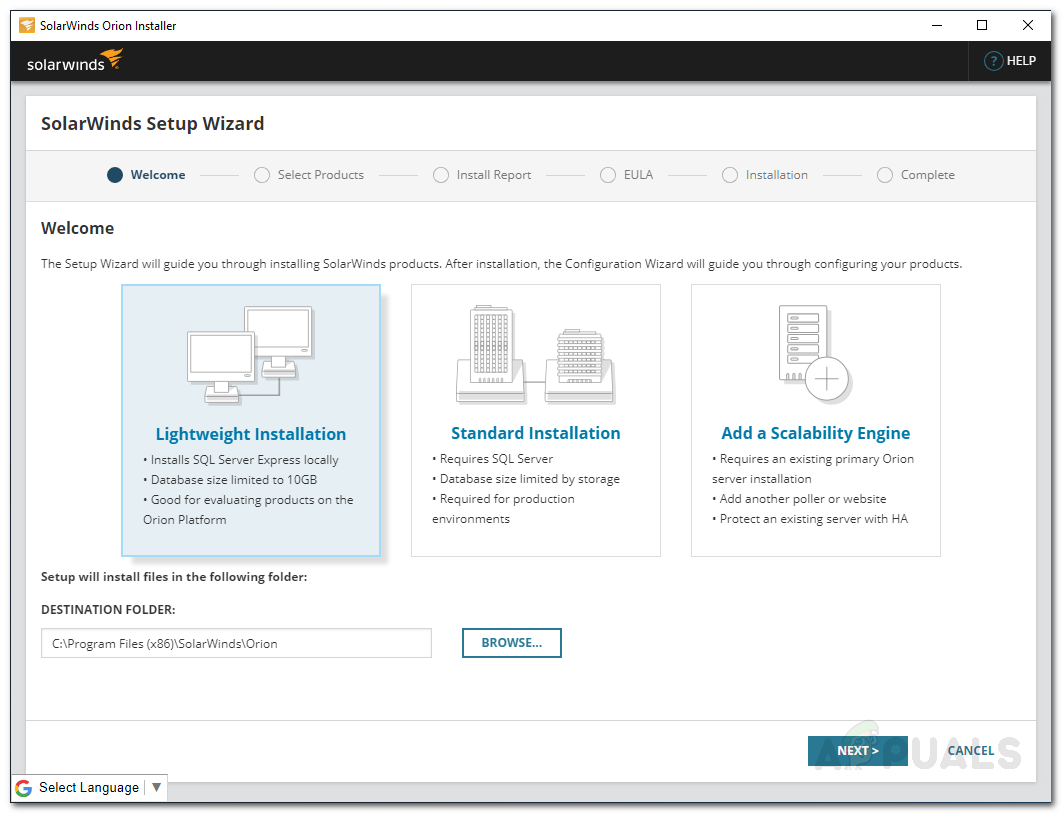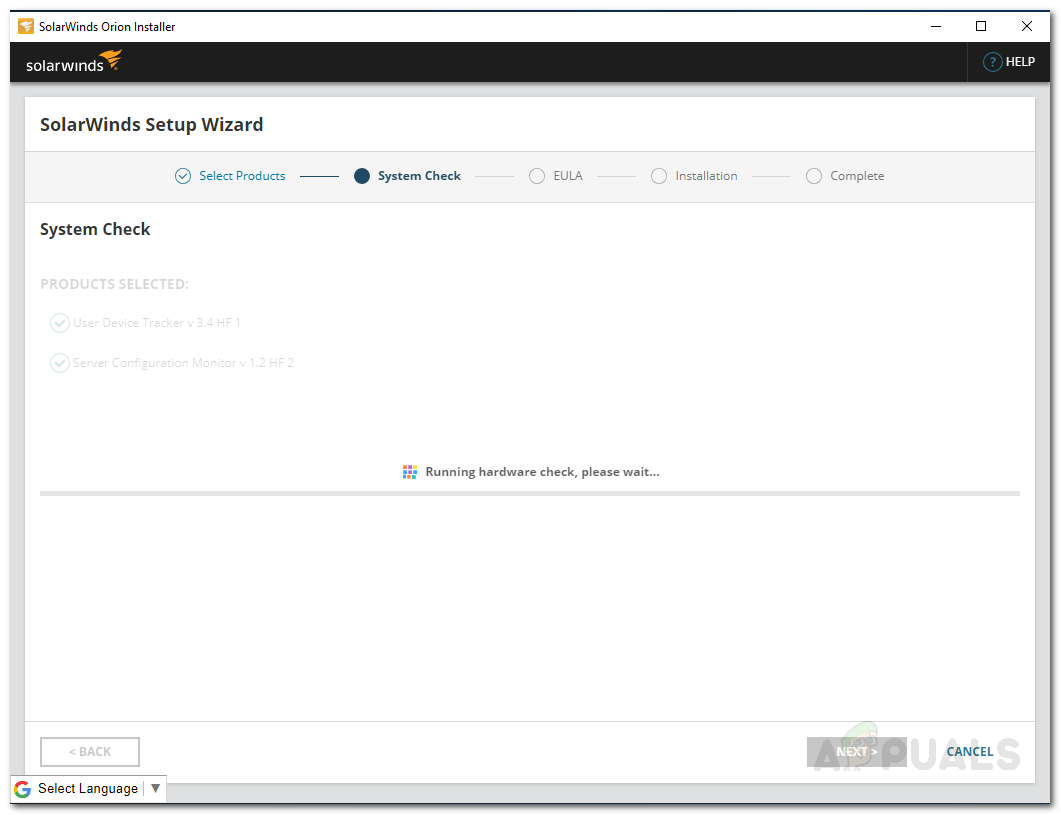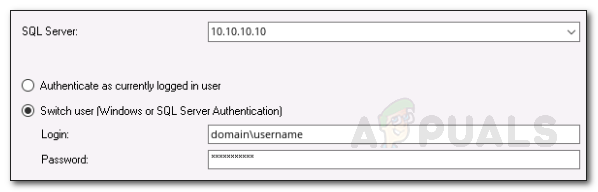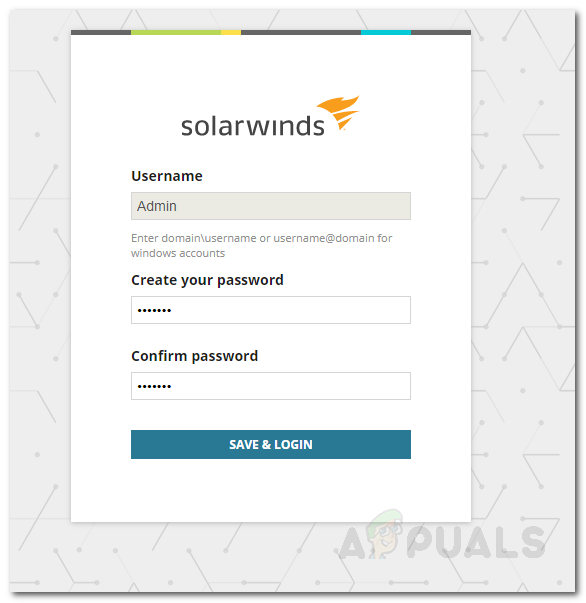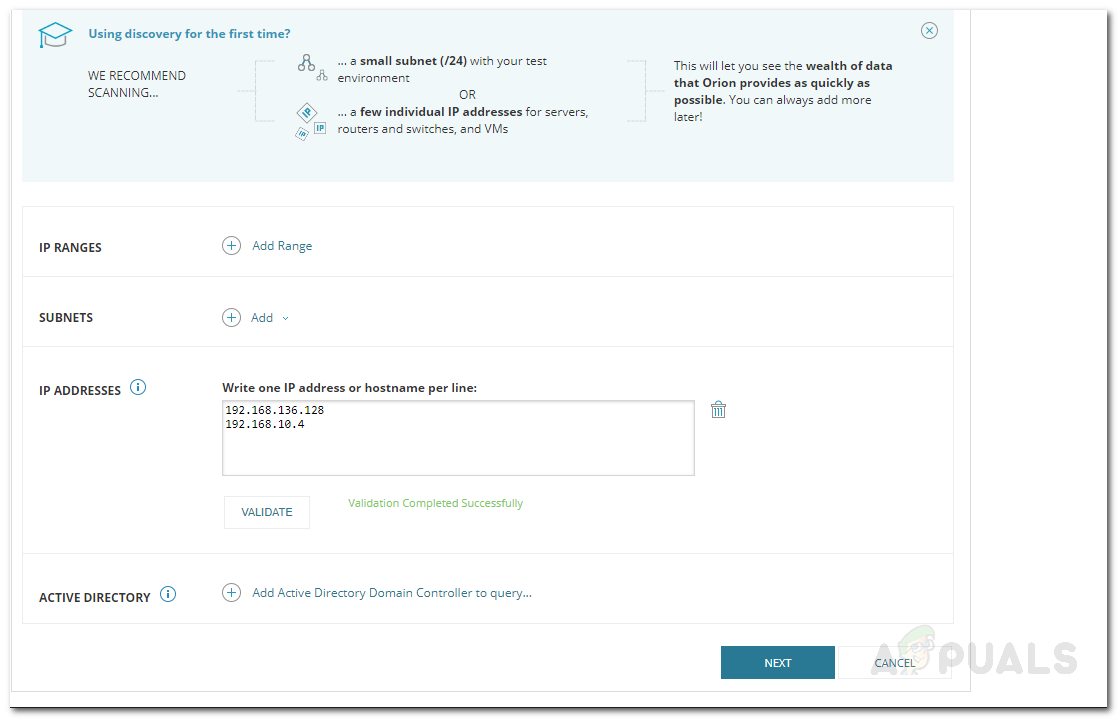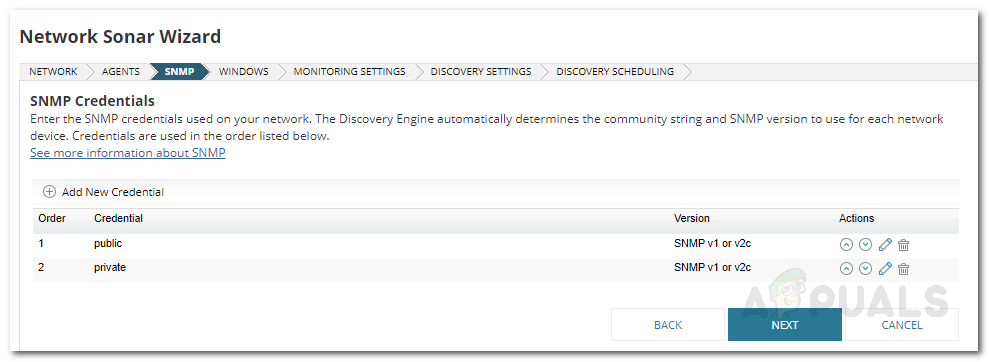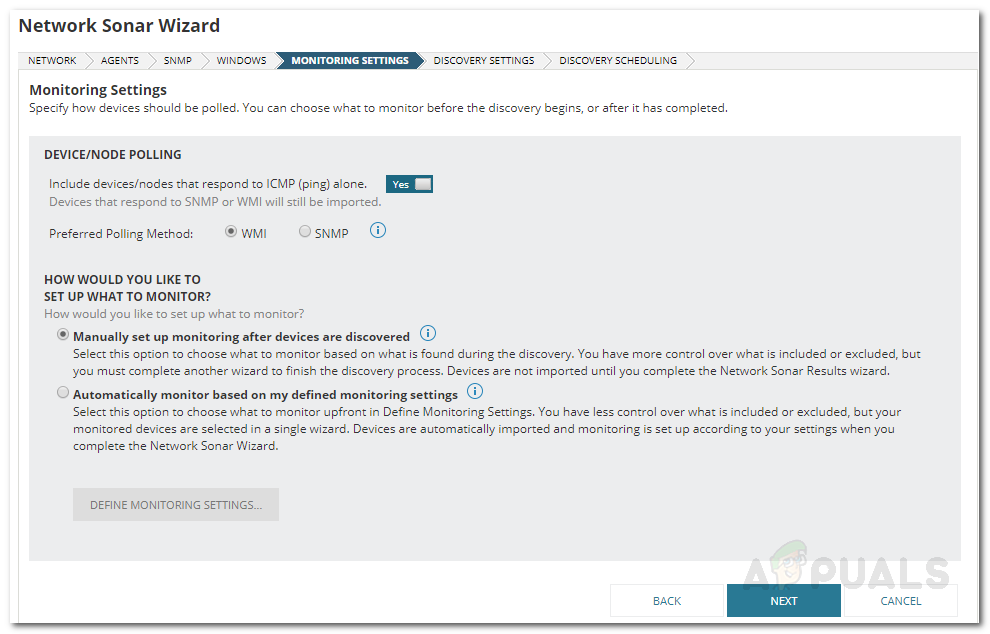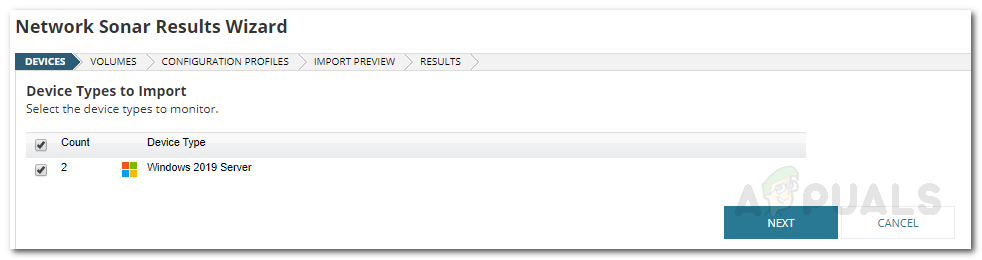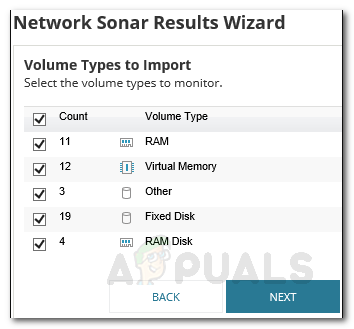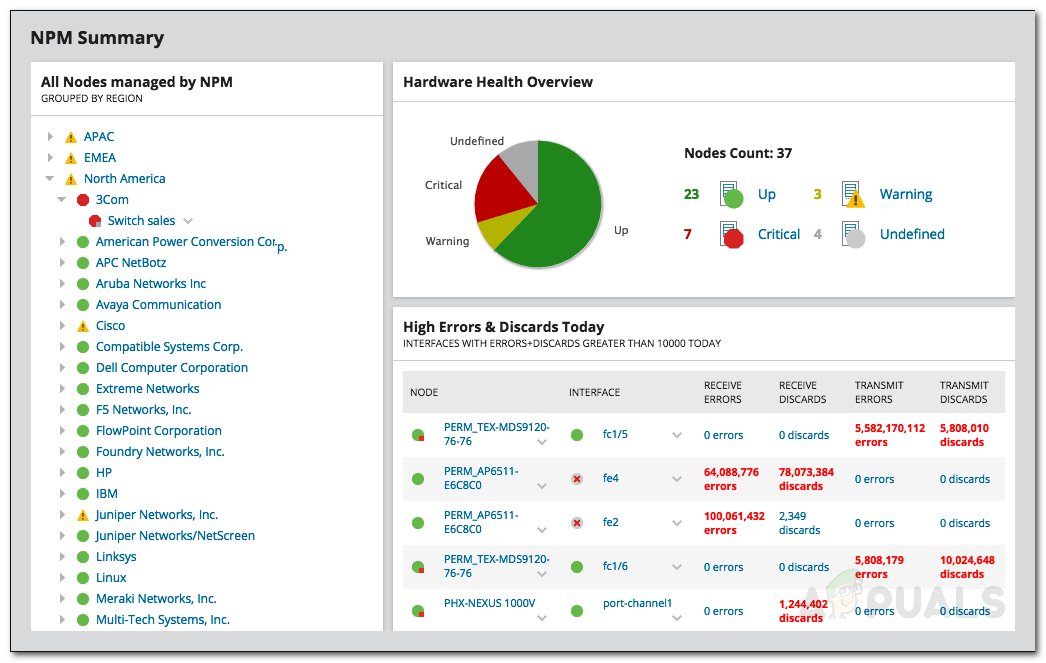Manually maintaining a network has become near to impossible now if you take into consideration the complexity of networks these days. Why is that? The answer is quite obvious. The more traffic you have on your website, the harder will it be to maintain your network and keep it at optimum performance without the necessary tools. This was not the case when networks were invented as there weren’t that many people surfing the internet every day. Other than that, you also have to consider the fact that data is becoming more complex and large which affects your network directly. Hence, an automated tool that monitors your network’s performance and helps you manage and respond to issues before they have a major impact is necessary. For this purpose, we will be using the Network Performance Monitor tool by Solarwinds. Every IT engineer is aware of Solarwinds and they require no introduction when it comes to network and system management tools. NPM has to be their all-time-best product and it is an industry favorite, so you are in safe hands. In this article, we will be showing you how to monitor your network’s performance using the Network Performance Monitor tool.
Installing Network Performance Monitor
Afore we get into the monitoring stuff, you have to deploy the NPM tool on your system. To download the tool, head to this link and click on Download Free Trial if you wish to evaluate the tool. You will be downloading the Orion Installer which is a utility that you can use to download and install multiple Solarwinds products like SAM, IPAM, SCM and more. Once you have finished downloading, follow the below instructions to install the tool:
Discovering your Network
Now that Network Performance Monitor has been installed on your system, you will have to log in to the Orion Web Console and then discover your network using the Network Sonar Wizard. Doing that is pretty simple and here’s how to do it:
Adding Discovered Devices to NPM
After you have discovered your network using the Network Sonar Wizard, you will have to import the discovered devices to NPM. This can be done using the Network Sonar Results Discovery which opens up automatically when the Network Sonar Wizard has discovered your network. Here’s how to add your devices:
Start Monitoring
Now that you have set everything up, you can start monitoring the devices you have added to NPM. To do that, simply navigate to My Dashboard > NPM. Here, you will be shown the summary of the devices that you have added. It might not be instantaneous as the tool might require some time to collect the data. After it has collected enough data, it will show the performance of your network and you can monitor easily. The tool also displays alerts that you can keep an eye on to fix issues that are caused in the network.
SolarWinds Network Performance Monitor (NPM) - A Comprehensive ReviewSolarWinds Network Perfomance Monitor (NPM) vs IPSwitch WhatsUp GoldHow to Monitor your Website using Website Performance Monitor?How to Monitor Cisco Devices using Network Performance Monitor